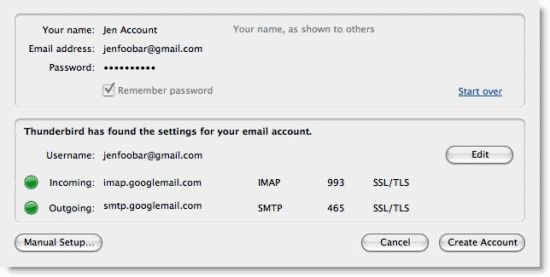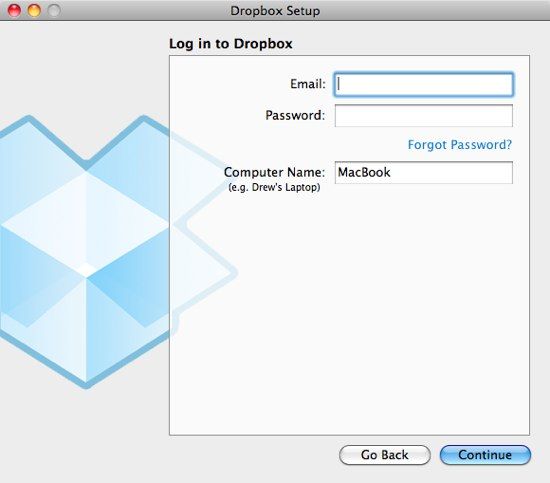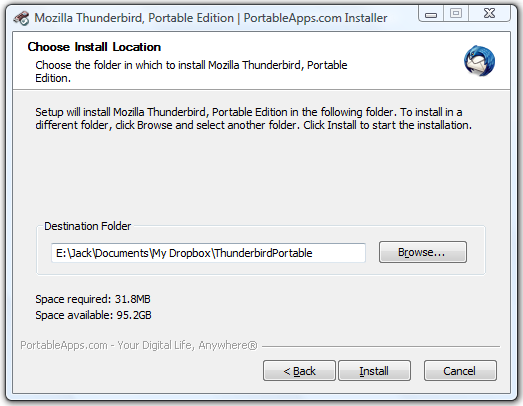One of the main disadvantages to using a desktop email client such as Mozilla Thunderbird is that you can only access it on one computer. Although you can access your emails through a web-based interface from your email provider, it is not the same.
But now, this is no longer an issue with this simple hack. You can now access your Thunderbird profile remotely on many computers around the world. So say goodbye to logging into Gmail to read your emails when you are away from your main computer and say hello to the new power of desktop computing.
The Idea
To access Thunderbird remotely, the idea is to setup Portable Thunderbird and run it in yourDropBox folder. If you have no idea what I am talking about, Thunderbird is desktop email client to access your emails and DropBox synchronizes your files and folders across multiple computers. Portable Thunderbird is a version of ThunderBird which you don't have to install to work thus allowing it to work almost anywhere.
To get this to work, first you have to install DropBox on the computers you want to access your emails on and have the Portable Thunderbird files inside your DropBox folder. If you are not sure about how to install these programs, scroll to the bottom of this post.
How It All Works
For those who are unsure of how this works, let me briefly explain it. DropBox synchronises any files you have in your DropBox folder with the DropBox servers. Every time you make a change in the folder, your computer will automatically synchronise the changed files with the DropBox servers. If you setup a DropBox account on another computer, the DropBox servers will synchronise the files with that computer and ensure that every file and folder is up-to-date on every computer.
The portable version of Thunderbird has all the settings contained in one folder so you can basically move that folder around anywhere you want and it will still work. Since it is in the DropBox folder, it will be synchronised with all your computers that your DropBox account is assigned to. Therefore, if you download new emails on one computer, DropBox will automatically synchronise the new emails to all other computers, so when you open Portable Thunderbird, your emails will be there, no matter which computer you access it on.
Haven't Used Portable ThunderBird Before?
Once you have your Portable ThunderBird inside your DropBox folder, all you have to do is to set up your email service provider and create a ThunderBird Profile.
If you use Gmail, this tutorial will help you set up POP/IMAP access.
Once you are set up, download all your emails and you are good to go. The only thing left is to install DropBox on other computers so you will be able to access your them in other locations. It's as simple as that.
Used ThunderBird Before?
If you are currently using the regular desktop version of ThunderBird, you can easily move to the Portable version of Thunderbird in a few easy steps.
- Create a profile for all the different email accounts that you use in Thunderbird
-
Find the location of your ThunderBird profile on your computer by going to Tools --> Account Settings --> Server and Settings which is underneath your email account's name, and go to the location that you see under Local Directory
- Once you open that location, you will see the files for each of your folders in your ThunderBird Profile.
- All you have to do to move them to Portable ThunderBird is to copy them to the path where Portable Thunderbird is installed. For me, the location will be E:\Jack\Documents\My Dropbox\ThunderbirdPortable\Data\profile\Mail\Local Folders. Your link will be somewhat different at the start and different at the end depending on your setup.
- Open up Portable Thunderbird and all your emails should appear.
The Pro's Of Doing This
By using DropBox and Portable ThunderBird, the are a few benefits. These are:
- All your emails are automatically backed up
- You do not have to carry a USB flash drive around with you
- You have the ability to share your email with others easily
- If you access your emails on a number of devices, this method can merge them all to one location, meaning no duplicates
- Great way to manage your emails if you are a light user
- You can access your email on any DropBox-enabled computer
- You do not need to use your email provider's web-based interface
The Downsides
As always, I better make a mention of the possible downsides with this method:
- You only get 2GB of space or whatever your DropBox limit is
- You risk having multiple inboxes and files if you have several instances of Portable Thunderbird open simultaneously
- You need to ensure DropBox is completely synced before opening Portable Thunderbird
- If DropBox isn't installed, you can't access your email on ThunderBird and have to use the web-based version, or install Dropbox first
- Remember to unlink your DropBox account on computers that you do not need to use anymore, otherwise people can read your emails
- I have also heard that using System Restore may remove Portable Thunderbird from your DropBox folder.
For Those Who Want Installation Instructions
First of all, download Portable Thunderbird from Portable Apps. It is a small 32MB file. Then download and install DropBox. If you havn't heard about DropBox in the past until now, MakeUseOf has covered a number of articles on what you can do with DropBox.
To install DropBox, simple go to the DropBox website and hit the big blue Download DropBox button and follow the instructions. During the DropBox installation, you will be prompted to login with your existing DropBox account if you have one or create to create a new one. When asked for your DropBox directory, you can select any file location you wish.
Now that you have your DropBox folder set up on your computer, it is now time to download and install Portable Thunderbird. Head over to Portable Apps, and download the program.
Once downloaded, run the .paf file and install it. However, when it asks for your installation location, don't select your Flash Drive or your desktop; choose a folder inside your DropBox folder.
You have now set up and installed all of the required software to access Thunderbird remotely.
Other Ways Of Doing This
If you don't think this method will suit your needs, Tina as wrote an article of 3 ways to sync your Thunderbird emails across multiple computers which you may find interesting.
What do you think of this "hack"?