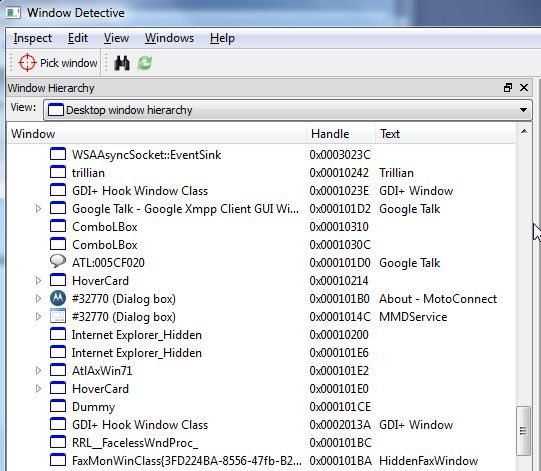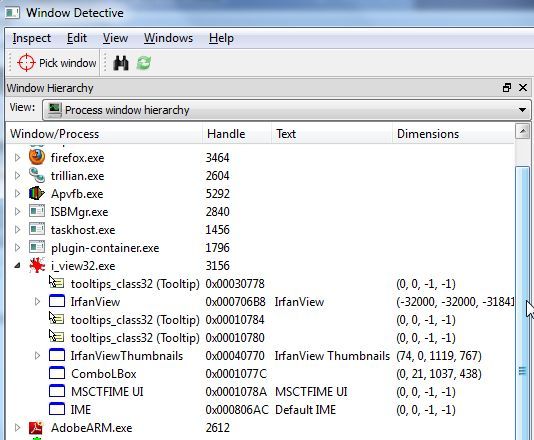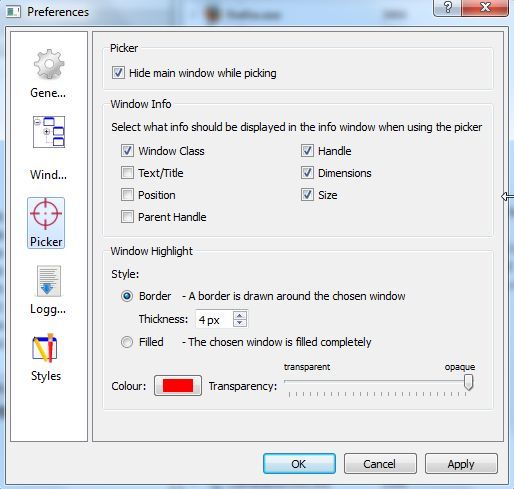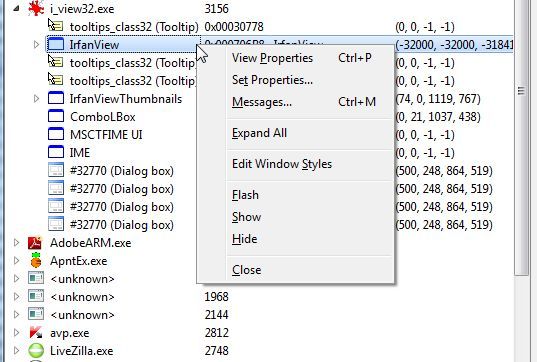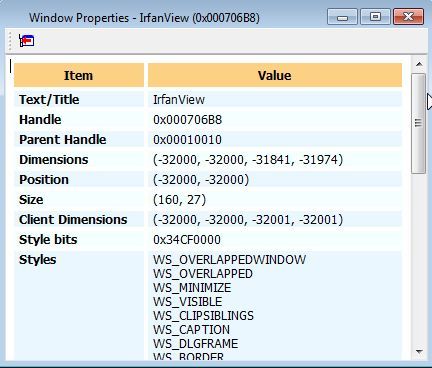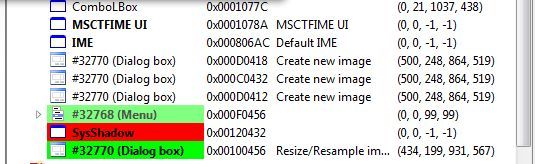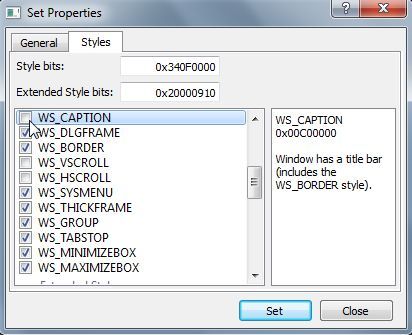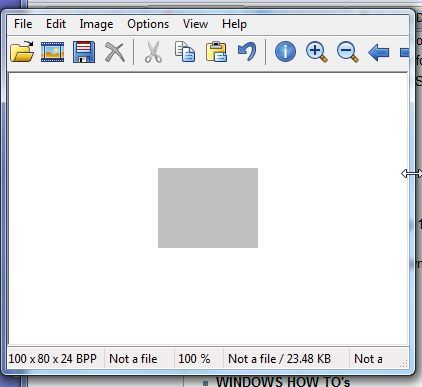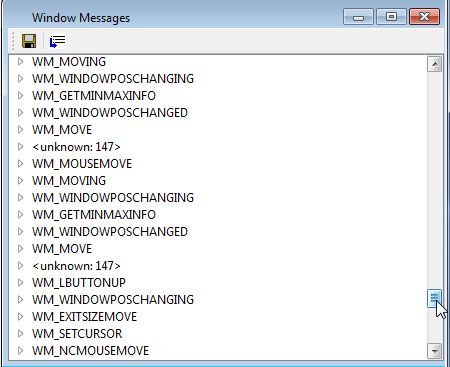If you've ever had a situation where your computer starts behaving strangely, with windows opening and closing or ignoring your mouse clicks, then you will know how frustrating it can be to figure out exactly what your computer is doing. Windows programmers that have to actually take control of specific application windows and modify the window properties or behavior of those windows also need access to more detailed "handle" information about those windows that aren't available in your standard task manager display.
Tina offered some very useful apps, such as WinTabber and TaskSwitchXP that can help with managing multiple open windows. Varun also offered a list of multitasking apps to keep track of what you've got going on. All of these programs work well, but none offer the level of information you'll find with Window Detective.
If you'd like to take a peek under the hood and take a look at exactly what your computer is trying to do when it is acting weird, just download Window Detective and give it a test drive.
View Open Window Properties
When you've got a lot going on at the same time, it's nice to see more than just processes. When you use Window Detective to check out what visible and hidden windows you've got going on, you may be a bit surprised.
Window Detective shows you everything you could want to know about each app you've got running, whether it's a dialog box, an app in your taskbar, or the seven or eight browser tabs you've got going on. When you first run the app, it lists everything based on the "desktop window hierarchy." However, if you're used to viewing the process task manager, use the View dropdown box to change this to "process window hierarchy."
In that view, you can see all the apps you've got running and all of the windows that those processes have open. Beyond the main window that you're probably aware of, you'll see a list of other things going on, their handle which other applications can use to alter the window properties, and the window dimensions.
When you go into Edit -> Preferences, you'll see that you can pretty much customize the Window Detective to show you only the information that you really care to see.
Even at this point, this task/window monitoring program does more than most other process monitoring apps out there, but beyond just seeing all of the windows that are open on your PC and their basic properties, there is also a long list of advanced properties you can see with this program.
Advanced Information & Control
With the process list open, if you drill down into the windows that the process has open, you can right click on any of those on the list and choose from a list of options. The three that are most useful include viewing properties, viewing messages and most importantly "setting" properties.
When you choose to view the window properties, the information shows up in the right data pane. This window shows you everything about the window that you could possibly want to know - the child/parent handle, dimesnsions, all of the active style options that are enabled, and a whole lot more.
You'll also notice, as you're using the Window Detective, that when you have the list of processes and windows open and you go on with your business of using your computer, the application will graphically show you using color codes, where the current window activity is taking place - where windows are opening, closing or changing.
The next option when you right click on the window is to "set properties." Personally, I think this is the most useful part of the application, because it actually lets you hack any windows that are open by modifying the active or inactive style bits and properties.
For example, above I've modified the open main window of IrFanView so that it no longer has a caption at the top of the Window. Checking the actual open IrFanView window, I discover that Window Detective successfully modified the properties of the IrFanView main window.
Additionally, if you choose the option to view window messages, you can actually watch all traffic between the OS and that open window. This lets you monitor exactly what's going on during mouse clicks, window movements or any other activity where the Window behavior changes or responds to user interaction.
While a lot of the information you can get from using Window Detective may mostly be useful for programmers that want to figure out ways to program interaction with current windows, the information also gives you a rare peek at behind-the-scenes activity on your PC. This is helpful when you suspect that an program you just installed may be messing up your computer.
Give the Window Detective a shot and see if you learned anything new about your computer. What do you think about the ability to tweak the appearance of any open window? Share your thoughts in the comments section below.