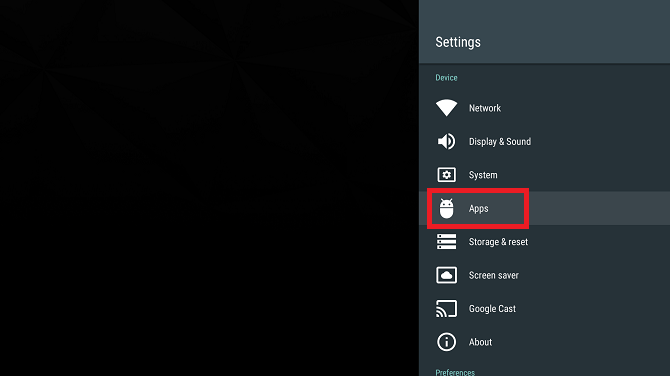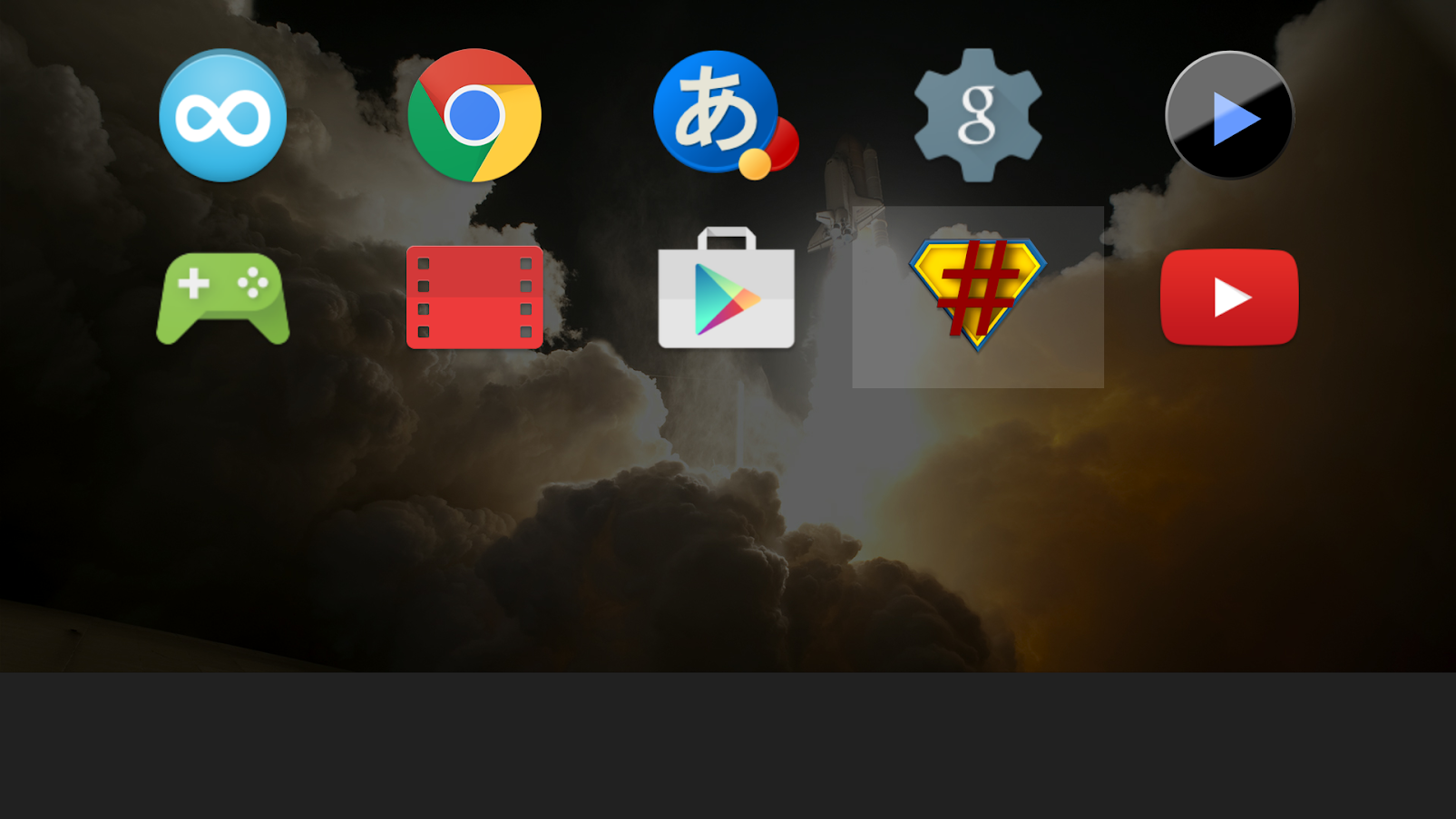If you own an Android TV device, you might have sideloaded some apps. But how do you access and manage them? The answer isn't necessarily straightforward.
Let's take a closer look: here's how to show sideloaded apps on Android TV.
Why Do You Need to Sideload Apps on Android TV?
Despite all of Android TV's positives, the operating system still has one significant drawback: some apps are not Android TV-compatible. You won't find them in the Google Play Store on your device.
But there is a workaround. You can use the web version of the store to download and install the apps instead. But even then, some apps aren't available.
The solution? Sideload the content you desire.
The process for sideloading apps on Android TV is broadly similar to sideloading apps on the mobile version of Android. You need to allow your device to install apps from unknown sources by going to Settings > Personal > Security and restrictions and sliding the toggle next to Unknown sources into the On position.
Next, use either an Android TV web browser or a USB stick to get the app's APK file onto your device. You can use a file explorer for Android TV to access the APK file and run the installation process.
But once you've installed the app, you won't see it on your device's home screen. So where is it and how do you access it? Can you add the sideloaded app to the Android TV home screen for easy access?
There are several methods for accessing sideloaded apps on Android TV. We'll cover each of them in detail.
1. Use the Settings Menu
Using the Settings menu is the least efficient way of accessing sideloaded apps. It's also the only method that's native to Android TV devices.
Once you've verified the app's installation process was a success, use your Android TV remote to scroll down to the bottom of the home screen and access the Settings menu.
In the Settings menu, go to Device > Apps. You will see a list of all the apps installed on your device. The list is split into two sections: Downloaded apps and System apps. The Downloaded apps header is a misnomer---it's the list where you'll find sideloaded apps, even though they weren't technically "downloaded" from anywhere.
Again, use your remote to scroll down until you find the app you sideloaded. Press the Select button to open the app's sub-menu. Finally, to launch the app, click Open.
2. Sideload Launcher
Sideload Launcher is a third-party launcher app and is one of the essential Android TV apps you'll want to install. You can find it in the Google Play Store on your device; you don't need to install it via the web version of the store.
The app was created by the well-known Android developer Chainfire. It's the same developer responsible for many of the "easy root" apps, as well as the famous Superuser app.
Sideload Launcher works by placing a single app on your home screen. Within the app, you'll find shortcuts to every app on your device.
To run an app, open the Sideload Launcher shortcut and scroll through the list until you find the one you want. Press Select on your remote to open it.
The app works quite well, but it does have a couple of drawbacks. Most notably, the app lists every shortcut on your device, including non-sideloaded apps. The apps are listed alphabetically, with no way to search, jump to specific letters, or pin apps to the top.
Therefore, if you only have one sideloaded app on your device along with 50 regular apps, it can be a pain to scroll through a long list every time you want to use it. Nonetheless, Sideload Launcher is the fastest and most user-friendly option available.
Download: Sideload Launcher (Free)
3. Sideload Channel
The once-popular Tv App Repo app stopped working a while ago. Sideload Channel is its natural successor. Unfortunately, unlike its predecessor, Sideload Channels is not free.
If you were familiar with Tv App Repo, you'll notice that the concept is similar but the execution is slightly different. Primarily, the app acts as a home screen organization tool.
You can group your Android TV apps into new channels. After this, it lets you add your newly created "channel" to the home screen, and will display the apps you added in the adjacent row.
This single feature instantly makes the Android TV home screen more user-friendly. For a long time, users have complained about having all selected favorites on a single, infinitely long row.
However, from the standpoint of adding sideloaded apps to your home screen, the app is also useful. When you chose which existing apps to add to your new channels, Sideload Channel does not distinguish between regular apps and sideloaded content. As such, you can mix and match between the two formats, creating a seamless experience. It's also possible to add the same app to multiple channels.
Keep in mind that the app is created by a hobbyist developer. Thus there are a couple of quirks, such as issues with sorting apps within channels. But for the most part, it's a reliable and hassle-free way to make your sideloaded apps show up easily.
Download: Sideload Channel ($1.49)
4. Sideload Channel Launcher 2
The second paid app worth considering is Sideload Channel Launcher 2. At $3.50, it is more expensive than Sideload Channel, but it also packs many more features.
Perhaps the most useful feature is support for creating multiple user profiles. This means you can have entirely separate sets of shortcuts and apps for your kids, for example.
It also allows for fully customizable layouts and designs. You can even create your own designs for the app tiles using app icons, icon packs, locally saved images, and URLs of images.
Tiles can point at regular apps, sideloaded apps, and websites. And they can all be password protected---a benefit for parents.
Download: Sideload Channel Launcher 2 ($3.50)
Learn More About Android TV
Now you have several ways to manage sideloaded apps on Android and keep them alongside your other apps. But knowing how to launch sideloaded apps on Android TV is only one small part of becoming a power user.
For instance, you can replace your Android TV launcher with something much more flexible.