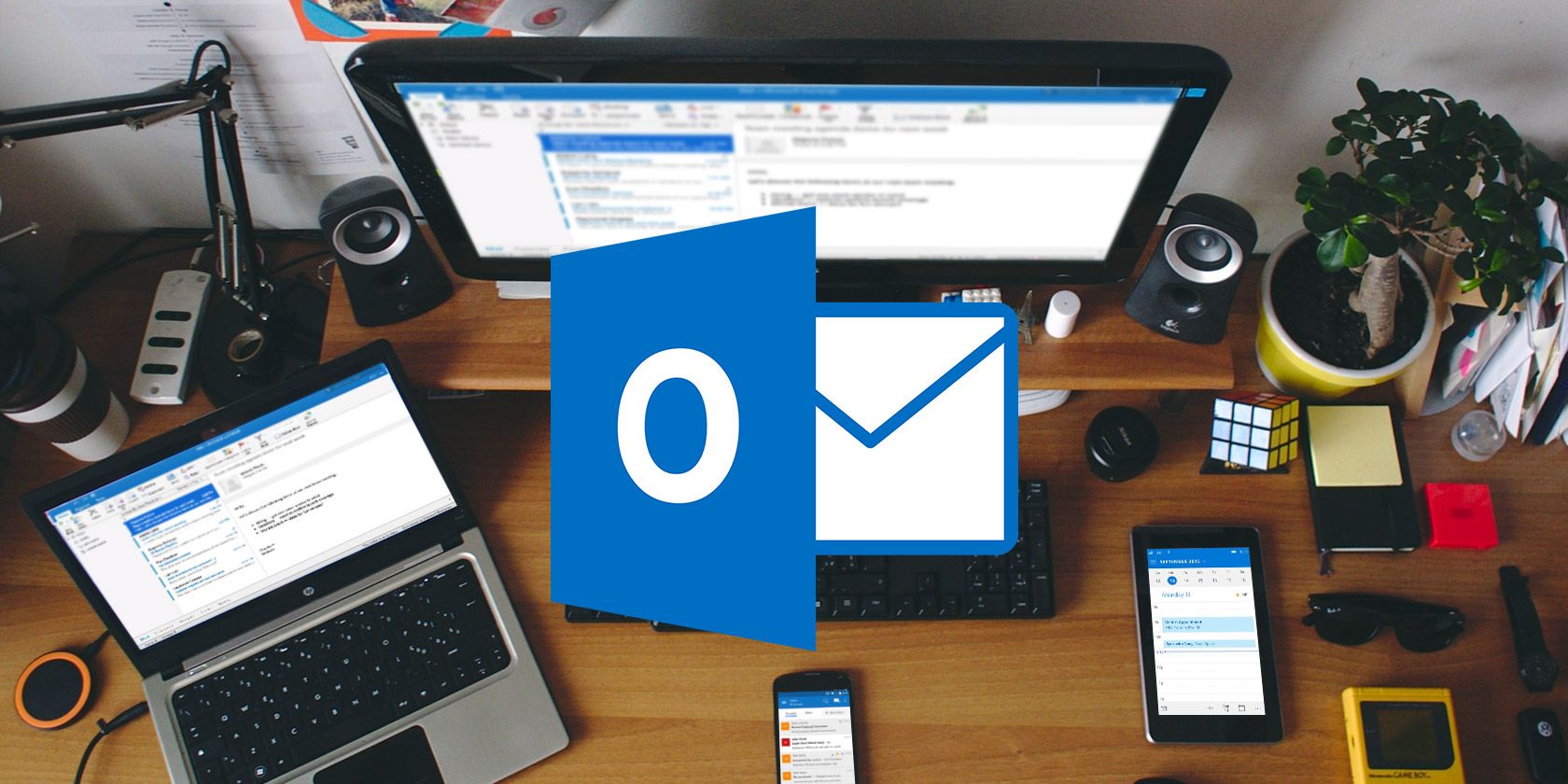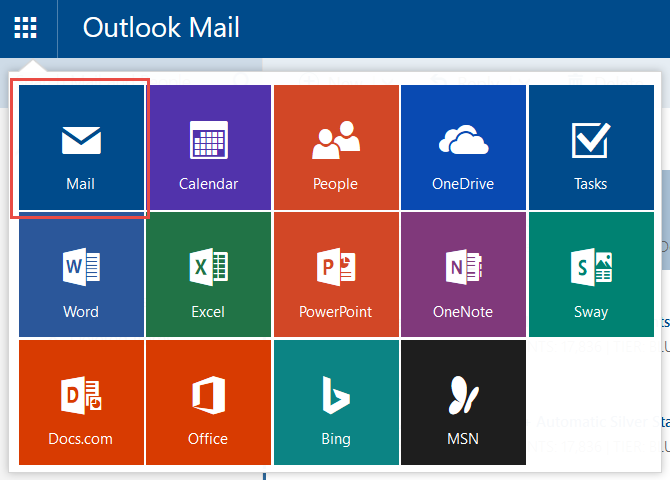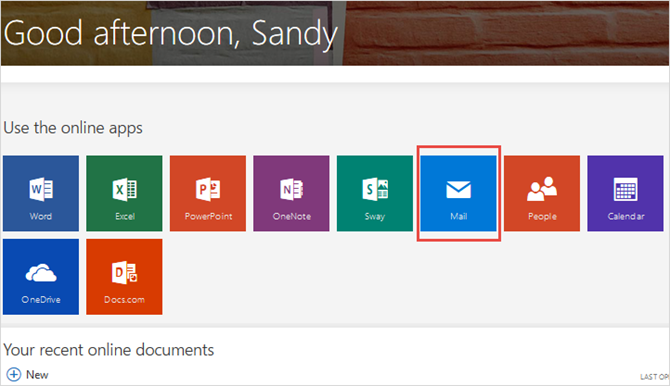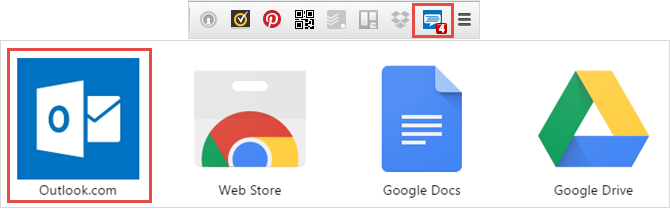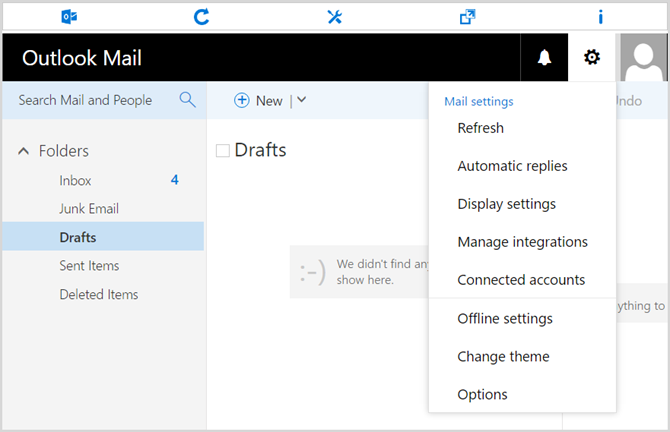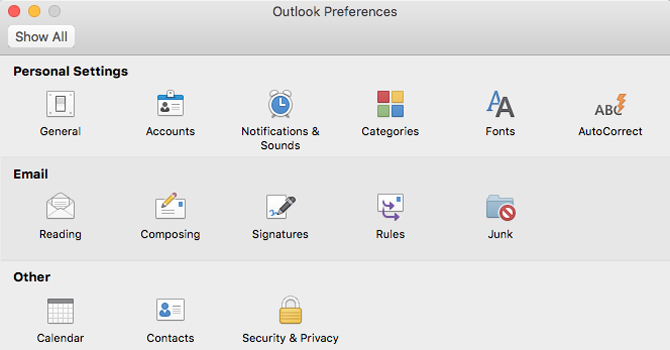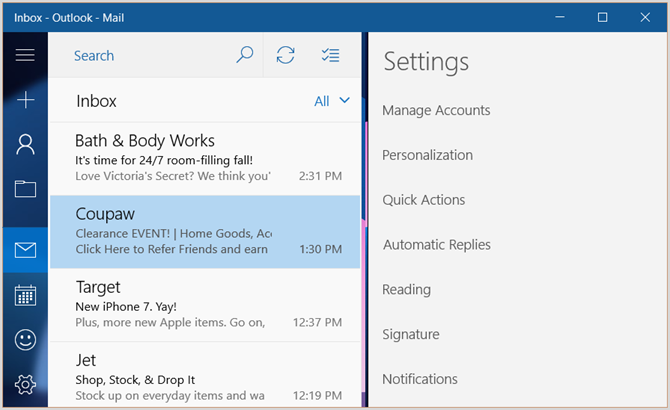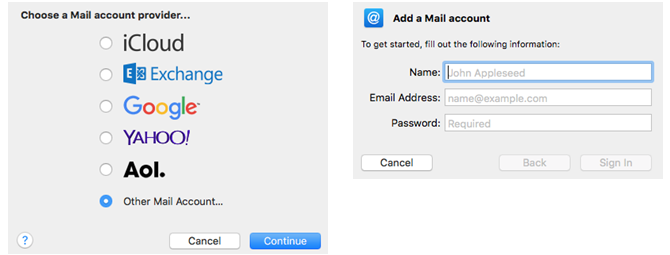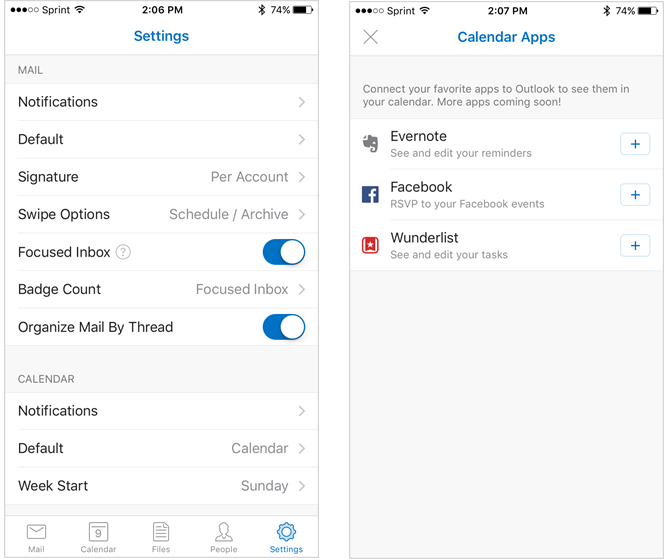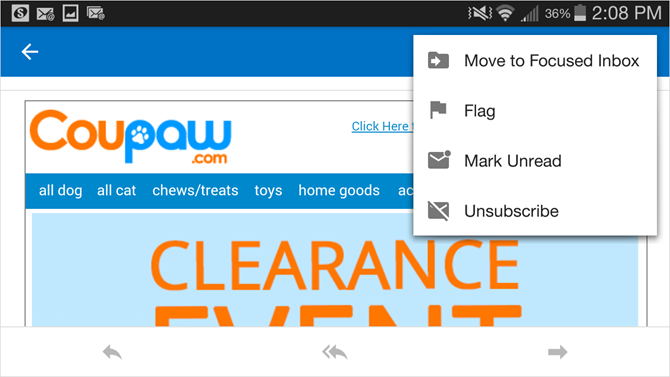You can access your Microsoft Outlook email in many different ways. That means you can stay up to date, send messages from anywhere, and never miss an important email.
Here we have compiled all the different avenues that will lead you to your Microsoft Outlook emails.
Hopping Onto the Web
Outlook.com
Outlook.com on the web provides a quick and easy way to check your messages. With the basics you already know and take advantage of as an Outlook user, the website is clean and simple. In addition, there are some nice extras.
If you use Skype, you can open it directly within Outlook.com just by clicking the icon on the top right navigation. For those who use Microsoft applications online, such as Word or Excel, and would like to access their calendar, or take a look through their contacts, all of these options are easily accessible from the top left navigation in the App Launcher.
Office 365 and Microsoft Office
If you are using an Office 365 business or school subscription or have a Microsoft Office account, you can access Outlook from either website. As with Outlook.com, you have options to open online applications like OneNote or PowerPoint or simply open your calendar or OneDrive.
So remember, regardless of which site you choose for your Outlook email, with these options you can log in on any computer or browser as long as you have internet access.
Surfing With Your Browser
Chrome
For Google Chrome users, there is an official Outlook.com app that can be added to your launcher. Clicking on it will pop open Outlook in the tab for you, ready to go. You can also access Skype and the other Microsoft online applications.
If you are just interested in being notified when a new email arrives, there are a couple of extensions. Notifier for Outlook [Broken URL Removed] and Notifier for Mail Microsoft Outlook [No longer available] will both display a number on the icon showing you your unread message count.
Firefox
While Microsoft has not released an official Outlook extension for Firefox, there are a few third party add-ons that will alert you of new emails and let you hop over to Outlook quickly. Outlook Notifier [No longer available], Outlook Button [No Longer Available], and Outlook Simple Watcher [No Longer Available] will each display an alert on the toolbar icon when you have a new message. Just click the button to open Outlook and a new tab will display.
Opera
For Opera users, two helpful extensions exist. Outlook.com Speed Dial will display an alert when you have a new message and as the name implies, it's an extension for your Opera Speed Dial providing one-click access to Outlook.com.
Notifier for Outlook is another nice Opera extension. This one places the icon in your toolbar, shows your unread message count, and opens a smaller pop-up window when clicked, rather than a new tab. You can also configure settings for display, theme, and automatic replies.
If desktop notifications are not your thing, consider an extension for your browser that allows you fast access to Outlook.com as well as alerts of new messages.
Using Your Desktop
Office Outlook Application
If you are an Office 365 subscriber or have Microsoft Office Home & Business, then you likely use the Outlook application right on your computer.
Whether you have a Windows machine or a Mac, accessing your Outlook emails, calendar, contacts, tasks, and notes cannot get any easier.
With a set of vibrant tools, you can take advantage of helpful rules, a customizable ribbon, desktop notifications, and handy add-ins like Evernote and iCloud. For messages, the text formatting, picture insertions, category labels, and follow-up options are just the tip of the iceberg for extensive and useful features.
Outlook Desktop App for Windows
The app called Mail and Calendar lets you see your Outlook items in a slightly different way. Your folders, contacts, and calendar are all easily accessible. And, while the features for messages may not be as robust as those in the Outlook application, some good tools do exist.
The desktop app provides drag and drop for calendar events and email attachments, inbox linking for multiple accounts, quick actions for swiping and hovering, notifications and sounds, and fun color and background personalization options.
Mail App for Mac
While there is no official Outlook app for Mac, you do have ways to access your Outlook email. One option is to check out third party apps on the Mac Store. However, the easiest way is to use your default Mac Mail app. You can connect Exchange, Outlook, and Hotmail accounts in just a few steps.
With the app open, select Mail from the menu and then Add Account. Exchange is an option on the main screen, but for Outlook or Hotmail just select Other Mail Account and click Continue.
You will then be prompted for your name, email address, and password for the account you wish to add. It normally takes just a few seconds to verify the account and then you are in business.
So, if you are in the office or just browsing the Web, accessing Outlook right on your desktop is the ultimate method.
Going Mobile
Outlook Mobile App
Whether you have an Android or iOS mobile device, there is an official Microsoft Outlook app for it. Each is available for free and allows you to log into your account easily. Aside from obvious email access, you can also view your calendar, file attachments, and contacts.
The apps work with multiple email accounts like Hotmail and Gmail along with various storage types such as Dropbox and Google Drive. You can even connect apps like Evernote and Wunderlist. Then, customize your notifications, swipe options, and signature. You can also use the Outlook app in both portrait and landscape views.
For keeping up with your Outlook messages and calendar, having the mobile app is simply convenient.
How Do You Access Your Outlook Emails?
With a broad range of options for accessing Microsoft Outlook messages, you are never further away than a click or a tap.
Which of these methods do you use to stay up to date with your Outlook emails? Is there another way that you prefer? Please share your thoughts and suggestions in the comments below.