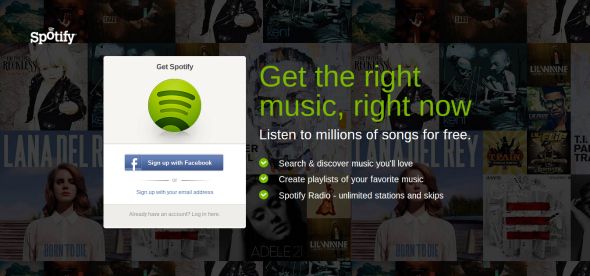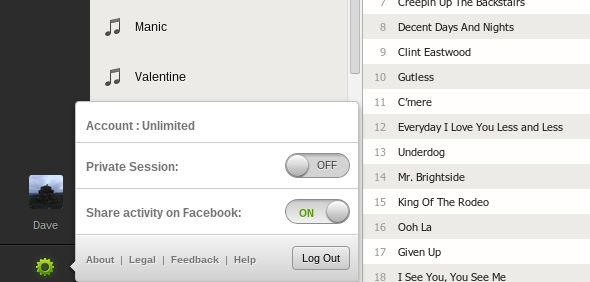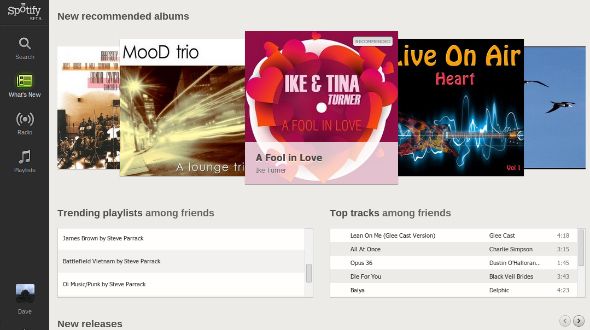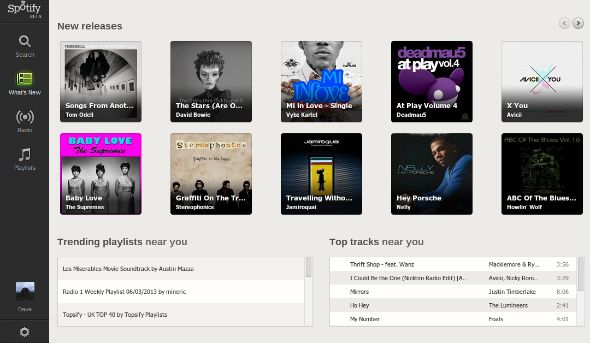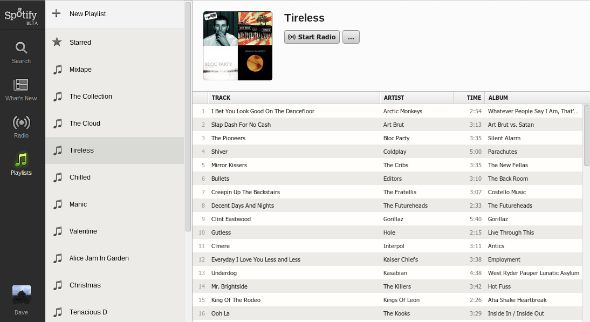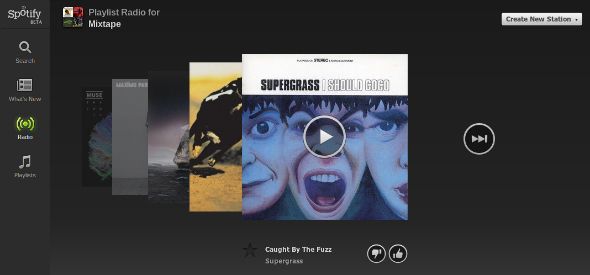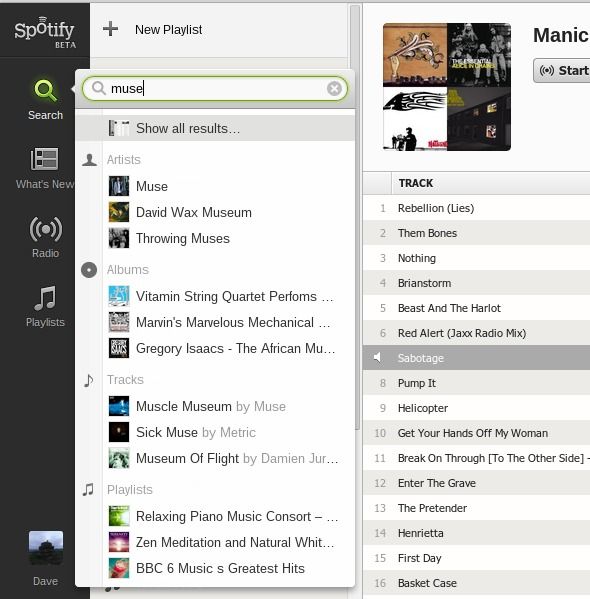Spotify has changed the way many of us consume music, myself included. I used to buy albums on a regular basis, but once the time came when I'd rip the CD to my computer's hard drive and then have no further use for it, I knew the times they were a-changin'. Once Spotify arrived on the scene then I stopped buying albums altogether, and I haven't looked back since. Spotify tips and tricks help make the experience of using the service even more fulfilling.
Spotify has improved massively over the last few years, but there has been one glaring oversight that has put many people off using the music streaming service: the need to download and install a dedicated desktop client. Thankfully that oversight is in the process of being remedied, with a Web player incoming.
The Spotify Web player is currently in beta, but was recently rolled out to U.K. users. I've been using it ever since, and what follows is an initial overview of the beta version of the Spotify Web player. Please note that the browser-based version of Spotify may have evolved since this first look was penned.
Spotify Web Player
To access the Spotify Web player you simply head to play.spotify.com.
If Spotify is available in your country and if that country has been granted access to the beta you'll be asked to either sign in to an existing Spotify account or sign up for an account using Facebook. In other words you sign in to the Spotify Web player in the same way that you sign into the desktop client.
The first thing you'll want to do is check the options for this session. The options are limited to turning a private session on or off, and choosing whether or not to share your Spotify activity on Facebook. This is also where you log out of your account.
When you sign in you'll find yourself on the 'What's New' page, as Spotify tries to encourage you to discover new music rather than stick to the songs you already know and love. 'What's New' is one of four main sections the Web player is divided in to, all of which are detailed below.
What's New
The 'What's New' section has multiple options attached to it. You can view 'New Recommended Albums', 'Trending Playlists Among Friends', 'Top Tracks Among Friends', 'New Releases', 'Trending Playlists Near You', and 'Top Tracks Near You'.
All of these are useful to a certain degree, but the 'New Releases' are particularly worth scrolling through in order to see which albums have been added to Spotify over the last few days. These won't necessarily be brand new albums, but albums that are instead new to Spotify.
Playlists
The 'Playlists' section of the Web player houses all of the playlists from the Spotify desktop client. Any and all changes made are carried across from desktop to the Web and vice-versa. You can rename existing playlists or create a new playlist right from within the Spotify Web player.
You can also start a radio station based on a particular playlist, which is perfect for those times when you'd like to hear a mixture of tracks known to you and tracks new to you. This should also encourage you to build playlists around certain themes.
Radio
The 'Radio' section plays, by default, a station based on your current top artist. You also get 'Recommended Stations' and 'Genre Stations'. You can 'Create [a] New Station' based on any artist or track simply by searching for it. We've already detailed how to get the most out of Spotify Radio, and the same rules apply to the Web player as to the desktop application.
Search
The 'Search' options are simple and minimalist. Clicking 'Search' brings up a text entry box, and as each letter is typed into it the results change underneath. So searching for Muse first brings up Nicki Minaj and Bob Marley, then Mumford & Sons and Muddy Waters before Muse finally pops up.
Each search is rewarded with 'Artists', 'Albums', 'Tracks', and 'Playlists' matching the terms typed in. Clicking 'Show All Results...' means you can explore each of these elements in more depth.
Conclusions
This is just a first look at the Spotify Web player, with the beta assignation meaning a full review would be unfair at this early stage. However, the browser-based version of Spotify is already refined enough to make it perfectly feasible to drop the desktop client altogether. Which is exactly what I have done.
Everything of importance - with the notable exception of its native apps - has been brought over from the desktop client to the Web player, and the whole thing works as simply and seamlessly as ever. I suspect it won't be long before Spotify brings the Web player out of beta and releases it to all users. How long it then carries on supporting the desktop client remains to be seen.
Do you have access to the Spotify Web player beta? If so, please give it a spin and let us know what you think in the comments section below. Are you more likely to use Spotify when it's fully available on the Web or will you still use the desktop client regardless? Is there anything you'd like to see Spotify do differently with the service in the future?