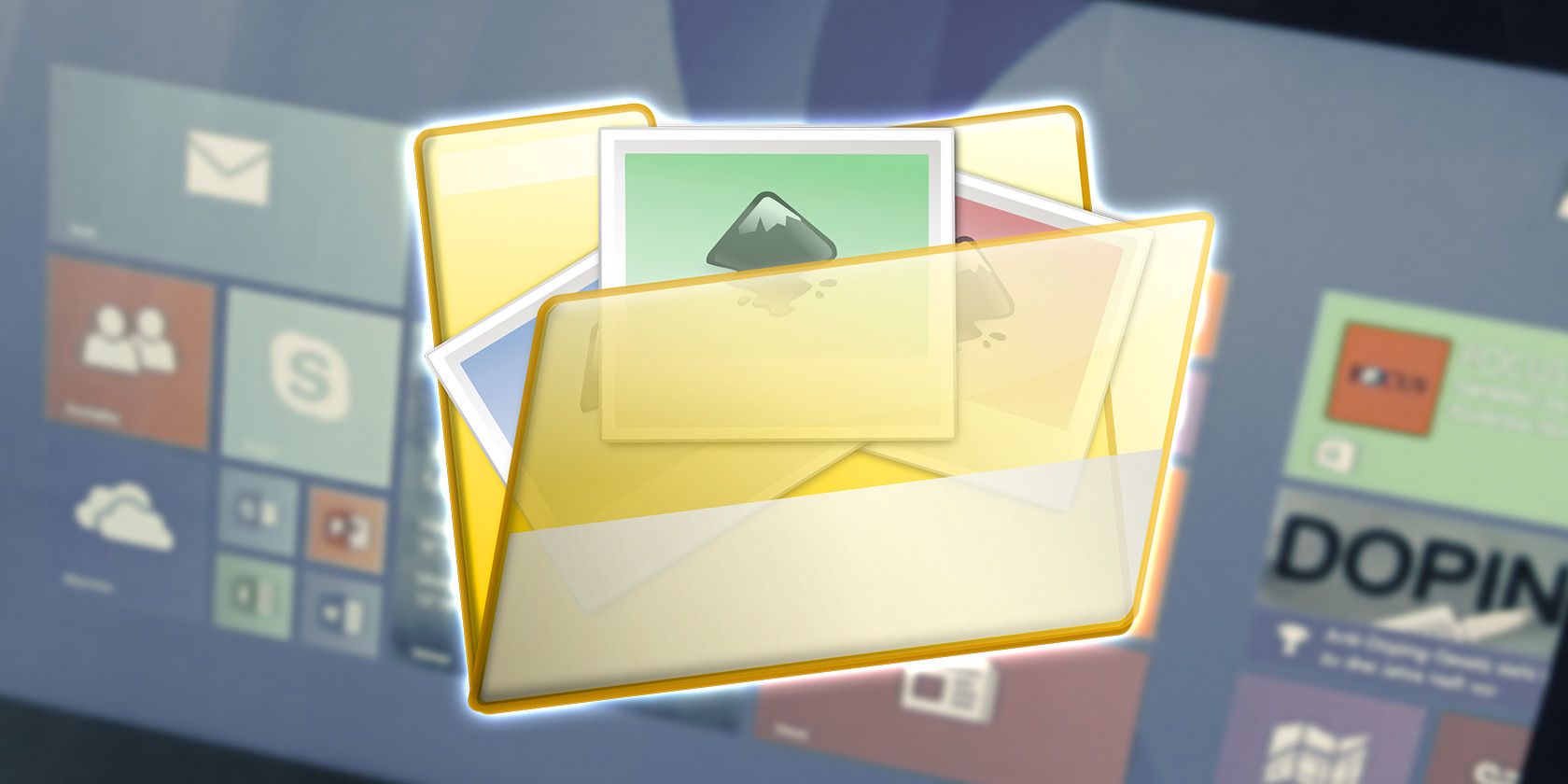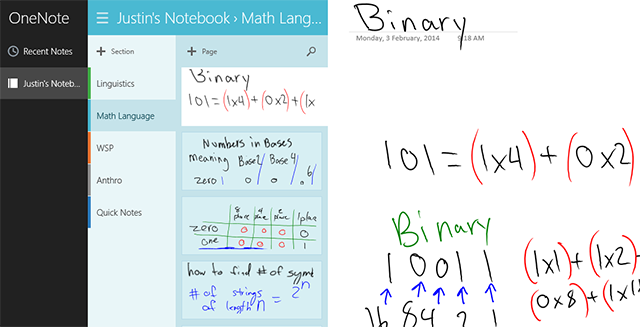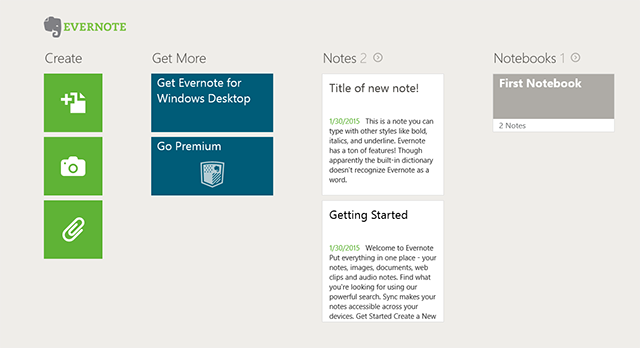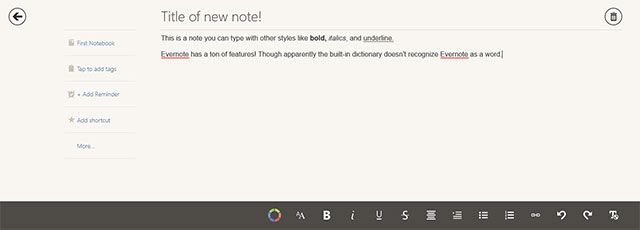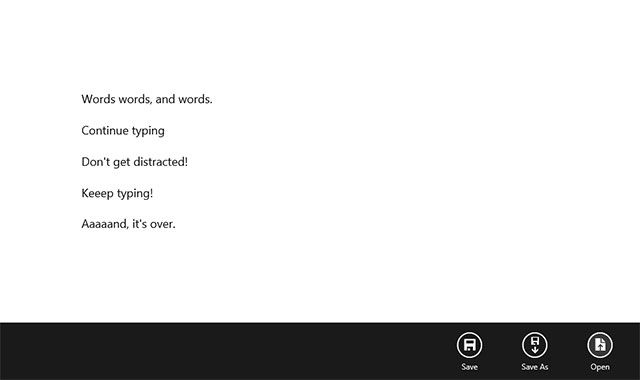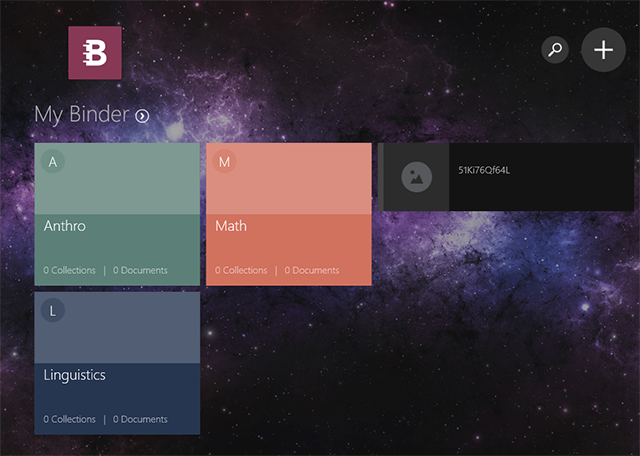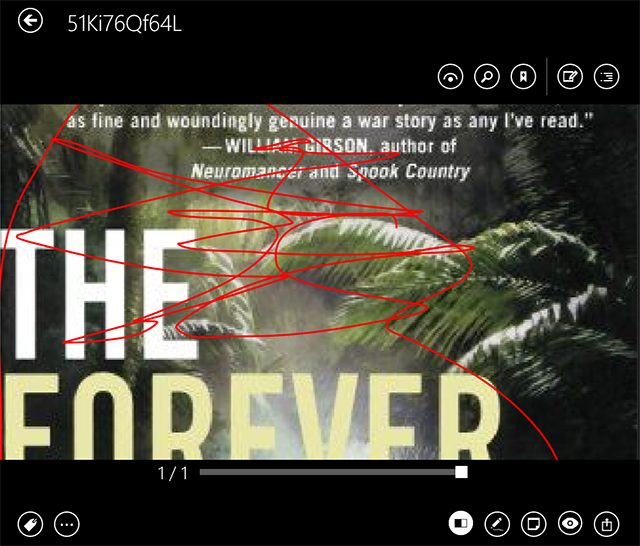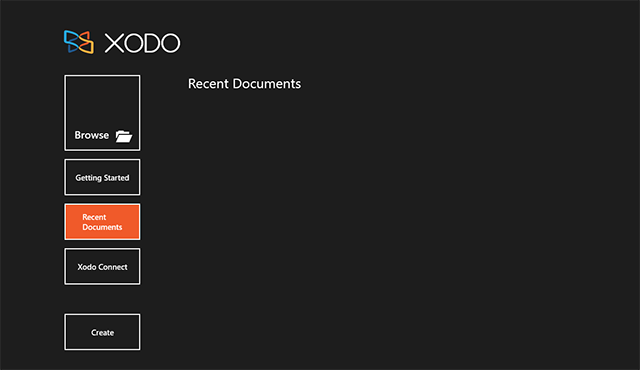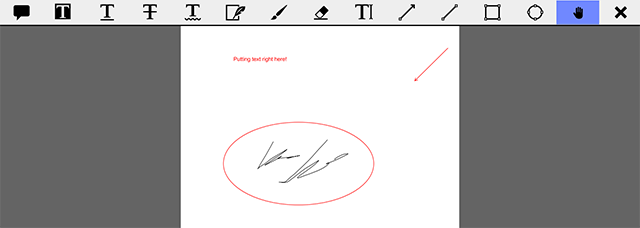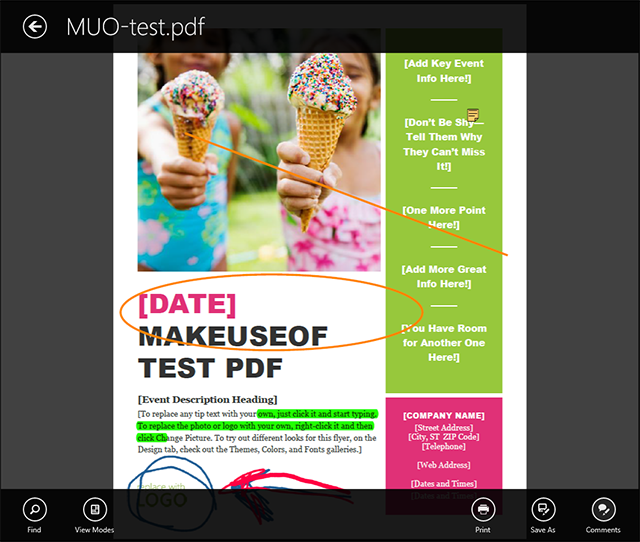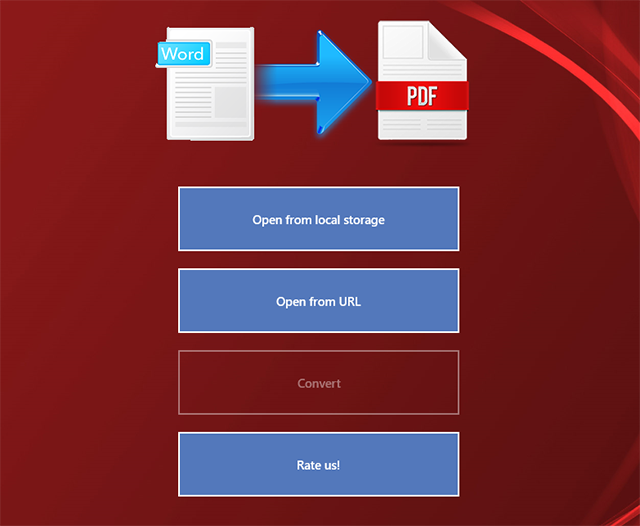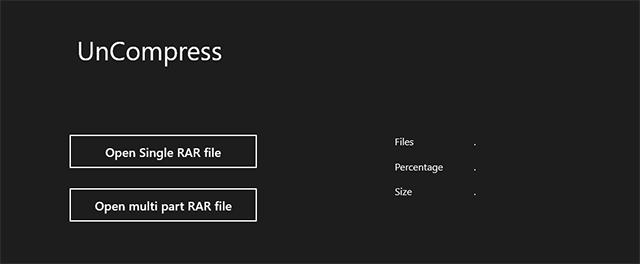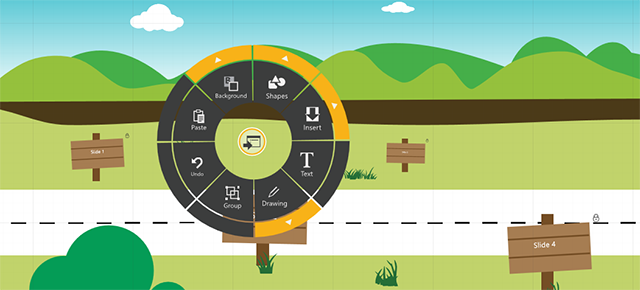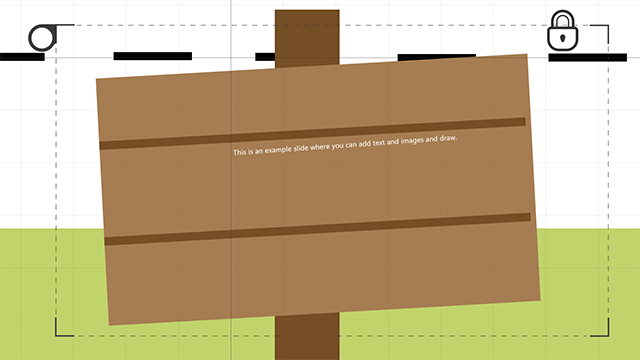Modern apps can be great! Even those for handling documents.
Windows 8/8.1 has a weird disconnect between the desktop and modern interfaces. Hopefully this will be resolved in the future with the free upgrade to Windows 10 for all Windows 7 and 8/8.1 users, but for now it can be hard to hunt down great modern apps.
Microsoft even left out a native file explorers, although a round-about file explorer is available in OneDrive.
But fear not because modern apps for viewing, editing, and managing your documents do exist -- and, in fact, they're pretty awesome. Let's look at some of them.
Creating and Editing
You probably won't be writing your next novel in a modern app, but there are some fantastic modern writing and note-taking apps.
OneNote
First up is Microsoft's official OneNote app. This app is a note-taking powerhouse that is free and syncs easily with your OneDrive.
If your device has a stylus, it has an amazing amount of options for quickly changing the options on your pen, like size and color. You can keep multiple notebooks, each with different color-coded sections, and pages available within those.
You can also put typed notes here, though it acts more as a text-box within the larger page. It lends itself best to handwriting, but typing certainly isn't out of the question.
OneNote is now also available on Android, iOS, and Mac as a free app. So no matter what platform you're on, you can access your automatically-backed-up notes from anywhere.
Evernote Touch
Evernote is extremely ubiquitous and popular these days, and for good reason -- it has a lot of great features. Its Windows 8 app has typical Windows 8 styling of horizontally scrolling tiles, but otherwise it's the Evernote you're used to.
With tons of customization options, cloud backups, and apps for every platform, Evernote is there for the person who wants the most feature-rich app. OneNote doesn't have nearly as many options, so it all depends on what you prefer.
Simply.Write
While Notepad alternatives exist, this is your best bet for a modern one. Simply.Write allows you to do exactly what it says in the title: simply write. It's a blank white screen on which you can write, and bringing your mouse to the bottom allows you to save the file as a .txt, or open other .txt files.
And that's it. No other options to complicate things. It's fullscreen and distraction free so you can focus on your writing. So get to it!
Organization
Binder
Think of Binder as a central hub for all the documents and files you want to work with. You can upload Word documents, PDFs, or even photos. It can snag them from your computer or grab them from cloud storage.
It's pretty personalizable, with different options for the background and an option for rearranging the home screen. You have collections and documents. Documents can drift aimlessly amongst the homescreen, or you can create them within collections to keep them there.
There's no method for creating content here -- since to have a document you need to import it from somewhere -- but it has quality annotation capabilities. Even without a stylus, you can free draw on or add notes to any documents or photos.
If you want a main place to keep all your things organized (Get it? Because Binder), check out this app, just don't rely on it for actually taking notes. For that, stick with Microsoft Word (using these Word tips, of course) or maybe Google Drive (check out these great Drive add-ons for students).
PDF Reading and Annotation
Times have changed since we last took a look at PDF reading and annotation apps for Windows, so let's take a look this time at the modern selection.
Xodo Docs
This is the app you want for working on PDFs. It has a bunch of annotation features, as well as a group collaboration feature called Xodo Connect. Draw on it, leave notes, and even sign your documents with no problem.
Though it sounds like a document suite, you're really only working with PDFs here. You can create PDFs from the homescreen, but there's not much point in a blank PDF. Still, it has one job, and it does it well.
Adobe Reader Touch
Compared to the default PDF viewer in Windows 8, Adobe Reader Touch isn't far and away the best, but it is certainly better. While you can't make all the kinds of drawings and annotations that you can in Xodo Docs, you can highlight and make comments.
For a lighter, less feature-heavy option, go for Adobe Reader Touch.
Conversions and Unzipping
Documents come in all sizes and formats -- and we don't discriminate! But you sometimes you just need to convert them.
Word2PDF
Can you guess what type of conversion this app handles?
Though you can save Word documents as PDFs from within Word, some of you have had questions about how to convert a Word document into a PDF. So here you go. It's extremely simple. Just choose the file and pif, paf, pouf -- you're done!
UnCompress [No Longer Available]
For those times when you need to unzip the annoying .rar file, UnCompress really comes in handy. It's totally free and it gets the job done. You can even set it as a default for zipped folders, so that double-clicking any zipped folder will open it in UnCompress.
Presentations
There's just one app in this category, but it's a cool one. It's a solid alternative to Prezi or PowerPoint.
Presentation Next
Using the magic of the new HTML5 standard, the presentations that you make here are viewable on any web-enabled device. In this way, it has a similar feel to Prezi -- but Presentation Next is bundled up in a nice, modern app.
How to navigate isn't always perfectly clear, but after using it for a bit, you get used to it. Clicking anywhere on the screen will bring up a radial menu, similar to OneNote's. You can add all sorts of text, images, and even draw on the slides. You have control over how it zooms, and it comes with a bunch of attractive, pre-designed templates.
It's certainly a different way of creating presentations, but it works, and the end product is pretty attractive.
What's Your Favorite App For Managing Documents?
Don't forget to check out our list of the best modern apps for Windows 8. It might also be useful for you to learn how to add and remove modern apps.
Hopefully this list could help you find the kind of app you were looking for, but if you know of any other useful apps, let us know in the comments!