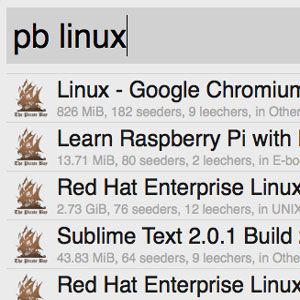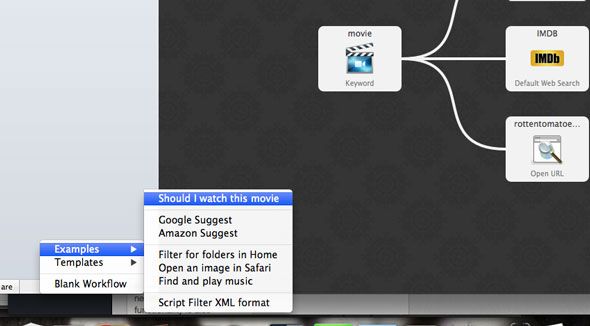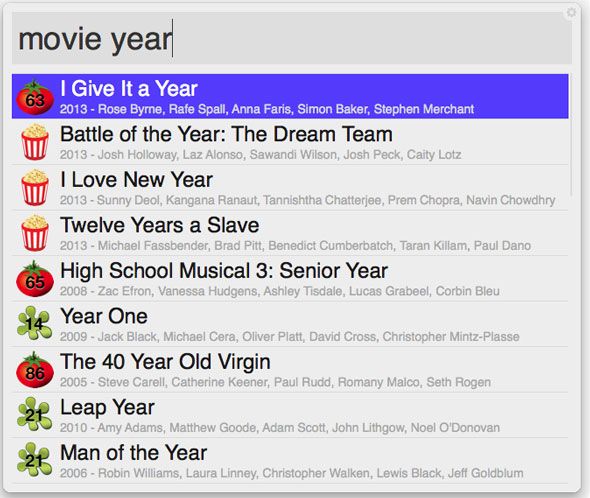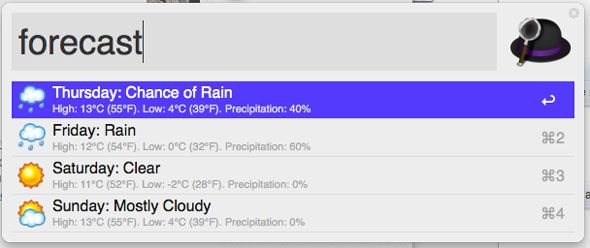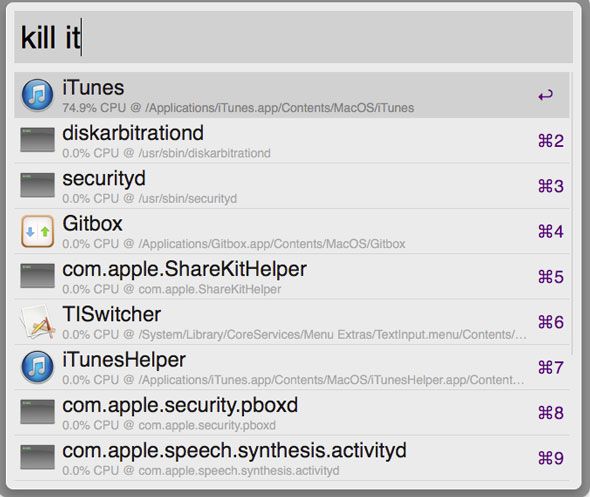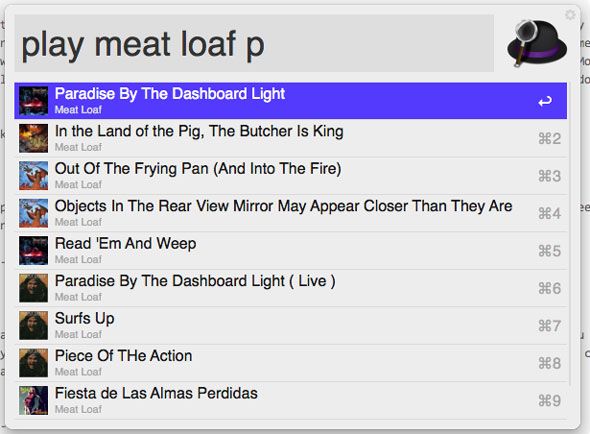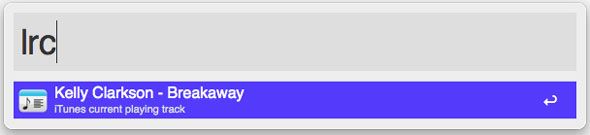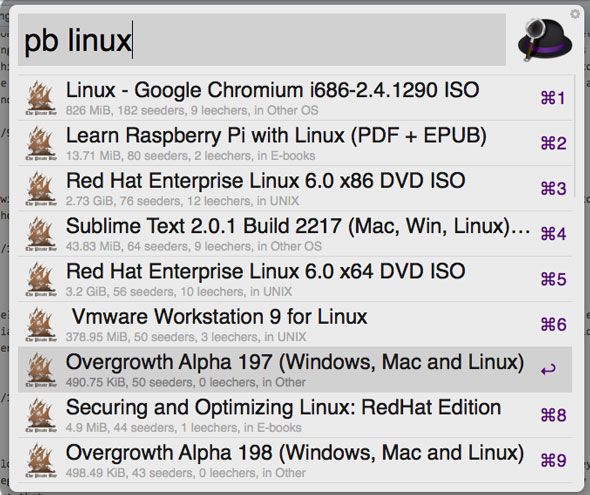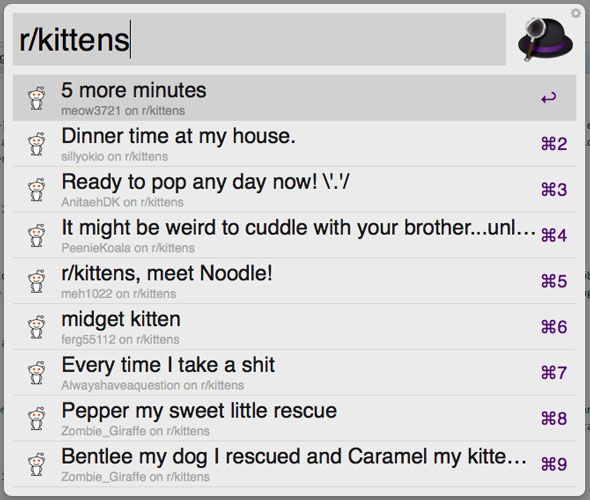Alfred is a task launcher for Mac OSX - hit a shortcut, start typing the name of a file, folder, contact, application or search term, and bam - there it is. Since version 2, the concept of workflows was introduced - essentially, user-created plugins that can extend the functionality. Bakari introduced the concept already in How to make your first Alfred workflow - and was kind enough to share one he made with fellow MakeUseOf authors that simplifies our adminstrative process when writing articles. My mind was blown - this in an incredibly powerful app, possibly the most useful I've come across yet.
To use Alfred workflows, you must have the PowerPack purchased for $25; the basic Alfred functionality is and always will be free, but these advanced features cost money. Given the amount of time and keystrokes it saves me in the long run, I have absolutely no qualms about recommending you upgrade too - some things deserve to be paid for, and this is one of them.
In this article, I won't be addressing the technicalities of coding your own Alfred workflows, though I will mention how I adjusted these favourites of mine.
Should I Watch This Movie?
Included with the PowerPack, Should I Watch This Movie workflow can be found under the examples folder when you click the +. It's actually one of my favourites too though - finding a movie I want to know more about, navigating to RottenTomatoes to check out the ratings, and YouTube for a trailer - and this simplifies that whole process.
However, I did make one modification - instead of using the default search action on YouTube, I used a custom URL of http://www.youtube.com/results?search_query={query}+trailer in order to only get trailers and not just random clips from a movie.
If you'd rather just trust Rotten Tomatoes for your information, check out....
TomatoTomato
This lets you search and displays results inline, along with ripe red tomatoes and squished green ones depending on the user score. Also uses the "movie" keyword, but you can of course run both these movie workflows at the same time. Results will take a few seconds to appear depending on your Internet speed - like all web based workflows listed here.
Weather
Ok, you could just type "weather" in Google, but this will save you from opening a new browser tab.
Be sure to set your location first using the keyword "weather {location}" and "weatherunit {celsius}". Then type "forecast" for a 4-day breakdown. Simple, effective, and always raining in England no matter which site I use to check.
Kill
When you have 12GB of RAM, you don't tend to care that much about the number of open browser tabs or applications. Which is especially useful if you're both a technology writer and a recovering Windows users who still can't quite get the concept of closing a window not being the same thing as closing an application. Very occasionally though, something will run away and cripple my machine. In those cases, finding and opening up the Task Monitor is quite laborious.
This Alfred workflow makes it easy. Just type "kill" and the name of the offender. You can also just use this as a text based way to close down an application of course, though this really isn't recommended since it's the equivalent of force quitting. Still, a nifty function to have around.
Play
A couple of times a day, I have an insatiable desire to hear a particular song; this makes that easy. Note, iTunes will need to be running for this to work. Type play, a few characters of the song or more, and presto.
Lyric Search
I wasn't entirely truthful in that last paragraph. I actually have to sing karaoke, not just hear the song. This workflow adds the keyword lrc (which I've changed to sing), and allows you to either download, copy to clipboard, or display onscreen via keystroke modifiers, once lyrics are found for the currently playing song.
Now if someone could combine this with the iTunes plugin above, James would be a very happy boy, able to belt out Meat Loaf hits pretty much non-stop.
PirateBay
Everyone's favourite way to download Linux! This helpful workflow lets you search directly for Linux distros that are hosted on PirateBay ("pb"), or top torrents in each category ("ptop"), as well as copying the magnet link to the clipboard on completion. You can probably use it for downloading other things too, but I wouldn't know anything about that.
Another bonus to using this is that it doesn't matter if the PirateBay is blocked in your country, since it uses a third party API through Appify. Superb.
Password Generator
Generating strong passwords is something I do a lot, and usually involves searching for a web generator, tweaking the defaults and then copying out the result. With this handy workflow, all I need to do is type "pwgen" and the number of characters I want. It's then output as a notification and saved to the clipboard. Small, but handy.
Reddit [No Longer Available]
A strange juxtaposition perhaps, with a tool designed for super-productivity, and a site designed to waste your life away. But nonetheless, for a quick Reddit fix, this is a useful workflow. Unfortunately, it's not that effective for pictures, since it doesn't display inline and you'll still need to click through to the Imgur URL - hopefully someone will streamline this to be even more useful in future.
Need more? Very well - here's the Alfred Workflow List (beta), and the Share Your Workflow forum.
To be honest, I've been blown away by the power of Alfred v2. It was already an essential app, now it's just amazing. Alfred Workflows have brought the power of Automator to anyone, and then some (but if you'd rather use Automator, we have a great guide to get you started). Being able to edit the functionality of workflows to suit your own needs is also really nice - they aren't just plugins where you get what you're given!
How about you? What are your favourite workflows? Don't forget to include a link.