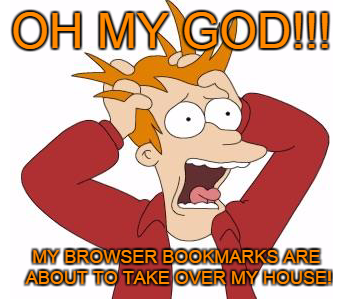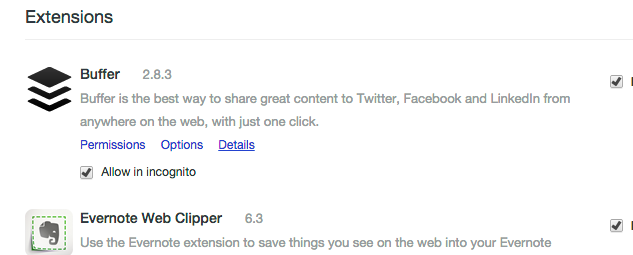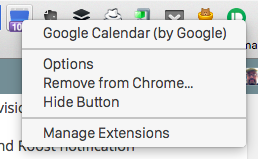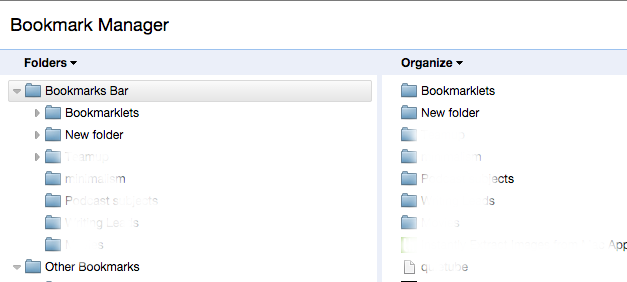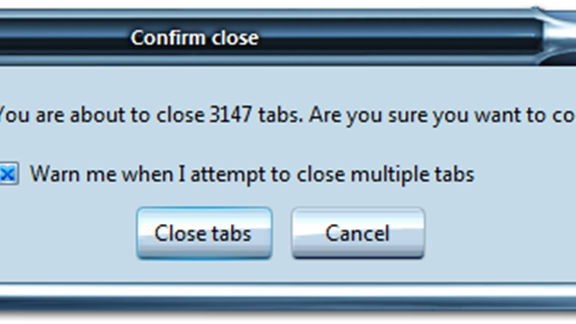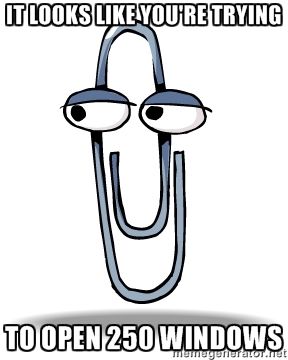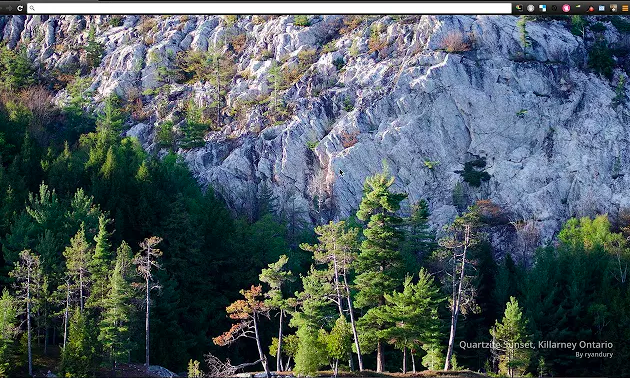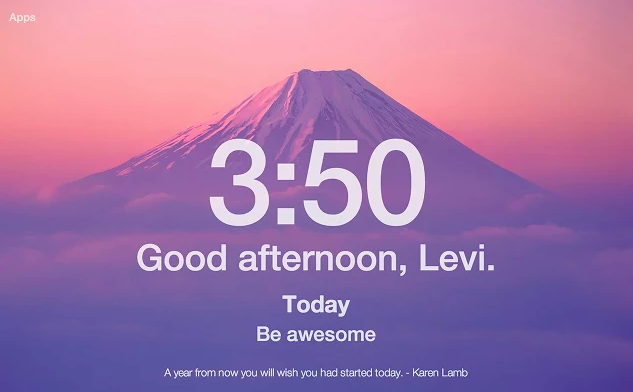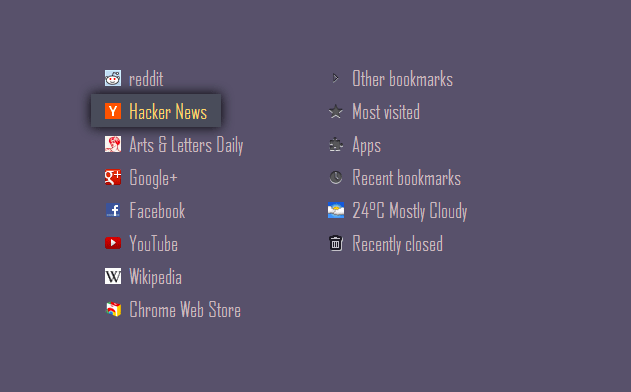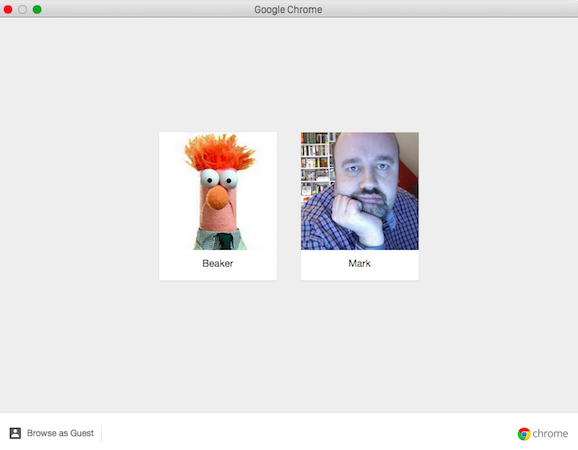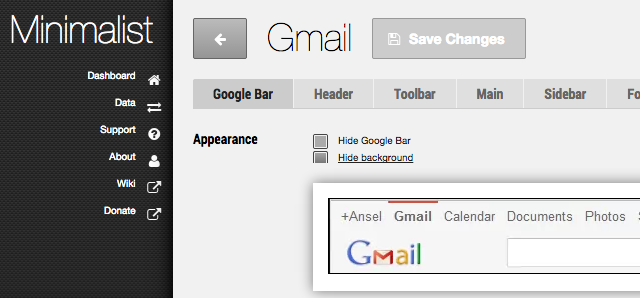As a freelance journalist working for MakeUseOf, and a couple of other places, it doesn't take much for my Chrome browser to get pretty over-crowded. Links to sites I want to review, links to staff member boards (such as Slack and Trello), bookmarklets, extension icons, and much more.
Eventually, I look at it in despair, and end up closing the browser, and going through to the living room to watch Sesame Street with the dog.
But eventually I find the willpower to attack the browser, and get it back under my control. After a few attacks here and there, a few full-frontal assaults, and some minor skirmishes, I end up with a Zen-like minimalist browser. Here's how I go about it.
Please note that I am using Chrome screenshots, but these principles will apply to ANY browser.
Decide Which Extensions & Their Icons Should Stay Or Go
OK, let's start off with the extensions. You are not going to have a minimalist browser if you have dozens of extensions installed, for two reasons. One, they will slow down the browser, and secondly, the icons at the top of the browser will rapidly get out of control!
So look at the extensions with a very critical eye. Do 2 or more do pretty much the same function? If so, decide which one you're keeping, and ditch the others. Secondly, my rule of thumb is that I delete any extension which I haven't used in the past two months. That gets rid of quite a few.
When you are convinced you have the bare bones necessary to survive, time to scalp a few icons. Some extensions install an icon even though it serves no useful purpose. So look at your icons, decide which ones are a waste of space, and "hide" them by right-clicking on them, and choosing "Hide Button".
In Firefox, click the three line hamburger icon in the top right hand corner, and drag icons in and out as required.
Can you already feel the stress leaving your body, and your laptop fan slowing down in gratitude?
Tame Those Bookmarks!
If you are someone who visits a lot of sites, you are likely to have a lot of bookmarks. At the beginning, you may have started off with the best of intentions, with named folders, all neatly organized. But as time went on, your best friend called Laziness started making repeat visits, and now the bookmarks are all over the place. It's as if your bookmarks menu had a massive explosion. Now it's time to clear the debris.
As with the extensions, take a quick look through the bookmarks, and delete any unnecessary ones. For example, you may have grown tired of Smack That Booty, or tossing the turtle out of the cannon. The best way to organize your bookmarks is to right-click on any folder or bookmark, and choose "Bookmark Manager" at the bottom (and go right ahead and deselect "Show Apps Shortcut" to get rid of that too.
Using the Bookmark Manager makes things so much easier. Delete the bookmarks you don't need, and put the others into folders. Make sub-folders if you have to. But get them off the Bookmarks Bar! To do this, once the links are all in folders, drag each folder to "Other Bookmarks". This is Chrome's default folder which sits on the right hand side of the top bar.
In Firefox, click on the bookmarks icon and choose "Show All Bookmarks". It's pretty much the same thing.
Wow, that looks good!
Harness The Number Of Open Tabs
There's nothing that gets my heart pounding more than seeing lots of open tabs on my browser. It just agitates me! So I am constantly and obsessively closing tabs whenever possible.
To keep a truly minimalist browser, only keep the essential number of tabs open. Then bookmark the rest, or save to Pocket or Instapaper. In Chrome and Firefox, you can right-click on a tab and choose "Bookmark All Tabs".
Use Tabs, Not Windows
In this day and age, tabs have become the standard. So it mystifies me when I see people opening each new link in its own separate window!! Panic attack!
I mean, seriously come on! All it takes is for you to have something like 20 different browser windows open, and suddenly you've lost track of where that link about Kim Kardashian disappeared to. Not acceptable at all.
So use tabs and save the environment. And your sanity.
Replace Your New Tab Page With Something Else
Recently, a little cottage industry in Chrome extensions has sprung up, where you can replace the standard tab page with something else. Something calmer.
For example, there are ones which pull images from certain sites. Pinterest has one, which sends you images, based on what category you tell it. Reddit's "Earth Porn" (nothing NSFW, don't worry!) has an extension where you get breathtaking scenes from around the world on your new tab pages. Finally Google gets in on the act with Google Art Project. This one only came out a week ago.
If this sort of thing doesn't rock your boat, then you can get "productivity" new tab pages. For example, Momentum gives you an inspiring message when times are tough and spirits are low.
An alternative is Humble New Tab Page, which doesn't give you the boosting morale message, but it does enable you to put your most used links on the page in a variety of designs. There's also links to bookmarks, apps, recently closed tabs, and weather.
Have Different Versions of The Browser For Different Tasks
Instead of piling everything into one browser, and making a huge mess, why not split things up? Have two versions of the browser — one for work, and one for play?
In Chrome, this is as simple as using the User Switcher, which is at the top right hand corner of the browser (look for your name). Clicking on that, you will see an option to switch users. Simply log into another Gmail account, and you will get a brand new version of Chrome.
In Firefox, it's a little bit more convoluted, but Mozilla has a nice clear webpage that explains it step-by-step.
Change How You See Websites
There are loads of plugins and scripts that help you strip away unnecessary elements of a website.
For example, there is a plugin for Chrome called Minimalist for Everything, which enables you to have a very stripped down Gmail. Or if you are a Facebook fan, then perhaps Facebook Purity is more your kind of thing?
Firefox users of course, have Greasemonkey to help them along, as well as countless amounts of Greasemonkey scripts.
Use a Fast, Minimal Browser
Finally, if you don't like the options presented to you here, then why not go with another browser entirely? One that is deliberately kept clean of extensions, plugins, bookmarks, and all the rest. It's simply used to visit websites — nothing more.
As far as options go, Opera and Safari are possibilities. As is the Tor browser. The Russian Internet company, Yandex, recently brought out an Alpha version of their minimalist browser for Chromium. Finally, there is now a lighter version of Firefox called Light, which is supposed to be very good — and very fast.
Now that you have got your minimalist browser sorted out, it's time to meditate.
What further steps would you take to achieve the perfect minimalist browser?
Image Credit: man on laptop Via Shutterstock, Web Browser & Yoga Dog- Shutterstock