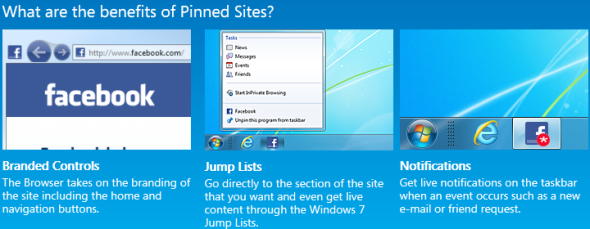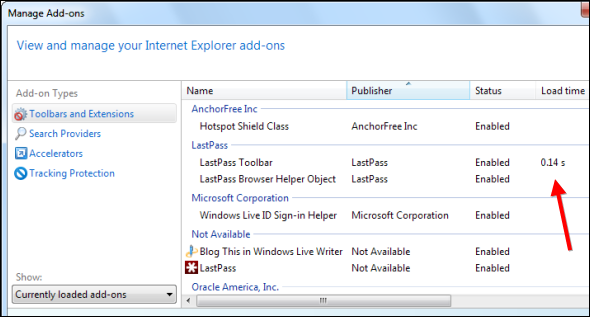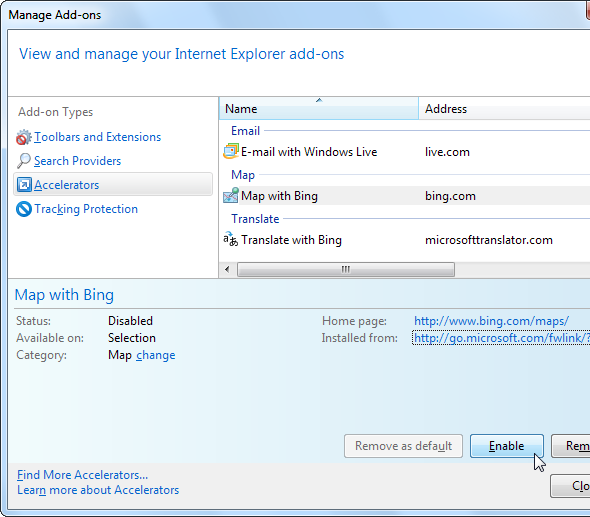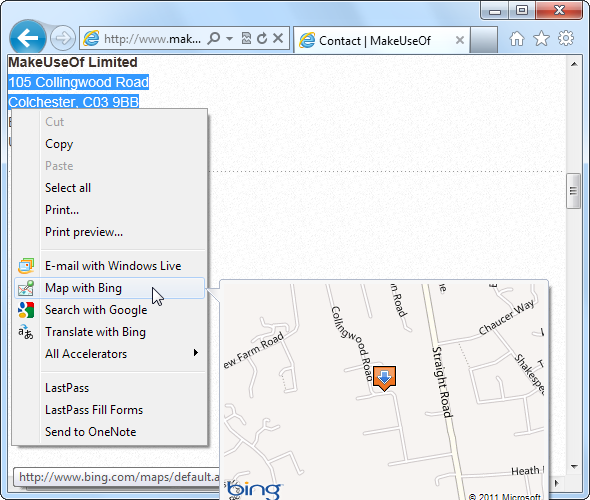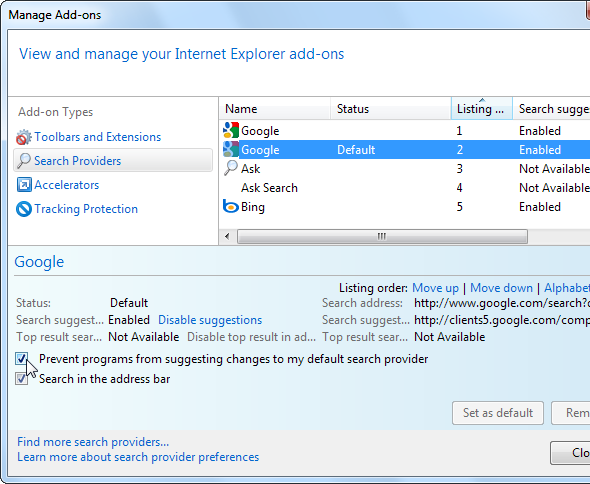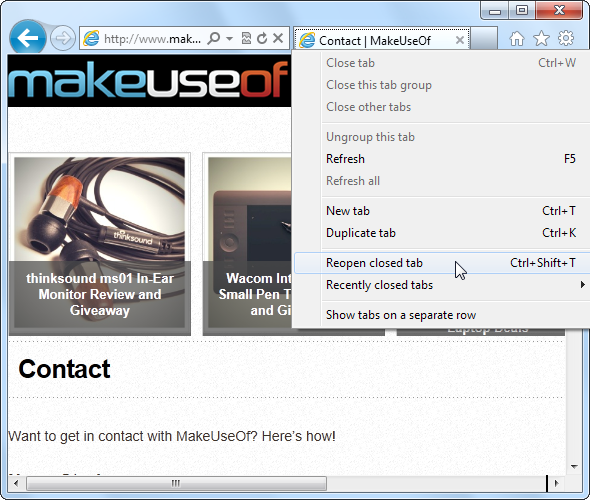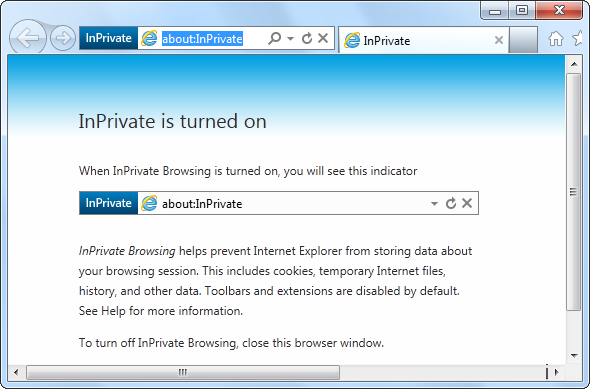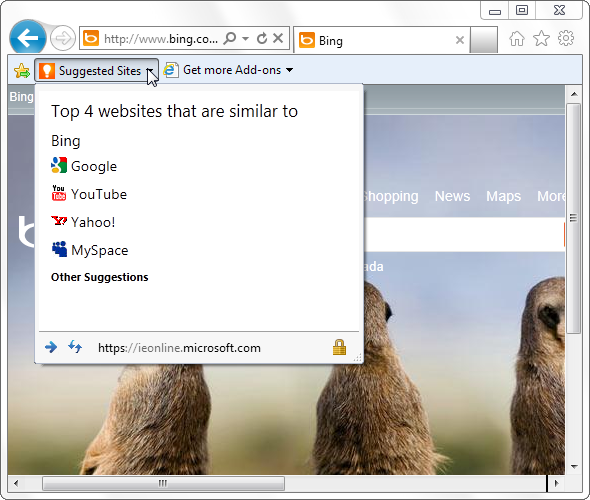Tech websites write a lot about Google Chrome and Mozilla Firefox, so it’s easy to feel a bit left out if you use Internet Explorer. Internet Explorer 9 is easily the best version of Internet Explorer ever released, and it includes some cool features. If you’re an Internet Explorer user, here’s a collection of browser tips just for you.
Some of IE’s features are best-in-class. For example, IE’s pinned sites integrate well with Windows 7’s taskbar, and pinned sites offer more features than application shortcuts in Chrome. Web accelerators are also a useful way to view information from the current page, and they're specific to IE.
Pin Websites To Your Taskbar
Pinned websites work in tandem with Windows 7’s taskbar. To pin a website, drag and drop its icon from Internet Explorer’s address bar to the Windows taskbar. You can click the taskbar icon to instantly load the website in its own window.
Some websites contain special support for the pinning feature. For example, if you use Hotmail, you’ll see a count of unread messages in your Hotmail inbox - right on your taskbar. You can also right-click the taskbar icon to view a jump list of special options.
Trim Add-ons For Speed
Many applications install Internet Explorer add-ons. If you have quite a few add-ons, Internet Explorer will take longer to start. Internet Explorer identifies the add-ons that delay your browser and tell you how much they delay IE’s startup, so you can easily disable the worst offenders.
To open the Manage Add-ons dialog, click the gear-shaped Tools icon on IE’s toolbar and select Manage add-ons.
Enable Accelerators
Internet Explorer includes web accelerators for sending emails with Hotmail, mapping addresses with Bing, and translating languages with Bing Translate. These accelerators may be disabled, depending on what you selected when you installed IE. You can enable them from the Accelerators pane in the Manage Add-ons window.
To use an accelerator, select some text on a web page and right click (or click the accelerator icon that appears). You’ll be able to get instant results directly from the webpage – for example, you can see an address on a map or translate some text without loading an entire new page.
To get more accelerators, click the Find More Accelerators link in the Manage Add-ons window.
Lock Your Preferred Search Provider
Some Windows programs like changing your default search engine to their own, usually inferior, search engines. To stop applications from manipulating your browser settings, you can lock your preferred search provider in place – other applications won’t be able to change it without your permission.
To make this change, open the Manage Add-ons window, select Search Providers in the sidebar, and enable the Prevent programs from suggesting changes to my default search provider option.
Reopen Closed Tabs
Internet Explorer 7 brought browser tabs to Internet Explorer users, but it was missing a crucial feature – that ability to reopen closed tabs. Thankfully, this feature was introduced in IE 8. All you have to do is right-click IE’s tabs and select Reopen closed tab. You can also select from a list of recently closed tabs using the Recently closed tabs submenu.
Browse Privately With InPrivate Browsing
To enable private-browsing mode, click the gear icon, point to Safety, and select InPrivate Browsing. In InPrivate Browsing mode, Internet Explorer won’t save any history, cookies, or other temporary Internet files. You can browse privately, knowing that other people that open IE later won’t be able to see what websites you were viewing. It’s ideal when you want to surprise someone with a gift and in many other situations.
Get Website Suggestions
Internet Explorer can suggest websites you may be interested in based on websites you visit. It does this by sending a list of websites you visit to Microsoft’s servers – so make sure you’re okay with that before enabling this feature.
To enable this feature, click the gear icon, point to the File menu, and select Suggested Sites. You’ll also have to enable your favorites bar – right-click IE’s toolbar and select Favorites bar to enable it. Click the Suggested Sites option on your favorites bar to view similar websites.
If you don’t see the Suggested Sites option on your favorites bar, you can add it from here.
You can also tweak a lot of Internet Explorer settings from the Internet Options dialog, which also contains parental controls that let you block access to specific categories of websites.
For more Internet Explorer tips, check out our printable Internet Explorer Shortcuts cheat sheet.
What Internet Explorer feature do you make use of the most? Leave a comment and share any tips you have!