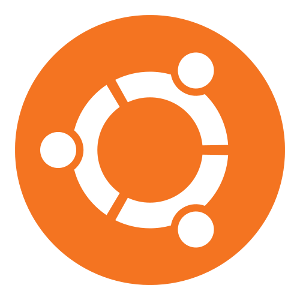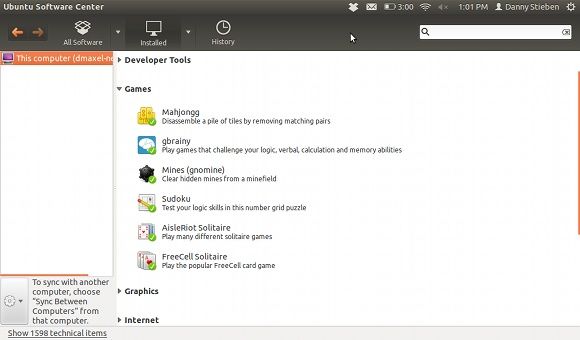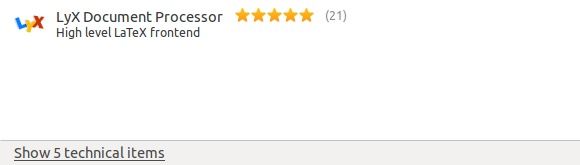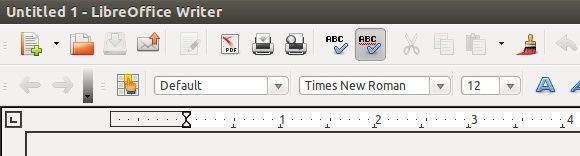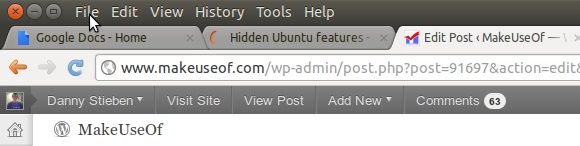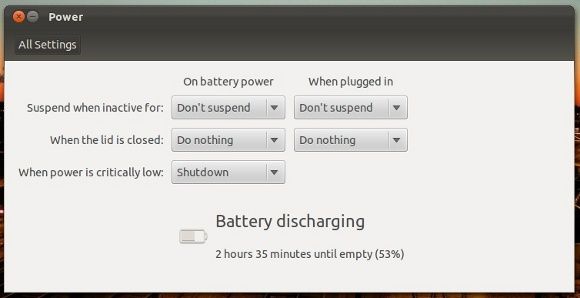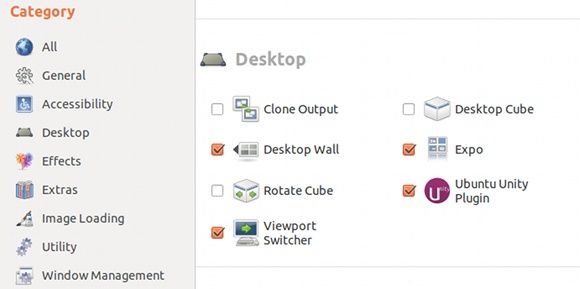As the latest version of Ubuntu was released, the team of developers have been hard at work adding some convenient features. However, some are more known than others, while others will surprise you when they pop up. Some aren’t even installed by default but can be very useful. So what are these features that can make a major difference?
Take A Picture For Your Account
The first thing that will pleasantly surprise you is the way Ubuntu asks what display image you want for your account. Not only can you choose from a normal array of nice-looking icons, but Ubuntu automatically turns on your webcam and allows you to take a picture of yourself right on the spot if you so choose. Don’t forget that if you hate pictures taken by a webcam, you can always replace it later with a picture that you like more.
Synchronize Your Applications
Probably one of the most useful hidden Ubuntu features is the ability to synchronize applications between computers running Ubuntu. This will be an amazing way to have the same selection of software on all of the computers you use. Additionally it takes away some of the time and effort needed to install software on one computer and then repeat the process on the others.
For the feature to work you’ll need to be logged into your Ubuntu One account (or make one first).
Install Individual Packages With Ubuntu Software Center
If you’ve been searching through the Web for some cool software you can install, you might have been told that you can go into the Ubuntu Software Center and search for the name of a specific package. If other results come up, you’ll see programs instead of individual packages. So how can you look for the package you need?
There is a button at the bottom of the window that lets you do just that. This should be helpful to some people trying to do just that, as it took me half an hour before I finally found it.
Make LibreOffice Use Global Menu
One of Ubuntu’s "show-off" features is its Global Menu capability, which mimics the way menus are shown in Mac OS X. While most applications can make use of this, there are a couple that seem to have a few issues or simply aren’t programmed to do so. LibreOffice would be one of those applications.
In order to get Global Menu functionality, you’ll need to install the package lo-menubar through either the Ubuntu Software Center or by running
sudo apt-get install lo-menubar
into the terminal. Then restart your computer and LibreOffice should now be integrating like every other application.
Make Google Chrome Use Global Menu
Speaking of which, Google Chrome also has out-of-the-box capability for using the Global Menu. However, it may be a little tricky for some to get it to work. If you have any kind of issues, such as a second set of close, maximize, and minimize buttons, then try the following.
Make sure that your Google Chrome window is NOT maximized, so that there is desktop space around the entire window. Next, make sure that Chrome uses "System Title Bar and Borders". You can right-click the empty tab space to see that option. Finally, you can maximize the window, and it should integrate nicely, using the Global Menu.
Separate Options Included By Default
Ubuntu uses the latest version of GNOME for everything that isn’t Unity. Essentially, all the backend components are good ol’ regular GNOME. As such, all the settings are virtually identical compared to a vanilla GNOME environment. However, the Ubuntu developers have included a few options that were usually only accessible through the GNOME Tweak Tool.
This includes the action your laptop should take when the lid is closed. This is great because it reduces the need to install the GNOME Tweak Tool to change settings that should already be included with all the other regular options.
Change Unity Settings
Last but not least, the final hidden feature is the ability to configure Unity. This isn’t available by default, but can be easilly installed by searching for compiz-config-manager in the Ubuntu Software Center or by typing
sudo apt-get install compiz-config-manager
into the terminal. For more information over this, you can look at this article.
Conclusion
There are quite a few things about Ubuntu that aren’t obvious, but those features can really add some convenience to the user. While most users can use Ubuntu just fine without most of these features, advanced users will find some joy here. While these are some that I found myself, there are surely many more.
What hidden Ubuntu features do you know of that you want to share? Any other kinds of recommendations or feedback? Let us know in the comments!