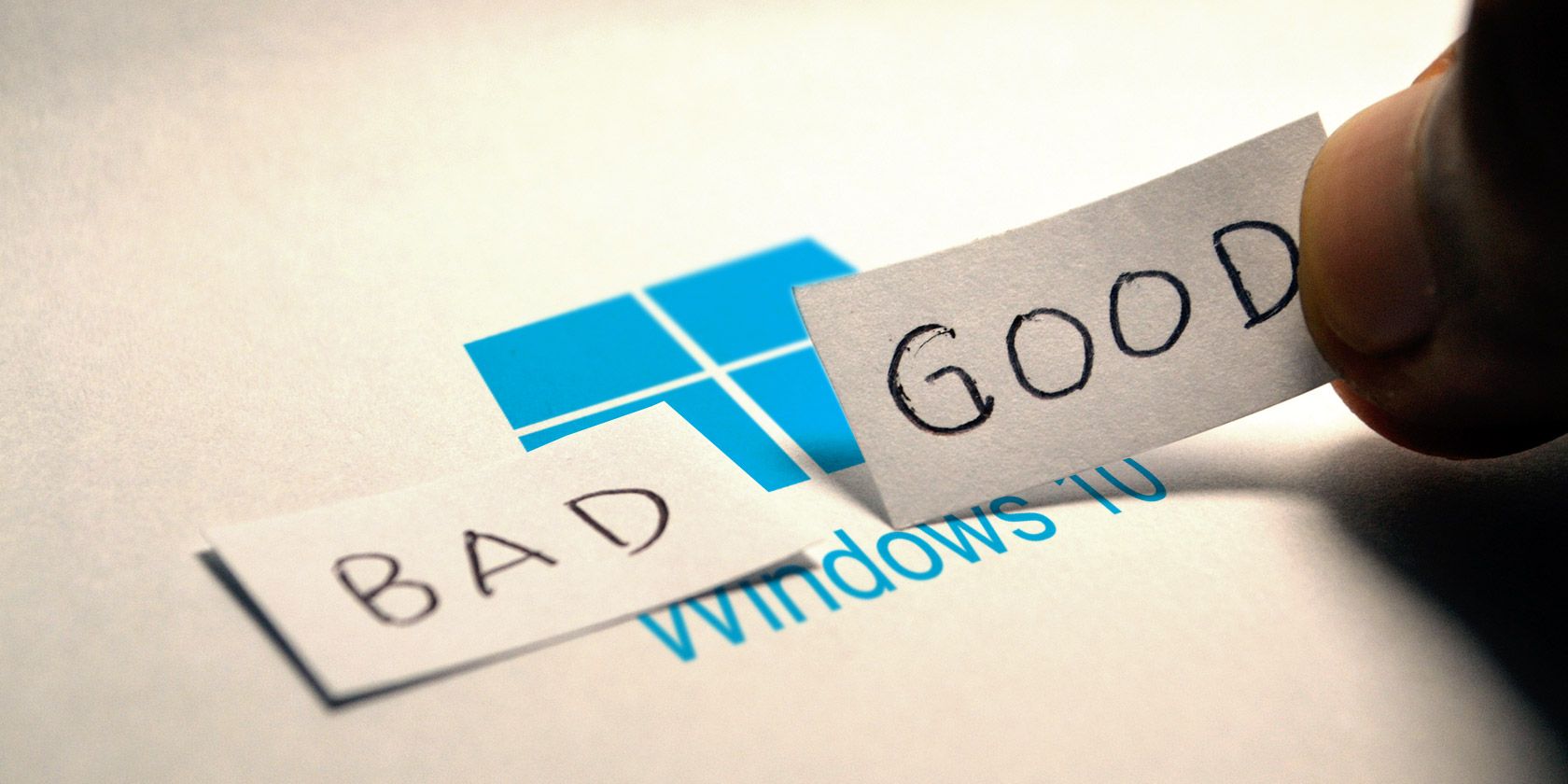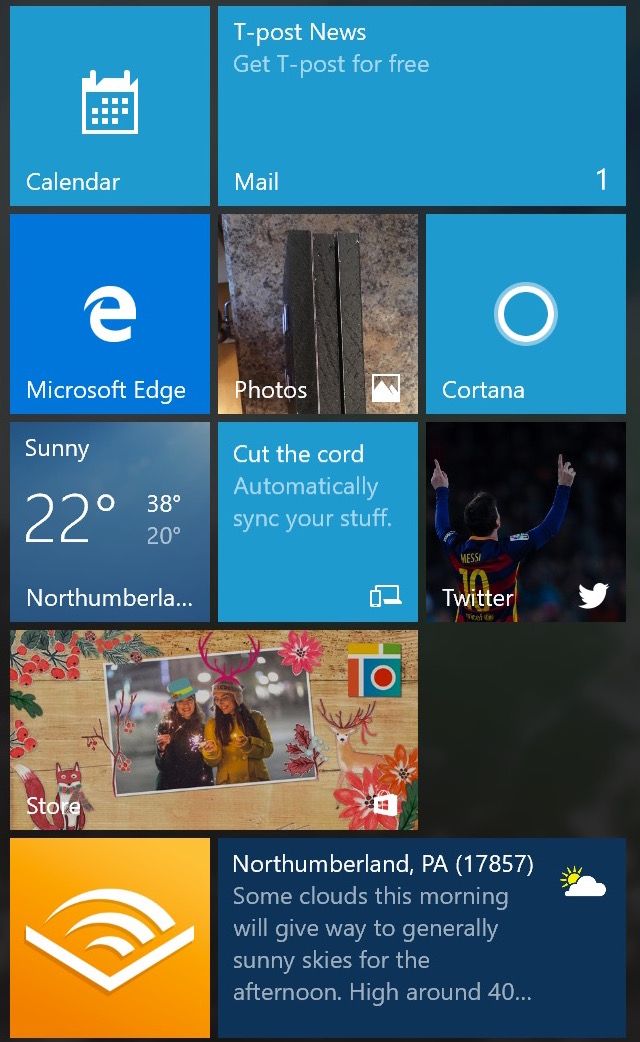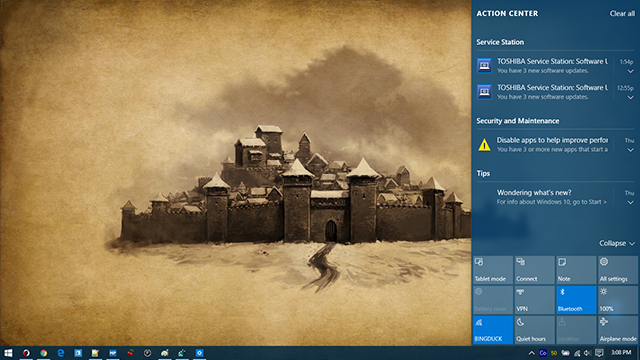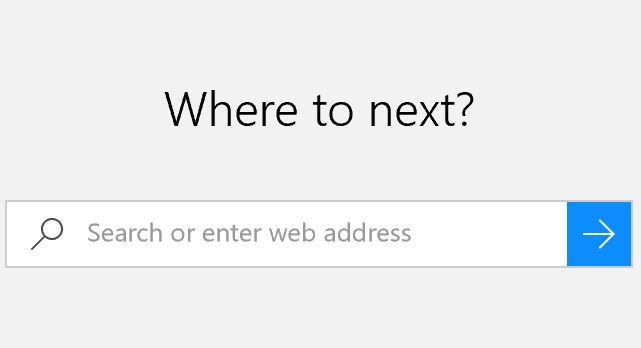Windows XP was my favorite operating system for many years. Windows Vista, Windows 7, and Windows 8, not so much. My frustration with Windows grew to the point where I eventually switched to OS X almost exclusively.
When Windows 10 launched in 2015, I decided to give Microsoft another shot. For the most part, the homecoming has been an enjoyable experience, as there are a lot of new features to enjoy. Still, there are a few things I hope Microsoft can improve upon in future Windows versions.
The Good
Hello Again, Start Menu
In Windows 8, Microsoft eliminated the Start menu. With Windows 10, it's back. The Start menu we've loved since Windows 95 is back and more useful thanks to live tiles, which serve as shortcuts to your most important applications. I'm not crazy about the live tiles Microsoft has chosen to highlight out of the box. Regardless, they are easy to change or remove.
To customize tiles, simply click and drag them to rearrange; right-click to remove them altogether. Dragging a tile to the bottom of the menu creates a new category, which you can rename. You can also right-click on a tile to change its size. To create a new tile, find it in the All Apps section or on the left sidebar and right-click on it. Then choose Pin to Start.
By definition, live tiles change on a regular basis. For example, icons for news and weather applications change throughout the day. Don't want a tile to show live information, but still wish to keep the shortcut? Right-click it and choose Turn live tile off.
We have much more on this topic in our guide to the Windows 10 Start Menu.
Cortana Makes the World Easier to Maneuver
Intelligent personal assistants are all the rage right now. Microsoft's entry is Cortana, which was first demonstrated at the BUILD Developer Conference in 2014 for Windows Phone 8.1. Named after the synthetic intelligence character in Microsoft's iconic Halo video game franchise, Cortana calls multiple platforms home, including Windows 10, Windows 10 Mobile, Microsoft Band, Xbox One, iOS, and Android.
You don't have to use Cortana on Windows 10, but you really should be. With Cortana, life is just easier. The assistant can help you find things on your PC, manage your calendar, find files, and even tell jokes. With its Notebook feature, personal information such as interests, location data, reminders, and contacts are just a click away. Because Cortana is popping up on other platforms, this personal information is available almost everywhere.
Need some more reasons to enjoy Cortana? Take a look at our 6 Coolest Things You Can Control with Cortana in Windows 10.
Finally, a Central Notification Screen
Like intelligent personal assistants, central notification screens have become commonplace in operating systems. In Windows 10, the notification screen comes alive when you click the notification icon at the bottom right of your screen. You can also press Windows key + A to open your Action Center.
From this location, you can access information from apps and also set up quick toggles to find items such as power, network, and location. OneNote and tablet mode links are also available.
Tablet Mode Is Much Improved
In Windows 10, Microsoft has finally acknowledged that tablets and desktops are meant to work differently. Continuum allows you to enable tablet mode via the notification system. Microsoft's Universal Windows Platform (UWP) enhances this process. With this, developers can tweak apps to adjust to touchscreens when necessary. Applications that already do this, including Netflix, Pandora, Uber, and The Wall Street Journal.
You can toggle between desktop and touch mode through the central notification, or go into the Windows 10 Settings application and select Tablet Mode.
The Bad
A New Default Browser
Internet Explorer was finally retired in Windows 10 and replaced by Microsoft Edge, although it's probably still too early to tell whether this was a good move. Besides a fancy new name, Microsoft Edge has some features that were lacking on Internet Explorer, including a text-only reader mode, an annotation tool, and Cortana integration. Browser extensions are also coming, although Microsoft has yet to release them.
Microsoft Edge shows a lot of promise. Unfortunately, the lack of extensions makes the application a work in progress. The problem is that whether you're upgrading to Windows 10 or using the operating system for the first time, Microsoft Edge is your default browser. Yes, even if you were using Firefox Chrome, for example, on a previous version of Windows.
Thankfully, you can change your default browser by heading over to the Windows 10 Settings application. From there, scroll down to Web browser and make your choice.
Avoiding Key Logging
Last year's launch of Windows 10 was considered a success, except when it concerned the various issues around privacy. By default, Windows 10 tracks a lot of user data. Thankfully, there are some simple steps to follow to remove much of the monitoring.
My biggest beef with Windows 10 regarding privacy is key logging. As Microsoft admits in an FAQ, in Windows 10, it "collects speech, inking, and typing information—including information about your Calendar and People (also known as contacts)—that helps personalize your experience."
You can switch off key logging in Windows 10. To do so, go into the Windows 10 Settings app and select Privacy in the third row. From there, tap on General, and under Send Microsoft info about how I write to help use improve typing and writing in the future – turn the setting to Off. Finally, from under the Speech, Inking and Typing menu, click Stop getting to know me.
Wish to know more about Windows 10 and privacy? Our report, Windows 10 Is Watching: Should You Be Worried?, should help.
Confusing Update Changes
As we have noted in the past, Microsoft has changed how updates are delivered and installed in Windows 10. Essentially, updates are mandatory this time around. Depending on your Windows version, however, these updates can be deferred.
It's very rare when Microsoft releases a bad update, but it does happen. When it does, it can be a frustrating experience. Couple this with Microsoft's decision to make updates mandatory, and it could make your blood boil.
Thankfully, there are some things you can do to remove the bad update and move on with your day.
What Are Your Thoughts on Windows 10?
We believe Windows 10 is a great step forward for Microsoft, although there are some features we don't like.
We hope you enjoyed this list of the best and worst Windows 10 features. Which items are on your list? Share them in the comments below!
Image Credit: Maksim Kabakou via Shutterstock.com