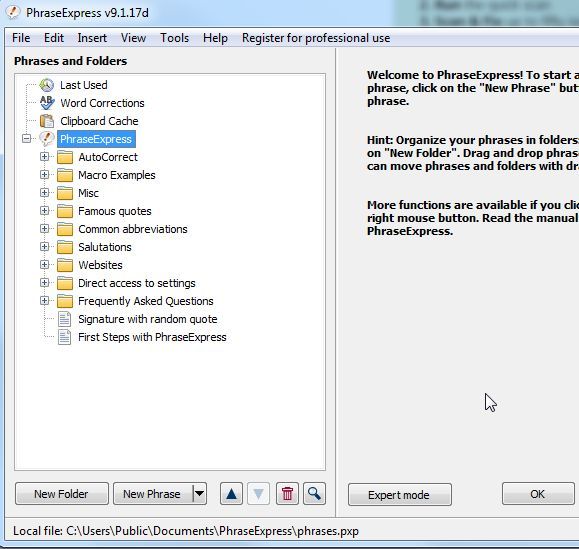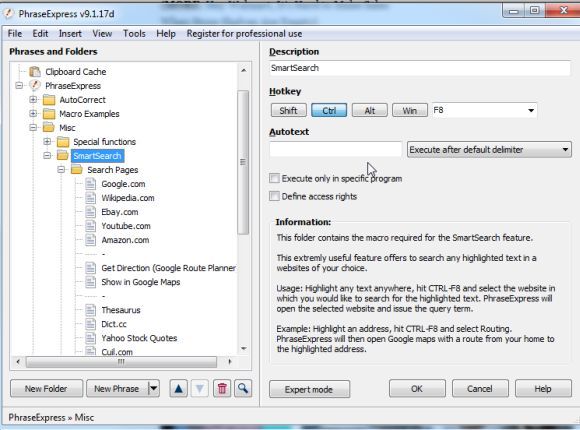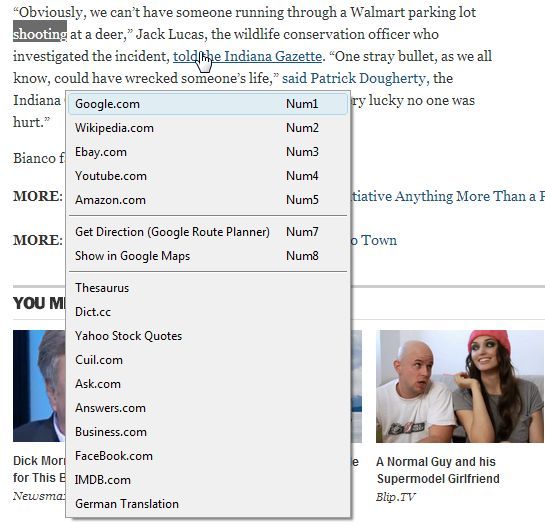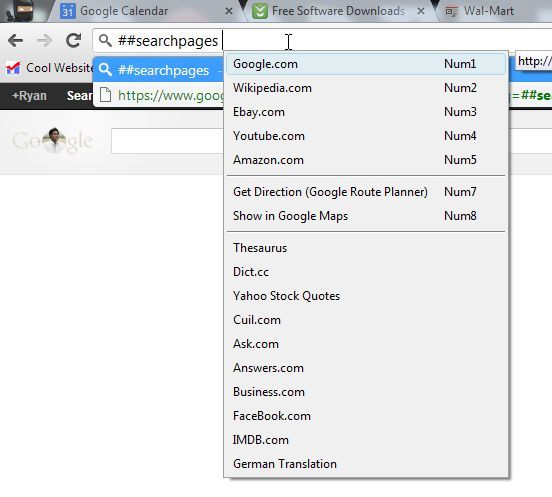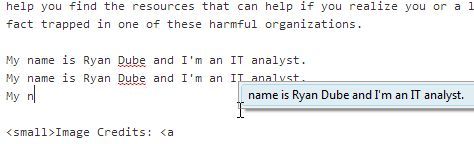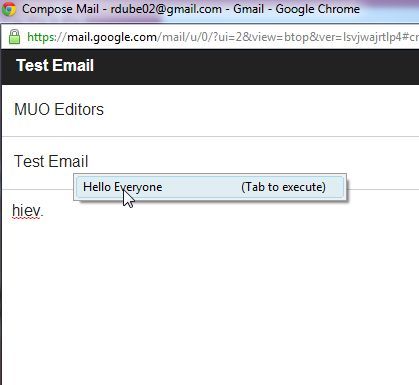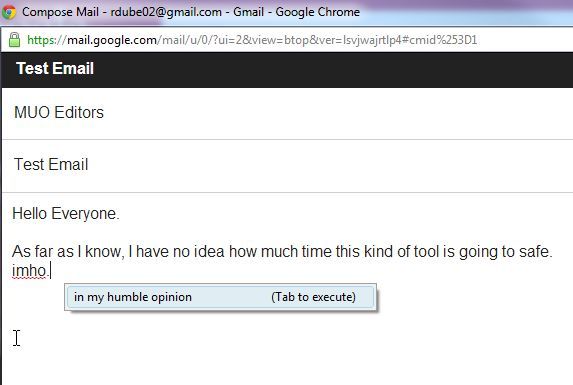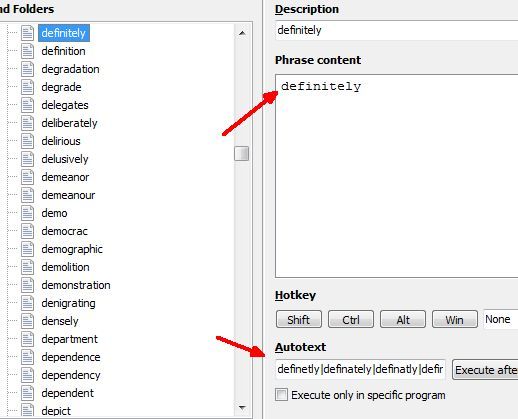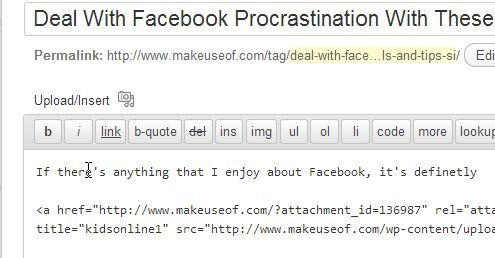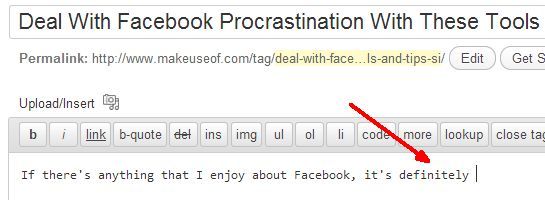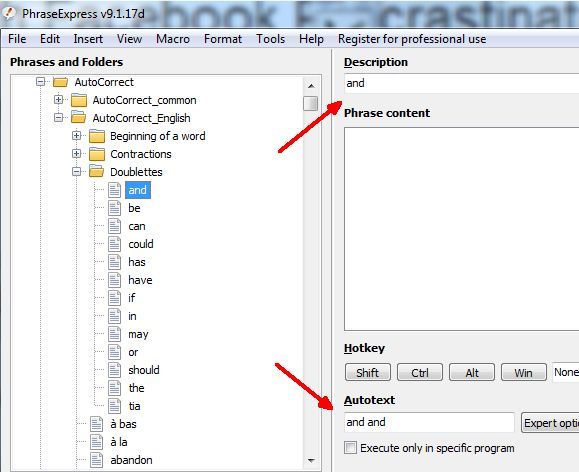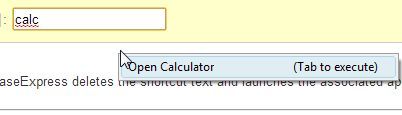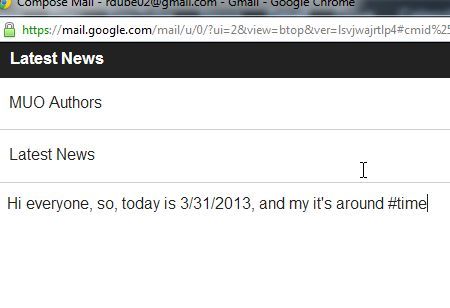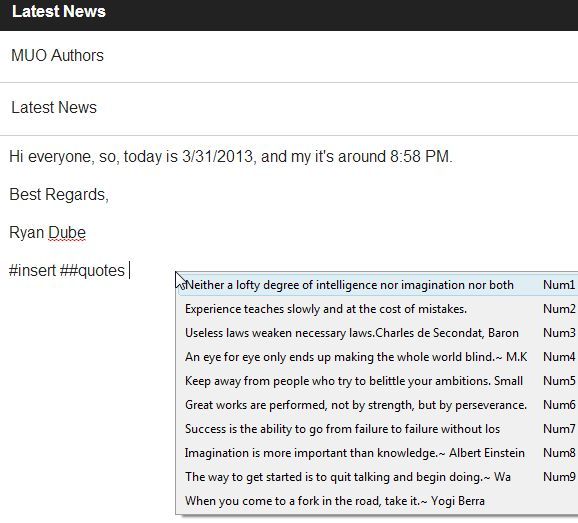In my never-ending quest to find new ways to automate my activities in front of the keyboard, and to shave precious seconds off of my work schedule, I always appreciate new and creative technologies that serve that purpose.
Of course, computer automation is something we absolutely excel in here at MUO. Beyond my own article about using your Android to automate your life, or using Windows Task Scheduler to automatically send out emails, there are articles like Bakari's series on AppleScript or Angela's Facebook tips on IFTTT automation. Then of course there are the MUO web automation manuals - a treasure trove of Internet automation tips and tricks that you have to check out if you're into automation and time management.
As I was saying above - that never-ending question has led me to a lot of applications and tools that have the potential to save a lot of time if used creatively. Sometimes, it's the simplest-looking app that can make the biggest difference. Oddly enough, it was during a question of mine to find a spell auto-correction app for Windows that I stumbled across a cool app called PhraseExpress TextExpander. We briefly covered PhraseExpress here at MUO a while back, but my impression from Kaly's coverage was that it was simply an auto-correction app.
Boy, was I ever wrong. Phrase Express is actually a fully-loaded text expander app that certainly does automatic spell correction very well, but beyond that it goes into areas that cross over into the embedded automation apps that I'm always looking for.
Automate Your Typing & Browsing With PhraseExpress TextExpander
When you first install PhraseExpress, it will show up with the exclamation logo icon in your taskbar. Right click the icon and select "Edit phrases" to open up the main menu. In this window, you'll find everything included within the PhraseExpress application for replacing text, auto-correcting and issuing commands to your computer just by typing in certain words or phrases. Each of these folders organize each of the features of PhraseExpress.
There is one caveat. It works in every application where you type, because it essentially works as a sort of keyboard keylogger, and interprets and responds to whatever you type on your keyboard, regardless of what app you're using. So, if you're the type of person that doesn't want any app installed whatsoever that collects your keyboard entries - even if it's an app that can be trusted - then turn back now. For the rest of you - read on and get ready to become much more productive.
Instantly Launch Web Search On Highlighted Text
For example, the "SmartSearch" folder under "Misc" is where you'll find the Search Pages listing, which is a feature in PhraseExpress that lets you highlight a word anywhere at all on your computer - in a word document, on a web page, in an IM chat, and then select from a list of search websites that you want to use to look up that word or phrase.
Whether you're reading an email from someone, reading a post on someone's Facebook wall, or reading an article on the web, you can simply highlight any word that you want to search on, hit Cntrl-F8 and a list of search sites will come up in a dropdown menu.
This list is fully customizable by adding other search websites under the "Search Pages" section in the application. You can also call up the same list of search pages right from any browser location field by typing in the command "##searchpages".
Actually, this command doesn't have to be typed in the location bar. It can actually be typed in anywhere at all - in the middle of an article, in notepad, whatever. It gives you instant access to call up your favorite search engine to do some quick research without the need to manually launch the browser first.
Intelligent Text Recognition
If you work at a job that requires a lot of repetitive typing of the same text over and over, PhraseExpress will start to learn from your typing behavior and will actually start suggesting the remaining segment of sentence that it believes you are about to type.
This is similar to the sort of auto-complete feature that you find in applications like Word or Excel, except PhraseExpress works everywhere that you need to type, regardless of application.
Auto-complete Abbreviated Phrases
My favorite feature of PhraseExpress is definitely its ability to automatically auto-complete abbreviations for you, like fyi, imho, afaik, and all of the other quick, abbreviated text that you've learned over the years while texting. Well, imagine how fast you can type up emails and articles by typing it all "shorthand", and having your computer type out the full text for you.
PhraseExpress comes pre-loaded with a long list of well-known abbreviations.
You can also add as many more as you like. For example, maybe you have to send staff emails often and generally tend to use the same phrases in those emails. You might make "hiev" stand for "Hello Everyone".
Even if you type at breakneck speed, you can improve your typing speed even further (thereby reducing the time it takes you to send emails), but using as many abbreviated commands as you possibly can. As you type, the full text will show up and you just tap the tab button to use the phrase and continue typing.
You can save a tremendous amount of time if you practice using abbreviated phrases. Just look through your past emails and look for phrases that you tend to use often. I may create two or three letter abbreviations for things like "however", "on the other hand", or "for example", because I tend to use those often. Every character that you don't have to type is that much less time it'll take you to finish your work and move on to other things.
Spelling Correction Everywhere You Type
Of course, the main reason I even started using PhraseExpress was for the spelling autocorrect feature. The software comes with a long library of commonly misspelled words. You can also add as many more to the library as you like. Just put the correctly spelled word under the "Phrase content" field, and all of the misspellings under "Autotext" and each misspelling separated by a "|".
This is huge for me, especially as I write so many articles for MakeUseOf, and can't really afford to make a lot of spelling mistakes. It looks bad for our editor when such common mistakes make it through the editing filter. This app works very well in the Wordpress editor.
It'll catch every common misspelling that you make, such as my frequent mistaken spelling of the word "definitely".
I will never make that mistake again, thanks to PhraseExpress.
Additional Autocorrections
Beyond spelling mistakes, PhraseExpress is also preloaded with other common typing mistakes, like the use of "doublettes", contraction mistakes, and more. In every case, the setup is the same. The correct word goes under "Description" and the mistake goes in the "Autotext" field.
All of us make these sort of typing mistakes, and PhraseExpress is one of those rare apps that can catch them anywhere that you're typing on your computer, not just in specific apps - so it's much more useful than any typing correction tool you might have installed in your IM apps, in your browsers or anywhere else.
Quickly Launch Applications
Another cool thing you can do with PhraseExpress is use it to launch applications. I know that doesn't sound quite like something a text auto-correct application could do, but it can, and it's very cool.
For example, type in the word "calc" and the app will ask you whether or not you want to open the calculator. It's as simple as that.
If you don't, and you intended to use the world "calc", then just keep on typing and the pop-up query will disappear. Picture it like you're in Star Trek and all you have to do is issue a command to the computer, and the computer will respond. The only difference is that this is in text rather than voice. You aren't limited to the calculator either. Just like you can customize word corrections, you can also customize what applications you can launch using this application.
Insert Variables Into Your Writing
So, let's say you're writing an email and you want to write down the correct date or time that it is right this very moment. Well, PhraseExpress has a cool feature where you can embed variables into your text while you're typing simply by preceding the command with a "#" character.
So, you can insert the date by typing in "#date", and you can also do the same thing to insert the time. The app will automatically insert the current date or time into that spot in your writing.
You can also customize these as well - and this gets into some of the advanced features of the application that are beyond the scope of this article. Just know that you can create your own variables for all sorts of interesting macros. Other variables that are available to insert into your text are things like pre-written quotes. The application comes with a list of well known quotations, but you can also add your own favorites to the dropdown list.
As you can see, PhraseExpress is much more than just a spell check tool or a typo-correction app. It has the flexibility available so that you can customize it to do all sorts of cool things that can save you a lot of time during your efforts to accomplish more work, so that you have more time to relax and play.
PhraseExpress TextExpander is one of those apps that - if used creatively - can do just that. So, try out the app and let us know how well it works for you. What other creative applications can you think up for it? Share your ideas and thoughts in the comments section below.
Image Credit: Fast Typing on Laptop via Shutterstock