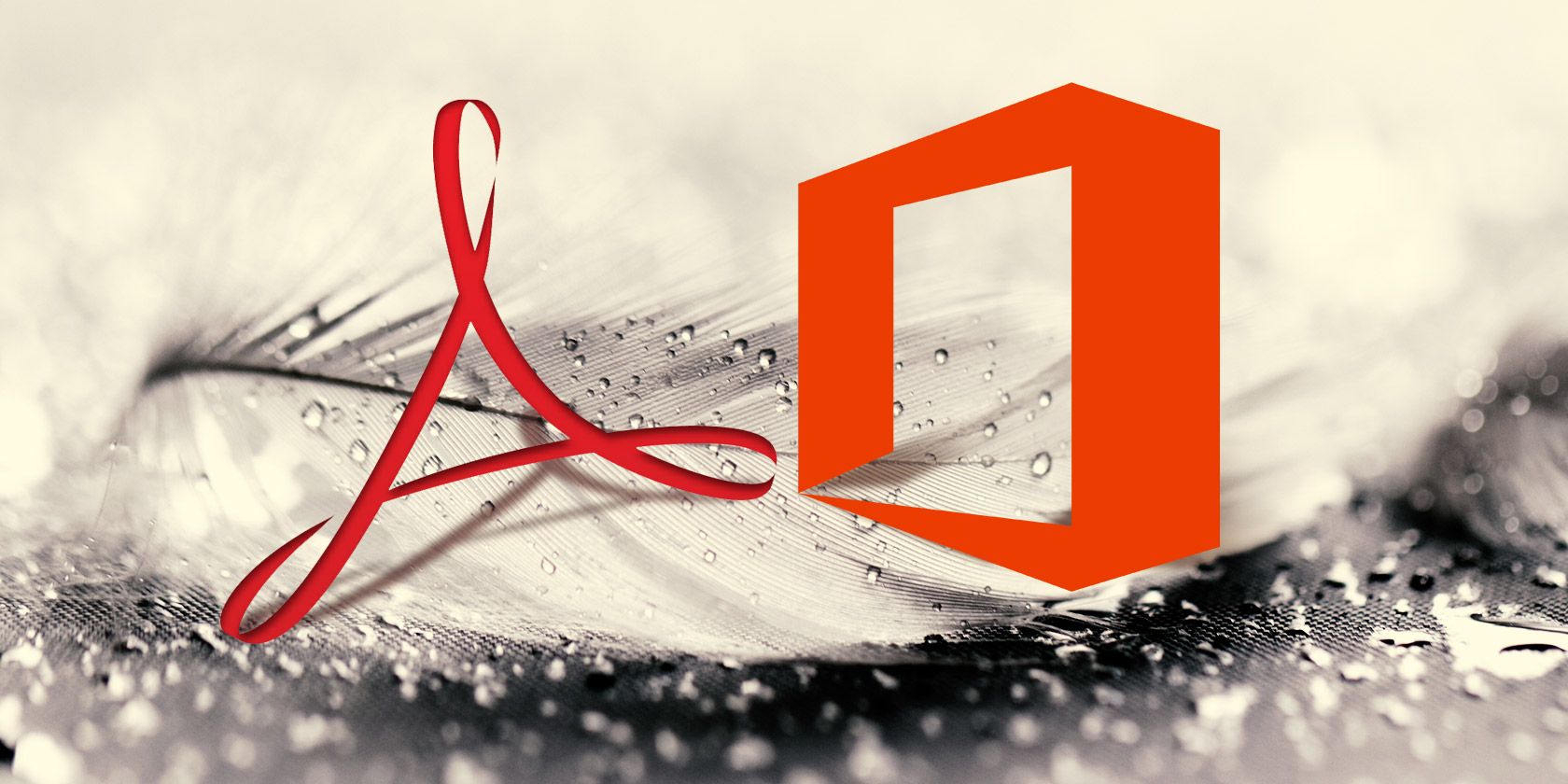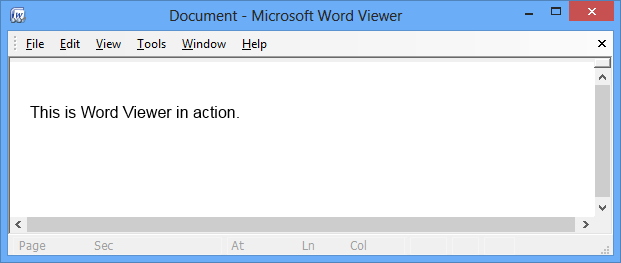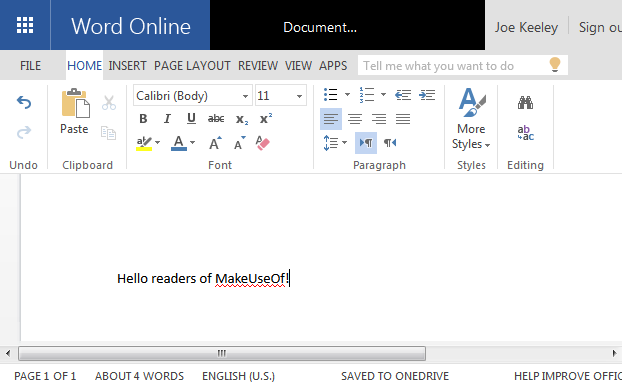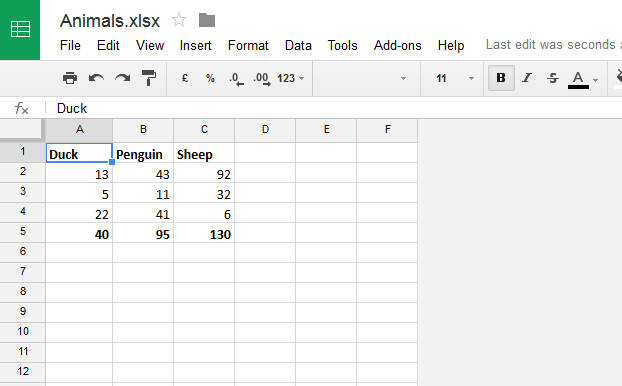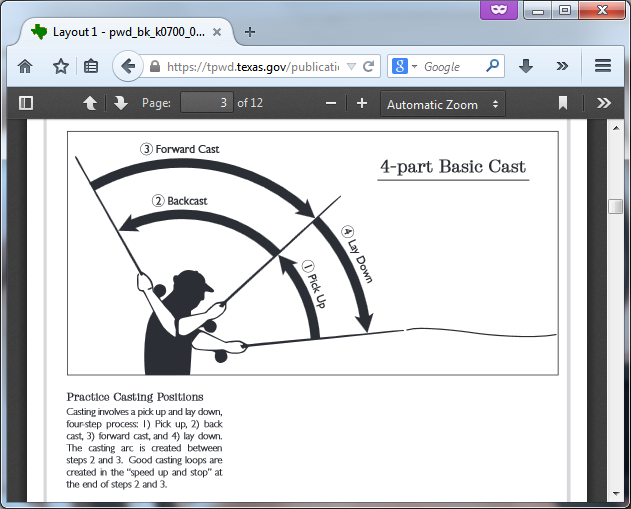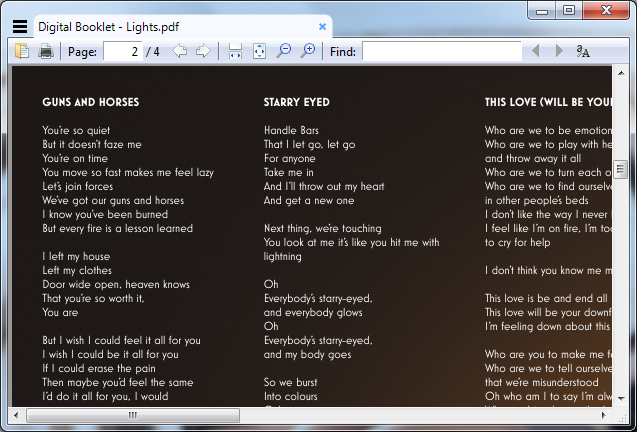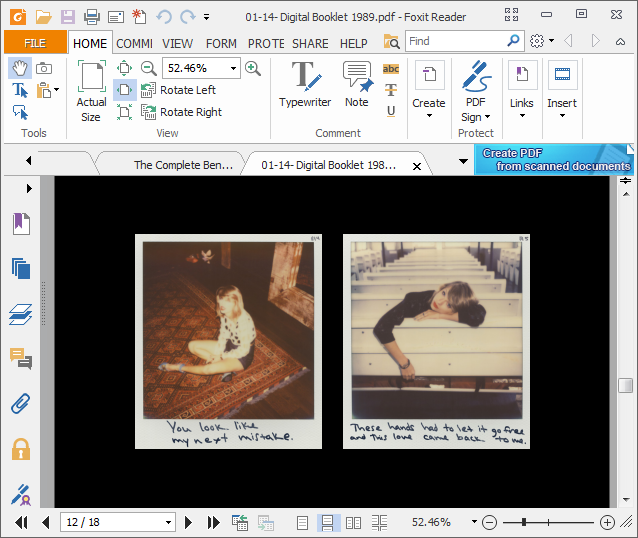Microsoft Office and Adobe Reader are two of the most popular and well-known programs, supporting equally common file formats. But when you don't have or don't want to use these programs, what should you turn to instead?
There are a number of great light alternatives out there for viewing Microsoft Officeand PDF files. You don't need to clog your system down with unnecessary bulk; instead, check out these small and quick offerings from elsewhere.
Be sure to head to the comment section afterwards to let us know how you recommend viewing Office and PDF files without using the usual programs.
Alternatives to Microsoft Office
Office files are completely ubiquitous. They're used everywhere, from work to school, and it's expected that you have a way to open them on your computer. Those who don't actually run Office may find that troublesome, however. Here are our favourite ways to open Office files without the suite.
1. Office Viewer
Office Viewer is one of the best because it comes straight from Microsoft and allows for Microsoft Office viewing without being connected to the Internet. Available for Word, Excel, and PowerPoint, these completely free pieces of software will allow you to view and print your desired format without having Office installed, although you won't be able to edit anything.
The Word Viewer in particular supports a range of different file formats, like .doc, .docx and .rtf. Development on the Viewers has stopped now, simply because Microsoft now offers other ways of viewing Microsoft Office files, but they're still great choices for offline viewing.
2. Office Online
Office Online is entirely browser based and supports Word, Excel, PowerPoint and OneNote. Files can be created, opened and edited all within the comfort of your browser. In fact, it can also handle PDF files.
While not as feature rich as the actual programs themselves, Office Online is an incredibly good alternative considering it's free. You can even collaborate on files live with others. Plus, it's all tied into Microsoft's ecosystem, meaning you can open files straight from other services like Outlook and OneDrive.
3. Google Drive
If you're more of a Google person, have no fear because Google Drive is here. Google offer their own online services called Docs, Sheets and Slides - Word, Excel and PowerPoint respectively. Much like Office Online, you can open and edit Microsoft Office files straight from your browser. It also supports PDF, as an added bonus!
If you have an Office file on your computer, then you can just upload this to Drive. You can view it speedily, but if you want to make changes then you can just as easily do that. The great thing is you can even save it again in the original format, forgoing the need to use anything Office related entirely.
Alternatives to Adobe Reader
PDF saw the light of day in 1993 and the format is still going strong, used to display documents across all systems. Designed by Adobe, the format became an open standard in 2008. Although Adobe Reader is the most commonly used method for viewing PDFs, it isn't the only way. We've listed our favourite Adobe Reader alternatives in the past and these three are some of the best modern methods.
1. Within the Browser
The three most popular browsers all have built-in support for viewing PDFs. This means that you don't even have to download the file or install any additional software for checking out any PDFs you come across.
In fact, the PDF doesn't need to be online to be viewed within the browser. If it's saved to your computer, you can still view it just fine. Just right click the file, select Open with and then choose your browser (click Choose default program... if you always want PDFs to open this way).
PDF plugins do exist on the various extension stores, but these were intended for earlier versions of the browser. With PDF support built right into the browser, using these could cause compatibility issues, so be sure to disable them if you've got one in use.
2. Sumatra PDF
Have you ever found Adobe Reader to be sluggish? It's undoubtedly a bloated program, which is why Sumatra PDF is a much better choice. At less than 5MB, this program cuts out the unnecessary features and provides a simple and quick PDF viewing experience.
You can still search within the file, zoom and print - it's even capable of viewing some eBook and comic book formats. It's entirely free and also comes in a portable version that doesn't write to the registry, perfect for use on a USB stick.
3. Foxit Reader
While not quite as lightweight as Sumatra PDF, Foxit Reader is still a small and speedy program that is suitable for those looking for a bit more action in a PDF reader. It's equally as free, but also comes with a more advanced set of features.
Customisable multi page displays and the ability to have your PDF read aloud using text-to-speech are just some of the extra features on offer here. But even if you don't make use of them, Foxit Reader is still a great choice for viewing PDFs. It's small, quick and has a modern Office-style interface.
What Do You Use?
These are some of our favourite programs and methods for viewing Office and PDF files without having the full suite or Adobe Reader.
If you don't need all the fancy features or don't want bulky programs, then these offerings will serve you just as well, if not better.
What method do you use to open Office and PDF files? Have we missed out a light and speedy program from this list?
Image Credits: White feather Via Shutterstock