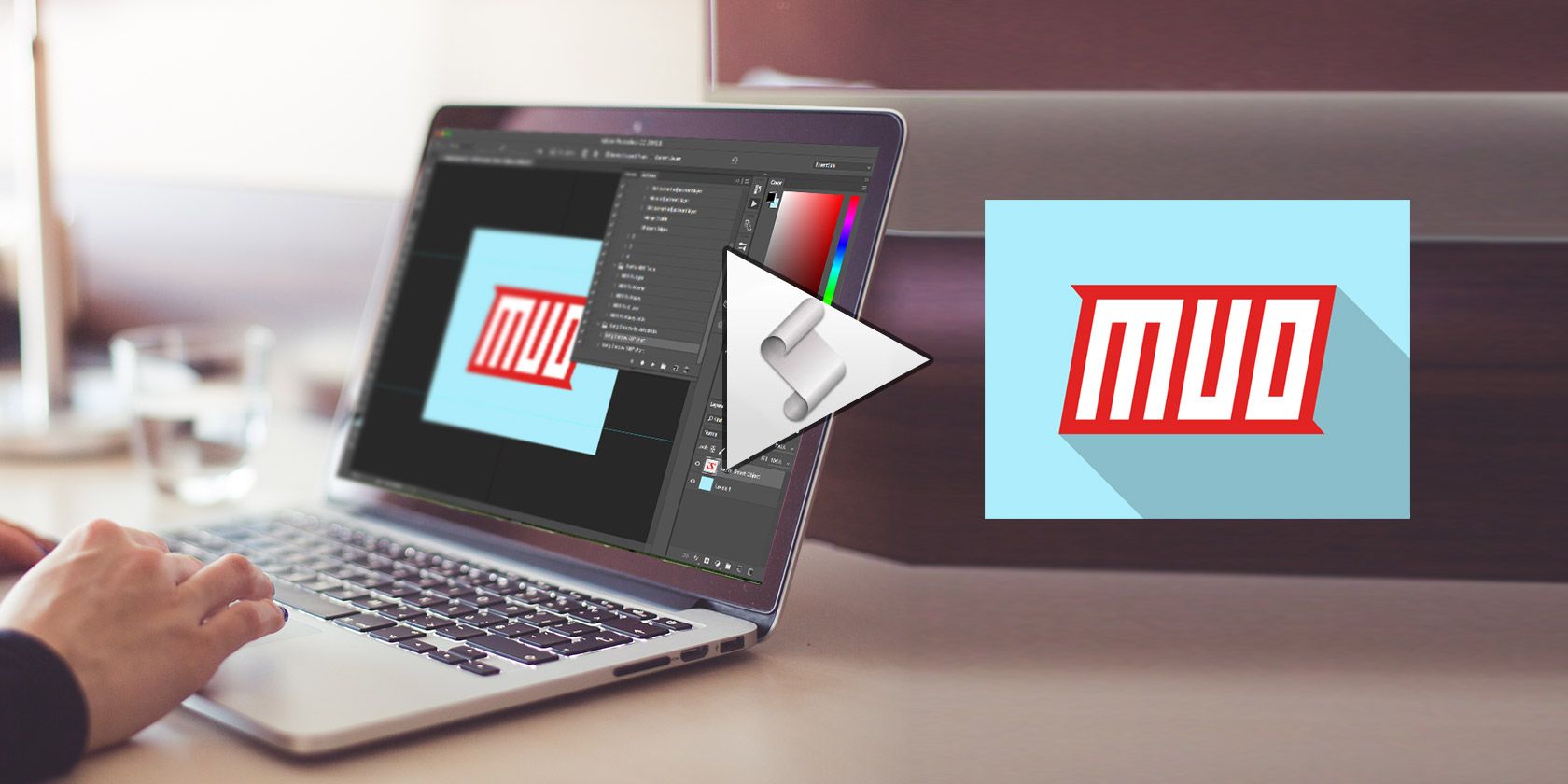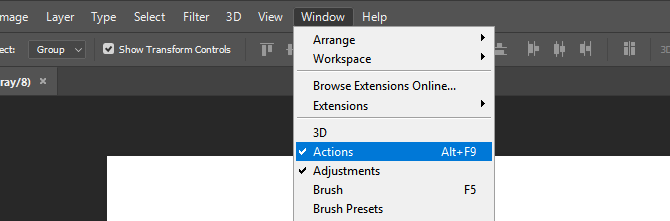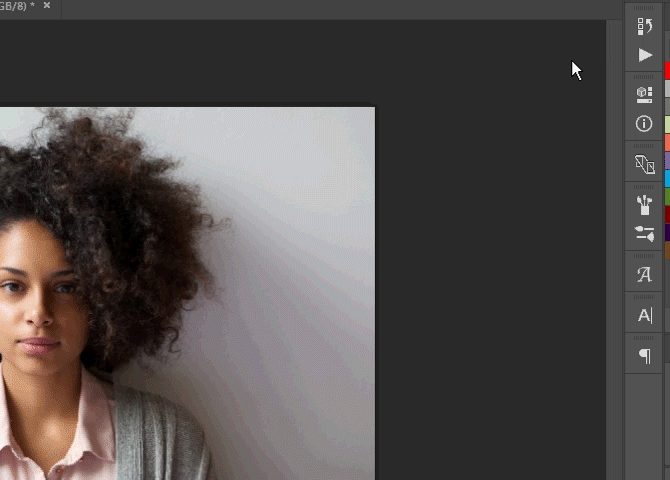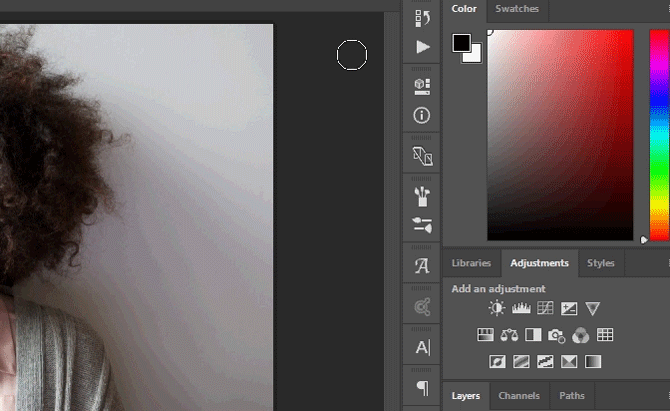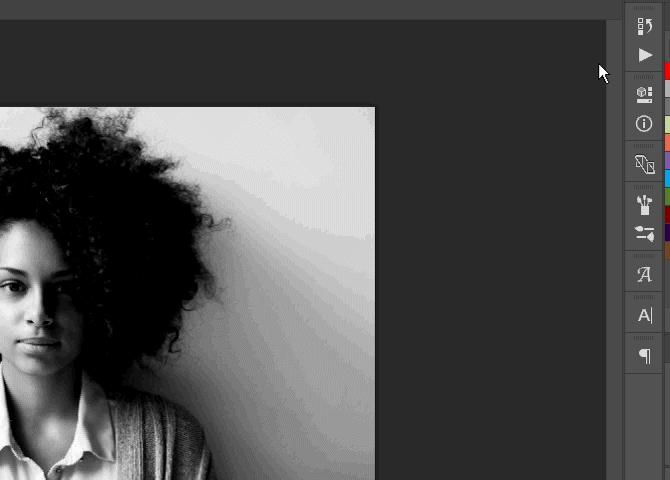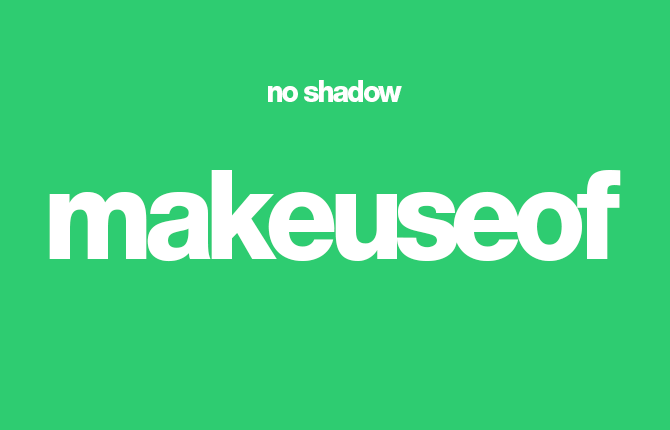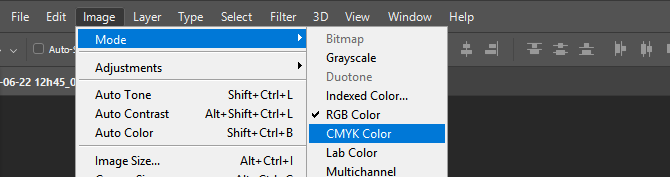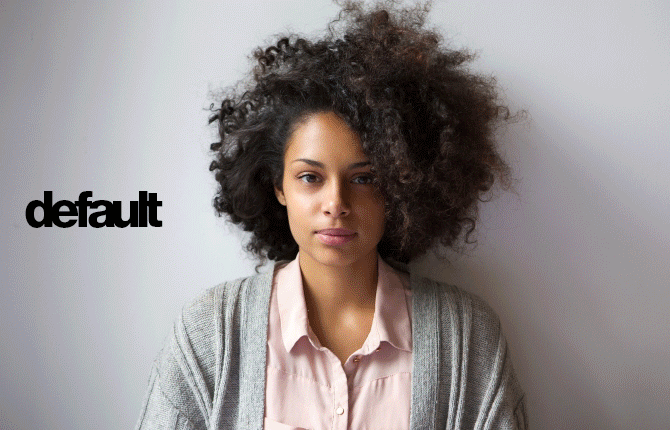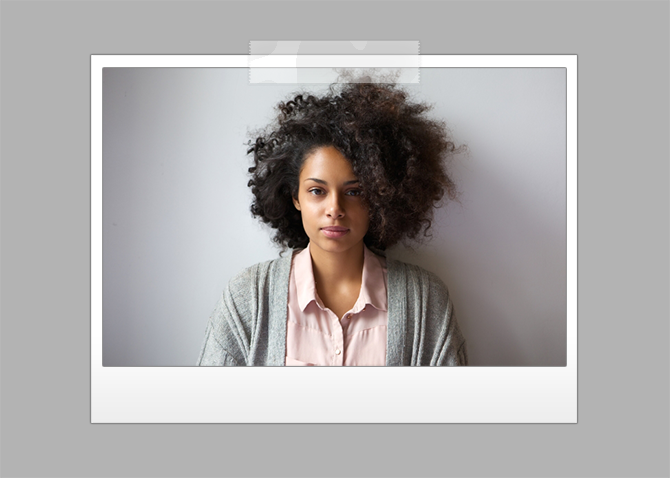Using Photoshop is difficult. It can take years to master. Luckily, Photoshop is also equipped with useful tools that any beginner can learn to use. Photoshop's Action feature is one such tool.
Here are some of the best, free Photoshop actions I could find to suit your image editing needs.
What Is the Action Tool?
The Action tool records and replicates Photoshop processes on an image. Image manipulation in Photoshop can be tedious, especially for beginners. The action tool is most beneficial when multiple images require the same effect. The best aspect of the action tool is, you can save it in a compact ATN file. The ATN file can then be downloaded, installed, and enacted with a few clicks of your mouse.
How to Use Photoshop Actions
To use Photoshop actions, ensure that your Actions button is enabled. From the Photoshop panel, select Window, and check the Actions option. You should now be able to access the Actions button, which resembles a triangular play icon.
The Actions window is loaded with an assortment of folders and files. To access an action, click the drop-down menu and select a file within a folder. A play button will appear on the bottom of the window. Click on the button, and the Action will be committed automatically.
Action files are registered under the ATN extension. To install ATN files to Photoshop, simply double click them as you would an executable (EXE) file. Photoshop will automatically recognize and install these files. You can also load actions manually by opening your Actions panel, clicking on the setting icon, and selecting Load Action.
If you'd like to revert any of these actions, you can do so in the History panel. First, head to Window and ensure History is checked. Then, click on the History button and scroll up until you see your image. Click on the image, and you will undo all the effects.
Action List
Here's a list of essential Photoshop actions which are available online for free.
Long Shadow
The long shadow effect is popular among graphic designers for its sleek shadow design. It creates a flat, elongated shadows that contours to your shape or text's edges. There are two general long shadow effects. Long Shadow Version One is a flat shadow while Long Shadow Version Two simulates real-world shadow using different shades of shadow to match the contours of the shape.
This effect works with both text and images, which allows users to create modern icons with a simple mouse click.
HDR Effect
An HDR (High Dynamic Range) effect gives a sharper, higher quality to your image, and is a go-to for low-quality photo manipulation. This effect is achieved through tweaking the hue, saturation, and layering of the image. HDR Tools is a prime example of this technique, and offers several HDR levels to enhance your image.
3D Effect
As a fan of everything tech, I have a strange fascination with the RGB effect. This effect shifts color channels so images seem glitched or digitally corrupted. Action 3D enacts just this effect.
White Background / Black Background Removal
One of the most annoying Photoshop tasks is separating an object from its background, whether white or black. Luckily, Photoshop users have created actions to combat this task. Transparent Channels provides easy to use actions for this purpose.
To use Transparent Channels, load your image into Photoshop. Then, for white backgrounds, head to Image > Mode, and select CMYK (Cyan, Magenta, Yellow, Key) Color. CMYK Color is a color mode mainly used for screen and media printing. Once you've selected CMYK Color, the color of your image will change slightly. Then, activate the CMYK > Trans action to separate your object from its background. For black background, the process is the same except for the color mode which is to remain in the default RGB (Red, Green, Blue) Color.
Here is an example of the process using a white background.
Here's a similar example, using a black background.
You may run into problems with this action, especially if your cropped image also contains white. Yet, when it comes to removing images from a white background, it doesn't get any easier.
Light Leaks
Light leaks are a staple in image tweaking and graphic manipulation. Many Instagram and Snapchat filters attempt to emulate light leaks -- visual artifacts created by leaking light into the body of a camera. These effects often give the photo a retro style, as light leaks are more prevalent in antique cameras. Light Leaks by Sivioco provide great versions of this effect.
Clear Tape / Sticker Creator
Panos FX Stickers kills two birds with one stone. Its Clear Tape feature creates a simple, elegant photo effect for your image. Sticker creates a similar effect but enhances the image with a peeling effect.
Become a One-Click Professional!
Alright, it takes more than one click to become a Photoshop professional. Photoshop actions, however, are definitely a great help in the craft of image editing. Don't let Actions become just another tool in the Photoshop box, use it to your advantage!
Do you use the Actions feature of Photoshop? What for? Let us know in the comments below!
Image Credit: mimagephotography via Shutterstock