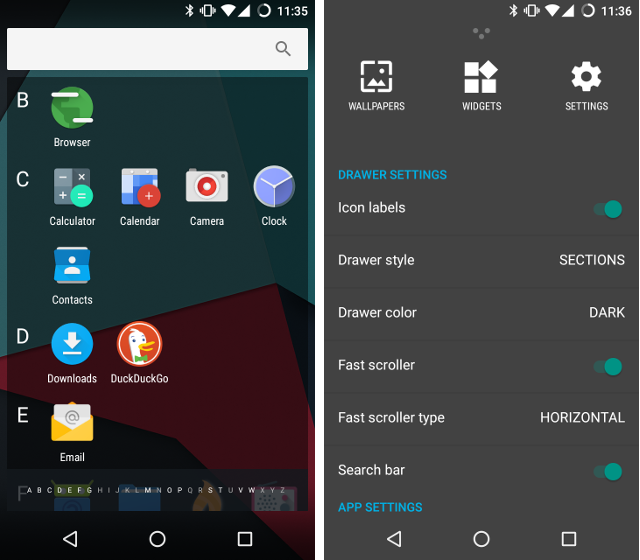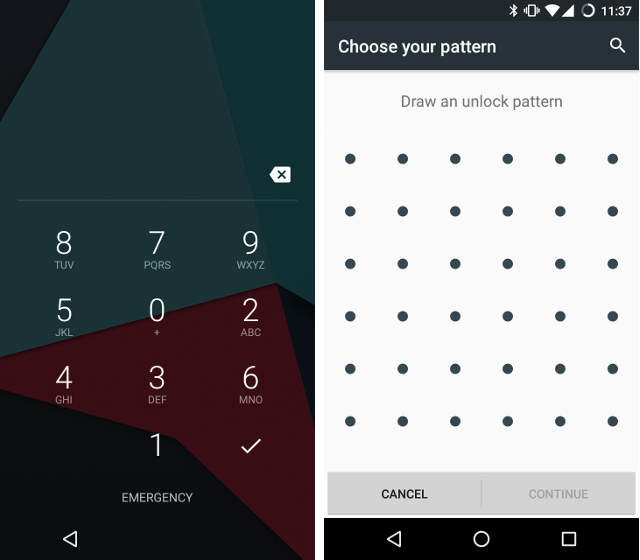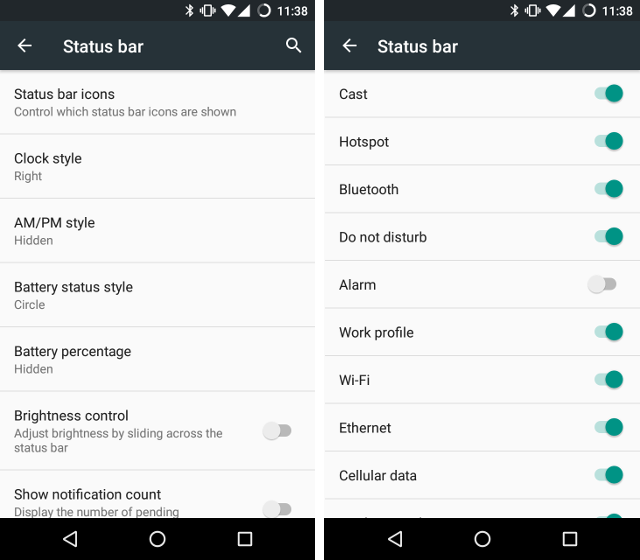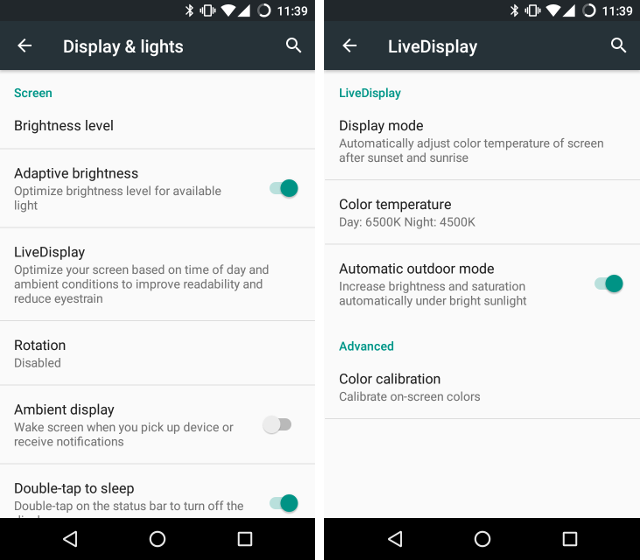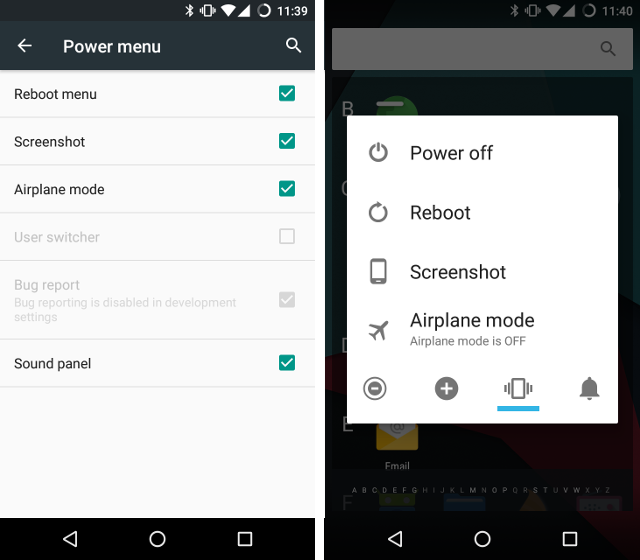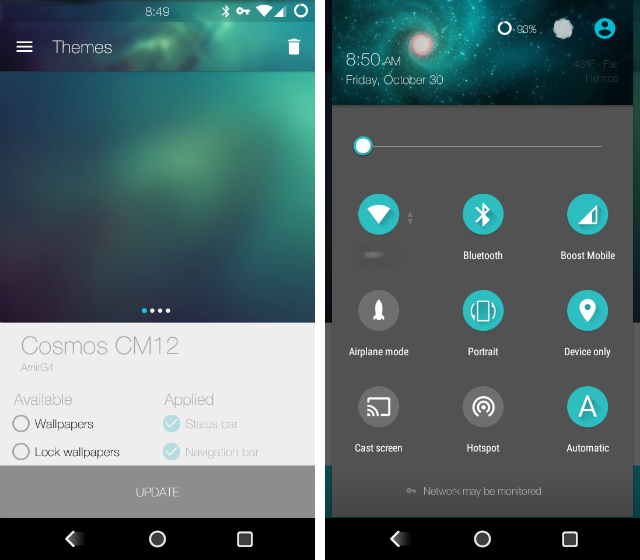CyanogenMod 13 is currently rolling out to various phones and tablets. This iteration of the custom ROM provides Android 6.0 and all the goodies that come with it. But that's not all you get when you install this alternative operating system.
The latest CyanogenMod version offers features you won't find on a stock Android device. Some you won't find on any manufacturer's custom skin either.
Not every feature can find its way into Android. Still, here are a few things you can do in CyanogenMod 13 that would be great to see Google add in Android N.
1. Customize the Homescreen
Google has changed the default launcher over the years. Regardless, there's always been an aspect I wanted to tweak but couldn't. Either the labels looked cluttered, the app drawer felt messy, or there was an extra search bar. Then I'm off to install Nova, Apex, or some other alternative launcher.
With CyanogenMod, I don't have that strong urge to replace the default launcher. The app drawer is more organized and quick to navigate. A search bar at the top lets you search only for apps. The letters at the bottom skip to those parts of the list. I also prefer the transparent background over solid white, though this is a matter of taste.
Even better, you can tweak any aspect of this drawer. You can turn off the alphabetical categorization. The search bar can disappear. And yes, you can make the background white if you prefer.
There's also the option to make icons larger. This is a visual tweak I'm fond of even with great eyesight. Plus you can hide apps from your drawer without having to install anything extra.
2. Configure Lockscreen Options
Customization matters for reasons more than mere personal preference. Some changes are a matter of security.
Take the lockscreen. Android comes with three methods of unlocking a device: password, pin, or pattern. Passwords offer the most variations, but patterns are easier to enter.
Most Android devices let you toggle whether to show the pin or pattern, but that is where the choices stop.
Each of these security methods has a weakness. Pin codes may offer more complexity than patterns, but they can be easy to watch someone enter. Patterns seem pretty safe, until someone looks at the smudges on your screen.
For PINs, CyanogenMod 13 can scramble the location of numbers each time you turn on the screen. With patterns, you can increase the grid size from 3x3 up to 6x6. This multiplies the possible combinations many times over. You can then make the dots invisible and enter the pattern based on haptic feedback, so no one knows how many dots there are.
Some people may view these options as infuriating or impractical. Others appreciate having more ways to protect the data on their most personal device. To each their own. Having these few extra options gives people more space to create a method that's right for them.
3. Hide Status Icons
Phone manufacturers and carriers love cramming extra icons into the status bar. My old Sprint HTC One had icons to show that I had enabled GPS and NFC. When I left these features on, the indicators never went away. Even worse, disabling GPS didn't remove the icon -- it only crossed it out! At least turning off NFC left me with one less icon.
Stock Android isn't immune to this problem. An alarm clock icon appears whenever an alarm is set. If I create a recurring alarm to wake me up every weekday morning, then that alarm clock icon never goes away. A permanent unchanging icon isn't convening any information. It's clutter.
Because of this, I hardly ever set alarms on stock Android.
CyanogenMod 13 lets me show or hide the icons I want. I leave most of them visible, because status icons do serve a purpose. But the alarm clock icon is definitely gone. Now I'm willing to experiment with recurring alarms again. And my lockscreen still tells me that an alarm is set, so a reminder is present either way.
4. Tint Screen Red at Night
The blue light that radiates from our screens isn't good for our sleep. We can solve this by filtering that light and turning our displays a more natural red instead.
There are plenty of apps available that get the job done. But with CyanogenMod, there's no need to go hunting for one. The option comes built-in. Turning it on is as easy as setting your phone to change screen brightness based on your surroundings.
CyanogenMod calls this feature LiveDisplay. It's available as a quick toggle, but you can make further adjustments under Settings.
5. Edit Power Menu
On stock Android, the menu that appears when you hold down the power button is useless. You get one option, to turn off your device. A menu with only one choice makes no sense. If Google is set on this being how the power button works, at least turn this into a prompt instead. Are you sure you want to turn off your device?
Samsung and others keep some of Android's old options around in the power menu. These include the ability to restart or activate airplane mode.
CyanogenMod does this too, but it also lets you pick which items go on the list. Never use airplane mode? Get rid of it. Want an option to take a screenshot rather than hold down the power and volume buttons? Add it in. Make the power menu what you want it to be.
6. Change Your Theme
Search the Play Store for an icon pack. They're everywhere. But you need to install an alternative launcher to use any of them.
CyanogenMod doesn't stop at app icons. You can alter the notification panel, the navigation bar, and interface colors. There are many themes floating around the Play Store that only work if you've installed a custom ROM. You can also take matters into your own hands and create a CyanogenMod theme yourself.
HTC, LG, and Samsung each let you theme their phones in one way or another. But with stock Android, there's still no way to do this out of the box.
These Features Could Come Someday
In CyanogenMod 13, you can add and remove quick toggles. They appear as pages, and you can reorder them as desired. Starting with N, stock Android will offer this too.
Google is also adding some of the more specific features already in custom ROMs. In the developer preview of N, you can alter your phone or tablet's display DPI.
We may not see the features listed above appear in N, but some could arrive in later releases.
What features already present in custom ROMs do you wish Google would adopt? What would you like to see in general? Leave a comment down below!