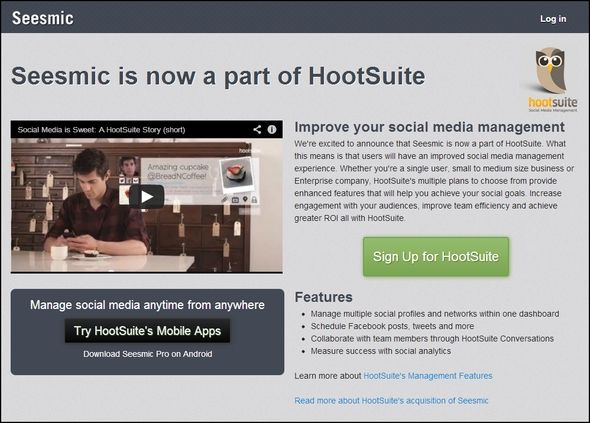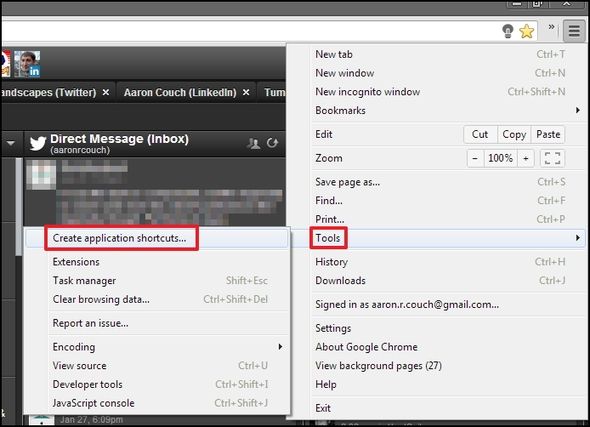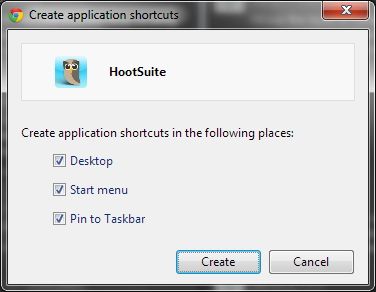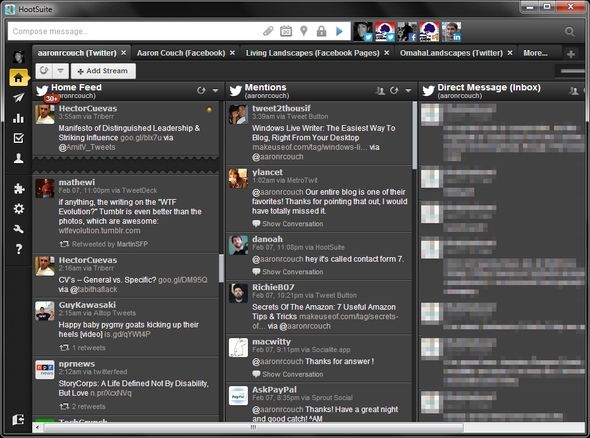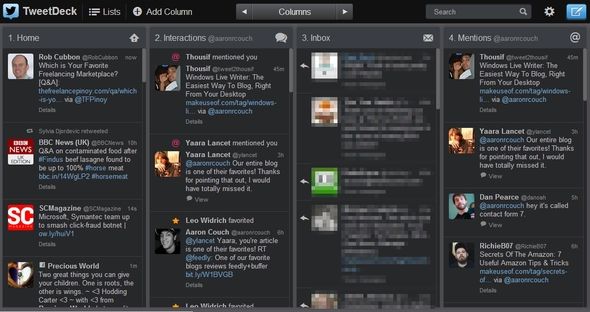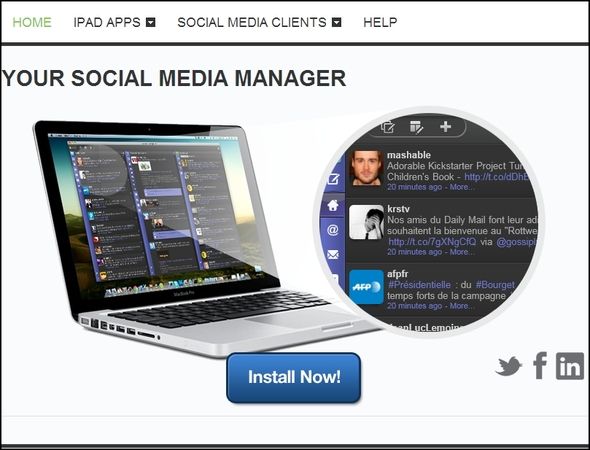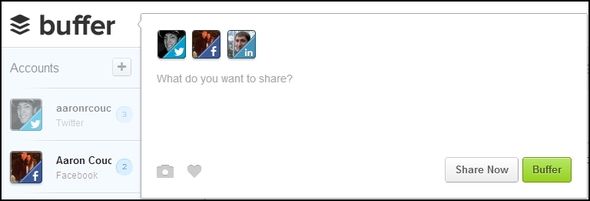Nowadays, we’re spread pretty thin on all the social network accounts that we have: Facebook, Twitter, Google+, LinkedIn, Tumblr, etc. so managing them can either take a considerable amount of time, or they just don’t get managed like some of them should. Instead, we resort to using one or two social networks that we like and abandon the rest. This might be due to the ease of use of one service over another, or it could simply be a lack of interest in the service.
However, many of these social networks are much more enjoyable to use with an all-in-one type interface. It’s not just about accessing all of your social networks in one place though. Features like scheduling, filtering and searching, just to name a few, make these excellent tools to integrate into your daily routine.
Seesmic/HootSuite
Seesmic, for a long time, has been one of the most popular all-in-one social media clients. However, since September of 2012, it’s been owned by HootSuite. Recently, it seems as though Seesmic has abandoned their Facebook page leaving their users confused and asking the repeated question as to why they can’t log in.
If you’ve been wondering the same thing, it’s because you can’t log in. Besides the mobile app, which Ryan covered, the desktop and web applications are no longer being supported. In addition, HootSuite also has their own mobile app – so the choice is yours.
An alternative to this problem is using HootSuite’s social network app. Currently there is no specific desktop application, but there is a workaround that we have mentioned here on MakeUseOf. Justin talked about it in his article:
Did you know, however, that you can add direct shortcuts to such applications on your computer? Simply open a new tab, then right-click the application’s icon. You’ll see an "add shortcut" option. Click that and you’ll be able to add an icon, either to your system’s menu or your desktop. This works on Windows, Mac and Linux, so try it out.
Another option is once you’re signed into HootSuite, go to the Settings drop down menu (shown above), hover over "Tools" and then click "Create application shortcuts". Then choose which places you’d like the shortcut to be placed (shown below). This isn’t installing anything, but simply placing a link onto your desktop.
The HootSuite app is quite intuitive and easy to use. It’s no doubt a superior option for managing your social networks. There are lots of options available, a few of them being support for multiple Twitter accounts, Facebook (accounts and pages), LinkedIn, Google+ pages, Foursquare, Myspace, WordPress and Mixi.
In addition, there are numerous social network apps that you can use to connect other external services like YouTube, Tumblr and more to HootSuite.
Note that HootSuite offers both pro and free versions and targets businesses, but its tools are definitely useful to the average user too. HootSuite is a web application, meaning it doesn’t matter which operating system you have, you can use it. The mobile app is supported by the iPhone, iPad, Android and Blackberry
TweetDeck
The famous TweetDeck is another long time veteran to the social networking client category and we have written a lot about it on MakeUseOf, from tips to help you use it more efficiently to explaining how to revert back to the old version of TweetDeck before it was changed by Twitter.
TweetDeck has a mobile app, as well as a standalone desktop app and a web app – it depends on your taste which kind you prefer. Some argue that the web app is all you need. Honestly, I feel it depends on your own personal system. Do you have the browser open more or do you typically use local apps for everything?
TweetDeck works with Twitter (obviously), Facebook and LinkedIn. The desktop version is compatible with Windows and Mac.
MultiMi
http://youtu.be/jW90l-PN5P0
MultiMi strives to be your one-stop-shop on the Internet. You can use it to access Facebook, Twitter, LinkedIn, Flickr, Picasa, YouTube, even your email and chat.
So what’s the true benefit? That you can do all of these things with the extra protection of AVG. MultiMi is currently only available for Windows and the iPad. To learn more, the website provides information on how MultiMi specifically works.
Sobees
Like MultiMi, Sobees is another Windows and iPad-only application (at least right now) that you might not have heard of. Although, we have covered it in an extensive review. Sobees has extensive settings and customizations, including themes. It works with Facebook, LinkedIn and Twitter.
Chat Clients: Digsby Or Trillian
http://youtu.be/16grAzndW9w
Contrary to a previous article I wrote about why you don’t need desktop chat clients, Digsby offers a unique feature that other competition really haven’t achieved. That is true social network integration. Skype does partner with Facebook, but it’s not the same. Digsby allows you to check notifications and reply to them directly from the client.
Should you download these just for the social networking capability? Probably not (unless you want to), but if you are already going to be talking to contacts, these offer the ability to do so without the need for those additional programs and services to be open. Trillian is great as it also allows you to connect with your Skype contacts without Skype running, as well as being available on Android and iOS, both of which are superior to Digsby.
[Bonus] Posting Only: Buffer, Twitter Or Google+
Should you only want to post to more than one of your social networks and not check them, there are some excellent tools for that as well.
Buffer is great for on-the-fly posting, scheduling tweets and posts, and tracking statistics of clicked links. It currently works with Facebook, Twitter and LinkedIn. The Buffer extension, which I highly recommend using with the service, is compatible with Chrome, Firefox, Opera and Safari.
If you’re an avid Twitter user already, perhaps using it as a hub wouldn’t be a bad idea. There are loads of Twitter desktop apps – Joel has covered some of the best here on MakeUseOf. These include DestroyTwitter, MetroTwit and Janetter, to name a few. Once you have decided on an app to use, you then can post to Facebook and LinkedIn directly from Twitter with hashtags #in (LinkedIn) and #fb (Facebook using Selective Tweets) Although, Dave Parrack argues against doing this in his article Why You Shouldn't Integrate Facebook, Twitter, & LinkedIn.
Lastly, you can use Google+ to cross post to other social networks too.
Conclusion
So you have quite a few options as to what you can use. Unfortunately, Google+ still currently hasn’t released its API for these services to allow you to post to it and view the posts in third-party applications.
Have you tried all of these? If not, which ones are you most excited about trying? Be sure to let us know what you think after you try it. Or are you not an advocate of social networking clients?