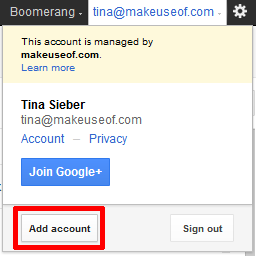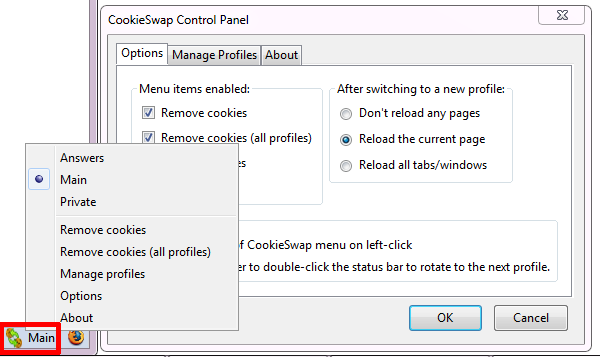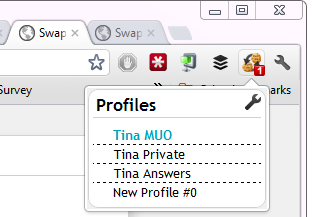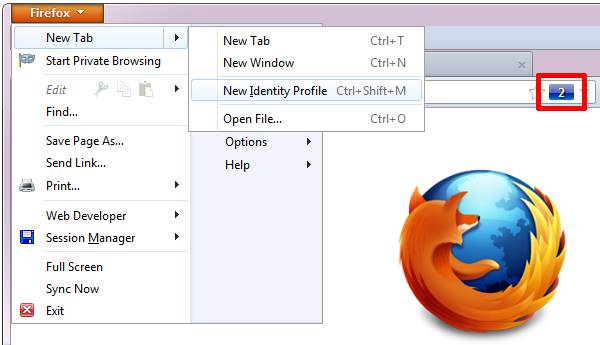There are countless ways to manage multiple user accounts. Recently, I explored 4 Ways to Simultaneously Manage Multiple Gmail Accounts. Apparently I neglected a few more methods, ones that not only work for your Google accounts, but for any user accounts that manage logins with cookies. Moreover, Google recently updated its multiple sign-in feature.
This article will bring you up to speed with and fill you in on several additional methods.
Re-Visiting Google's Multiple Sign-In Feature
One of the most simple methods to switch between multiple Google accounts, Google's multiple sign-in feature, received an upgrade shortly after my previous article was published. Google's multiple sign-in feature allows you to access Gmail and other supported Google services with up to 10 different accounts within a single browser.
Before the revision, this feature had to be enabled separately for each account, which made it slightly cumbersome to set up. Now multiple sign-in is enabled by default, making the setup a lot more comfortable. Here is a brief run-through of how to now set it up:
- Log into the Google account you want to make your default.
- In the top right, click your email address.
- In the drop-down menu that opens, click Add account.
- Clicking Add account will open a new tab or window, where you can log into your additional account.
- Repeat this procedure to add all additional accounts you wish to use.
Your additional accounts will all be shown as a list in the drop-down menu shown above. You can use the list to switch between accounts. Note, however, that multiple sign-in doesn't work for all of Google's products. Also, signing out of one account will automatically sign out of all other accounts.
Moreover, when you log into your account with another browser, or on another computer, or if you delete your browser cookies, you have to set up multiple sign-in again, as Google uses cookies to remember the accounts you have added.
More details can be found on the Google support page for multiple sign-in.
Chrome Incognito
In the previous post on this topic I showed you how to set up multiple profiles in Chrome to switch between different Gmail accounts. A quicker way to switch back and forth between two Google accounts, which does not involve setting up anything, is to use an Incognito window in Google Chrome. To launch an incognito window, use the keyboard shortcut [CTRL] + [SHIFT] + [N] or click the wrench icon (top right) and select New incognito window.
Note using Chrome in Incognito mode only works for one additional account. If you want to switch between more, you have to use another method.
For more tips and tricks around Google Incognito, check out these articles:
- How to Start Google Chrome in Incognito Mode by Default
- How To Browse Privately In Chrome Without Going Fully Incognito
- 4 Uses For Browsing In Privacy Mode (That Isn’t Porn)
Firefox does not offer an Incognito mode that works the same way. However, if you are already using the extension IE Tab, then know that you can use it much the same way as Google's Incognito mode to sign into a second Google account. IE Tab is also available for Chrome, by the way. However, there are many better solutions for Firefox!
CookieSwap (Firefox) [No Longer Available]
The Firefox extension CookieSwap can help you swap cookies to switch back and forth between multiple profiles or accounts. This works for any user account that tracks logins through cookies. After installing the extension, it will show up in the bottom right of Firefox. Click it to manage your profiles or switch to another one. You can also remove cookies for the current or all profiles.
Swap My Cookies (Chrome)
The equivalent to Firefox's CookieSwap in Chrome is Swap My Cookies. Once installed, you will see the Swap My Cookies icon in the top right of Chrome, next to the wrench icon. Click it to manage and switch between different profiles.
Multifox
Multifox existed long before Chrome introduced its multiple sign-in feature and it essentially does the exact same thing. When you have Multifox installed, you can open a new identity profile, by clicking the keyboard shortcut [CTRL] + [SHIFT] + [M] or by going through > Firefox > New Tab > New Identity Profile. The new window will show an identity number in the URL bar.
We have previously covered Multifox in the MakeUseOf Directory.
And More
According to our readers, another method to switch between multiple accounts is Pokki. However, it depends that an app for the respective service (Facebook or Gmail) is available. Overall, I found this method a little far-fetched and not worth the effort, unless you are already using Pokki. We have written about it here: Pokki Brings Smartphone-Style Apps To The Windows 7 Toolbar
What other methods do you use to switch between multiple user accounts in Google and elsewhere? Let us know what we are missing out on!
Image credit: User Group Icon via Shutterstock