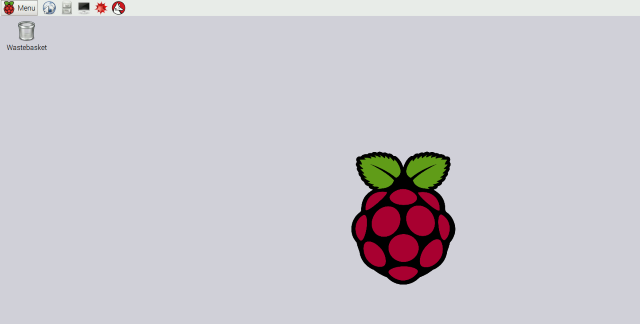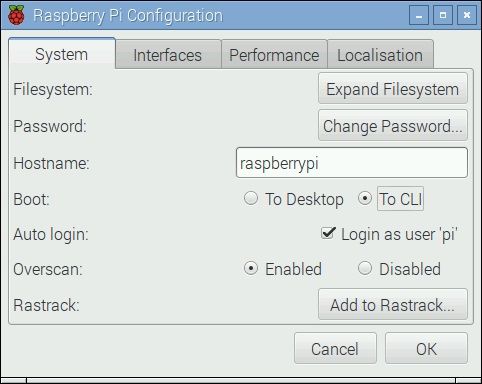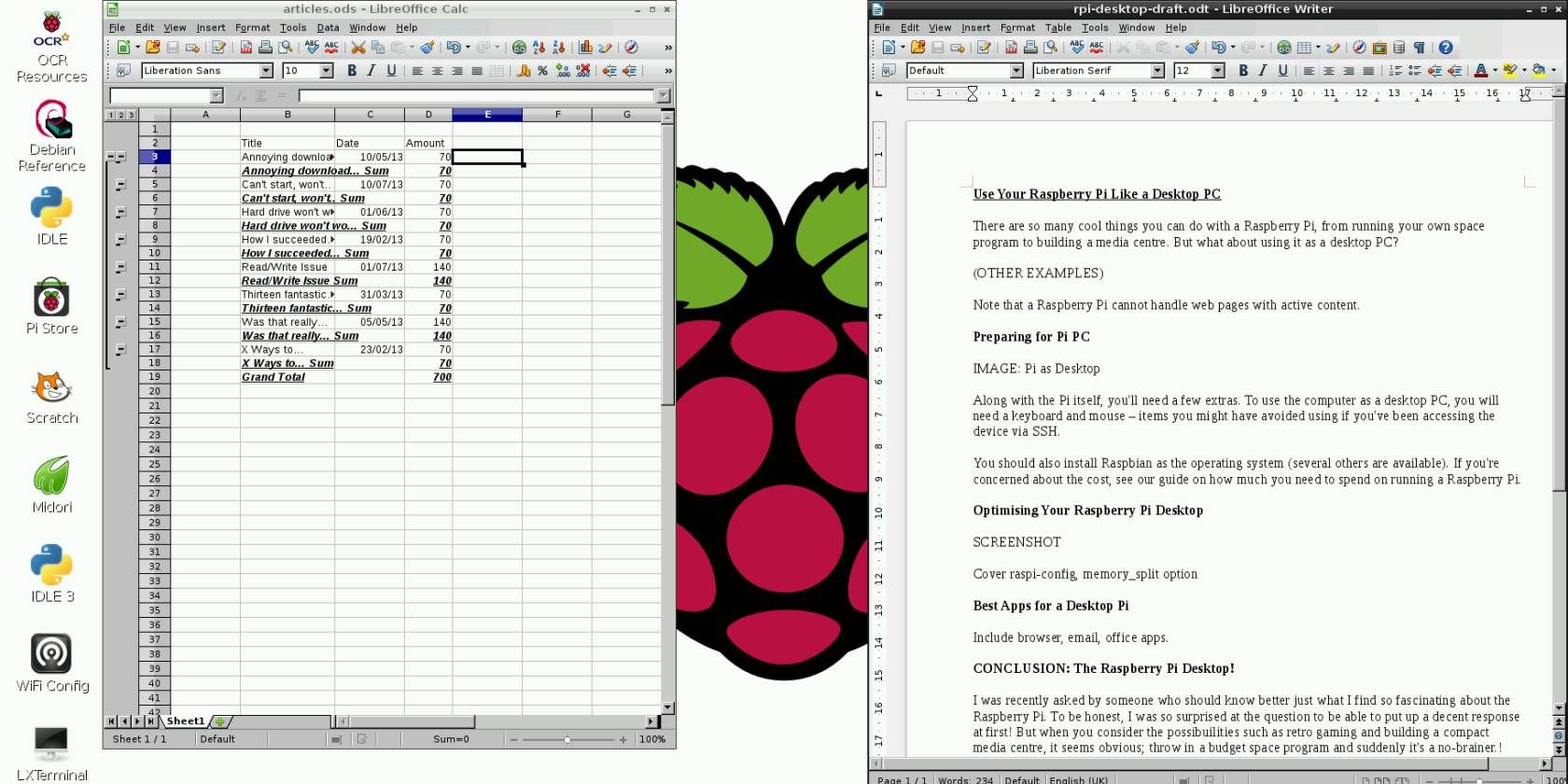Following the release of Debian Jessie in July, the Raspberry Pi community has been blessed with a new release of the Raspbian variant, based on the "parent" distro. But Jessie is more than just a new version of the Pi's main operating system (others are available).
Not only does Jessie feel like an OS that the Raspberry Pi 2 finally deserves, various changes have been introduced by the Raspberry Pi Foundation that make it even easier (if such a thing were possible!) to use a Raspberry Pi.
[amazon id="B00T2U7R7I"]
Get Your Copy of Raspbian Jessie
If all of this sounds like a major positive in your Raspberry Pi hobbyist life, head to the Raspberry Pi Downloads page and click the link to download Raspbian Jessie (two options are available: a straightforward download, and a Torrent that requires you have a Bittorrent client).
Once downloaded, extract the contents of the ZIP file. Due to the size of the file (1.2 GB expanding to 4.2 GB) you may have performance issues, so using 7-Zip on Windows is recommended; OS X users should employ The Unarchiver.
Installing to a clean SD card is the best option, as the upgrade path from Raspbian Wheezy is potentially troublesome.
It Feels… New
While Raspbian Jessie (Debian releases are named after Toy Story characters) is visually very similar to previous releases, it also feels fresh.
Effort has been taken to incorporate some commonly installed apps and tools, the most notable of which are covered below. The general aim with this release seems to have been to just make life easier for Pi users.
One example of this is with the addition of screenshot functionality. Previously, if you wanted to capture screenshots, it was necessary to install scrot on the Raspberry Pi. Fortunately, this is no longer necessary, as the tool is pre-installed. Screenshots can now be made by simply pressing the Print Screen button on your keyboard.
Booting to GUI
While it won't be a popular option for all users, the new default action of Raspbian isn't to boot to the command line; instead, the GUI (that's the mouse-driven desktop) will boot with an automatic login option.
This can be disabled by opening the new Raspberry Pi Configuration tool (see below) and changing the Boot option from To Desktop; select To CLI to boot directly to the command line interface.
Click OK to confirm – Raspbian will ask if you want to restart to apply the change.
Goodbye Raspi-Config
For many, the biggest change in the Raspberry Pi's new OS release is the relegation of the raspi-config command line configuration tool. While this is still available, you should hardly need to type sudo raspi-config ever again.
Instead, open Menu > Preferences to run the new Raspberry Pi Configuration tool in the GUI, where options such as Expand Filesystem and Overscan can be enabled and disabled as appropriate.
Options are split into four tabs, System, Interfaces, Performance and Localization. The first covers the settings mentioned so far; Interfaces deals with toggling things like the Raspberry Pi Camera Module and accessing it remotely with SSH; Performance lets you set the overclock speed and how much memory should be dedicated to the GPU. Finally, Localization is intended for you to set your time, region and language preferences.
New Applications and Key Updates
Two new programming tools are provided in Raspbian Jessie. BlueJ and Greenfoot are developed by the University of Kent and Oracle, and are useful to anyone interested in learning or currently programming in Java. Sample projects for both can be found in /home/pi/Documents.
Also found in the Raspbian Jessie release are updates and fixes to several key applications.
Depending on how you use your Pi, the most relevant of these might be Scratch, the MIT-built modular development tool aimed at children. The default browser, Epiphany, is also updated, along with Sonic Pi.
Also new is the revised approach to sudo, the requirement for which has been largely reduced. An example is when using Python; no longer is sudo required to access the GPIO, which will be useful to anyone adding a reset switch.
The Raspberry Pi as a Small Form Factor Desktop
As suggested some months ago, the Raspberry Pi can be used as a desktop office computer. The Raspberry Pi Model B+ and Raspberry Pi 2 are particularly suited to this requirement, and to this end a version of the Libre Office suite has been bundled into the installation, along with Claws Mail.
This means that word processing, spreadsheets, presentations and graphics and database programs can all be run on a Raspberry Pi, and you'll be surprised just how well LibreOffice runs on the Raspberry Pi 2 (although you can even run it in your browser these days).
In fact, given just how well this suite runs, there is huge potential here for the Raspberry Pi to find its way into schools and workplaces as a desktop computer…
When Somebody Loved Me
The latest Raspberry Pi release brings a bunch of tweaks and improvements that make the Raspbian experience even more pleasing than it was already. While booting directly into the GUI may not be popular with everyone, this can be disabled, and the sudo raspi-config console remains available for command line use.
All in all, this is yet another solid operating system that will facilitate the success of your past, present and future Raspberry Pi-based projects.
Have you tried Raspbian Jessie? Tell us what you think in the comments.