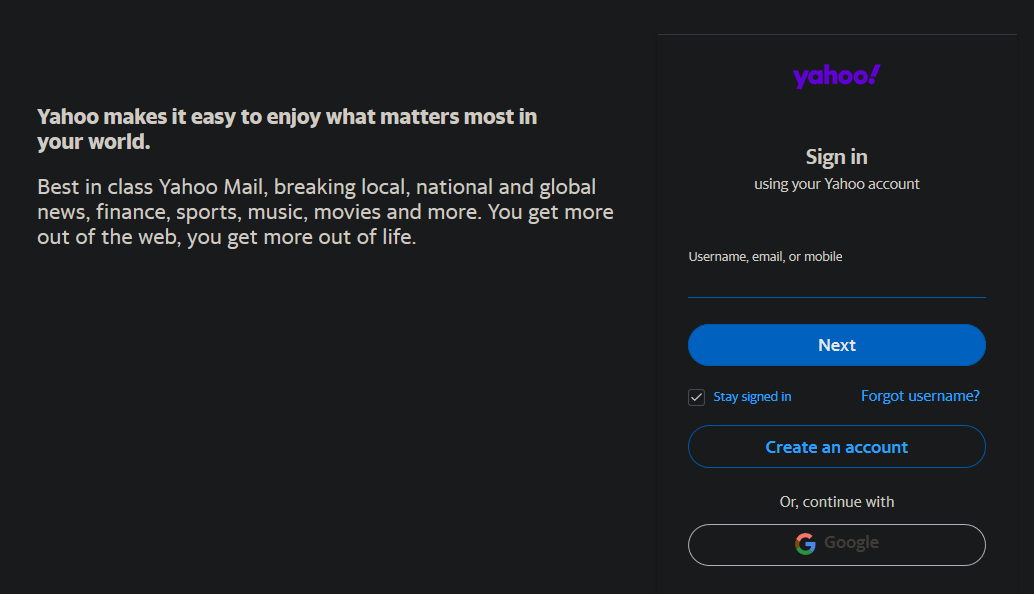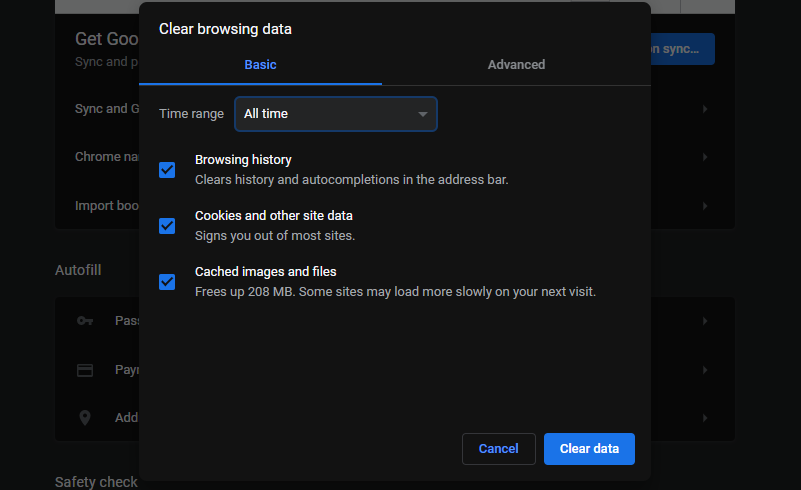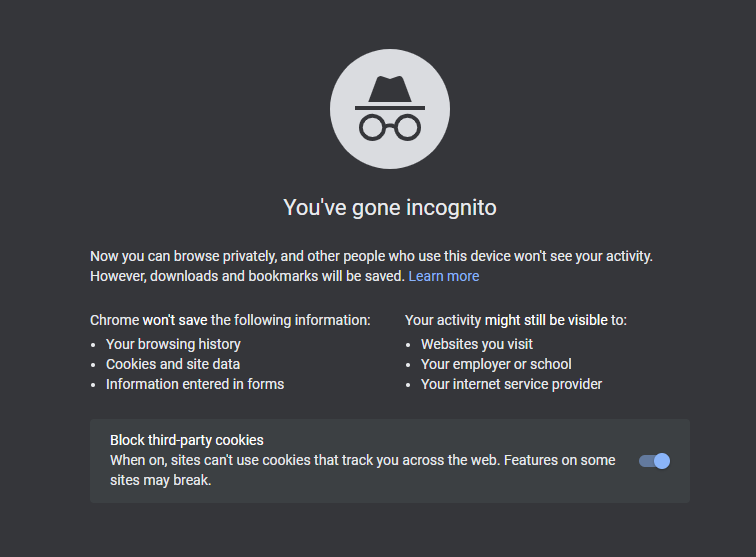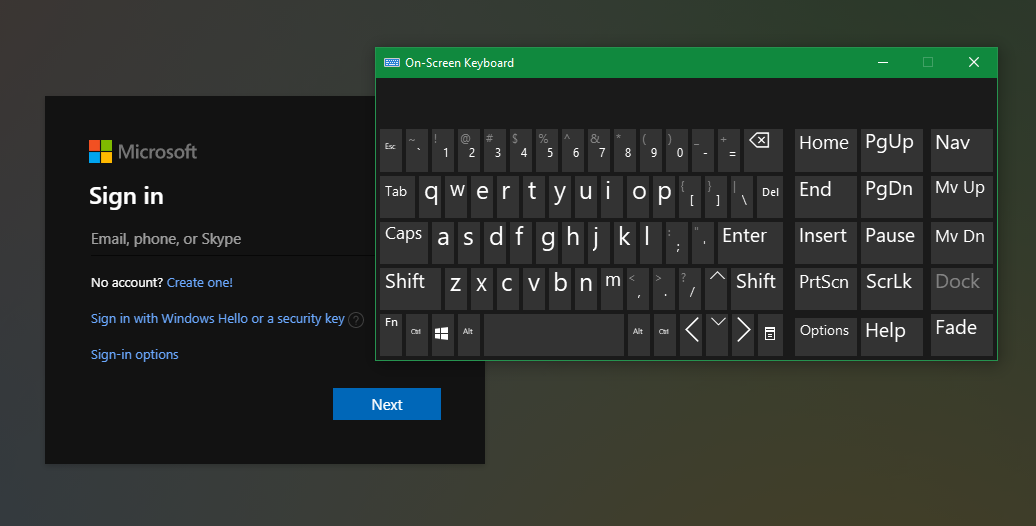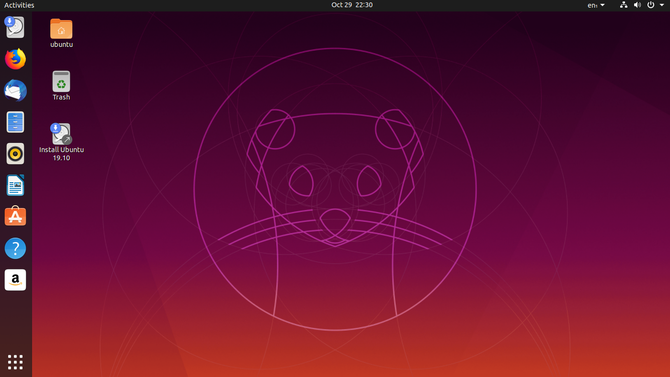Between your laptop, smartphone, and other devices, you likely have several ways to get online. But at times, you might find yourself needing to use a computer that's not yours. Perhaps you're visiting a friend, using public resources at the library, or your work requires you to log into different systems all day.
When you're on a foreign computer, you need to take caution to keep your private information safe. Next time you have to use a computer that's open to the public, make sure you follow these guidelines to lock down your privacy and safety.
1. Don't Stay Logged Into Websites
Many websites have a convenient checkbox that allows you to stay signed in even after closing your browser. While this makes life easier for personal surfing, saving personal info in your browser is potentially dangerous. You certainly never want to do it on a shared computer that someone else could log on to.
Whenever you log into a website, keep an eye out for a Keep me signed in or similar box. Sometimes these are checked by default, so you'll want to make sure you clear the box before logging in.
Additionally, be sure to sign out once you're done working on a site that requires a login. Don't assume that closing the browser window will end your session. Some sites will close out your session when you exit your browser, but others won't. And if you don't sign out, your session could be preserved for the next person that comes along.
Even if this doesn't expose your credentials, leaving your account open for others to access could lead to them changing settings, sending nasty messages to friends, or similar.
If you accidentally tell the browser to keep your info, you'll need to clear your cookies so it forgets. This leads us to the next point.
2. Always Clear the Browser History...
What you do online says a lot about you, and when using a public computer, you don't want to leave traces around for others to discover. When you're finished working, be sure to completely clear the browser history.
You should go nuclear and clear every setting that the browser lets you delete. Don't stop at just the history list; get rid of the browser cookies, cache, and similar data too. This resets all login info you might have accidentally saved, and ensures someone won't see your email when they type its first few letters into a text box.
For full protection, also check the browser's auto-fill information to make sure it didn't save your address or other sensitive details.
3. ...Or Use Private Browsing
An alternative to deleting the history (and a simpler method) is to use the incognito or private browsing mode. Every modern browser has one; these prevent the browser from saving any history, cookies, or other browsing data from your session.
When you use private browsing, you don't need to clear the history when you're done, as the browser deletes it all upon closing the window. This also ends any sessions you were signed into, so you don't need to sign out manually.
Nothing you do in private browsing is saved, but if it makes you feel better, you can still delete cookies to be on the safe side. Keep in mind that private browsing doesn't make you invisible, though. The network administrator can still potentially see what you're doing.
4. Be Mindful of Physical Security
As a general principle, when using a computer that you aren't familiar with, know that there's always a chance that someone could have tampered with it. Because of this, you must be vigilant about your activities on any public machine.
You should avoid logging into anything that deals with finance, such as your bank or PayPal. Avoid typing in any passwords if you can get along without doing so.
Keyloggers, which are programs that record every character you type, could steal your login credentials without you even knowing. While there are ways to get around keyloggers, you likely won't have the time or admin permissions to install protective measures on a random computer. Thus, you should be vary of potential security breaches on the machine.
You can use the on-screen keyboard for a little extra protection, but this isn't foolproof. If you're dealing with something sensitive, it should wait until you get home.
5. Consider Booting an Alternate OS
Since most computers run Windows, in all likelihood the computer at your library or school will be one of them. And since Windows is the most popular, it's naturally most susceptible to malware. This may make you want to use an alternate OS when you browse a public machine.
Luckily, it's simple to boot into another operating system (usually Linux) on any computer. If it has an unlocked BIOS, which is likely but not always the case on public computers, you can boot Linux using your USB drive easily.
Using your own personalized OS on a flash drive means you'll be invulnerable to any malware that may be on the main Windows installation. However, there's still no guarantee that the public internet connection is secure. So while using Linux on a flash drive is handy and safer than using the host OS, it isn't a 100 percent safe solution.
6. Be Mindful of Your Surroundings
The above technical advice is all important, but don't abandon common sense either. While using a shared computer, it's likely that other people will be around you. Be sure you don't walk away from the machine and leave it unattended when you're working. You should also be wary of those who might look over your shoulder.
Make sure you know what a document or website contains before you open it. You don't want to load a big document with your financial info or unintentionally open an inappropriate website for all around you to see.
Use Public Computers Wisely
With these tips, you can use computers that don't belong to you with more peace of mind. But even with all these in practice, remember that there's really no way to know how safe a public computer is. It could be totally fine, or it could be filled with spyware and have a keylogger tracking your every move.
When in doubt, don't do anything on a public computer unless you would be OK with everyone in the room seeing it. Speaking of this, you should know how to use public Wi-Fi safely with your own devices, too.
Image Credit: Marco Prati/Shutterstock