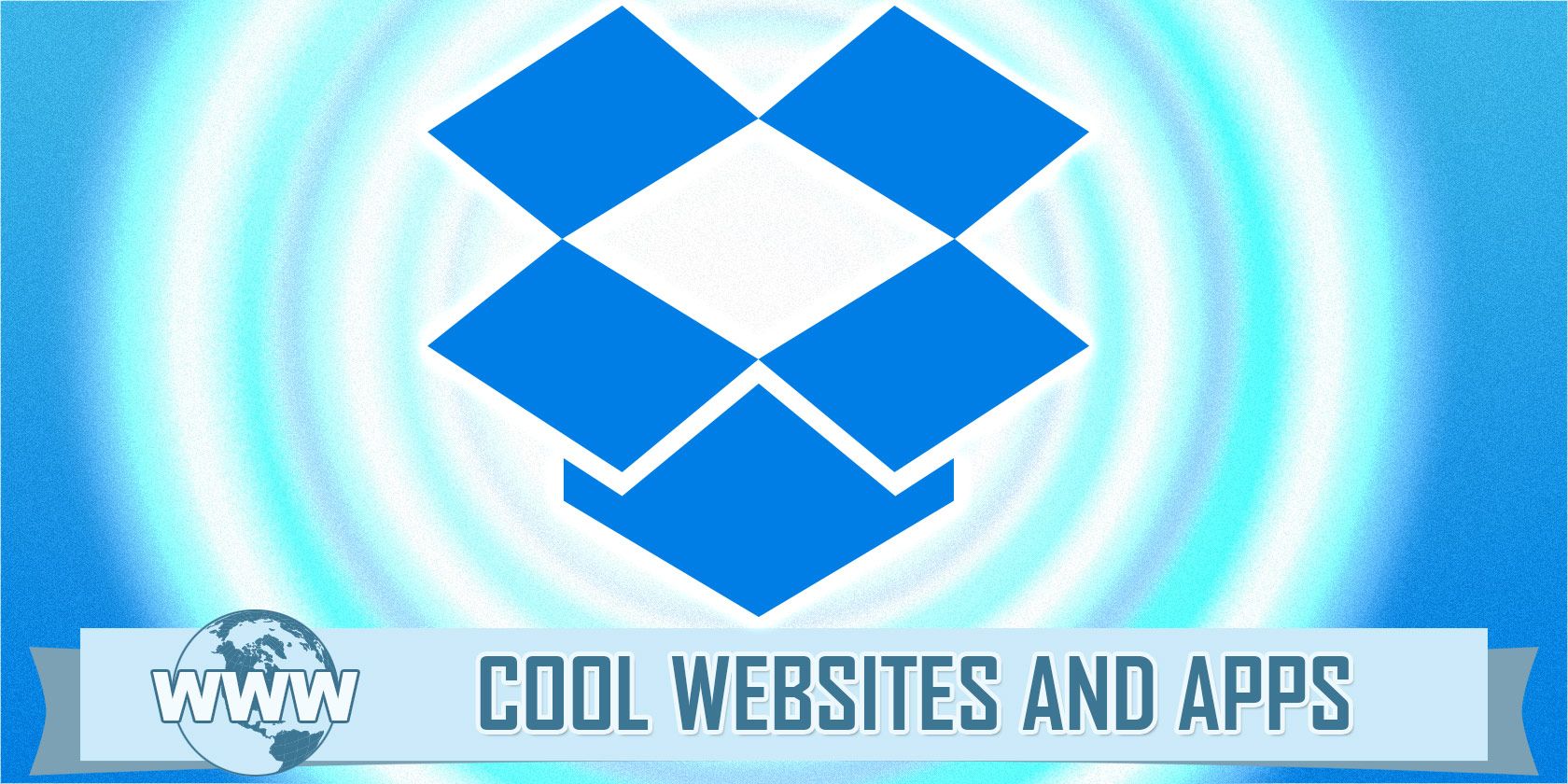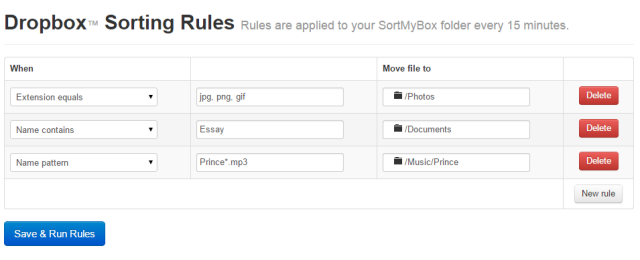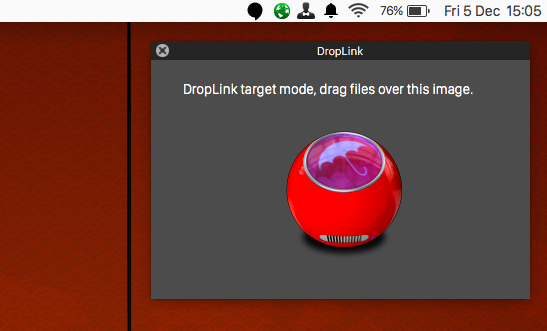When it comes to cloud storage solutions, the biggest and the most popular of them all is Dropbox. And it has become so popular, and so ingrained with web culture, that the word "dropbox" is slowly turning into a verb ("I'll Dropbox that file to you").
Some of that popularity may be due to their API, which enables third-party developers to make all kinds of add-on tools, as well as integrating Dropbox into their apps. When you are using an app which has Dropbox integrated by default, it makes it difficult to start using any other kind of cloud storage.
Here are 5 add-on tools developed by third-party developers which you may want to start using, if Dropbox is an essential part of your web workflow.
Sort Dropbox Folders Automatically Using Sort My Box
It wasn't that long ago that I wrote about organizing your stuff to achieve inner calm, and organizing your computer folders is no exception. If you switch your computer on, and you suddenly see countless folders scattered all over the place, your blood pressure is likely to go through the roof. So you may want to take a look at Sort My Box.
Sort My Box is an app where you can have Dropbox arrange your files into certain folders, based on automation rules that you previously set up. So it is basically a "set it and forget it" kind of deal. You tell it what to look for, what file format it has to be, and what folder to move the file to, and then sit back and watch it do its magic.
Encrypt Dropbox Using SafeMonk
Privacy is the hot topic online at the moment. Everyone is now self-conscious, courtesy of the NSA and GCHQ, one of who might be looking at files behind their back. That's where SafeMonk might come in handy, which encrypts your sensitive data in Dropbox.
A SafeMonk folder appears in your Dropbox account, and anything you subsequently put in that folder remains encrypted. You can share your encrypted files with others, all within the Dropbox interface. You can also get a business edition, which gives you extra features such as auditing, logging, password management.
Another option for Dropbox file encryption is Viivo.
Share A Public Folder With A Short URL Using DropShorty (Mac OS X Only)
Apologies for the pretty lousy screenshot but this one is a bit difficult to illustrate. But the concept is simple. After setting up the installation (provided by the developer on his website), you can then share a file from your Dropbox public folder.
How? Simply by dragging the file with your mouse / trackpad over the blue Dropbox icon with the ruler in it. That sends a copy of the file to your public folder, and a short URL is generated for public consumption. As I said, simple but effective.
Print Files From Any Mobile Phone Using Dropbox
This one has perhaps been eclipsed slightly by Google Cloud Print, but if you are not a Google user, then you might want to take a look at this Dropbox solution, written by Amit Argawal of Digital Inspiration. It works with any computer or mobile device which runs Dropbox.
After providing your computer with the necessary background checking file, a folder is created inside your Dropbox folder. When you want something printed, move that file into the newly-created folder. Every few minutes, the background checking file will check the folder to see if there is anything new to print. If so, the file is sent to the printer for printing, and a note is made in a log in a sub-folder.
Sync Any File Or Folder On Your Computer Using DropLink (Mac OS X Only)
This is another simple app (with a rather large oversized icon) which enables you to sync any file or folder on your Mac with Dropbox.
Just drag those files or folders over the large oversized desktop icon and they will be instantly synced with your Dropbox account. If you have Growl set up (and you should), then you will get a notification saying that you were successful.
These are just 5 third-party tools, out of many hundreds, even thousands. Which ones do you love using on a constant basis? Let us know about them in the comments below.
Image Credits: Domestic Printer & Paper - Shutterstock