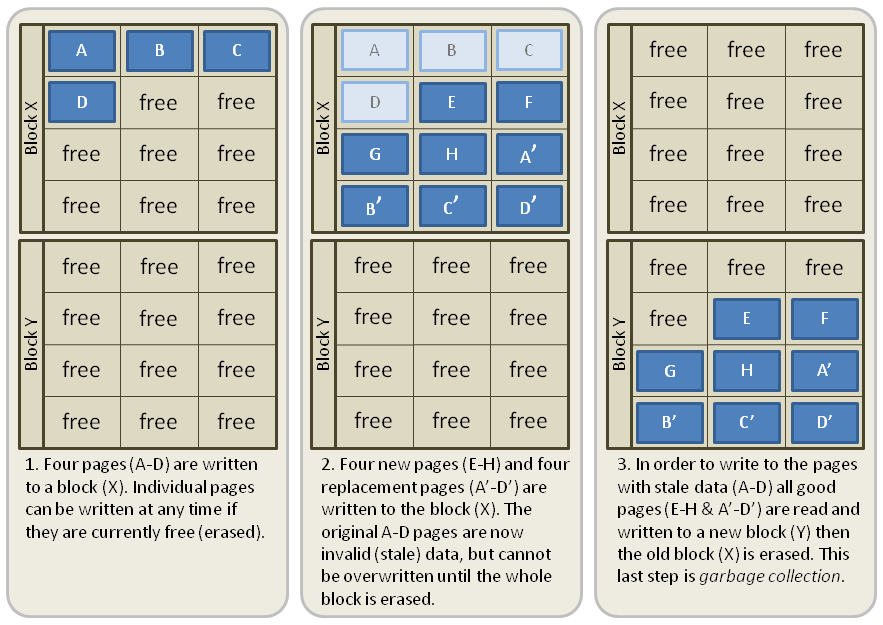The world is moving towards SSDs. They're faster and smaller than a regular hard drive, and in many cases, you can get the same capacity drive for a similar price.
But when buying a new solid-state drive, there are a few important things to consider, including price, drive and device specifications, and performance.
So, if you have a new storage drive in your sights, here are five things you must consider before buying an SSD.
1. Check and Compare SSD Pricing
SSD prices have plummeted over the past few years. In 2010, the average price hovered around $3.00 per gigabyte, whereas, in 2021, you could find SSDs for as low as $0.09 per gigabyte (as is the case with the Western Digital 2TB WD Blue for $187). Of course, the price per GB for SSDs is only going to drop, too, as capacity increases, but prices remain relatively stable.
Relatively speaking, however, SSDs are still more expensive than traditional spinning hard drives, and this difference is not negligible. For example, a Western Digital Blue 1TB can be bought for $40. Compared to the SanDisk SSD PLUS 1TB, the WD Blue is half the price but many times slower than the SSD.
So in terms of being economical, HDDs beat SSDs without question. If your budget is strapped, stick with an HDD. However, SSDs have never been cheaper than they are today, and they're quite affordable, so don't be afraid to spend the cash. Even if you grab a 120GB SSD to use as a boot drive for your operating system, you'll still notice the difference!
If you decide you'll want an SSD, purchasing a larger capacity drive provides more value for money. For example, the Crucial MX500 1TB is $99 ($0.09 per GB). For an extra $67, you could double the storage capacity to 2TB ($0.083 per GB).
2. What Are the SSD's Physical Specifications?
Whenever you buy hardware, you have to look out for potential incompatibilities. The best SSD in the world is useless if you can't mount it in your system, right? Fortunately, SSDs are pretty much standardized (for the most part), so you'll be okay as long as you pay some semblance of attention.
Form Factor
Most modern SSDs come in a 2.5-inch form factor, which happens to be the standard size for laptop HDDs. Such a drive is unsuitable in desktop computers, which usually require a 3.5-inch form factor, but you can remedy that with an adapter like this SABRENT 2.5"-to-3.5" Mounting Kit for $7. Furthermore, most modern PC cases now come with integrated SSD mounting options.
Along with the standard 2.5-inch form factor, there is a secondary SSD form factor that you'll find in heaps of devices: the M.2 standard (formerly called NGFF). M.2 SSDs are tiny and thin and fit into ultra-thin laptops and mini personal computers. M.2 drives come in three main types and can offer even faster read and write speeds than a regular 2.5-inch SSD. Furthermore, as they are very slimline, they're useful in a wide range of hardware. For example, you can add an M.2 SSD to your PS5 to increase its storage capacity.
Z-Height
Just because you buy an SSD with a 2.5-inch form factor doesn't mean it'll fit right into your laptop. You also have to make sure the z-height, or thickness, is small enough for your laptop body.
Typical z-heights are 9.5mm and 7mm, with modern SSDs leaning more towards the 7mm side. Again, consult your laptop's manual or user guide to see which thicknesses are supported.
Interface
Consumer-grade SSDs pretty much all have a Serial ATA (SATA) interface, although whether you should get a 3 Gbps SATA or 6 Gbps SATA will depend on whether your computer can handle those speeds. Nowadays, 6 Gbps drives are more common, but 3 Gbps are often cheaper if you can find them.
However, you can also get SSDs with a PCIe interface. Unsure what to buy? Our PCIe vs. SATA guide delivers in-depth information on the topic, but in short, a PCIe SSD is likely to perform faster than its SATA-based alternative.
Noise
One benefit of an SSD over an HDD is that SSDs operate silently because they lack mechanical parts. If you want to move past the whirring of an HDD as it spins up and the chitter as it looks for files, then go for the SSD.
3. Performance
The main benefit of an SSD over an HDD—and the reason why so many people live by the SSD once they make the switch—is the fact that SSDs are significantly faster. With SSDs, computers boot up in seconds, programs launch almost instantaneously, and files are transferred up to 10 times faster.
Which is to say, even the worst SSDs are still miles ahead of HDDs in terms of performance. If speed is your only concern, then there's no question: SSD wins every time.
That being said, not all SSDs are made equal. Consider these two options:
- the SanDisk Ultra 500GB ($54), which has a sequential read speed of 560 MB/s and a sequential write speed of 530 MB/s,
- the Samsung 870 EVO 500GB ($95) with a sequential read speed of 560 MB/s and a sequential write speed of 530 MB/s.
So, no obvious difference in drive capacity and no obvious difference in sequential read and write speeds, yet the Samsung drive costs nearly twice as much as the SanDisk SSD. Make sure you read the SSD specifications to gauge its performance versus other similarly priced and specced drives.
4. Storage Capacity
There's an important distinction between the way SSDs and HDDs operate. While HDDs often have to deal with disk fragmentation, SDDs have a quirk of their own to worry about: garbage collection.
When data is written to an SSD, it's written in chunks called pages. A group of pages is called a block. At any given time, the pages in a block could be all empty, all full, or a mixture of empty and full.
Due to the way SSDs are engineered, it's impossible to overwrite existing data (which is possible with an HDD). Rather, to write new data to an occupied block, the entire block has first to be erased.
Furthermore, to prevent data loss, whatever information existed on the block must first be moved elsewhere before the block can be erased. Once the data is moved and the block is erased, new data can be written to a previously-occupied block.
This process, called garbage collection, requires empty space to function properly. If you don't have enough space available, then the garbage collection process loses efficiency and slows down. This is one reason why an SSD's performance degrades over time: it fills up too much.
To keep the garbage collection running at peak efficiency, traditional advice is to keep 20 percent of your drive empty. For a 250 GB drive, that means you should only use up to 200 GB max.
5. Longevity
The last thing to consider is how long the SSD with last you. In our comparison of storage drive lifespans, it was clear that about 74 percent of hard drives survived beyond their fourth year. How do SSDs compare?
Unlike HDDs, SSDs have no moving parts, which is great for quiet operation, and it also means there are no parts to wear out. Hence, mechanical failure isn't something that should concern you.
The downside, however, is that SSDs are more prone to power failure. Loss of electricity while the drive is running could result in data corruption or even full-blown device failure. Power outages can affect computers in different ways, though you can take some mitigating steps.
In addition, the memory blocks in an SSD have a limited number of writes. So if you're constantly writing data to the SSD (on the order of gigabytes per day), then the drive can lose the ability to write any more data (though reading would still be possible).
The expected lifespan of an SSD is between five and seven years, which is the average point of failure. With every year that passes beyond this point, the chance of drive failure increases.
Are SSDs Right For You?
If you're on a tight budget, don't care about speed, or prioritize data reliability above all else, then you should stick with a traditional spinning hard disk drive. For everyone else, it's about time to move onto SSDs if you haven't already.