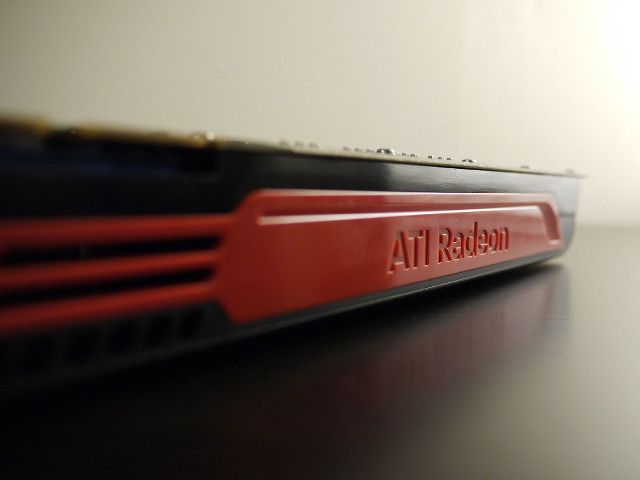It can take a lot of time to decide whether to buy a piece of tech or not. But once you have it, how do you decide when it's time to upgrade?
Should you wait until it's broken? Should you get the next big thing when it comes out? It's hard to save money while not falling back into the Stone Age, but here are some tips to help you keep up with the times without emptying your wallet.
Before I begin, I would like to note that these are just suggestions that can help you think about making the most of what you already have. Everyone's upgrade preferences are different. If you have the money and you see tangible benefits in an upgrade, nothing is stopping you. But if money is tighter, there are some upgrades that you really can do without, and I'm here to help you identify some of those.
Storage
The storage capacity of your device, whether it's your computer or your phone, is something you can easily manage without upgrading to something bigger or faster. Have you ever gone completely through all of the contents of your device? Do you really need to keep everything that's on it? Do you regularly play all of the games that are installed? I'm sure there are several things that you can simply delete and not miss.
For things you do want to keep, you can move those to other devices (say from your phone to your computer, assuming there's enough room on your computer). There are also plenty of cloud storage services available that you can push your content onto to make room on your personal devices. For example, if you are subscribed to Office 365, you most likely have 1TB of space on your OneDrive.
If performance is more of an issue than storage space, don't upgrade to an SSD. Instead, use the hard drives you already have and set them up in a RAID 0 configuration. It turns your hard drives into a single storage pool and allows all of the drives to read/write at the same time, multiplying your performance by the amount of hard drives in the RAID configuration.
Just note that if you have hard drives of different sizes, the pool will be limited to the size of the smallest hard drive times the number of drives in the pool. For example, if you have a 320GB hard drive, a 500GB hard drive, and a 1TB hard drive, the total storage space would be 3 x 320GB = 960GB. The remaining 840GB will be unusable and wasted in this scenario.
So to reduce the amount of wasted space, try to use hard drives with the same size or as similar size as possible in a RAID 0 configuration. Setting up a RAID configuration can sometimes be done in the BIOS of your computer, or in your operating system as a software-driven RAID configuration (which is slower than hardware-driven).
Processor (CPU) and Graphics Card (GPU)
The performance of computers, phones, and tablets depends heavily on processing and graphics capabilities. There are so many CPU and GPU chipsets out there that it's hard to give good advice on what is still fine to use and what needs to be replaced.
The best advice I can give here is to determine whether or not your device is experiencing so much stuttering and lag that it makes simple tasks such as checking Facebook very difficult, aggravating, or nearly impossible. If it's slow but still reasonably usable, then you can stop worrying about upgrading, especially on phones and tablets, because that means buying an entire new device.
Gaming is another use case in which the topic of upgrades comes up often. The choice of whether or not to upgrade phones and tablets is rather binary. Since most games don't have very many performance-related settings, you'll be limited to the games that are playable on your device, or you'll need to upgrade. You have more options for computers, as most games have a plethora of performance-related settings.
To avoid having to upgrade anything, try lowering the settings enough so that the game becomes playable. Don't forget to try lowering the resolution as well -- the gameplay won't be as sharp, but it reduces the amount of work the GPU has to do. While it's nice to be able to play games on "ultra-high" settings, it's a luxury that requires an appropriately-sized budget to make it a reality.
If even the lowest settings don't make games playable, then you may want to consider an upgrade. Make sure you know what exactly needs to be upgraded, however. Depending on the game, either the CPU or the GPU can be the bottleneck, and if you're tight on money you'll want to only upgrade the bottleneck. The best way to check whether the CPU or GPU is at fault is to play around with the resolution settings.
If you try to reduce the resolution and the framerate doesn't improve, the CPU is the bottleneck. If the framerate improves, the GPU is the bottleneck. Never set the resolution to more than what your display can handle -- there's no point in doing so and it doesn't help you determine what the bottleneck is, either.
Memory
Back in the day, the most common recommendation to improve your computer's performance was to add more memory. And that was great advice back then, when most computers came with 1GB, or maybe 2GB, of RAM. Nowadays it's pretty rare to find a new computer that has less than 8GB. However, yours might have less than 8GB of RAM or more, especially if you've had it for a few years.
Instead of buying more RAM for your computer, you can instead use what Windows calls "virtual memory" or what Linux calls the "swap area" or "swap partition." While they're not exactly the same thing, the general concept is that a certain amount of space on your hard drive is reserved for use as "extra RAM." If you have a massive hard drive with lots of free space on it, then this is a fantastic option available to you.
So why don't we just throw away RAM and use our hard drives for that in the first place? Because RAM is much faster than a hard drive. Usually, virtual memory is only used in emergencies when your actual RAM is already completely full, or to dump the contents of the RAM onto the hard drive in preparation for hibernation.
You'd think that using an SSD would speed things up as they're much faster than traditional hard drives, but that's not recommended either, because it adds a significant amount of read/write operations, which wears out the SSD much faster than normal use. Instead, you could follow the RAID 0 tip I mentioned above to increase the performance of your traditional hard drives. The more hard drives you have in a RAID 0 configuration, the closer they'll be to actual RAM speed.
If you are unable to do a RAID configuration and you notice that virtual memory is being used very often and is slowing down your computer considerably, then it may be worthwhile to look into RAM upgrades.
Wi-Fi
Just about every device has Wi-Fi capabilities built in to connect with the outside world. Mobile devices, laptops, and even some desktops come with Wi-Fi ready to go. But we know that Wi-Fi is an evolving technology -- it's certainly much faster now (802.11ac tops out at 1,300 Mbps) than it was back in the day (802.11b topped out at an impressive 11 Mbps). Future Wi-Fi standards that are being developed right now have already achieved a reported 10,530 Mbps (10.53 Gbps) in lab testing.
So when should you upgrade your Wi-Fi equipment? Thankfully, Wi-Fi upgrades are a bit more forgiving than other types of upgrades as it takes several years before a new Wi-Fi standard is finalized. And even then, I'm of the opinion that if you're behind one "generation" you're still good to go. For example, the latest standard right now is 802.11ac, but if you're still running 802.11n, which came directly before it, you don't need to upgrade.
Anyone running anything less than 802.11n should probably upgrade. Once the next standard comes out, anyone running less than 802.11ac should probably upgrade. You'll spend less money and have to do less upgrading if, when you do upgrade, you get products with the newest standard. That way, you won't have to upgrade again until two Wi-Fi standards later.
If you think you can afford upgrading to each new Wi-Fi standard when it comes out, then I would recommend only upgrading specifically because of Wi-Fi when the majority of your devices support the new standard. If you have a brand new router but none of your devices support the new standard yet, you'll have spent a lot of money on a new technology that you can't use.
At least by the time more of your devices have support for the new standard, that standard will have existed for a while and buying a new router will be cheaper, as others with the same standard will have flooded the market. Also, you should try to only upgrade your other devices for reasons other than their Wi-Fi capabilities.
Upgrade When You Really Need It
As you might be able to tell, I don't focus much on whether you should upgrade entire devices, but rather if a device has components that need upgrading. Problems that you have with a device are usually caused by a single component, so if you single that out and know how to deal with it, you can definitely save money.
This is even more true for devices for which it's impossible to upgrade individual components. There's no need to upgrade a whole device like that when there are problems that you can work around. For many other components, such as cameras within devices, you just have to ask yourself whether they work and if they're good enough. Of course there's always going to be something better out there, but if it works for you, just keep your money.
What other easy workarounds have you used to avoid buying upgrades? Let us know in the comments!
Image Credits: j__st, Forrestal_PL, Moscow-Live.ru, LichtCatchingToby via Flickr.