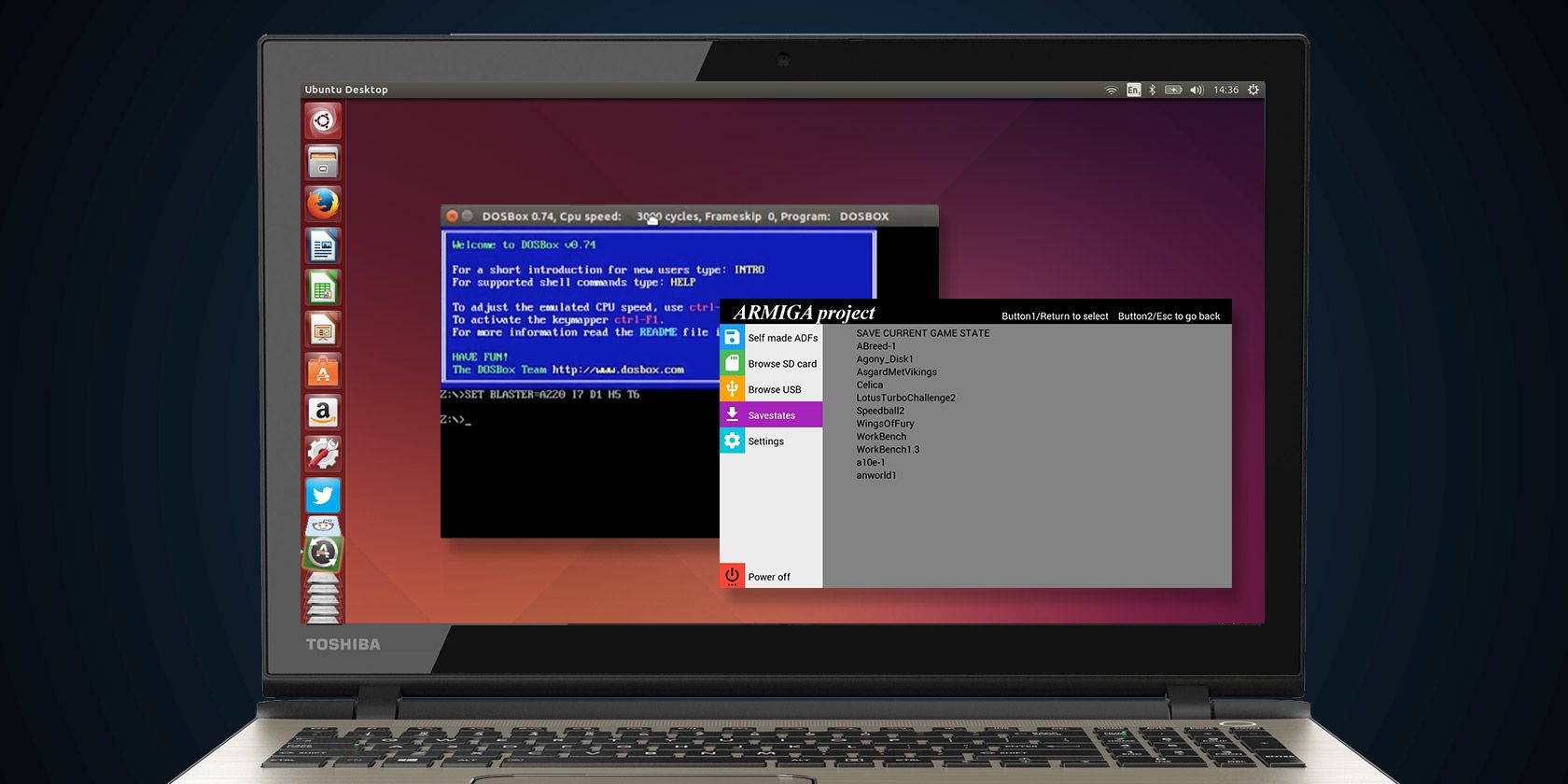You probably already know that you can play old games on your Linux device, thanks to emulator collections like MAME (or RetroPie on the Raspberry Pi), but did you know that various emulators are available for running full applications?
Now, this might be something that you've considered in the past, particularly if you hold valuable data in a format that can only be read by an application that has long since ended development. As long as you have a suitable floppy disk drive connected to your PC (and accessible by the emulator), this data should become available to you again.
How you get the data into your emulated system will differ depending on the disk media. Once you've worked this out, however, you'll then need to identify and install the emulator you need. A whole host of classic platform emulators are available for Linux, and while a lot of these focus on gaming, there are emulators that revive some of the most popular desktop and office operating systems.
MS-DOS on Linux
To run MS-DOS software on a Linux machine, you'll need the DOSBox software, an MS-DOS emulator that takes you back to the pre-Windows days on the old IBM-compatible PCs (as we used to call them!).
Install this from the command line with:
sudo apt-get install dosbox
Alternatively, Ubuntu users will find DOSBox via the Software Center.
Once installed, you'll need to tell DOSBox where to find compatible data and applications. For instance, to mount the Linux Home directory to the C: drive in DOSBox, use:
mount C ~
If you would rather use a subdirectory as the mount point, however, open
gedit ~/.dosbox/dosbox-[version].conf
…and change the [version] to match the version number of your copy of DOSBox. Next, scroll to the end of the config file and add the following:
mount c ~
c:
cd DOSapps
This will ensure that the DOSapps subdirectory will be opened each time you run DOSBox, enabling you to install and run your old apps quickly with minimum fuss. Take a look at this video for more assistance...
Running software is a case of using the install command followed by the run command -- check the DOSBox documentation for help if you're unfamiliar with MS-DOS.
Welcome Back, Amiga!
For Amiga emulation, FS-UAE should be your first destination. Capable of emulating the A500, A500+, A600, A1200, A1000, A3000 and A4000 models, as well as the CD32. Peripherals work out of the box, and for gamers there is even support for online play!
To install on Linux, you'll need to add the appropriate repo. For instance, on Ubuntu:
sudo apt-add-repository ppa:fengestad/stable
sudo apt-get update
sudo apt-get install fs-uae fs-uae-launcher fs-uae-arcade
You also have the option of installing the .deb file. For other distros, check the download page for instructions on adding a repo and installing FS-UAE.
However, getting Amiga disks to run with a PC is tricky, even a computer equipped with a floppy disk drive. The reason for this is simple: Amiga floppies could not be read without installing additional hardware -- a special floppy disk controller -- on the PC.
Fortunately, the new Armiga device (a Raspberry Pi-style ARM computer running the Amiga OS) with built-in disk controller is a solution, allowing you to copy data to and from SD card which can then be read on your PC.
European Productivity on the Amstrad PCW
Back in the 1980s, while the USA was slaving to the IBM-compatible PC from 9-5, the UK and Europe had as much use for home grown alternatives. One of these was the CP/M-based Amstrad PCW, a PC-like device with green screen display and twin monitor-mounted 3-inch disk drives (yes, THREE - not 3.5-inch!).
Emulation of this platform might be desirable, but data transfer is even tougher than for the Amiga. Not only are they a different format, they're also a different size, and you may need to rely on a Windows system to convert the data with a compatible cable.
However, if you simply want to revisit the golden age of green screen home office computing rather than dig out your old files, the Joyce emulator is your friend.
Emulate the Acorn Archimedes
Popular in classrooms and computer laps around Britain and Europe in the 1990s (a sort of post Amiga/Atari ST hangover before domestic and educational transition to the IBM-compatible PC), the Acorn Archimedes looked to all intents and purposes to be an MS-DOS computer.
Used for word processing, music production and computer art -- not to mention homebrew software development -- the Archimedes is fondly remembered by geeks of a certain age. Personally speaking, I produced 40% of my GCSE Art exam using its unusual three-button mouse.
Emulation of this overlooked platform is possible via ArcEm, but as the device ran the RISC operating system, it's arguably simpler to buy a Raspberry Pi and install RISC OS. If this doesn't suit, however, head to the ArcEm download page and follow the instructions to grab your copy. Note that ArcEm is a hardware emulator, so you'll still need to install RISC OS within this environment.
Return to Apple's Golden Age, the PowerPC Macintosh
Before the days of the Intel processor-dependent Mac OS X, Apple Macintosh computers -- and their clones -- relied on what we now call classic Macintosh, which ended with version 9. These devices used the PowerPC architecture -- supported up to 2009's Snow Leopard release.
It's possible to emulate really old Macs with the tools available at www.emaculation.com, but we're going to look at SheepShaver, which will emulate Mac OS version 9.0.4 and earlier.
To use SheepShaver, you'll need a valid Mac OS 9 install CD or ISO disk image. These can be bought online from eBay, but if you had a G3 or G4 Mac, there's a good chance that you might already have what you need. This video shows how to configure SheepShaver and launch Mac OS 9 on Lubuntu:
Note that different builds of SheepShaver are available, so if you run into problems with it, you should try one of the alternatives.
Did you use any of these computers? Wish you still could, or do you have a desire to rescue your old data from long-ignored disks? Share your memories in the comments!