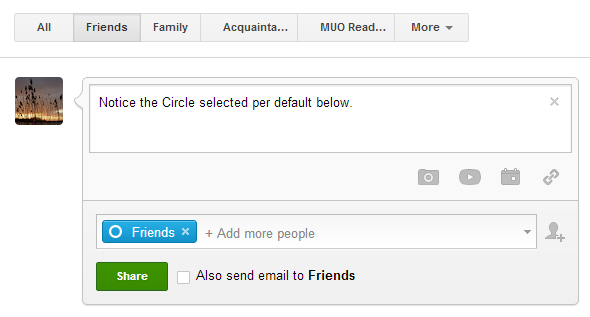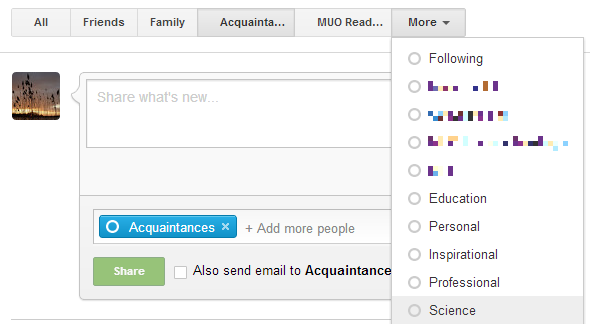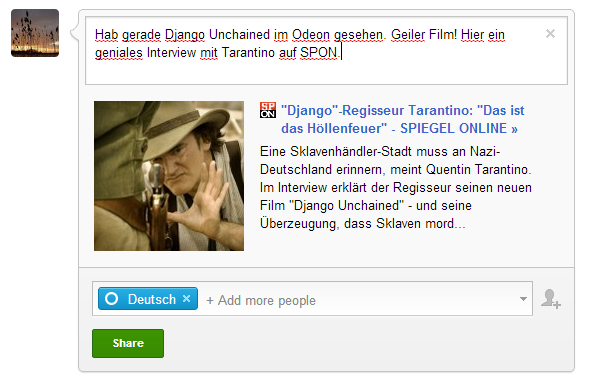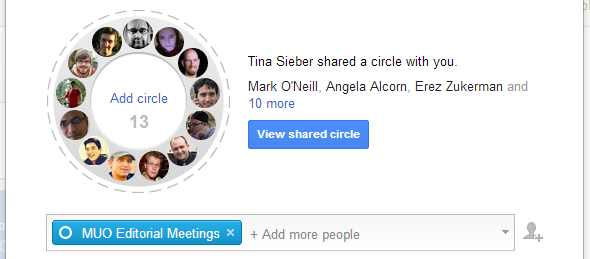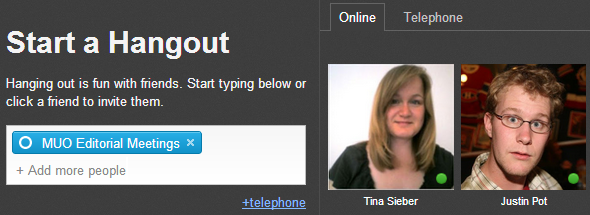Google Plus Circles allow you to organize your contacts and the people you follow into groups. Most people intuitively group contacts based on how they know them, i.e. family, friends from school, colleagues etc. For Google Plus Circles, a better way to arrange people is to ask yourself two questions; (1) What do you want to share and experience with your contacts? and (2) How much do you care for what they want to share with you? I touched on the first point in a previous article. The key is, how you want to interact with people doesn't depend on how you know them, but on the type and quality of the relationship.
This article provides some ideas on how you could organize your Circles. Keep in mind that neither people you are following, nor people who have you in their Circles, can see what Circle/s you add them to or even that you add them to more than one Circle. So do experiment with Circles!
Introduction
You might have picked this point up in the introduction already, but I would like to make it very clear. There are two main functions of Google Circles:
-
To organize people you share stuff with and determine who gets to see what.
-
To organize people you are following to read what they share with you at your leisure.
Obviously, you will want to keep the first point in mind anytime you share something. Be sure to double-check what Circles are selected before you hit the Share button. When you are posting from within Google Plus, it depends on what tab you are viewing. When you share from anywhere else, Public is typically selected per default. Public means that anyone visiting your Google Plus profile can see the post. Posts shared with your Circle/s can only be seen by the people in the respective Circle/s.
Interest Based Circles
Many people use Google Plus to share stuff they like. But you know that not all of your friends are into the same stuff you are or maybe you don't want your entire family to find out about your fetish. Creating Circles based on common interests can help you share relevant content with your contacts.
Likewise, you should organize the people you follow in ways that allow you to read only the updates you care for. Not everyone's update is interesting all the time. So put the people or accounts whose updates you might want to see in one read into the same Circle, so you can read them at your leisure.
Location and Language Based Circles
With today's lifestyle, we know people all over the place. If you travel a lot, have lived in different cities, or have friends, family, or colleagues in different places, maybe even different countries, it probably makes sense to create location or language based Circles. Not only can you share relevant local content with the people who understand and care about it. You can also send messages to people in your area to meet up spontaneously or ask for local advice in the local language, without making anyone feel like they're excluded.
Projects and Events Based Circles
This is similar to interest and location based Circles, but slightly different and a little more specific. Projects and events based Circles are temporary, meaning you create them for the occasion and resolve them afterwards. To make this type of Circle worthwhile, you should share it, so the everyone involved in the project or event gets to participate equally.
For example when you plan a party, you could create a shared Circle of co-organizers and potential participants. You can then discuss the party, including the theme, location, schedule, food etc. Not only can you discuss, but you can also share relevant material, such as the website for a restaurant, a link to its Qype rating, or an article on cool party themes.
Circles as Invite Lists
You can use Circles to create an invite list for Google Hangouts. This comes in very handy if you have regular Hangouts with a particular set of people.
Circles as Gmail Labels
Finally, it's good to remember that Circles are also shown as labels in Gmail. You can even search mail in Gmail by Circle, e.g. circle:friends. This means you can take advantage of Circles to indirectly organize your email.
Conclusion
Understanding Circles means taking back control over your sharing, as well as your time spent on Google Plus. Google Circles allow you to target who gets to see what and determine when you want to see posts from specific groups of people. A smart use of Circles can lead to engaging and meaningful exchanges with your contacts.
How do you use Circles? Are there additional types of Circles you would suggest?