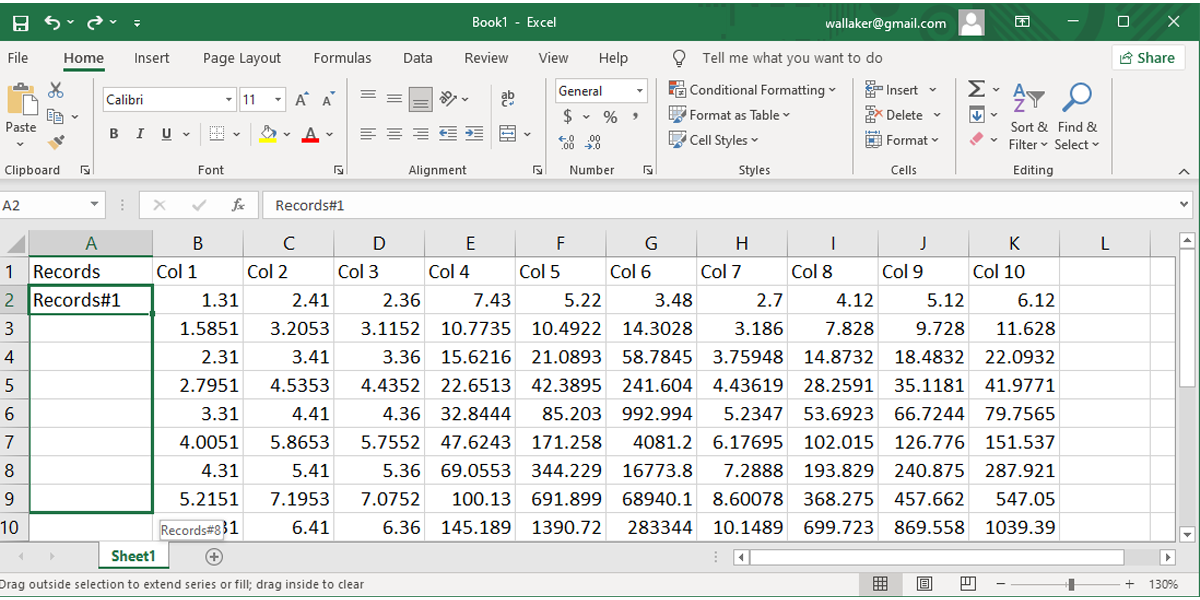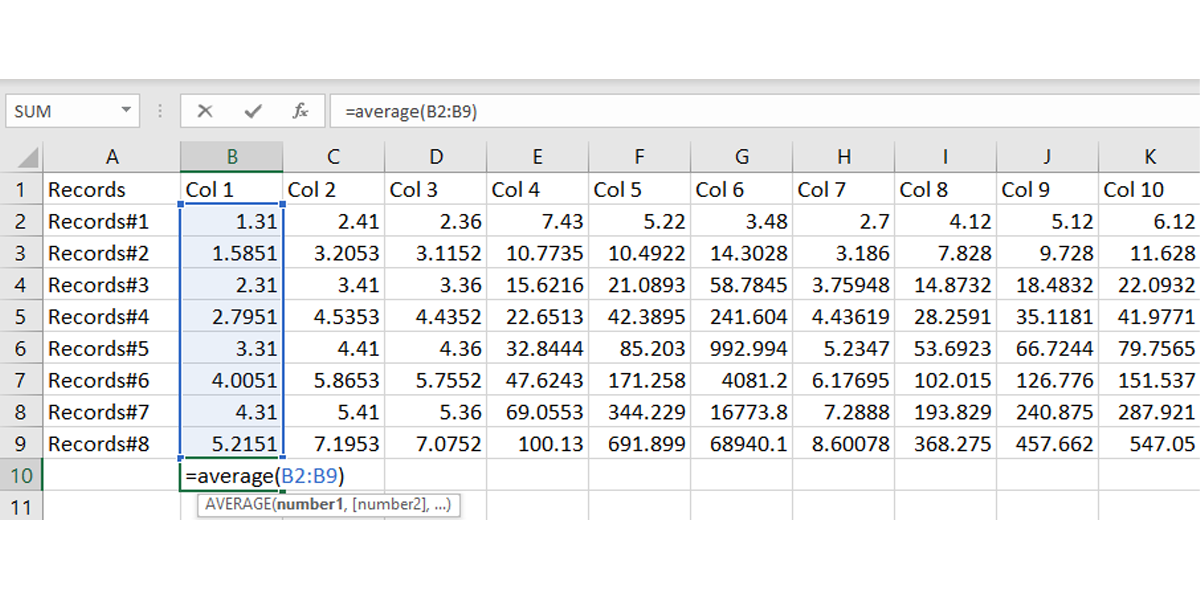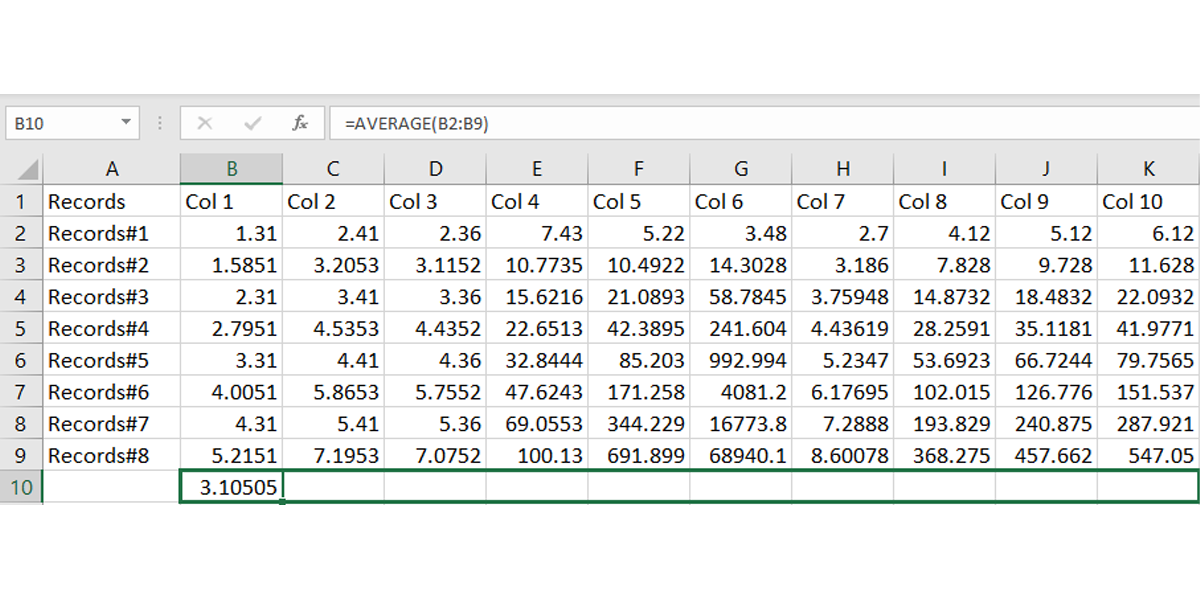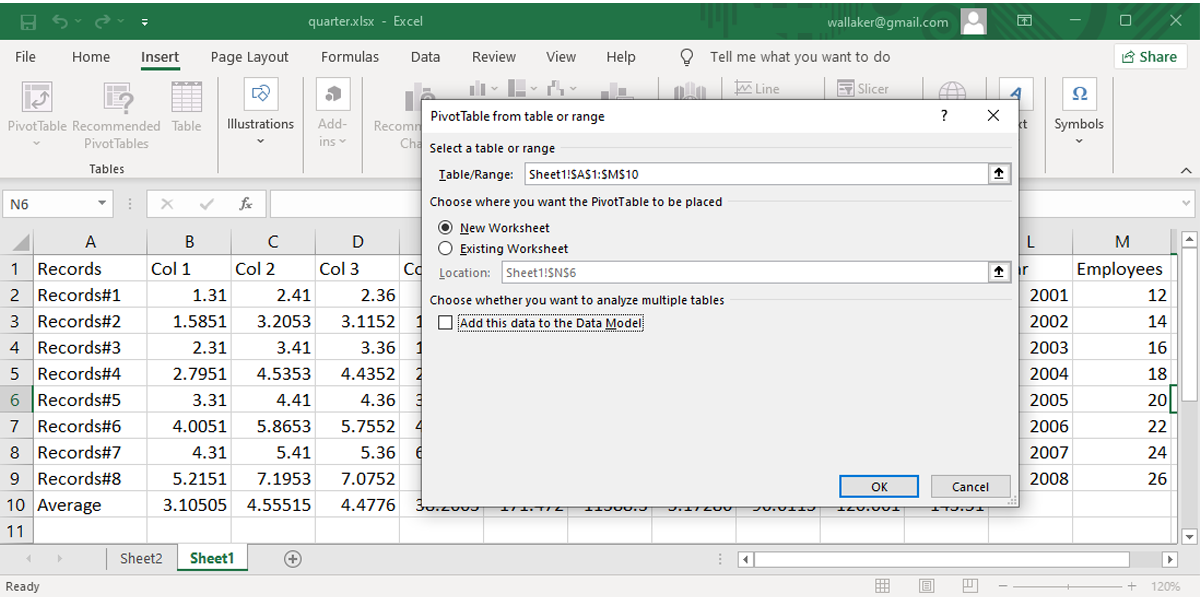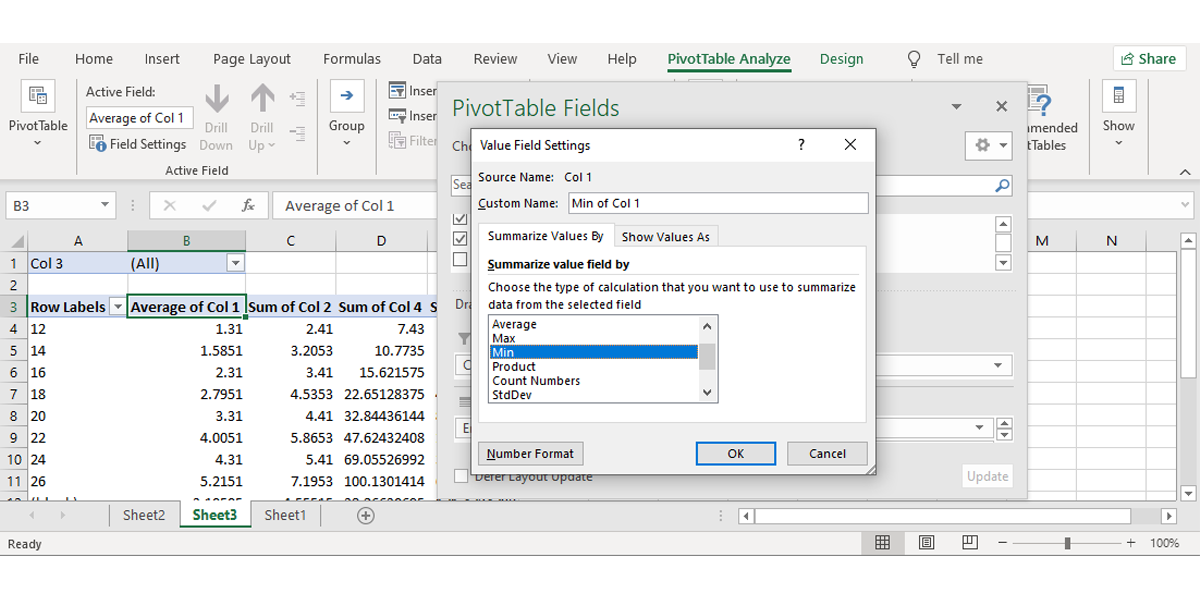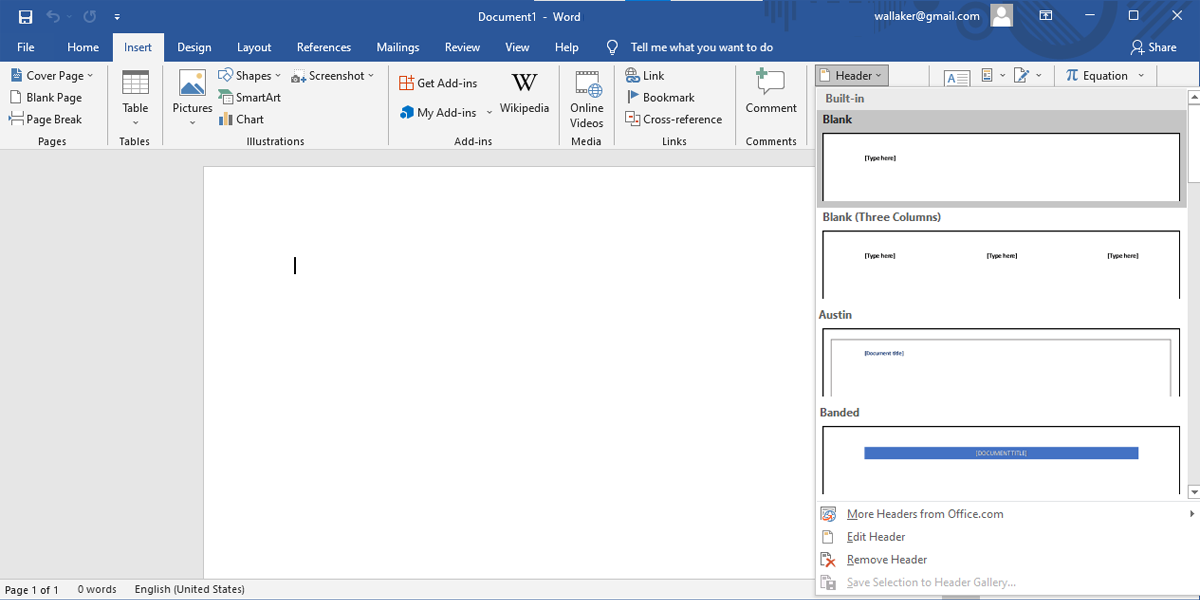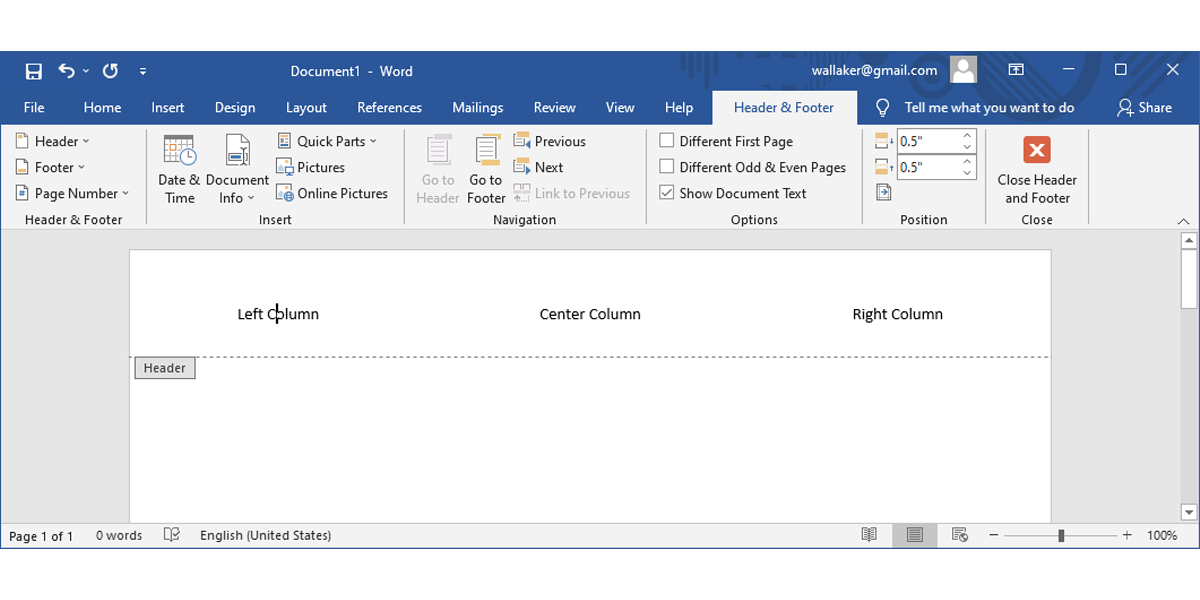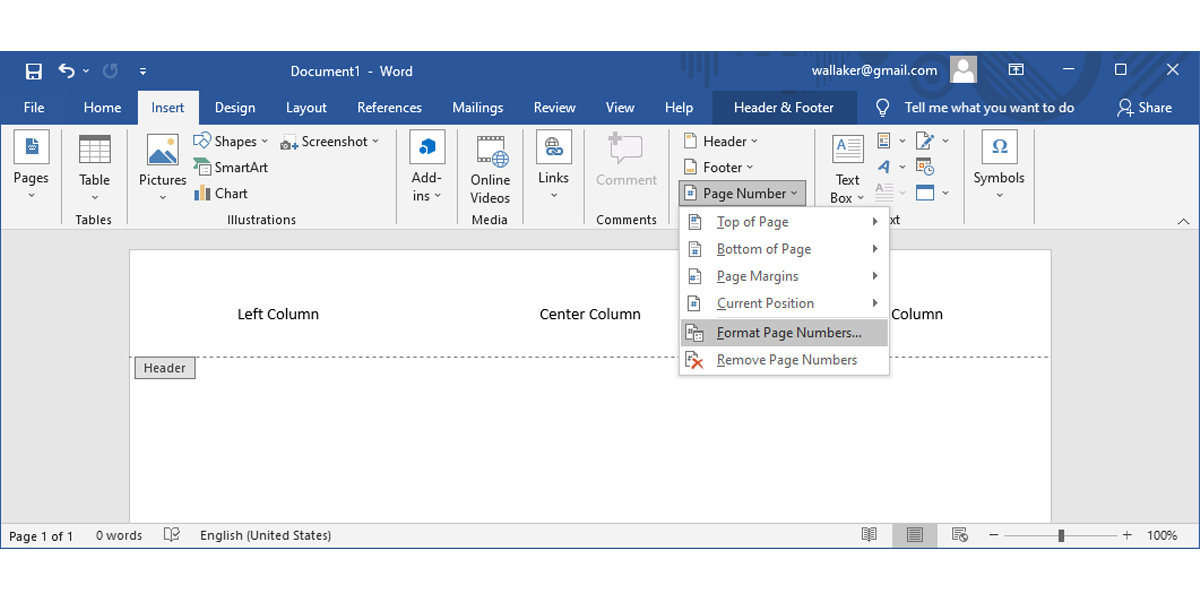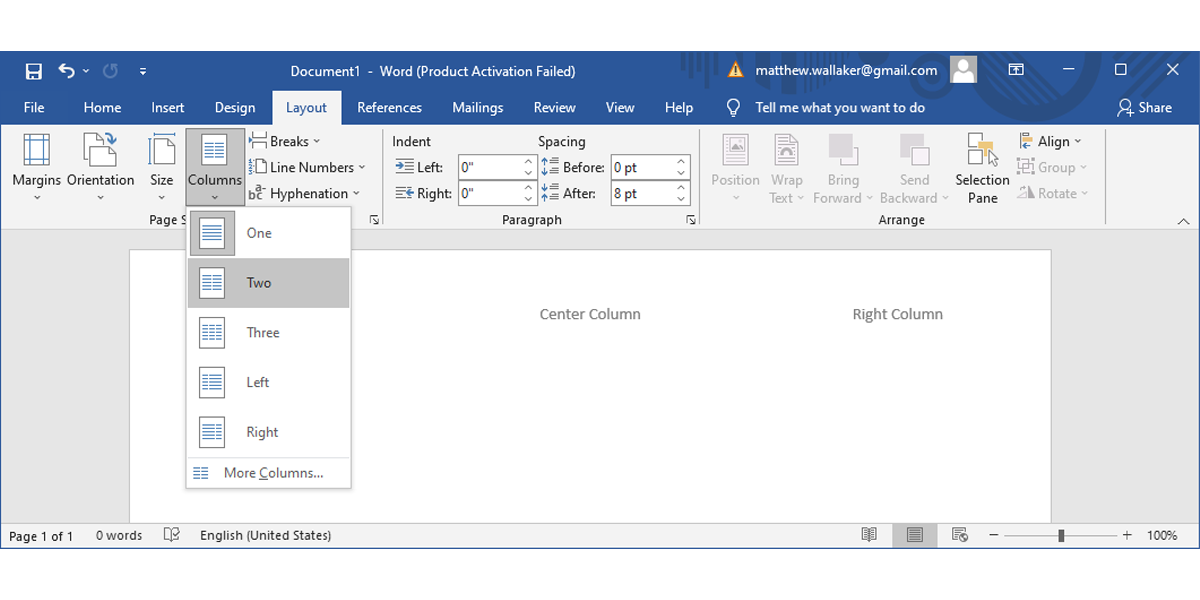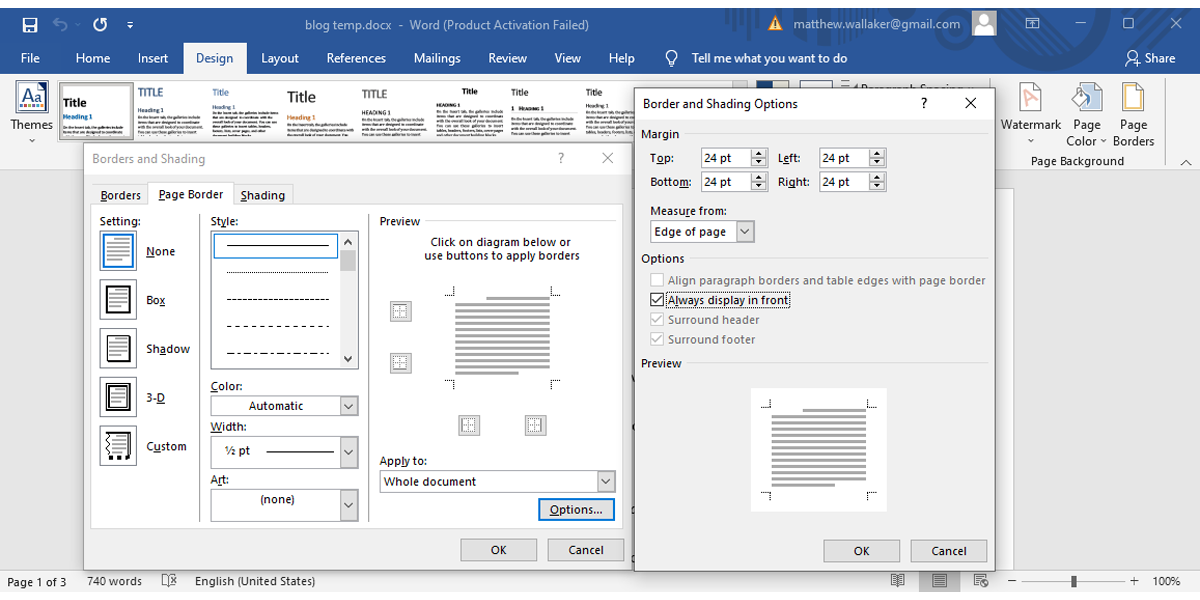Depending on your job, there is a chance you already mastered a certain set of Office skills. As an accountant, you might be well-versed using Microsoft Excel financial functions. If you're in management, you might be proficient when it comes to putting together professional presentations with Microsoft PowerPoint.
Aside from those job-specific things, nearly everyone needs to know a core set of MS Office skills when entering into an office job. If a cubicle is your home, and you'll be expected to analyze information, give occasional presentations, or write up concise reports, you'll want to make sure you've got these tips in your back pocket at all times.
Microsoft Excel Skills
Excel should be discussed first simply because it is one of the most versatile Microsoft Office products of them all. Nearly every profession in the world should have some use for Excel.
Organizing and better understanding information and data is at the core of what Microsoft Excel is for, and being able to do that more quickly will also let you get your job done faster.
1. Make Use of Autofill
You can save a tremendous amount of time with two methods of filling in data in Excel. Skill #1 is the autofill feature—filling out numbered data in columns and rows. This Excel feature will save you a lot of time while working as you don't have to edit each cell.
To use it, simply type anything into the first cell that ends in a number.
Click and hold the lower-right corner of the cell, and drag the mouse down the column. You'll notice that the number on the right will automatically increment for each cell.
2. Use Autofill for Formulas
Skill #2 to learn is using autofill for formulas. If you write a function at the bottom of each column - for example averaging all of the values in that column—you can use this same autofill feature to do the same calculation at the bottom of each other column as well.
You do this the same way. Click and hold the lower right corner of the cell where you just typed in the formula, and then drag it across the other columns to the right of it.
When you release the mouse, all of those column calculations will automatically correct for the right column letter. You've basically performed the identical formula for every column in just a few seconds, and you didn't even have to type another keystroke.
3. Manage Data Easily With the PivotTable Tool
The third skill you really need to learn in Excel if you want to save yourself a tremendous amount of analysis time is a tool called a PivotTable. PivotTable is accessible under the Insert menu. Just look for the PivotTable icon.
If you click this icon after highlighting an entire table of data (including headers), the PivotTable tool analyzes that data and allows you to bring it into a new sheet where you can manipulate that data in various ways.
The PivotTable tool allows you to select the columns of data that you want to analyze, and then choose how you want to manipulate the data. Simply add them all up? Average them? Calculate the standard deviation?
Using PivotTable saves a tremendous amount of time. To accomplish these same things in a standard Excel sheet would require all sorts of functions and re-formatting data. PivotTables automatically do the work, while you can spend more of your time studying the results.
Microsoft Word Skills
One of the most commonly used Microsoft Office products is Microsoft Word, for example, to write up reports to management or write important business letters and other correspondence. Given these common uses, it's easy to identify the two skills in this MS Office product that every cubicle dweller should know, like header manipulation, page layout, and formatting.
4. Format & Re-Use Headers
The reason headers are important is that once you have a good header design for something like a letter or a certain type of report that you have to fill out, you never have to design or create that header again.
You can save a document with all of the header formattings you need, and save all of that effort the next time you create the same document. Headers can be formatted by clicking on the Insert menu and choosing the Header icon.
Once you review the header editing menu, you'll see just how versatile and useful headers can be. You can automatically have headers alternate between two designs between even and odd pages, and you can even break your document into sections and give each section its own unique header.
This flexibility allows you to automate all of the repeat sections of documents for the various documents you have to write up for your job, saving a tremendous amount of time.
Another advantage of using headers in this way is that if you ever want to change any part of those headers in the document, all you have to do is make the change to the header style in one place, and the change will automatically replicate throughout your entire document. Without a header, you'd have to manually make that change on every page.
5. Manage Page Layout
The next Microsoft Word skill that every office worker should know is how to set up and preview the page format of any document. Understanding how to do this gives you the flexibility to make a document look however you want, rather than being stuck with the default settings for things like page margin size (which many people have no clue how to change).
A few of the tools you should learn to format page layout are on the Insert menu. Things like the Page Number tool, which will automate and manage the page numbering for you.
The bulk of the page formatting options you need are actually on the aptly named Layout menu. If you're writing up a newsletter for your company, why mess around with manually trying to work out the formatting into sections of the page when you can just use the Columns tool found here to do this?
And that mysterious margin around the page that most people call their local IT technician to learn how to modify? Don't bother calling. From the Design menu, just click on the Page Borders icon, go to the Page Border tab, and click on Options.
You can set top, bottom, left, and right page margins there. By the way, on that Borders and Shading menu, check out all of the other cool things you can do, like place border lines on any side of the page, apply to only sections of the document, and much more.
No More Stressful Tasks
No matter your job, you need a minimum Word and Excel skillset as you might need to quickly put together a good-looking document or spreadsheet. And you should do it without wasting too much time.
Fortunately, our list will show you some basic Word and Excel skills you need to succeed at the office.