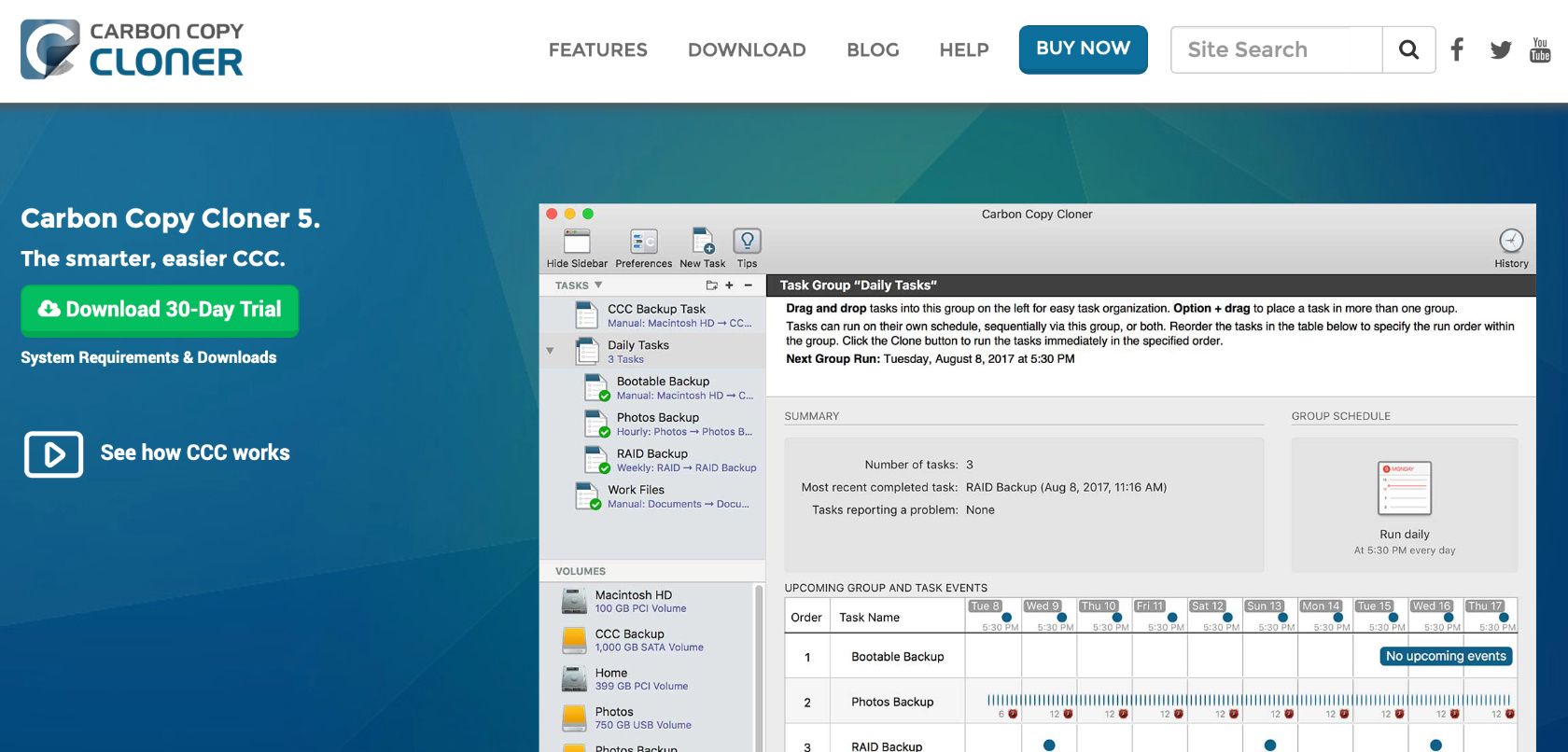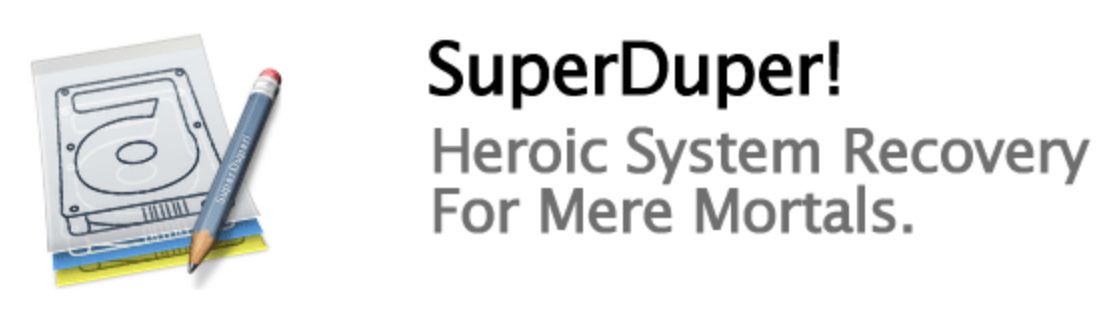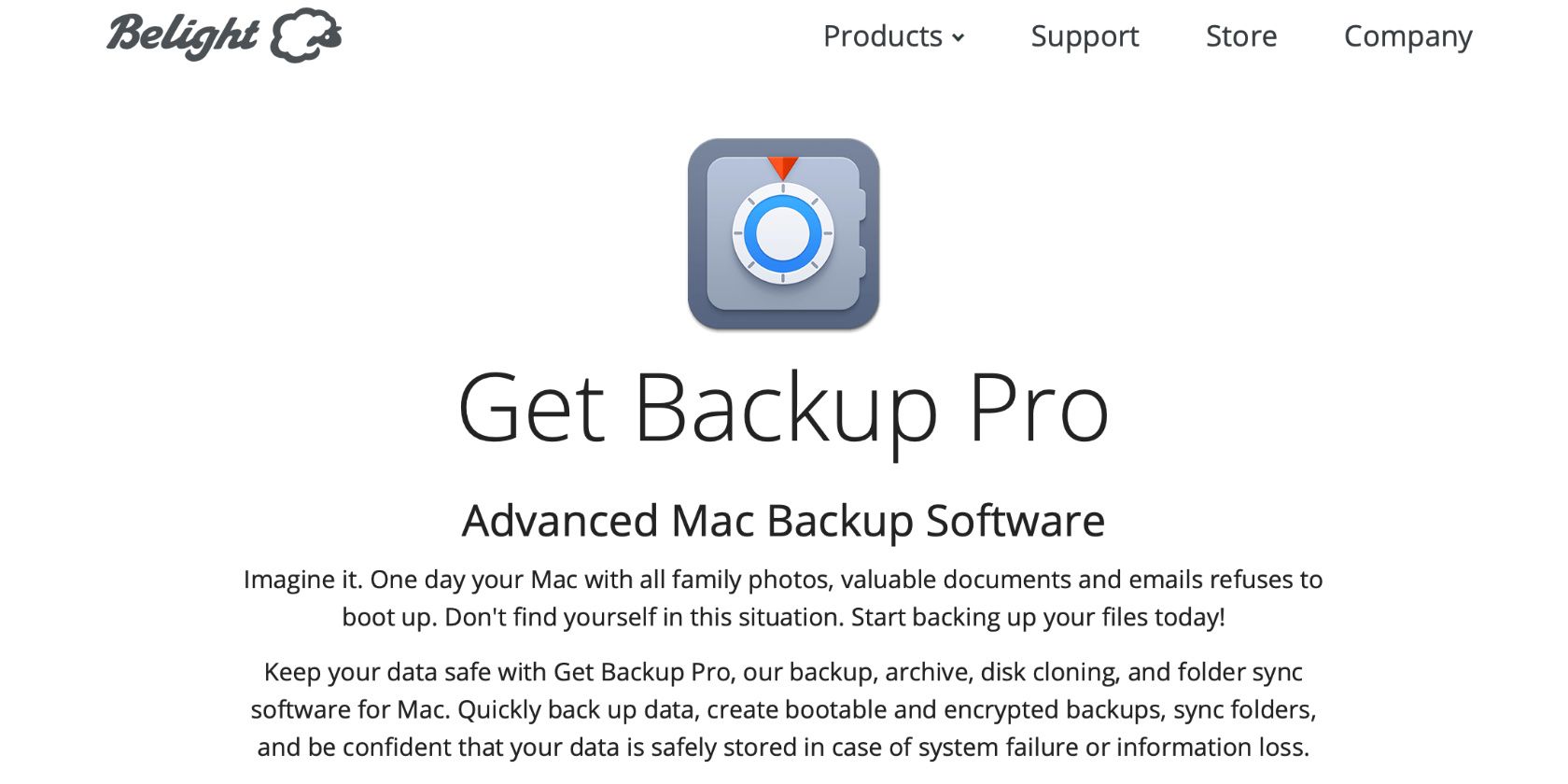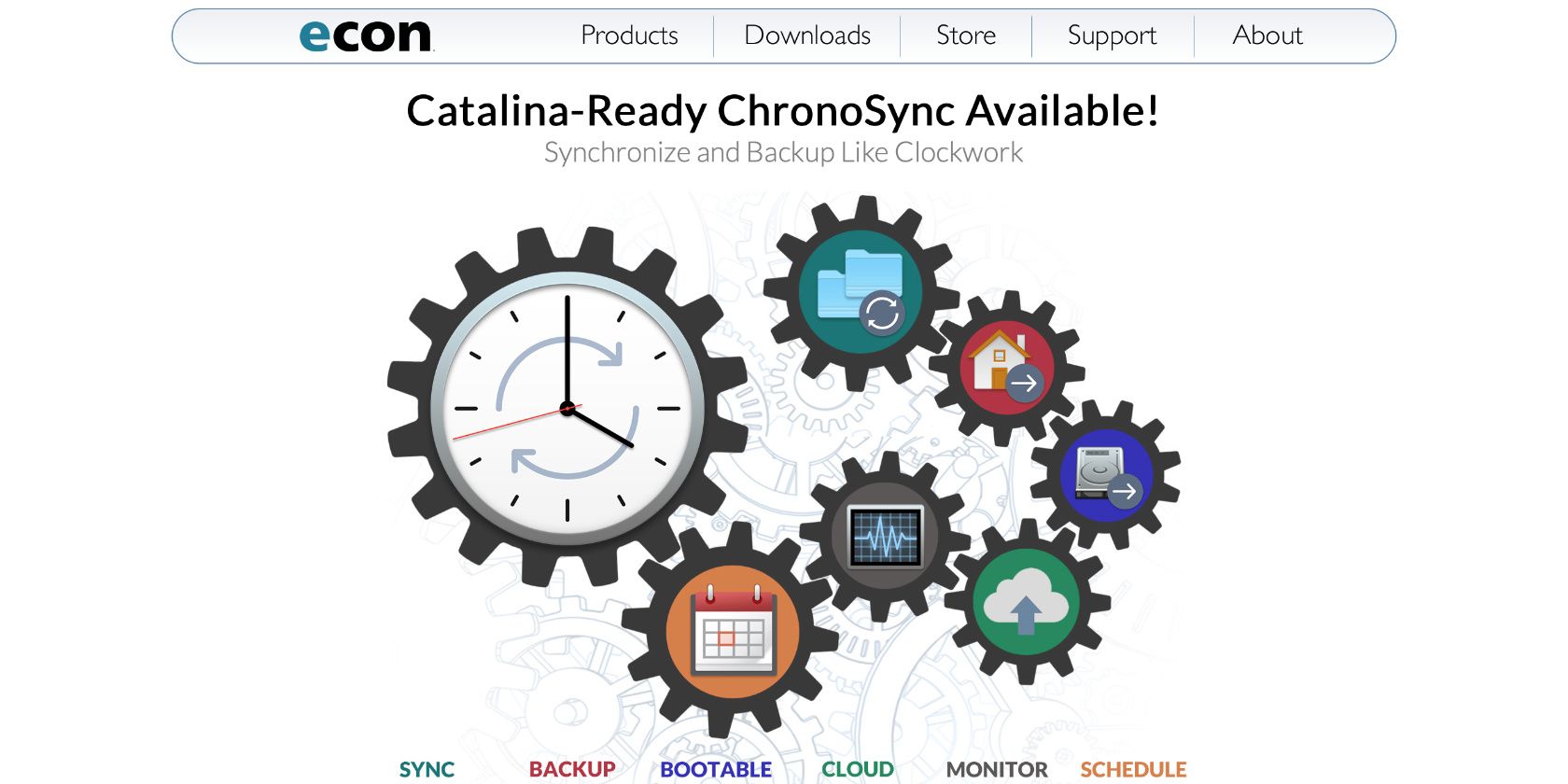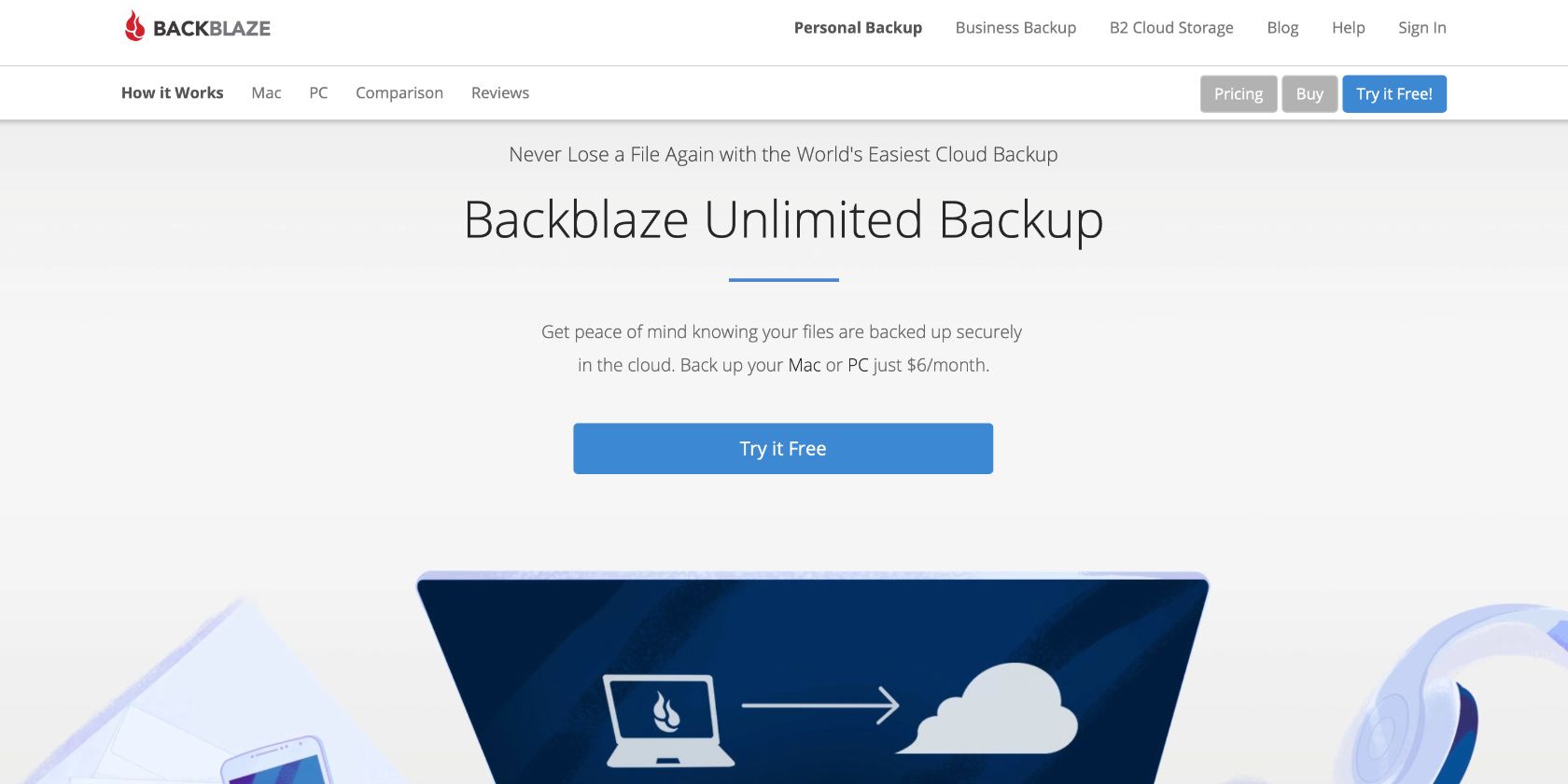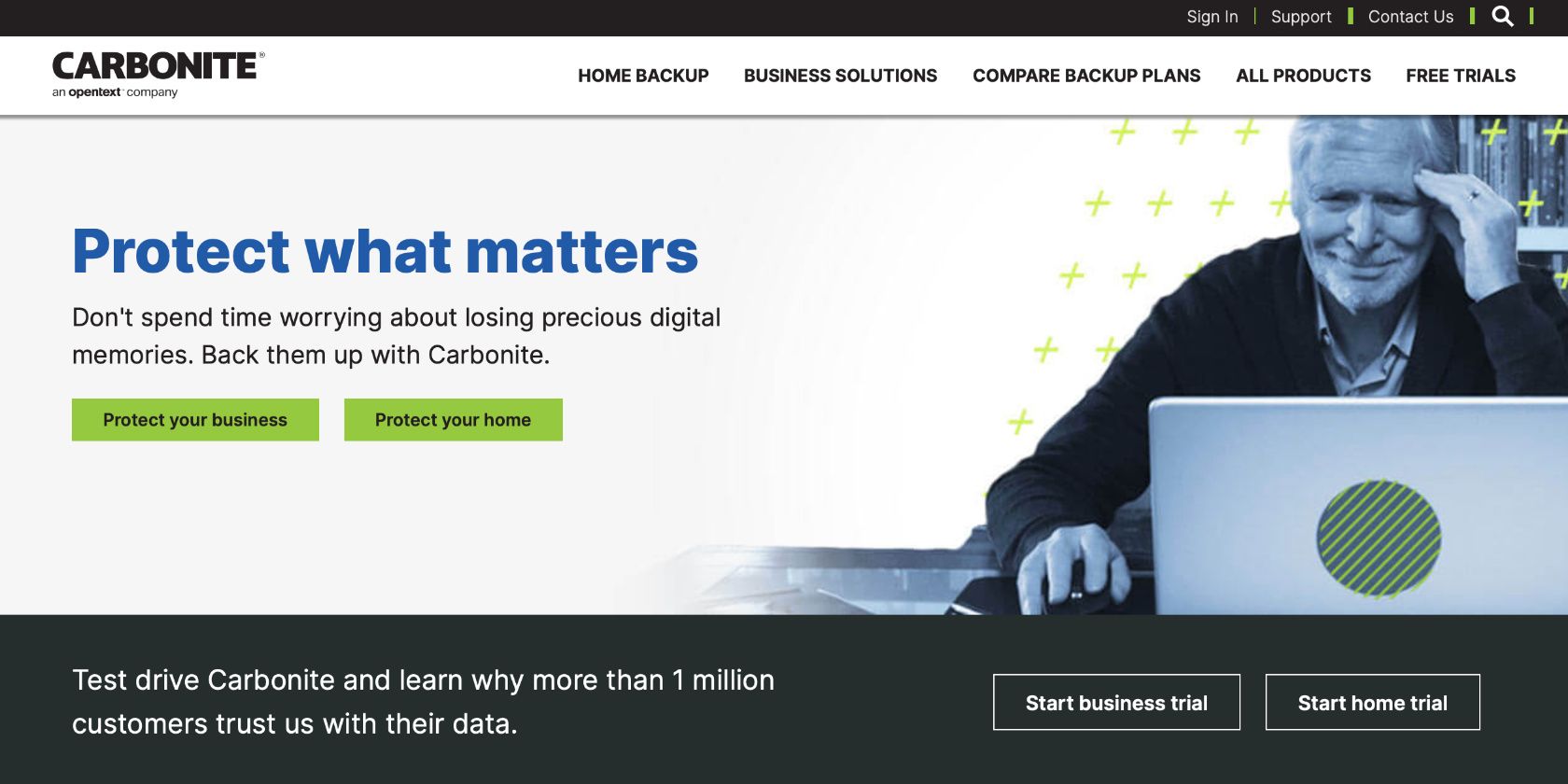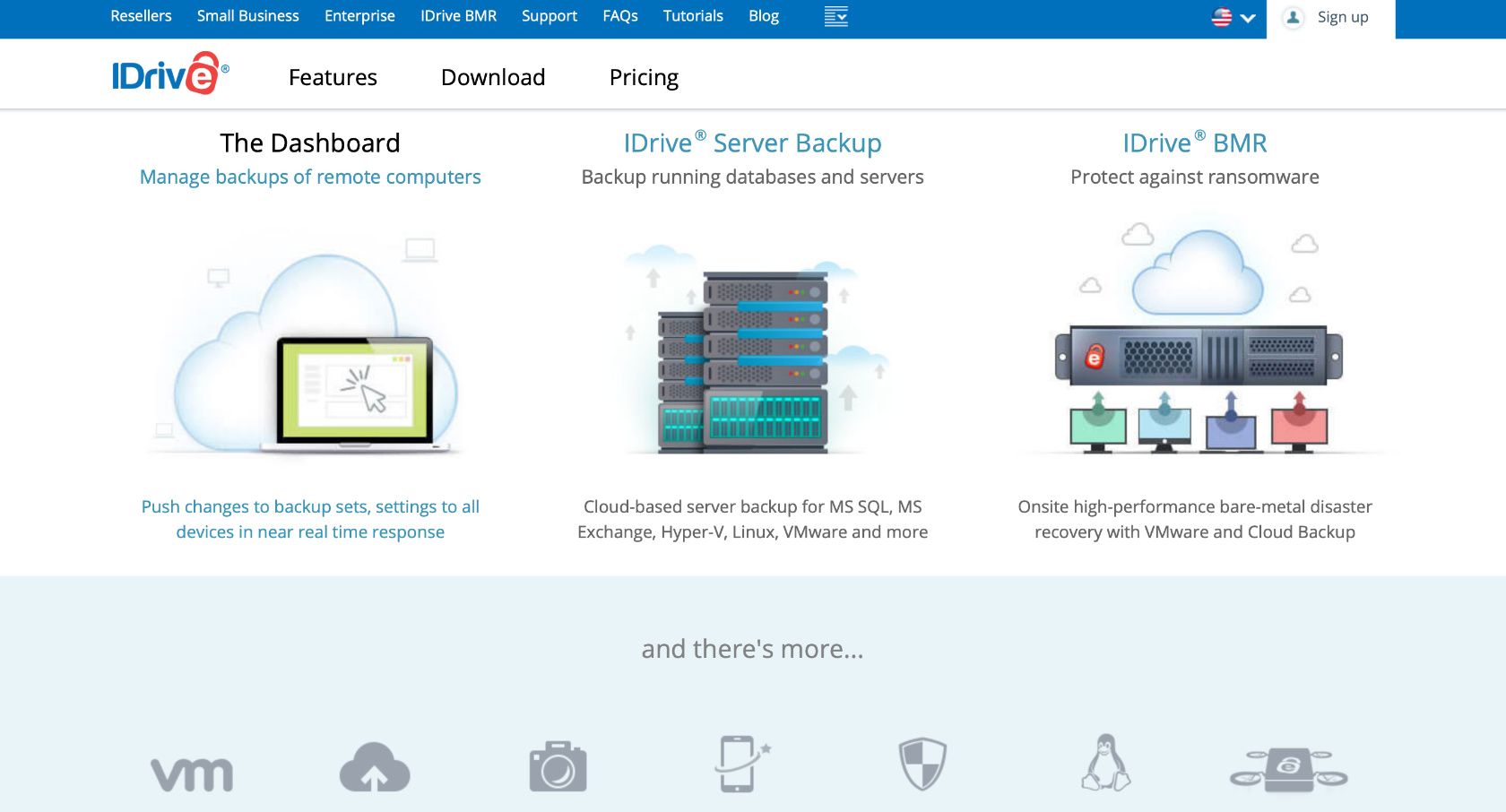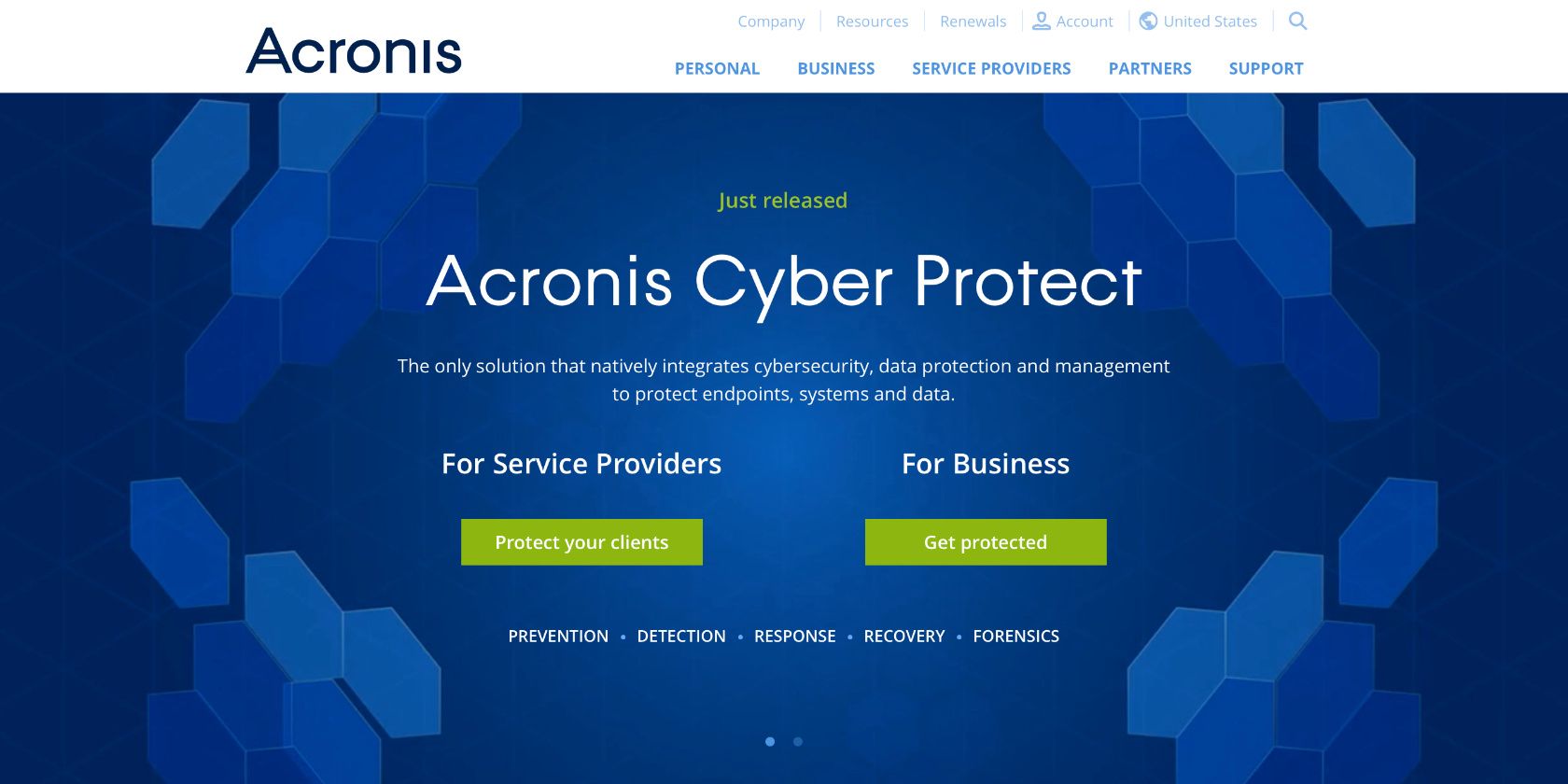Time Machine comes preinstalled on every Mac. It's ready to run and makes a great option for backing up your computer to an external hard drive. But there are plenty of other options out there too, and many of them have features that Apple's default backup app just can't compete with.
Here are several great alternatives to Time Machine for backing up your Mac.
What's Wrong With Time Machine?
Time Machine is a great way to create incremental backups of your Mac. For the most part, it's effective and reliable. However, it does lack a few important features.
The biggest missing feature is drive cloning, which is when you create an exact copy of your entire hard drive. After cloning a drive, it's possible to boot up from your backup drive if your computer fails, allowing you to access all your data without needing to restore anything.
Another flaw in Time Machine is that it doesn't let you choose how often to back up particular files. If you want to set different schedules to back up different parts of your Mac, you need to use a Time Machine alternative instead.
Of course, these issues aren't a deal breaker for everyone, so you may still want to back up your Mac using Time Machine. If you're looking for a second backup app to use alongside it, here are all the best options.
1. Carbon Copy Cloner
One of the most feature-packed backup apps available, Carbon Copy Cloner (CCC) gives you everything you need to protect your data. If you can't tell by the name, CCC focuses on creating a clone of your hard drive, but it does so using incremental backups to only update edited files each time you back up.
Use CCC to clone your Mac onto a local drive or back up to a NAS drive. You can even schedule CCC to back up at certain times or to wait for trigger events, like when you connect your backup drive.
Download: Carbon Copy Cloner ($39.99, free trial available)
2. SuperDuper
SuperDuper is another Time Machine alternative that creates a bootable clone of your Mac hard drive. It also offers scripting, smart updates, scheduling, backup-on-connect, eject-after-copy, and other features to make backing up your Mac as painless as possible.
SuperDuper isn't as feature packed as CCC, but it's a good option if you're looking for a simpler alternative. And it still lets you schedule incremental backups, which are faster than creating a full copy every time.
You can even use SuperDuper for free, although you need to pay $27.95 to unlock every feature. However, this is still cheaper than CCC.
Download: SuperDuper (Free, premium version available)
3. Get Backup Pro
Get Backup Pro is yet another cloning application for backing up your Mac. The best feature of Get Backup Pro is that you can restore data without using this particular app—so you don't need to worry about downloading and installing it on a new Mac before restoring.
Alongside letting you create bootable clones, you can also use Get Backup Pro to back up specific folders on your Mac to a local drive, a NAS, or even to a series of DVDs.
Since you can encrypt your backups and create different schedules for different apps, Get Backup Pro is a great budget option to use alongside Time Machine.
Download: Get Backup Pro ($19.99, free trial available)
4. ChronoSync
ChronoSync offers a range of different methods to back up your Mac: clone it to a bootable external drive, sync files to a separate Mac, or even upload a backup to the cloud.
It uses incremental backups to reduce file size and upload time, but it inspects the metadata of each file—rather than the content—to ensure it catches any new changes to your Mac. It also checks file integrity before replacing old files with a new one.
You can choose to keep old backups in a compressed format to save space, allowing you to travel back in time through them, much like you can with Time Machine.
Download: ChronoSync ($49.99, free trial available)
5. Backblaze
Backblaze is the most popular cloud-based Time Machine alternative available. With subscriptions starting at $6/month, you can use this service to automatically back up your Mac to a secure off-site server for less than a cup of coffee every week.
A cloud backup means you don't need to worry about losing your Mac and your backup drive at the same time.
Backblaze automatically chooses what to back up from your Mac, including documents, photos, movies, and music.
It doesn't back up applications, but it does keep old versions of your files for 30 days, allowing you to revert to them after making changes. And you can extend that to one year with the an add-on subscription.
Download: Backblaze (subscription required, free trial available)
6. Carbonite
Much like Backblaze, Carbonite backs up data from your Mac to the cloud. You can encrypt your backups for security and restore old data from any backup you made within the last 30 days, with your latest backup lasting as long as your subscription remains active.
Carbonite doesn't back up your apps or system files, but it does back up all the other data on your Mac. That said, you need to change the settings to make sure the basic subscription plan backs up your movies folder.
Subscriptions start at $6/month, with discounts available if you're backing up multiple computers.
Download: Carbonite (Subscription required, free trial available)
7. IDrive
Most cloud-backup services only let you back up one computer per subscription. But IDrive lets you back up all your Macs, PCs, iPhones, iPads, and Android devices to the same account. You can even get started for free with 5GB of cloud storage.
Once you pay for a subscription, however, IDrive tends to be more expensive than its competitors. This is especially true considering it tops out at 2TB of data. You might need to reduce your Mac backup size to avoid running out of space.
At least IDrive lets you order a physical hard drive containing your backup for free. This is also available with other services, but you usually have to pay.
Download: IDrive (free, subscription available)
8. Acronis True Image
Well-known in the Windows world, Acronis True Image is also an excellent alternative to Time Machine backups on a Mac. It offers local, cloud-based, and NAS backups so you can use it to store data wherever you want it.
To create cloud-based backups, you need to sign up for an Advanced subscription, which costs $89.99/year compared to $49.99/year for the basic plan.
Unfortunately, Acronis True Image can't back up a Windows Boot Camp partition. On the flip side, it does automatically protect your backups against malware and reduces upload speed when you need to conserve battery power.
Download: Acronis True Image (Subscription required, free trial available)
Follow the 3-2-1 Guideline for Backups
Data protection experts recommend a 3-2-1 approach to protect yourself against data loss. This means you should keep three backups of your Mac, stored in two separate locations, with at least one of those locations offsite, like on a remote server.
That way, you're protected against losing your Mac and your backup drive at the same time, which could happen in a burglary or a house fire.
With the Time Machine alternatives above, you have plenty of apps to choose from when it comes to making these backups. So there's no excuse for not protecting your data.