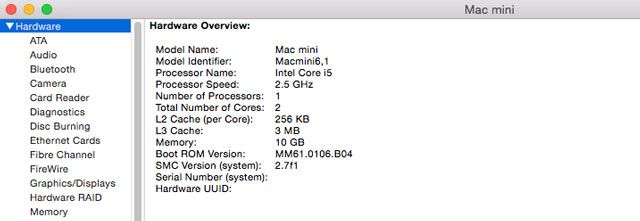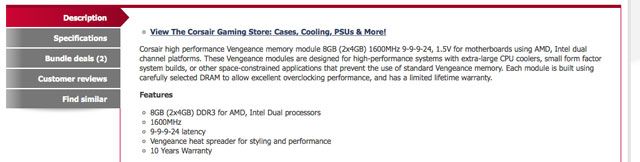When you're looking to upgrade your computer, or buy a new one, one of your main priorities will be to get something that is faster than you had before.
There are several obvious factors you'll look for to indicate this improved performance. Things like a higher clock speed for the processor or more RAM will give you immediate improvements, and even support for the latest Wi-Fi or USB standards will produce tangible benefits in some circumstances.
Yet there are many lesser known factors that can also affect the speed of a computer, beyond the headline specs.
We'll take a look at five of them, and show you how you can always get maximum performance when upgrading.
Processor Cache
When looking at processors, there are a few well-known factors that indicate the level of performance they will provide.
First is the model of the processor itself. In the Intel world, we know that an Intel Core i7 processor is better than an i5, which is better than an i3, and also that the considerable difference in pricing will reflect this.
Then, within a particular model, we can tell that generally a faster clock speed and more cores will produce faster performance. (This isn't absolute, of course, since newer generations of processor will be better optimised than older ones.)
But there's another specification that can have massive effect on performance that is often overlooked: the processor cache.
The processor cache is a form of memory dedicated to the processor that works on a similar principle to RAM.
Just as RAM temporarily stores data for applications to quickly access without the need to write it to and retrieve it from the hard drive, the processor cache temporarily stores data that the processor needs continual access to. This means that common CPU tasks can be completed much more quickly.
Processor cache comes in various levels, L1, L2, L3 and even more in newer processors. L1 is a small amount of very fast memory usually built into the processor itself, and each subsequent level is larger and slower. The processor uses each level in order, so that the most important data will be stored in the L1 cache.
Intel's Haswell-based processors have an L1 cache of 64KB per core, L2 of 256KB, L3 of up to 20MB and L4 of up to 128MB.
It's hard to say how much processor cache you need, but 3-6MB is typical in current laptops and PCs. But given the performance benefits, more cache and a slower clock speed is likely to be faster than the opposite.
Hard Drive Speed
Hard drives are mostly judged in terms of their capacity. The speed of the hard drive can have a big impact on the speed of your computer.
Hard drive speed is measured in revolutions per minute (rpm). It shows how fast the hard drive spins, and so how quickly applications can write and read data from it.
The most common speeds are 5400rpm and 7200rpm, with the latter being common only on the more expensive systems. The drive speed is most noticeable on data intensive tasks, but less so in normal use. For example, a game will have longer load times on a slower drive, but the difference will be negligible when you're playing.
Another issue in storage is the ever more relevant question of whether to go for a hard drive or solid state drive (SSD).
If you need a lot of storage then hard drives are still preferable as they are available in much larger sizes at much more affordable prices. But if speed is your priority an SSD is far better.
A Macbook, for instance, with a 5400rpm hard drive will typically take at least twice as long to boot than a similar model with an SSD. Similar speed benefits will be seen in normal use for a wide number of applications too, from video and graphics work to gaming.
Hybrid Drives
There's also a third type of drive: the hybrid drive. This is often known as an SSHD, and combines a solid state drive and a hard drive in order to provide the speed benefits of the former and the capacity benefits of the latter.
A hybrid drive works by using the SSD portion of the drive for caching. The most commonly used files and data are stored on the solid state drive, from where they can be restored far quicker, leaving only larger files and less-often used data to be retrieved from the hard drive as and when it is needed.
A hybrid drive relies on software managing which files are cached. These files will change over time to ensure the system remains highly optimised.
The presence of a hybrid drive means you can achieve the performance boosts associated with SSDs without the added cost, since only a small SSD is needed as it isn't used for long term storage of large files.
SSHDs are available from all the normal hard drive manufacturers in the standard 3.5 and 2.5-inch sizes, for desktops and laptops respectively. Any system can easily be upgraded for a significant speed kick.
Similarly, most manufacturers will offer SSHD-equipped Windows laptops and desktops at the mid to high-end of their ranges.
Apple also offers its Fusion Drive for its desktops and MacBooks. The Fusion Drive also combines an SSD and hard drive, but has subtle differences to a normal hybrid drive.
It combines the two parts of the drive into a single logical drive (so, a Fusion Drive with 1TB hard drive and 128GB SSD would show up as a single 1.12TB drive). The SSD portion is not used for caching. Instead the most commonly used files are actually moved to the faster section of the drive for quicker access.
If you add an SSD to a Mac as a second drive, it is possible to configure the two to function together as a Fusion Drive.
RAM Frequency and Latency
Adding more RAM to your computer is one of the easiest ways to get a performance boost. This is doubly true if you use a hard drive rather than an SSD, since if your apps have plenty of RAM to play with they're less likely to need to temporarily write data to the hard drive, which can become a major bottleneck.
But even then not all RAM is equal. The speed of your RAM can be affected by both frequency and latency.
Frequency
The frequency of RAM is measured in megahertz and indicates the amount of data that can be moved to the memory stick at a time.
Higher frequency RAM can give noticeable improvements to PCs with integrated graphics, but for general use, the differences may not be immediately apparent once you get beyond 1600MHz.
Latency
Latency has more impact. Latency measures the delay before the RAM can achieve a specific task, and is displayed by a group of four timings, such as 6-8-7-12. In each case, the lower the number, the faster the performance.
These timings commonly represent:
- CAS Latency: The most important figure, which displays the number of clock cycles before the memory is able to return a piece of data
- RAS to CAS delay: The delay, in clock cycles, between a memory bank being activated and the read or write command being sent (the CAS)
- Row precharge: The number of clock cycles taken to terminate access to one row of memory and begin access to the next
- Row active time: The number of cycles needed to access a row of data in RAM. This number is normally the largest of the four numbers
Latency is a very technical concept. As a general rule, lower latency timings will produce better performance than a higher frequency, although this is a much debated topic.
It's often the case that a higher frequency also means higher latency and vice versa, so that the two cancel one another out.
Motherboard Bus Speed
The bus speed of your motherboard is something you'll only ever need to think about when building your own computer.
It plays an integral role in how fast your computer is, though. The motherboard is the central hub of your system, through which all the other components (processor, RAM, hard drive etc.) communicate.
It also determines which components you can use, and on an ageing system the motherboard can become the performance bottleneck itself by preventing you from upgrading to newer parts.
For example, a motherboard that only supports RAM up to a frequency of 1333MHz may be able to work with 1600MHz RAM, but that faster RAM will be underclocked to the slower speed.
Display resolution
Something you may already be aware of if you play games on your PC or laptop is the effect of the screen resolution on the performance.
The higher the resolution you play a game at, the better the graphics are, but also the more stress put on the CPU and GPU. Unless you are running cutting edge hardware, you may frequently find that you cannot run games at their highest resolution and get an acceptable level of performance at the same time.
This issue isn't limited just to gaming. An HD monitor, with 1920x1080 resolution, has 2,073,600 pixels. A 1366x768 display — one level below HD, and still very common on laptops — has 1,049,088 pixels, or around half as many pixels. 4K has over eight million pixels.
Sometimes the hardware may simply not be powerful enough to work at these higher resolutions, or you may be required to use the monitor at a much lower refresh rate.
A new Mac Mini can use a 4K monitor but only at a refresh rate of 30Hz. This would be likely to be noticeable even for something as simple as scrolling through a web page, where it is much jerkier than the smooth scrolling you'd get at 60Hz.
It may not directly affect the speed of your computer, but the perceived speed would be far worse.
Making the switch to an HD monitor isn't likely to cause any problems on a reasonably modern machine. But if you're eyeing up a new 4K display you to need to make sure the rest of your hardware is capable of driving it.
Wrap-up
There are many factors that can affect the performance of your computer. Manufacturers will often highlight key numbers to show how their machines are better than rival models. But by looking at the more obscure numbers on the spec sheet you can really get to grips with the kind of performance a PC will deliver.
How closely do you look at the detailed specs of computers and their components? Have you ever upgraded and not got the performance boost you were hoping for? Let us know in the comments below.
Image Credits: Apple computers via Aurimas, Intel i7 processor via Shakib Saifi, Hard drive via William Warby, SSD and hard drive via Simon Wüllhorst, SSHD via Sinchen.Lin, RAM via Mike Deal, RAM specs screenshot via dabs.com, Motherboard via Ripton Scott, Dell 5K monitor via dell.com