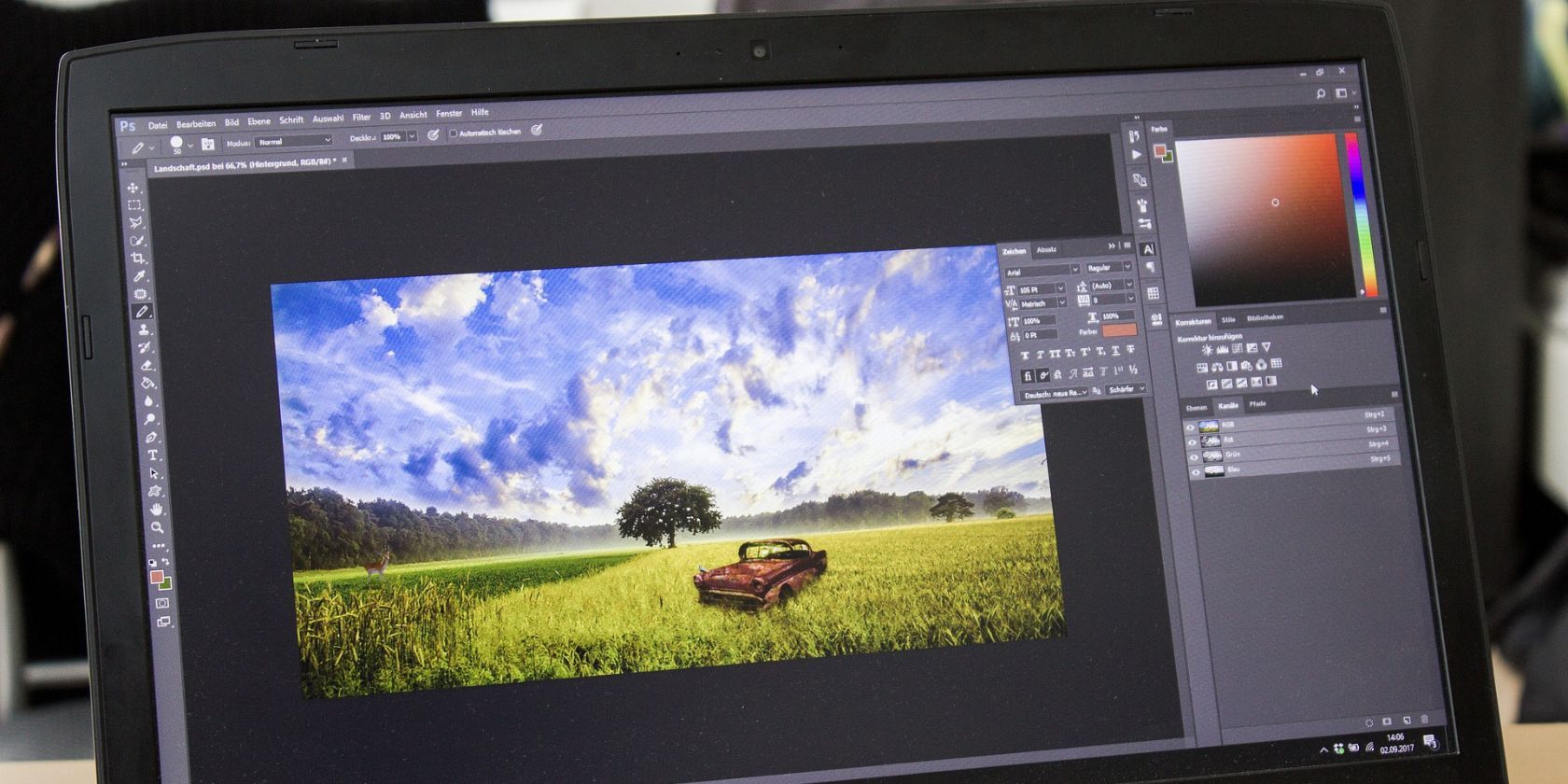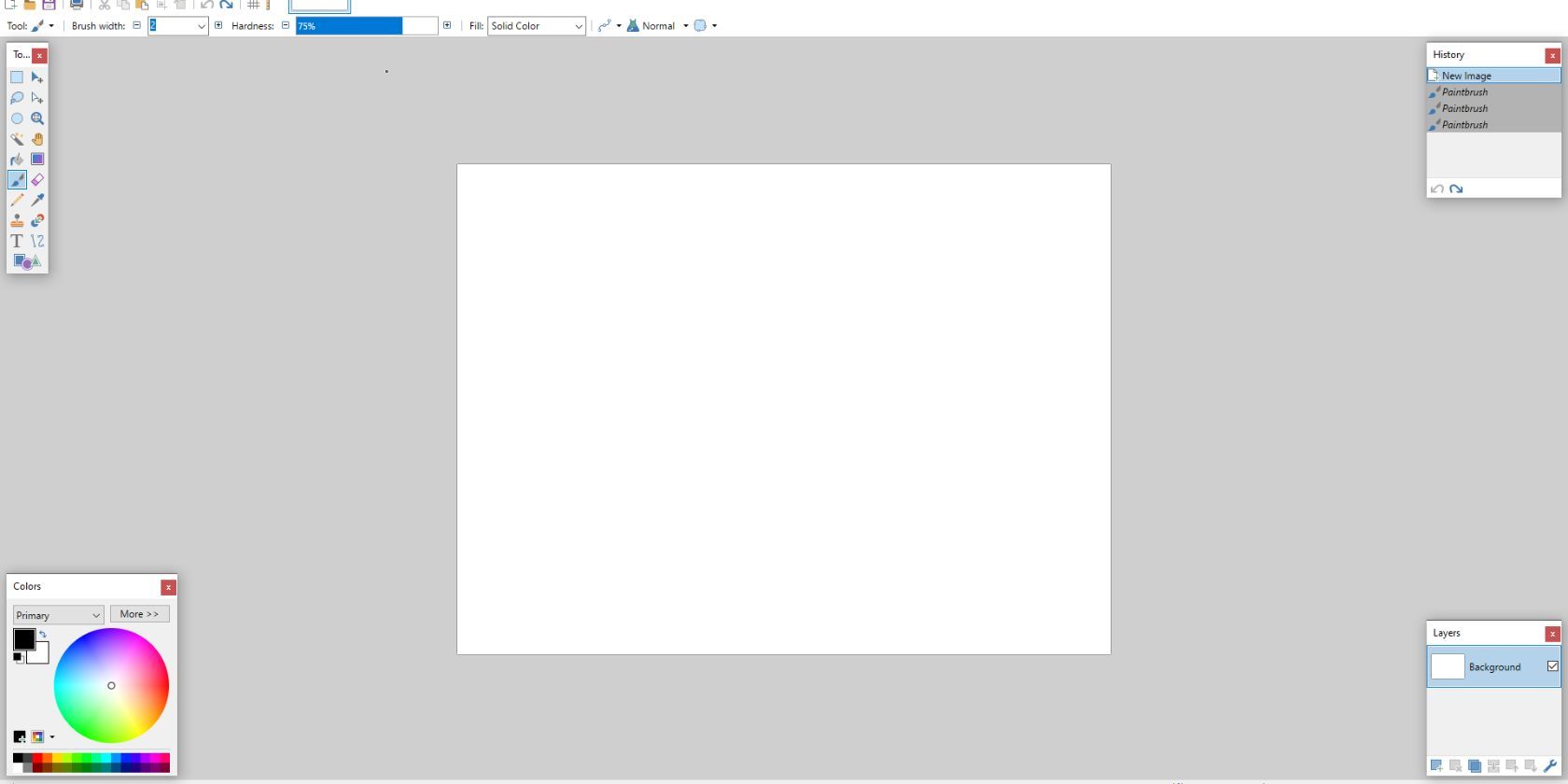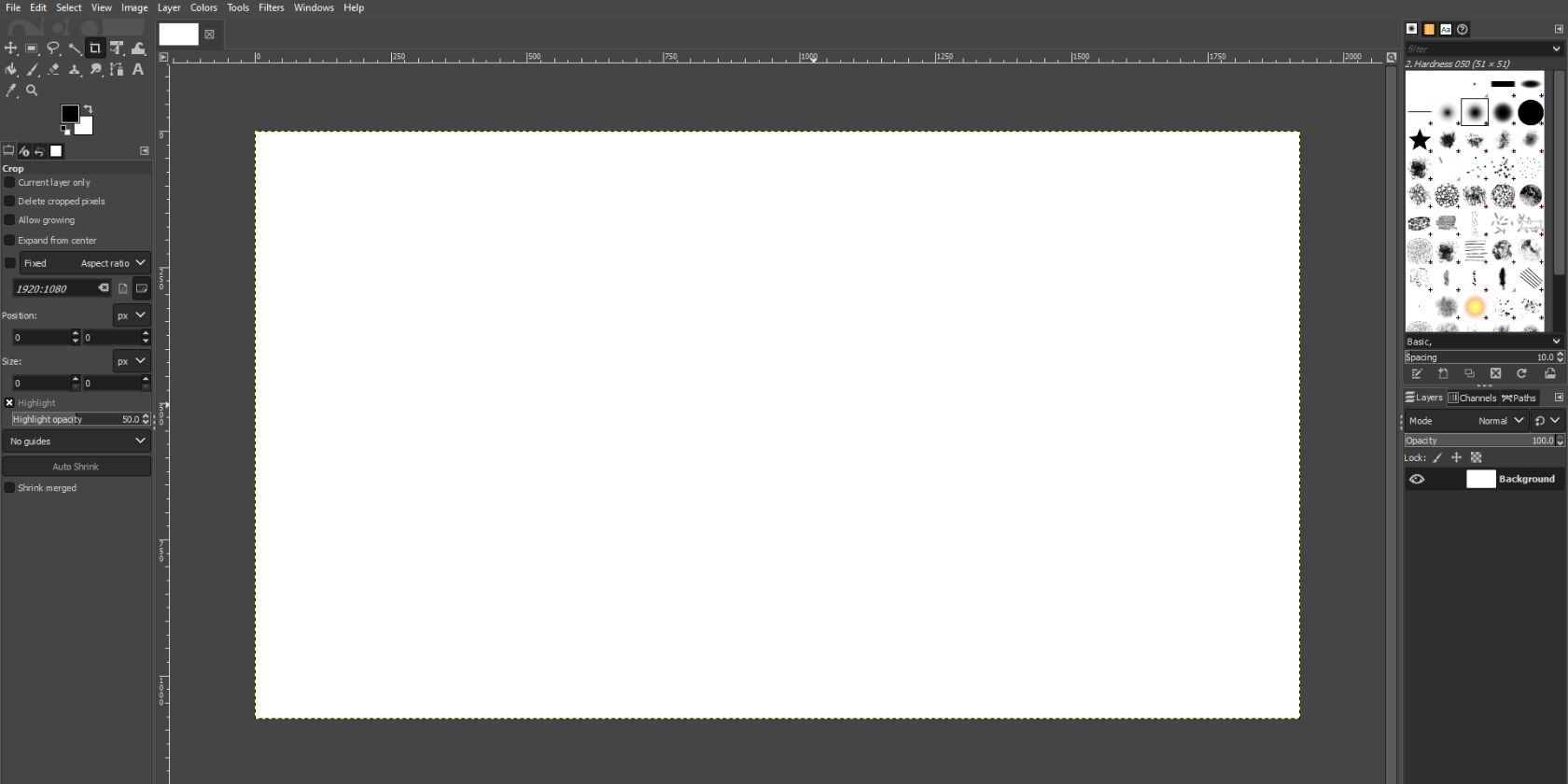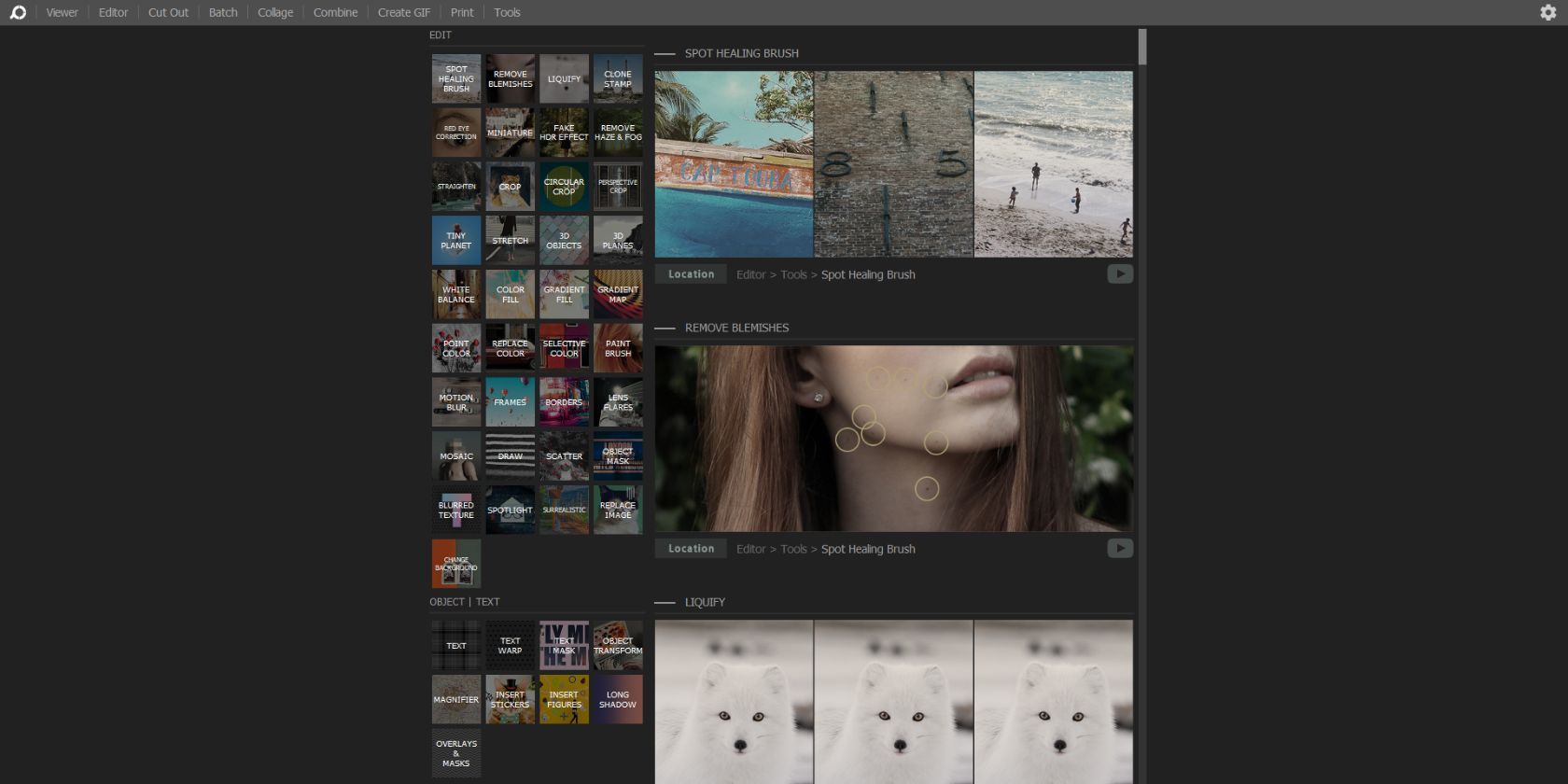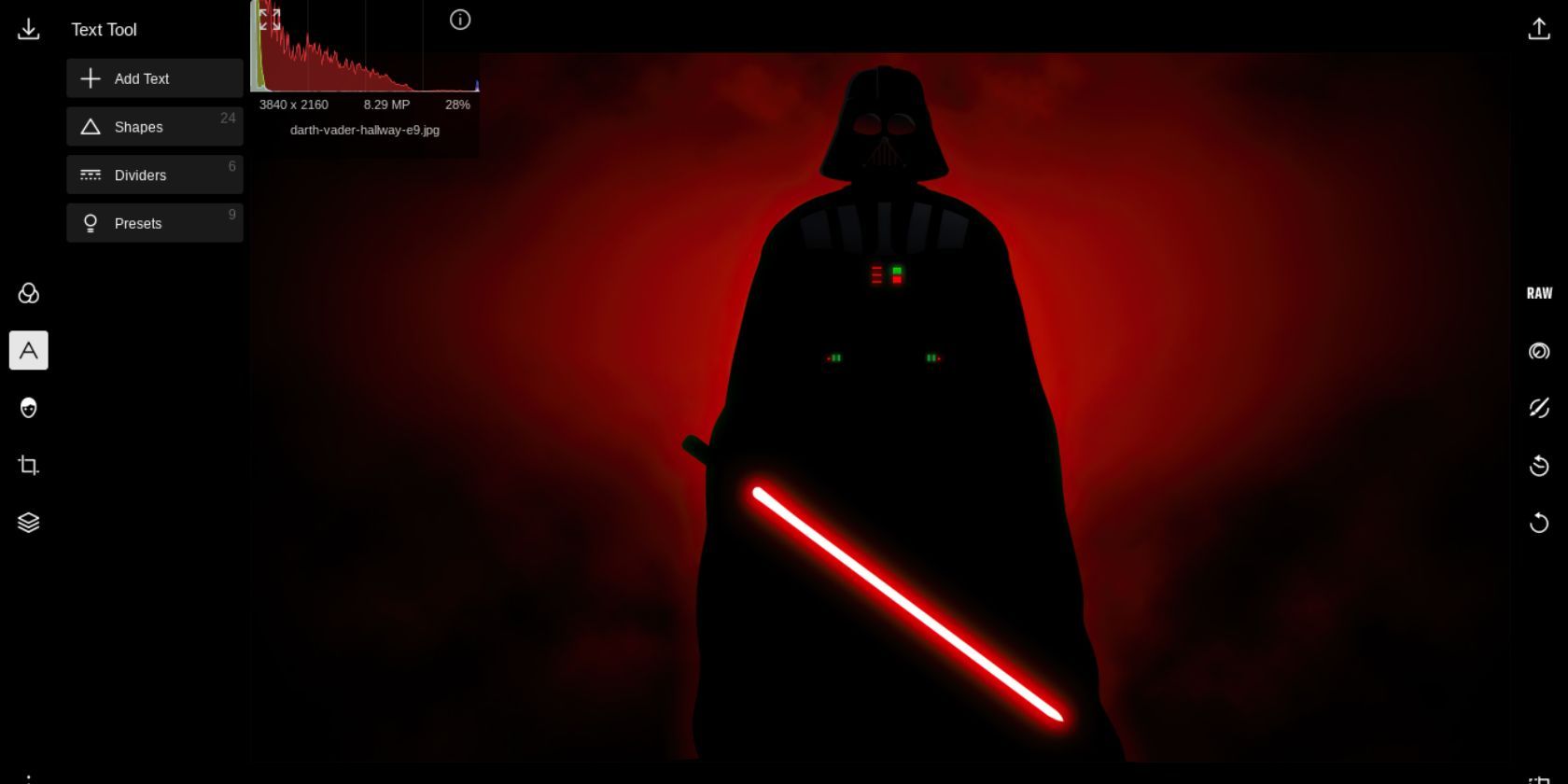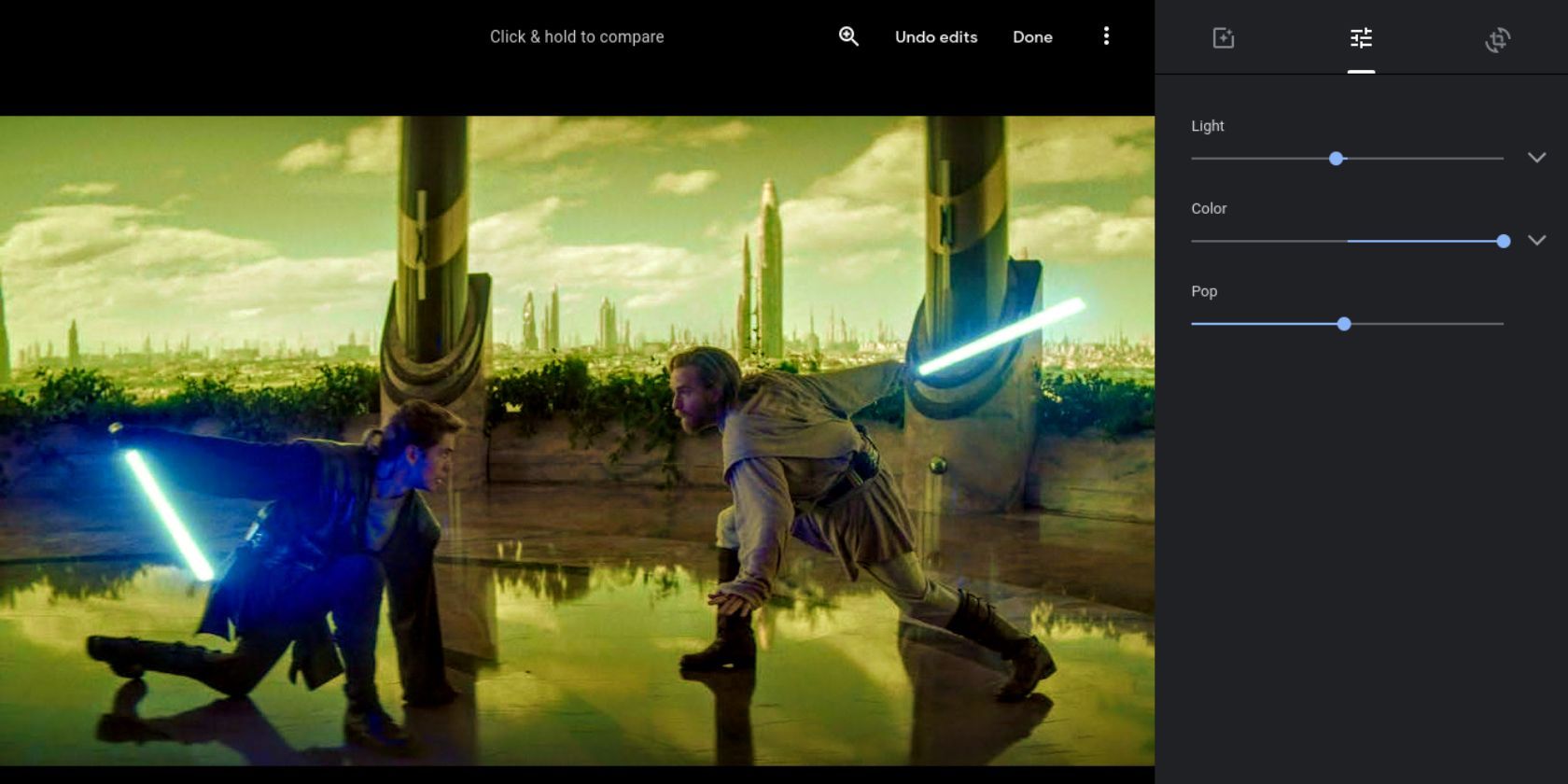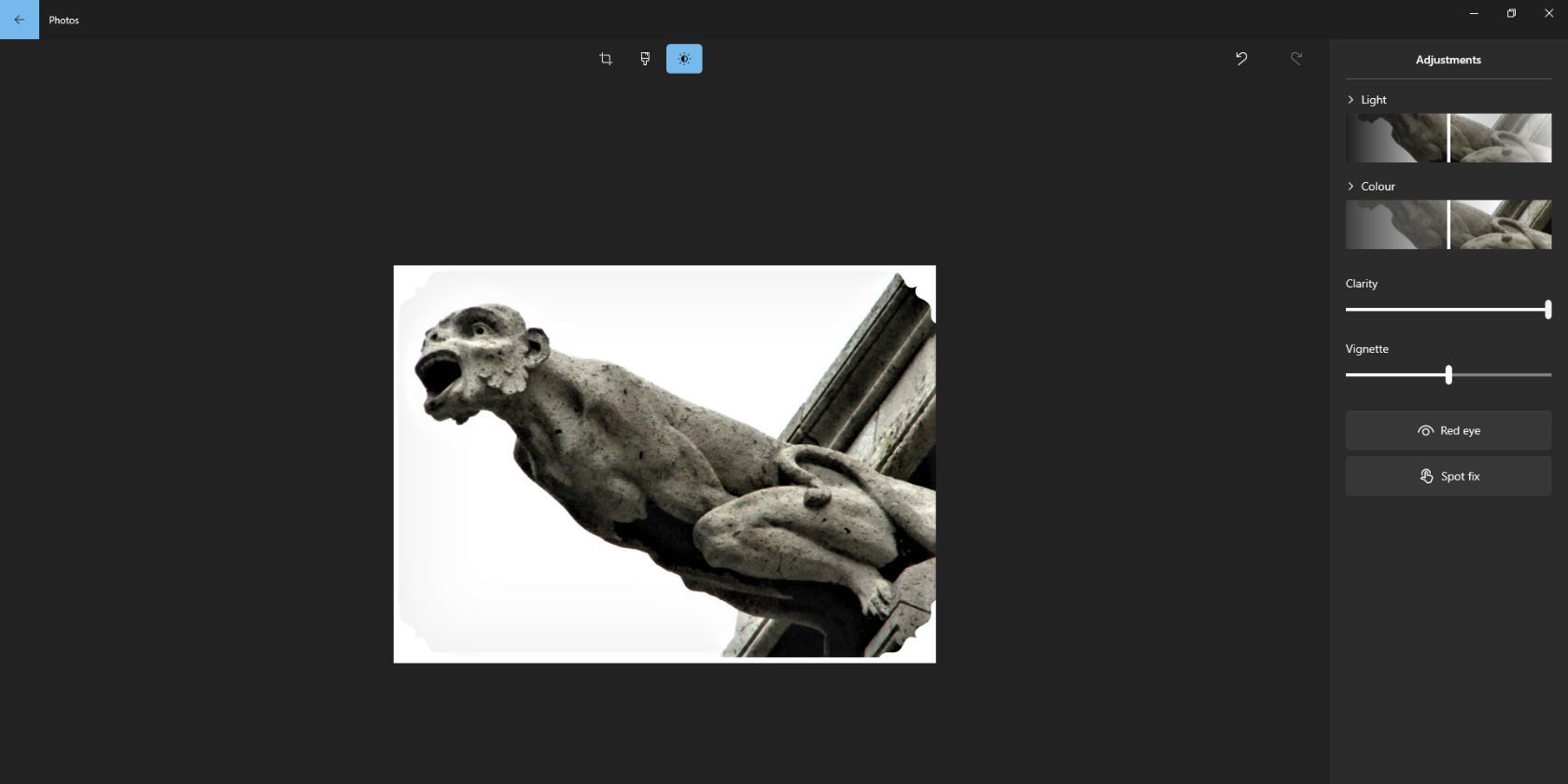With digital photography largely taking over traditional film photography's place, it has become more and more important to have image editing software. The king of kings is, of course, Photoshop, but with a hefty price, you may be more enticed by the many free options available.
What program you need depends largely on what you will use it for, which UI calls to you the most, and even how powerful of a CPU you have.
1. Paint.NET
Paint.NET is rich in features, tutorials, and a supportive community to help most new users through their learning curve and issues. It's completely free to use and is quite capable as a simple photo editor for most people's needs, making it a great substitute for Photoshop.
Unfortunately, Photoshop is quite clearly richer in features, better for illustration, compatibility, and more precise editing. If you find yourself limited by Paint.NET at some point, there's a good chance you require more advanced software.
2. GIMP
GIMP is a proficient image editing software with many similar features to Photoshop. If you need to create several layers, manipulate individual parts of the picture, create filters and tools, and work with a variety of formats (PSD, PNG, JPG, etc.) then GIMP is the right program for you.
If you've used Photoshop before, GIMP will feel very familiar. Many of the buttons have the same name and are in similar places on the interface. If you're new to image editing, GIMP has a comprehensive list of tutorials for all skill levels on GIMP's Documentation page.
3. PhotoScape
PhotoScape is built to be user-friendly, with an intuitive choice of projects to select from, which vary from image editing and GIF creation to a wizard to combine pictures together or take screenshots. PhotoScape is one of the best easy-to-use photo editing software around.
It certainly does not have as many features as Photoshop does, but that doesn't mean it can't be used as a powerful image editing tool and GIF creator. It's ease-of-use makes it a great choice if you're more at the beginner level.
Keep in mind that if you use Windows 10 or Mac, you should download the PhotoScape X version.
4. Polarr
Polarr is a very capable online photo editing software that you don't even have to download to start using. You can add filters, retouch the image, add text and shapes, create overlays, and crop by using the left panel. On the right, you can make specific adjustments, undo or redo any of your editing histories, and use an A/B testing tool to compare changes.
Polarr can sometimes get a little slow when using an image with lots of changes and adjustments made. These moments are few and far between. It's also got an auto-enhance tool as well as an RGB Histogram, making it a free Photoshop alternative that is packed with useful features.
5. Google Photos
Google Photos links with all of your devices using Google, provided you're signed in to the same account and synced. This makes it a very useful app, as you could begin editing an image on your Chromebook and then continue on the move with your Android phone.
You can do some pretty comprehensive edits with the color, saturation, exposure, etc. Unfortunately, you can't add text and other elements, so Google Photos may fall short of your expectations and needs. If you're just looking to do beginner-level image editing then it will serve its purpose. It's completely free, and you can use it as an app or on a browser.
6. Apple Photos
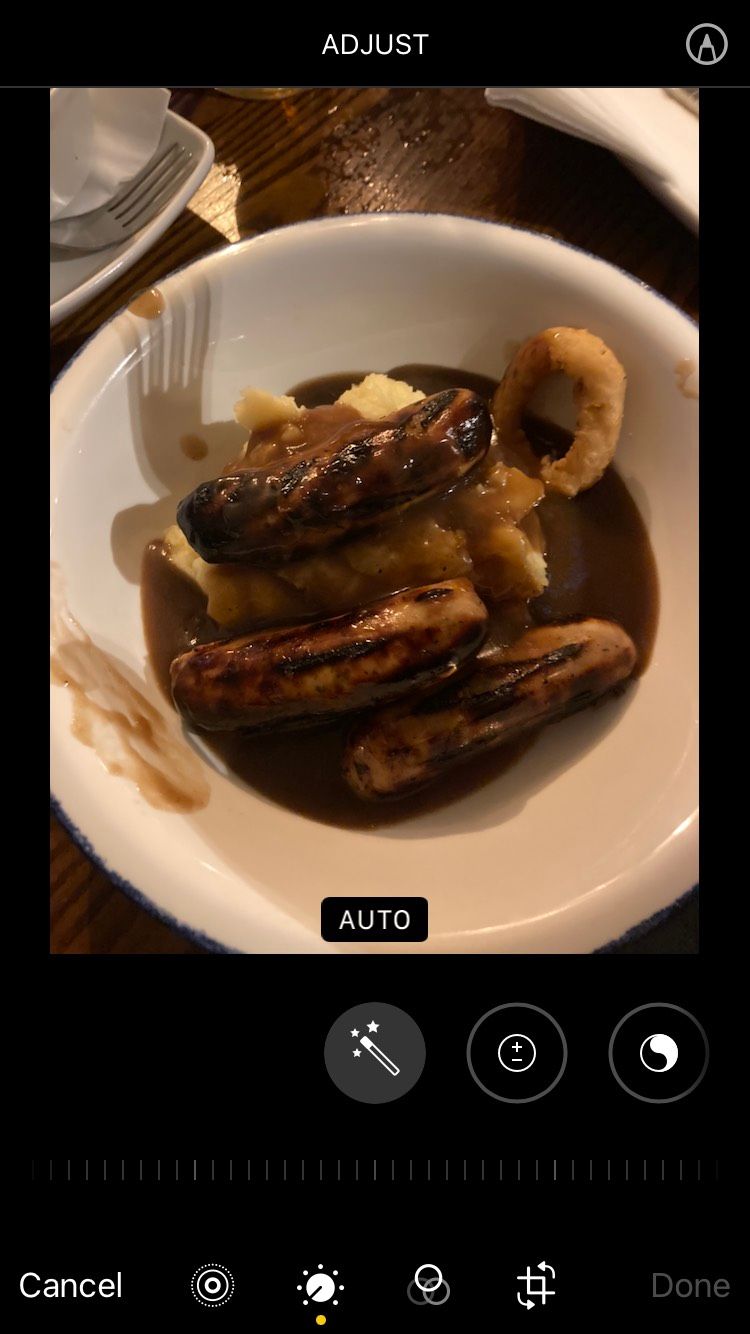
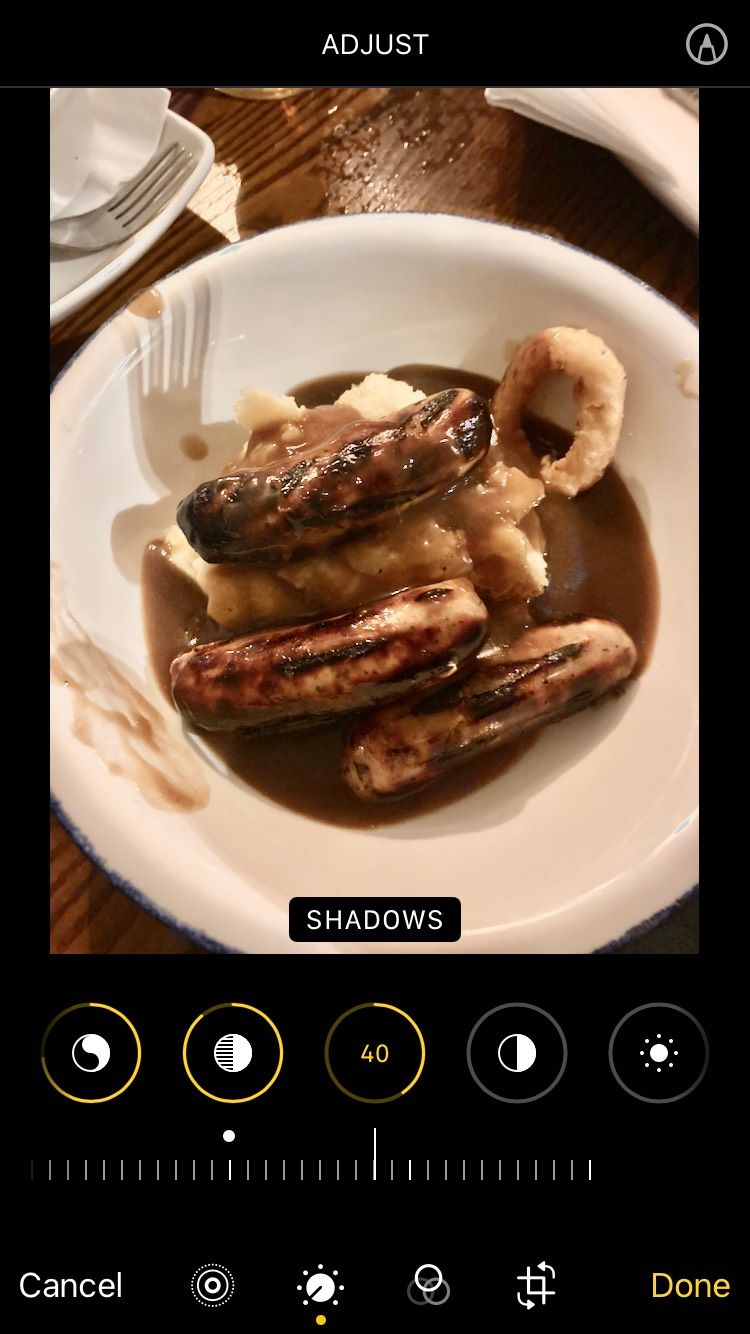
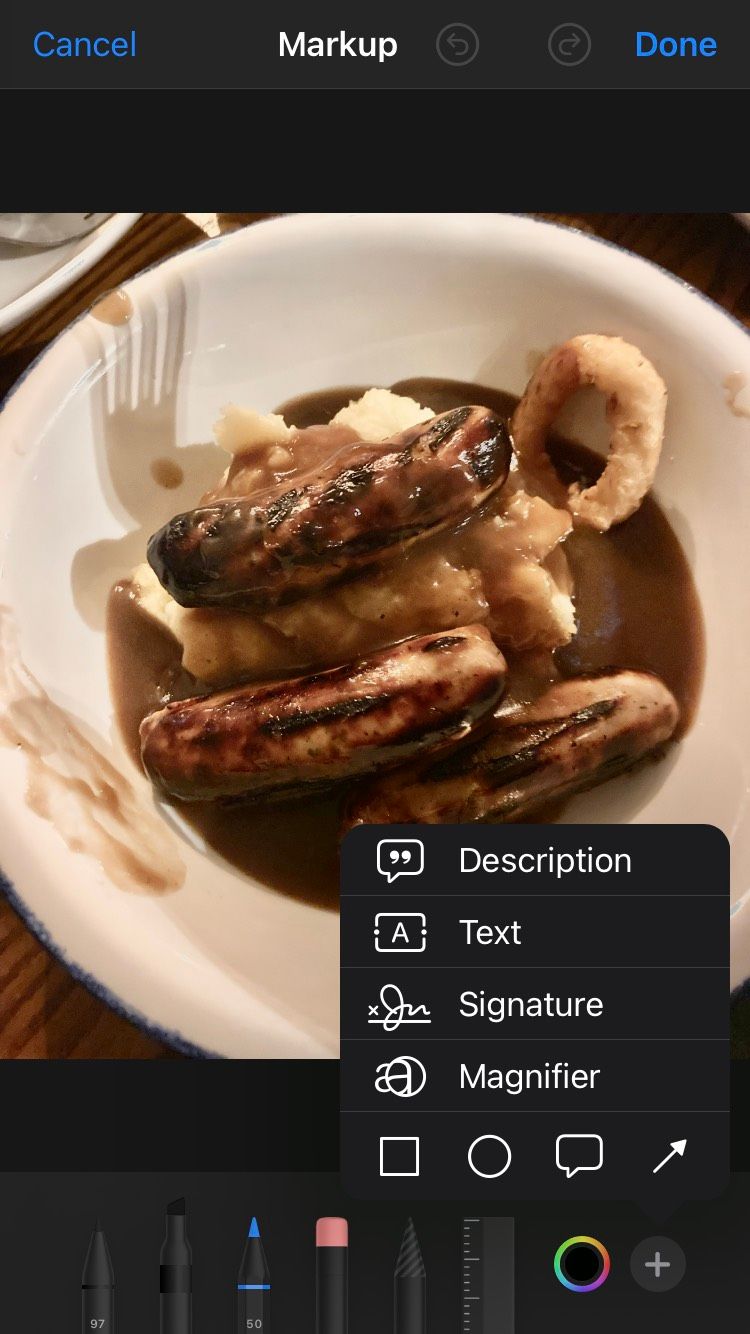
If you use iOS devices, then you already have a capable free Photoshop alternative to edit and store your images on. Apple Photos allows you to apply filters to your images with a handy A/B testing feature, so you can make sure you're getting the best out of it.
In addition, you can use Markup to add text, shapes, and drawings to an image to enhance it further. Apple Photos works on iOS devices, so if you don't have access to one this app is not for you. If you use Apple Photos but find its features limited, you may have more success with the best free photo editing apps on iPhone.
7. Microsoft Photos
If you have a Windows PC/laptop or phone, then you'll have the Microsoft Photos apps that will allow you to edit your images and apply filters as well as store your images natively. There are many great photo editing apps on Windows, but Microsoft Photos is fairly decent itself.
The app is simple to use and while it won't give you as good of an image editing experience as Photoshop would, it may suit you if you just want to make simple edits to your image and aren't looking to do anything too advanced.
8. Pixlr
Pixlr is a fantastic browser-only image editing platform that you can use to make some pretty sweet edits to your images. Across three different services, you can use Pixlr to edit images, create quick designs, and make visual assets.
Even on the free version, Pixlr has a lot to offer you and will serve you for what you need up to a mid-level of graphic design. It's unlikely you are at a point where you'd need something more advanced than Pixlr. And if you are, chances are you have the funds to afford a paid tool at this point.
Since it's browser only, you're not even limited by the CPU you have. While you may find the program gets slower if you're using an ancient device, chances are your device will be able to handle anything that Pixlr throws at it. This accessibility, free pricing, and features make it the best free alternative to Photoshop.
Edit Your Images Without Paying
While Photoshop is certainly an advanced and helpful photo editing software, you may not be in a position where you can justify buying it. In this case, using any of the many free alternatives out there is worth doing.
The reality is that you most likely only need to do photo editing at a beginner to intermediate level, in which case there's no need to spend all of that money anyway. Picking a capable, free Photoshop alternative and taking steps to improve your workflow will help you to do the photo editing you need to do well.