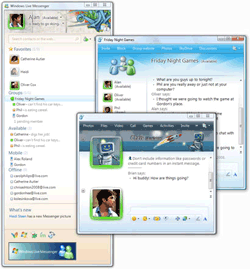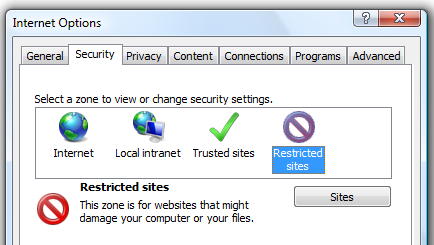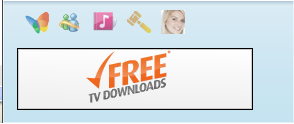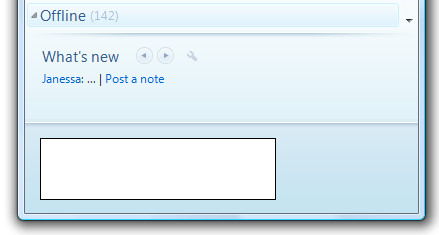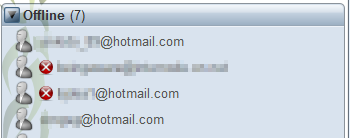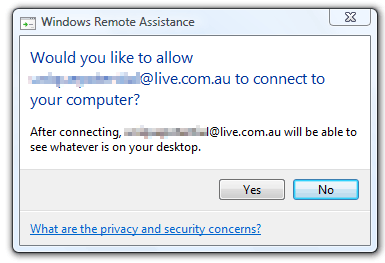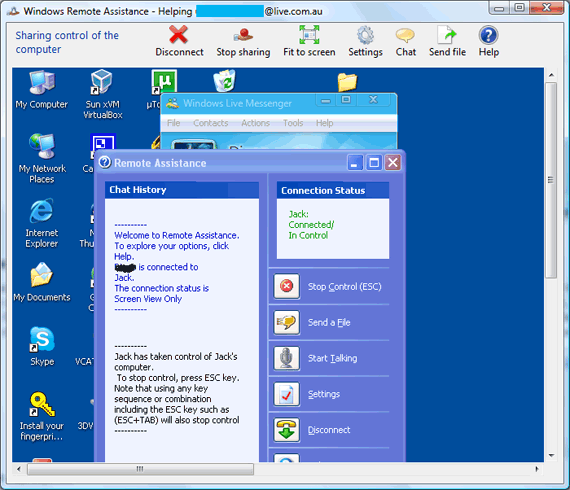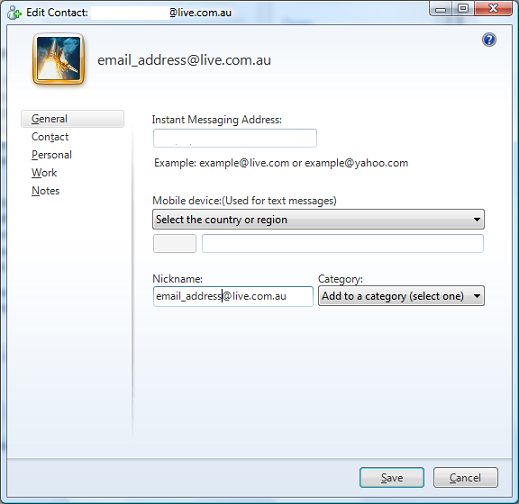Windows Live Messenger, formally known has MSN Messenger (provided by Microsoft), has to be one of my favourite messaging clients. I am on it almost 24/7 and there are a few nifty features that make the experience a whole lot better.
This will be a two part post with the first part covering cool Windows Live tips and tricks that you can do without installing any add-ons, and the second part explains how you can make your Windows Live Messenger experience much more fun.
1. Remove Those Annoying Ads
You may noticed at the very bottom of the Windows Live Messenger main window, they show ads to you. However, if they slightly annoy you from time to time, here is a trick on how to block them.
On your Windows computer, open up Internet Explorer. Click on Tools, then select Internet Options. Click on the Security tab, click on Restricted sites, then click on the Sites button.
Then simply add the URL http://rad.msn.com. This serves as the Microsoft ad server and once you restrict this site, Windows Live Messenger will go from this:
to this:
2. See Which Contacts Haven't Added You To Their Contact List
One of the most searched for keywords on my website is "how do I find out who blocked or deleted me on MSN". It is really simple to find the answer and you don't have to install any software on your computer or spy on your friends.
In Windows Live Messenger just go to Tools "“> Options, go to the Privacy section, and under Contact List, click on View. The list that is presented to you are all your contacts that have got you on their contact list. If a contact of yours is not on that list, they have either not added you or have deleted you because they don't want to talk to you anymore - yes I know the feeling.
If going through that list will take a while, you can also download aMSN (which is a excellent portable MSN program for your USB drive). When you view your contacts, the contacts that do not have you on their list will have a red cross next to them.
Another good thing is that you can send unlimited nudges to your friends.
3. Remote Assistance
MakeUseOf has covered many remote assistant applications such as Crossloop, Instant HouseCall, LogMeIn, uVNC, and Foldershare, but did you know Windows Live Messenger is another one? Just simply start a chat, select activities and click request remote assistance.
Accept all the prompts, then the other person will be able to view your screen, and they can control your computer if you wish for them too.
If it doesn't work, make sure "Allow Remote Assistance" is enabled by right clicking on My Computer, select properties, Remote, and tick the box.
4. Changing Your Display Name
Want to impress your friends and have a cool name and spell your name like Ĝмдїι.©Ç¾Ðœ? Well, if you open up Microsoft Word for example, find some symbols that look like characters, or even change the font, you can then paste that text into your display name field on MSN. If you want, you can also draw images like these ones.
5. View Contacts By Email Address
You may notice that in the new version of Windows Live Messenger, there is no option to view contacts by email address. I for one, view all my contacts by email address as I know contacts cannot change it (unlike display names which some contacts change all the time). By viewing contacts by email address, I know I am talking to who I want to talk to.
If you are in the same situation as me, here is a workaround to view your contacts by email address. However, it may be a bit time consuming.
What you have to do is give all your contacts nicknames when they are online. Just right-click on the contact, select edit contact, and copy and paste their email address into the Nickname box.
Unfortunately it may take some time to do this for all your contacts, but this is the only and easiest way I have found to view contacts by email. If you know of another better way, please let me know.
Remember to keep an eye out for my next post. You will be having fun with audio, and keeping up with what your friends have been doing. In the meantime, if you have any cool Windows Live tips and tricks of your own, let us know in the comments.