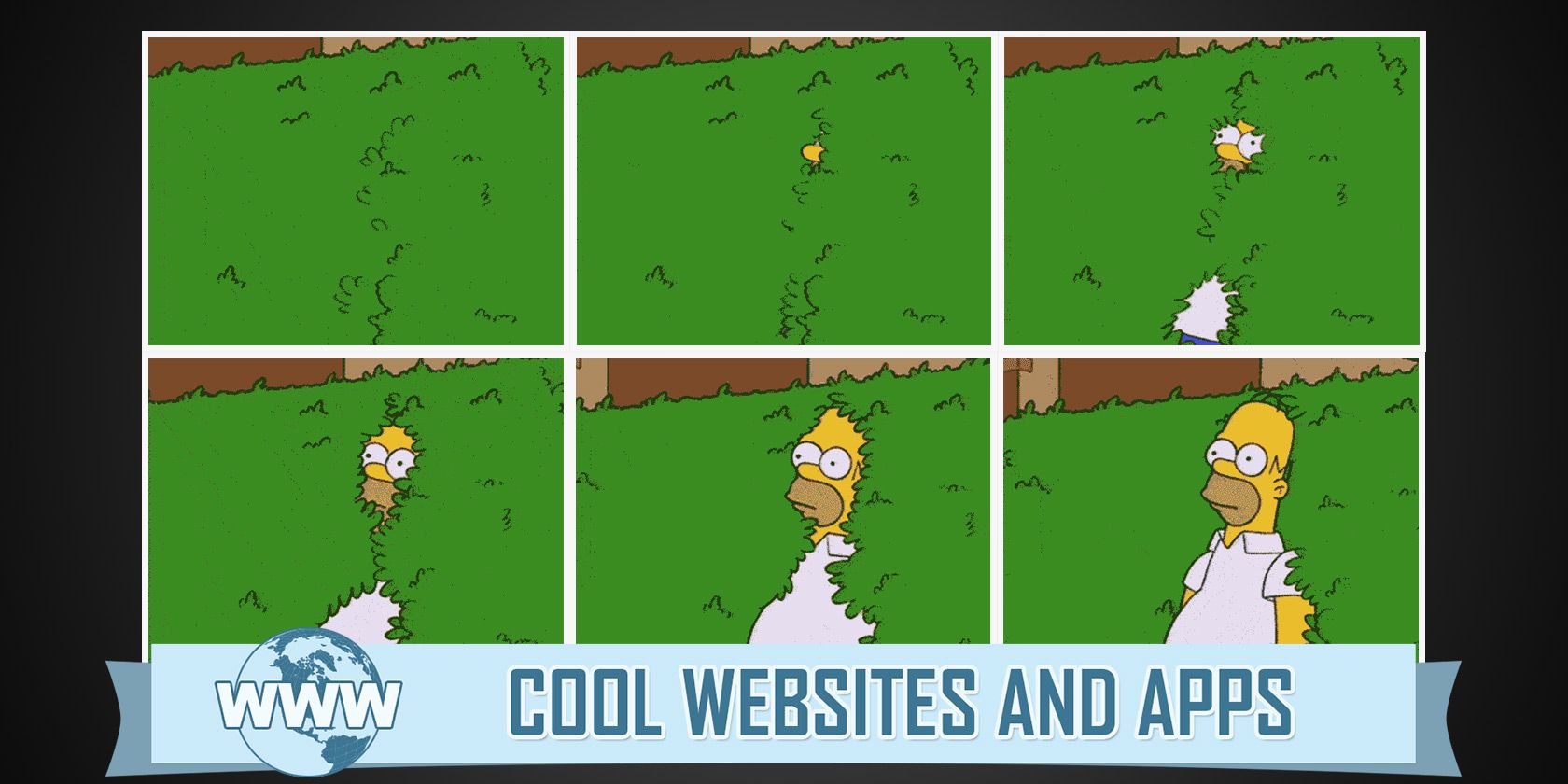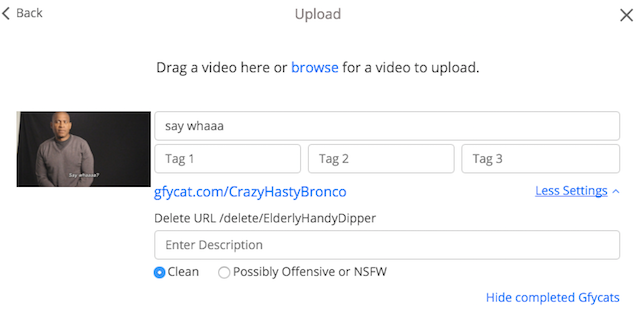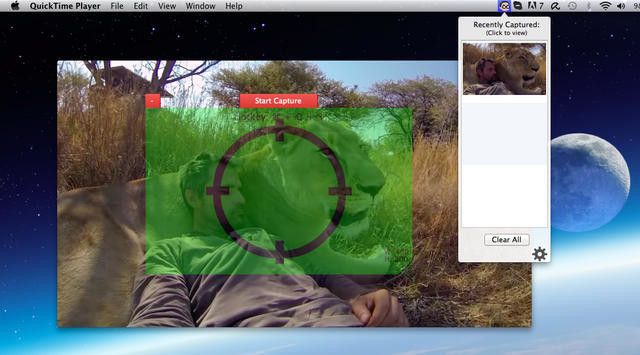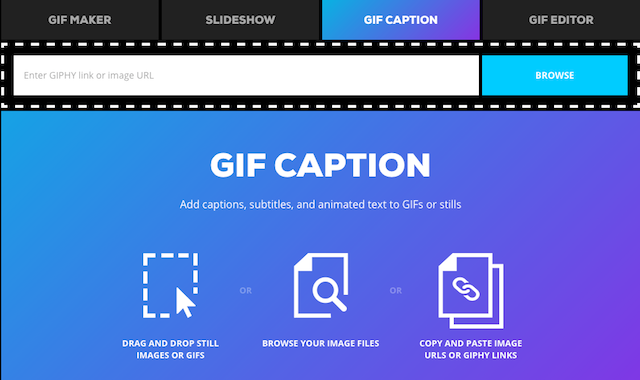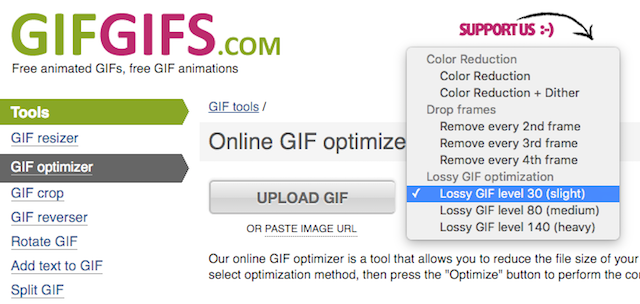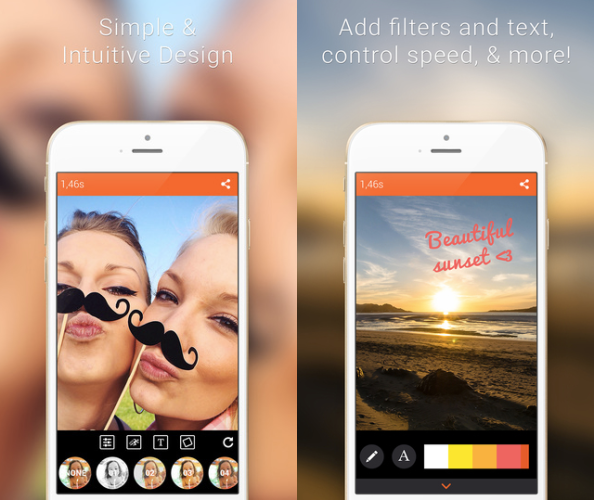You can't be online these days without seeing a GIF, those wonderful moving animated image files that have become a language of the web. From hilarious memes to capturing the perfect part of a video, the endlessly looping GIFs can be a great source of entertainment or information.
Most of the major social networks now support GIF files, so you understandably want to get in on the action. But where do you find the perfect GIF? How do you make one yourself? Cool Websites and Apps brings you a few of the better sites and tools. Try them all and you'll be set.
Gfycat (Web): Find or Upload GIFs Without Registering
Yet another one of those excellent no-signup websites, Gfycat is both a treasure chest of reaction GIFs as well as a place to upload your own. Think of it as the GIF version of Imgur, although Imgur allows GIFs itself now.
Browse Gfycat's trending GIFs, check categories and hashtags, or search the database to find an animation that meets your needs. You can upload a GIF to the site without signing up. There's also an option to upload a video or copy-paste a YouTube link which will be auto-converted into a GIF.
GifGrabber (Mac OS X) or LICEcap (Windows): Desktop screen capture tool to make GIFs
We've talked about a few Chrome extensions to make GIFs of screencasts, but Mac users will be pleased to know that the best tool for the job is exclusive to OS X — and is completely free. GifGrabber appears on your screen as a translucent green window. Resize it however you want. Once you're ready to it being your screencast, click "Start Capture" and GifGrabber will record the next 30 seconds of whatever happens on your screen.
The captured GIF can then be previewed by clicking the GifGrabber icon in the Menu Bar. You can also trim the GIF file, and reduce its size by changing the resolution to 50% or 25% of the original capture.
LICEcap, available for Windows and Mac, works similarly to GifGrabber, although the latter is better. But for Windows users, it's not a bad option at all.
The advantage of using these desktop programs instead of an online solution is that they work much faster, since your file is saved directly on your hard drive. Converting videos to GIFs can take some processor power, and in my experience, desktop apps work better.
Download: GifGrabber for Mac OS X (Free)
Download: LICEcap for Windows (Free) | Mac OS X (Free)
Giphy Create (Web): Suite of Web Tools to Edit Gifs, Add Captions, Filters, and More
Giphy is one of the most popular GIF collections on the Internet, but its GIF Create suite is a not-well-known treasure chest of editing tools. Particularly notable about these tools is how easy they are to use. You can upload your own GIF, grab one from Giphy's database, or get a third-party link, and you'll be ready to start working.
It's a suite of four tools. GIF Maker lets you turn videos and YouTube links into GIFs. Slideshow can be used for mashups of GIFs. GIF Caption is the easiest tool I've found to add subtitles or annotations to your GIF —tremendously useful when creating GIFs for practical purposes like providing instructions.
GifGifs: Resize, Optimize, Crop, or Rotate GIFs
Twitter limits GIFs to 5MB in size, so there are times when you'll need to shrink your GIF to make it fit into file size restrictions. Plus, the smaller your GIF is, the quicker it will load, so it's always best to make it efficient. GifGifs has all the tools you'll need for this.
GifGifs has simple tools to resize, optimize, crop, reverse, rotate, or split a GIF. There's also a tool to add subtitles, but the aforementioned Giphy Create is better for that. It's remarkably easy to use and requires nothing more than understanding the basics of cropping and other edits.
Gif Me! Camera (Android, iOS, Windows Phone): Create and Edit GIFs with the Phone Camera
Your smartphone has a great camera already, but the right app can make a difference. Gif Me! Camera lets you shoot 15-second videos and automatically turns them into GIFs for you to save or share.
The app comes with a few built-in tools as well, such as adding filters to your GIF, annotating it with text, and so on. It also has a handy video light button to ensure you can make good GIFs even in dark environments.
Download: GIF Me! Camera for Android (Free) | iOS [No Longer Available] ($1.99) | Windows Phone (Free)
The Android and Windows versions are ad-supported, and require you to pay if you want to remove ads. If you want a free GIF-making camera app for iOS, check out Gyf [No Longer Available].
GIFs: Entertaining or Annoying?
It may be the language of the web, but that doesn't mean everyone wants to speak it. Some people get annoyed by the use of GIFs instead of words, while others love how perfectly a GIF can capture emotions that English can't.
What's your take on GIFs? Do you find them entertaining or annoying? How often do you use them in conversations?