Every modern Android phone has a built-in screenshot feature. However, it usually only provides basic functionality that might not be sufficient if you deal with screenshots a lot and need to customize them according to specific requirements.
Luckily, Google Play has tons of advanced screenshot apps that offer added features. These apps help you skip the additional processes you perform on your screenshots in other apps, like annotating, editing, changing file formats, and so on.
Let's look at some of the best Android apps for taking better screenshots.
1. Screenshot touch
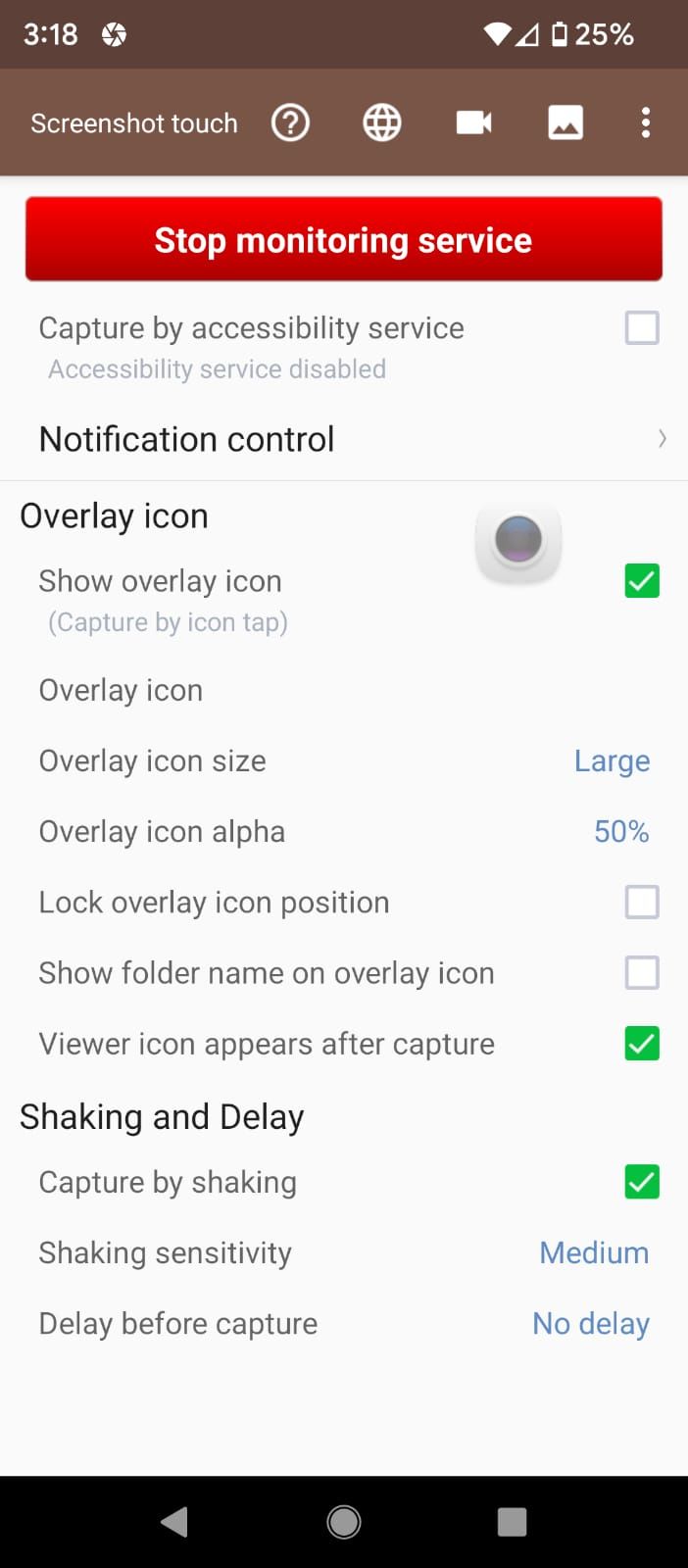
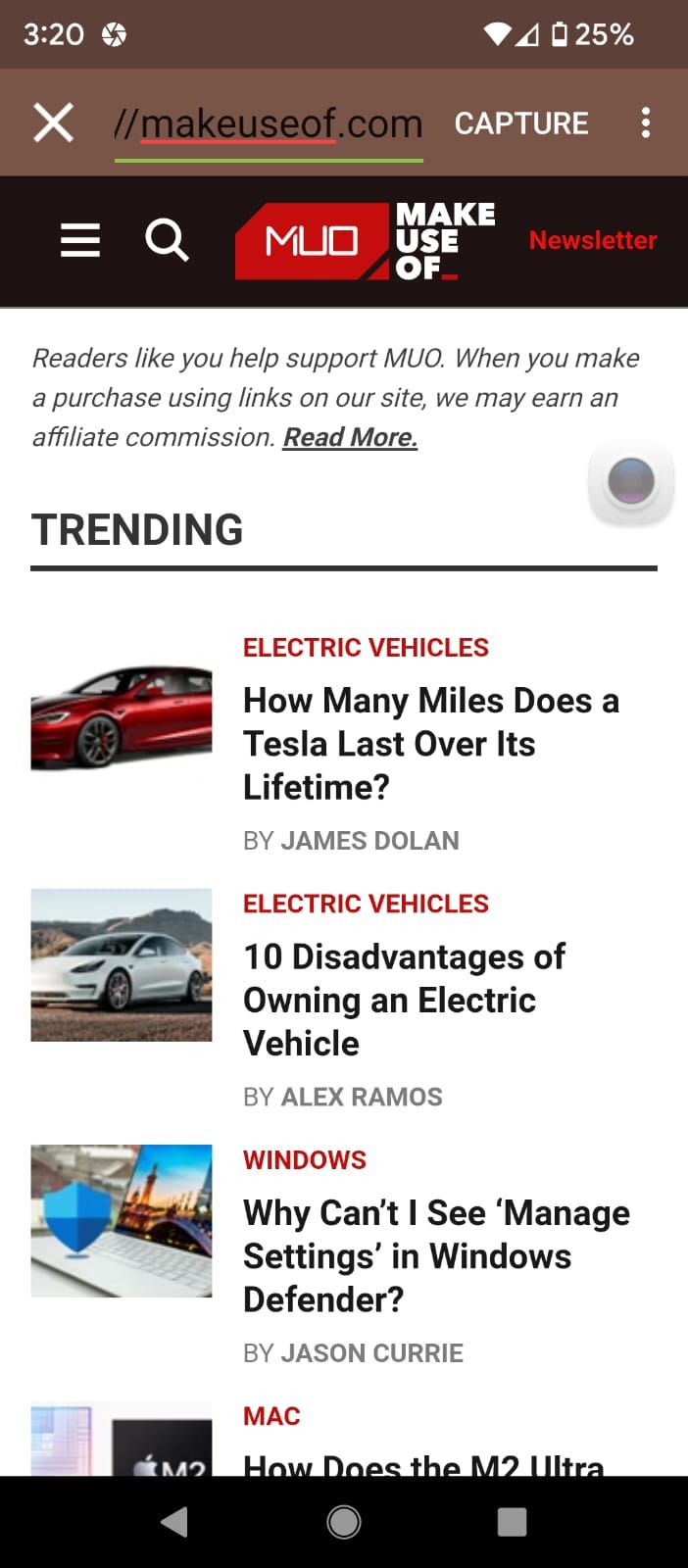
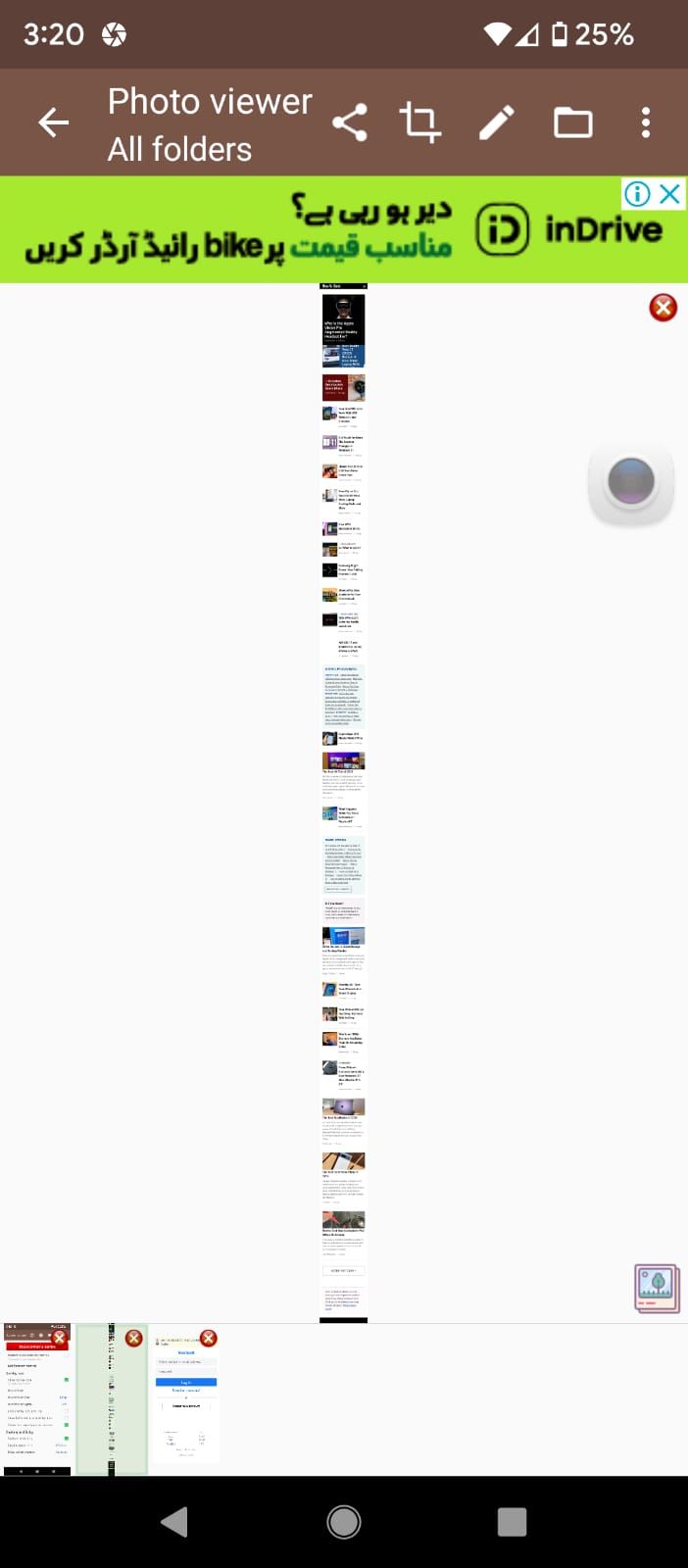
Screenshot touch is an advanced screenshot tool, and is slightly complicated to use. Like most apps on this list, it has to be activated beforehand, which you can do by tapping on Start capture monitoring service.
You can capture screenshots using an overlay icon or by shaking your phone. The overlay icon is the most useful, and while it seems a bit intrusive, the app does let you change the size of the button. The shake option is somewhat hidden, and you can enable it in the advanced settings.
The app also allows you to capture an entire webpage simply by copying and pasting the URL into the app. Moreover, it has a built-in photo viewer that makes all your screenshots easily accessible. Here, you also get the option to crop and annotate your screenshots.
In the settings, you can change the image format to JPEG, PNG, WEBP, or HEIF, as well as increase the resolution and enhance the quality of screenshots. And you can also record your screen, making Screenshot touch one of the best screenshot apps for Android.
Download: Screenshot touch (Free, in-app purchases available)
2. ScreenMaster
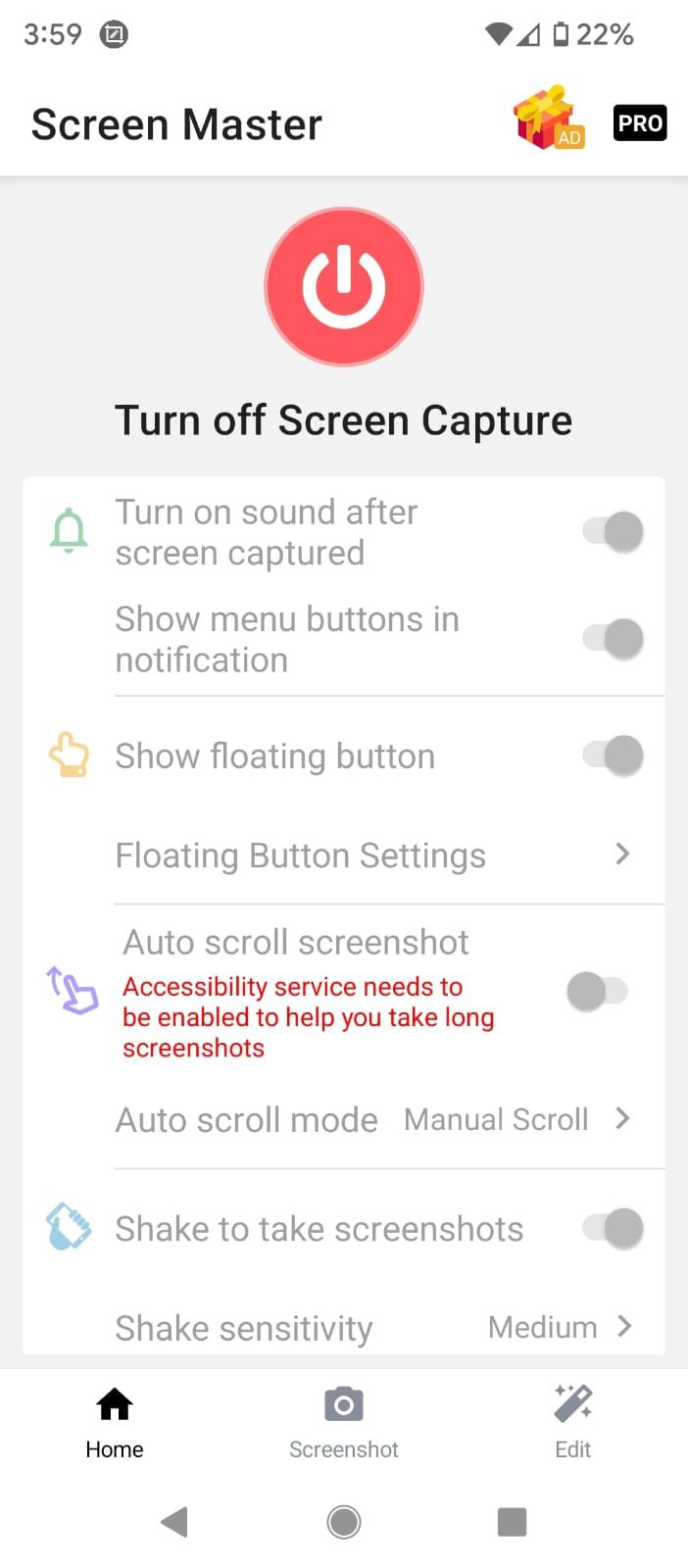
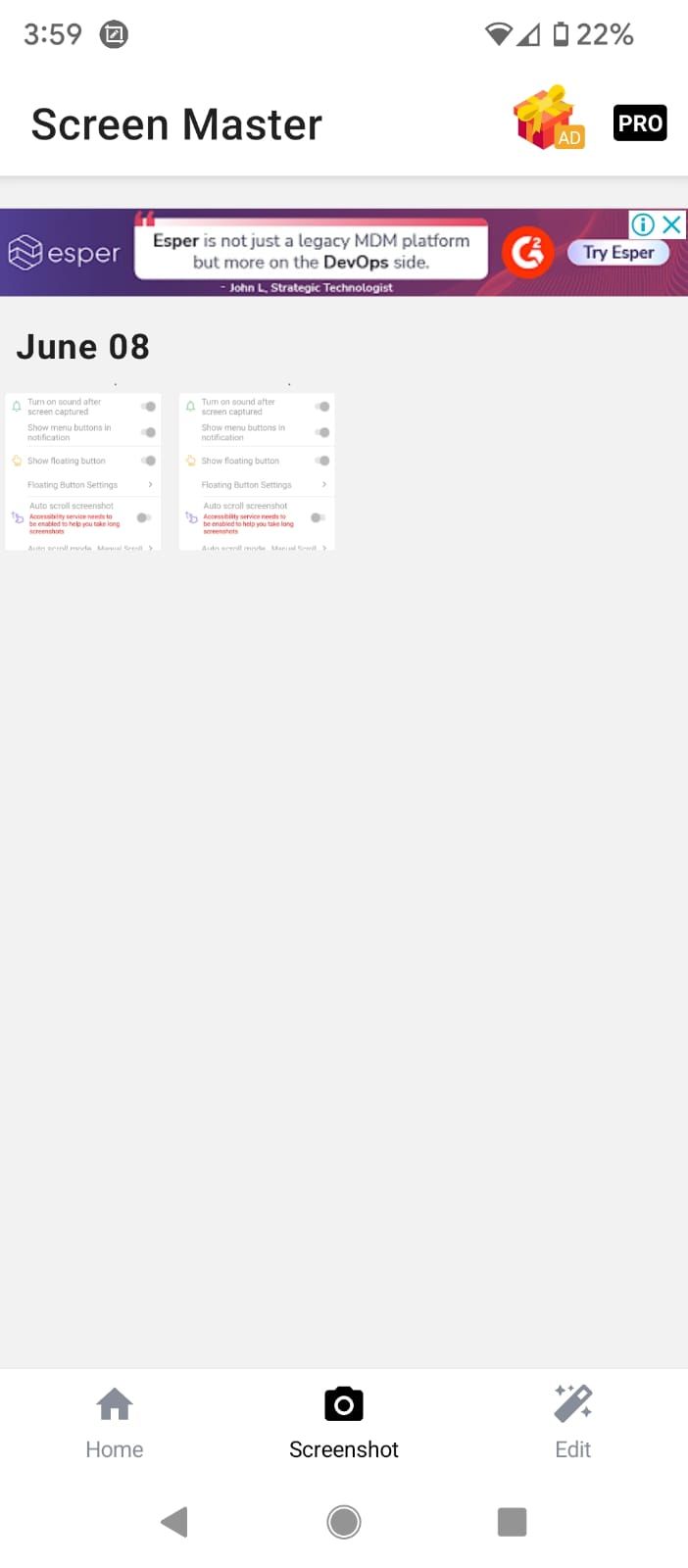
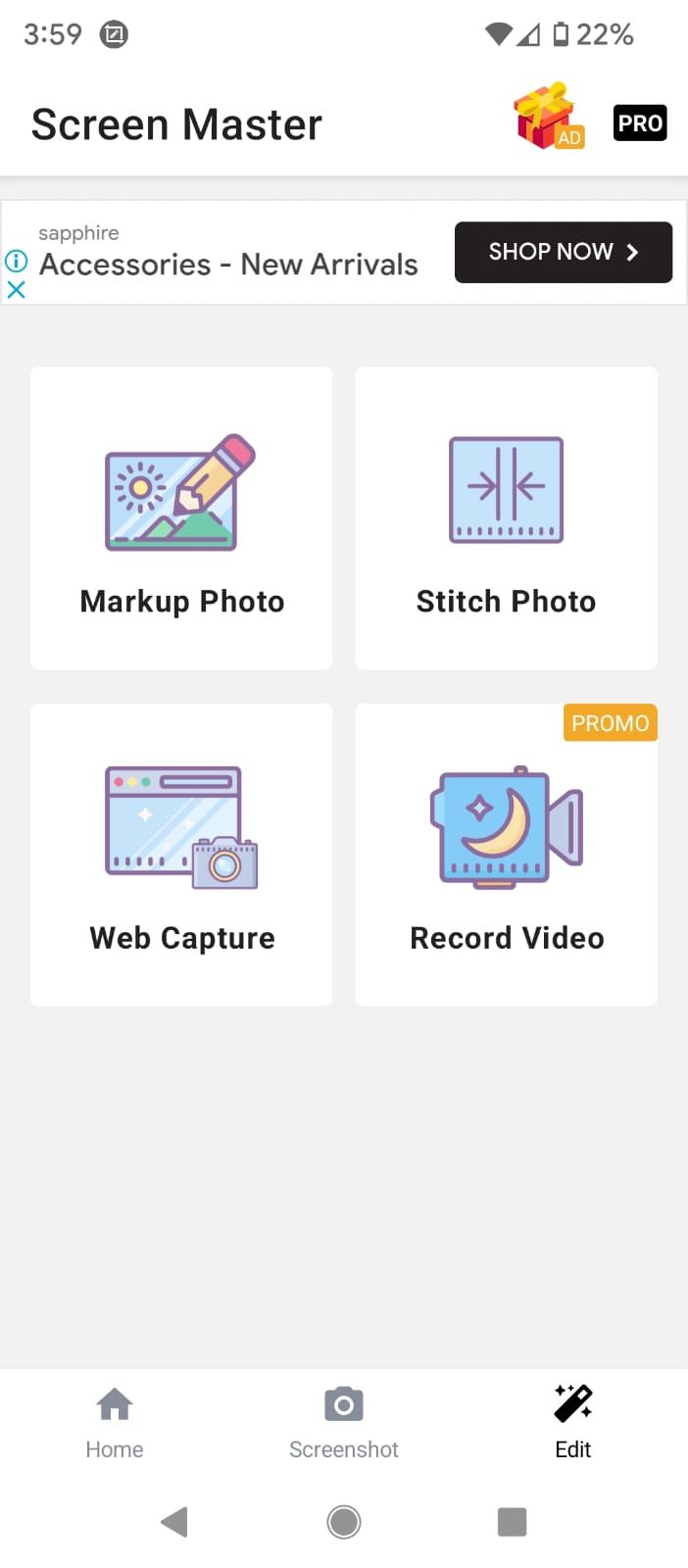
Once activated, ScreenMaster lets you capture screenshots with its overlay icon or by shaking the phone, much like Screenshot touch. You'll see three tabs at the bottom of the app: Home, Screenshot, and Edit.
The Home tab has all the settings that you can tweak, the Screenshot tab is a photo viewer, and the Edit tab has four options: Markup Photo for editing, Stitch Photo for merging multiple screenshots, Web Capture for capturing entire webpages, and Record Video for screen recording. However, you need to install another app for screen recording, which isn't too convenient.
The performance and features of this app are pretty solid, but we came across a couple of video ads that we couldn't skip. For this reason, Screenshot touch proved better as its ads are less intrusive.
Download: ScreenMaster (Free, in-app purchases available)
3. Private Screenshots
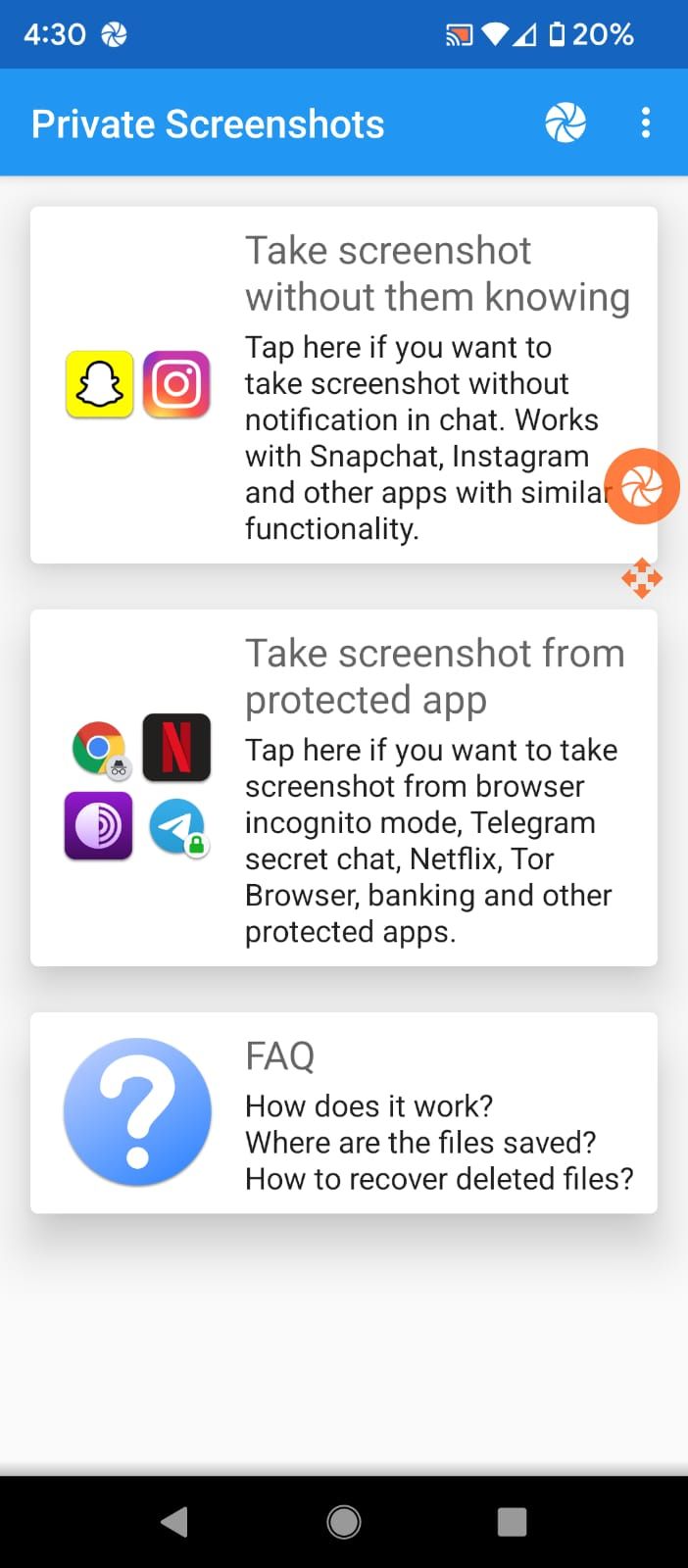
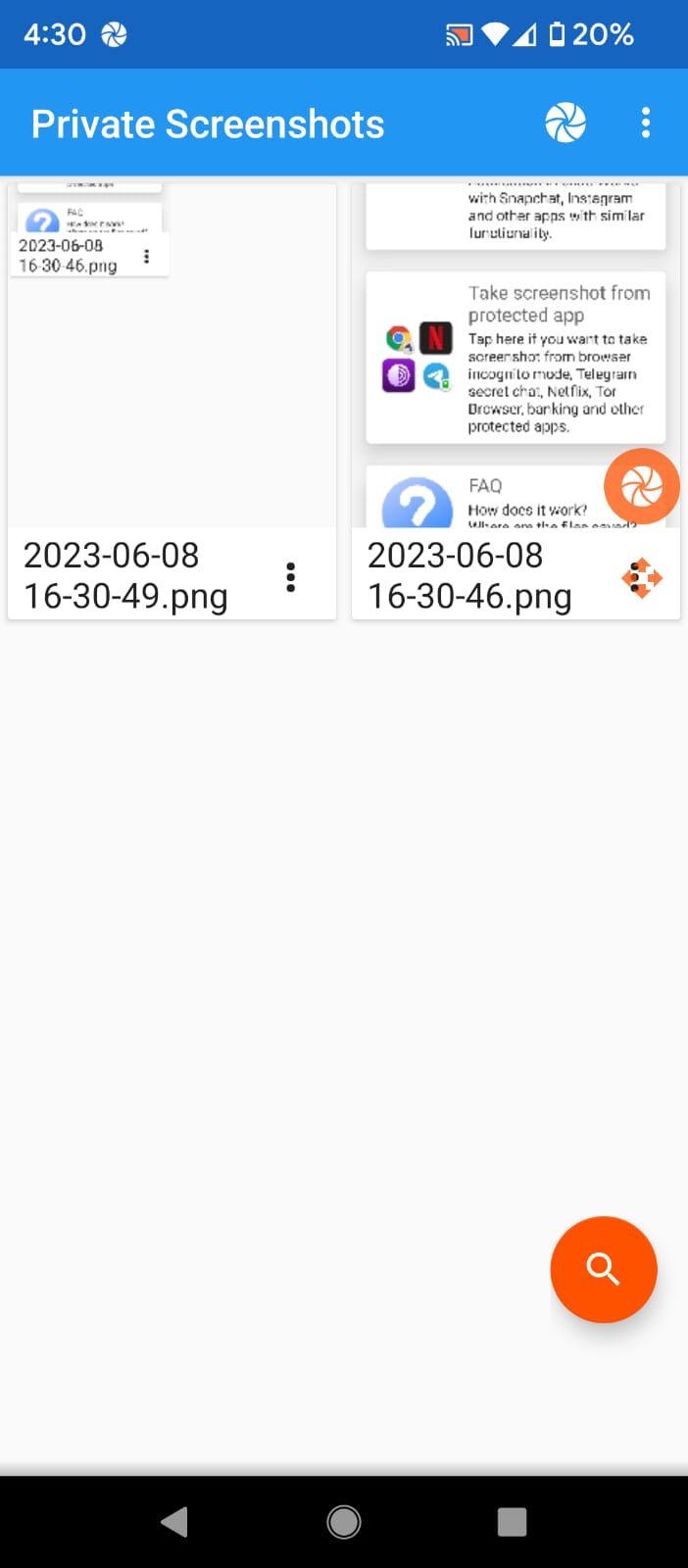
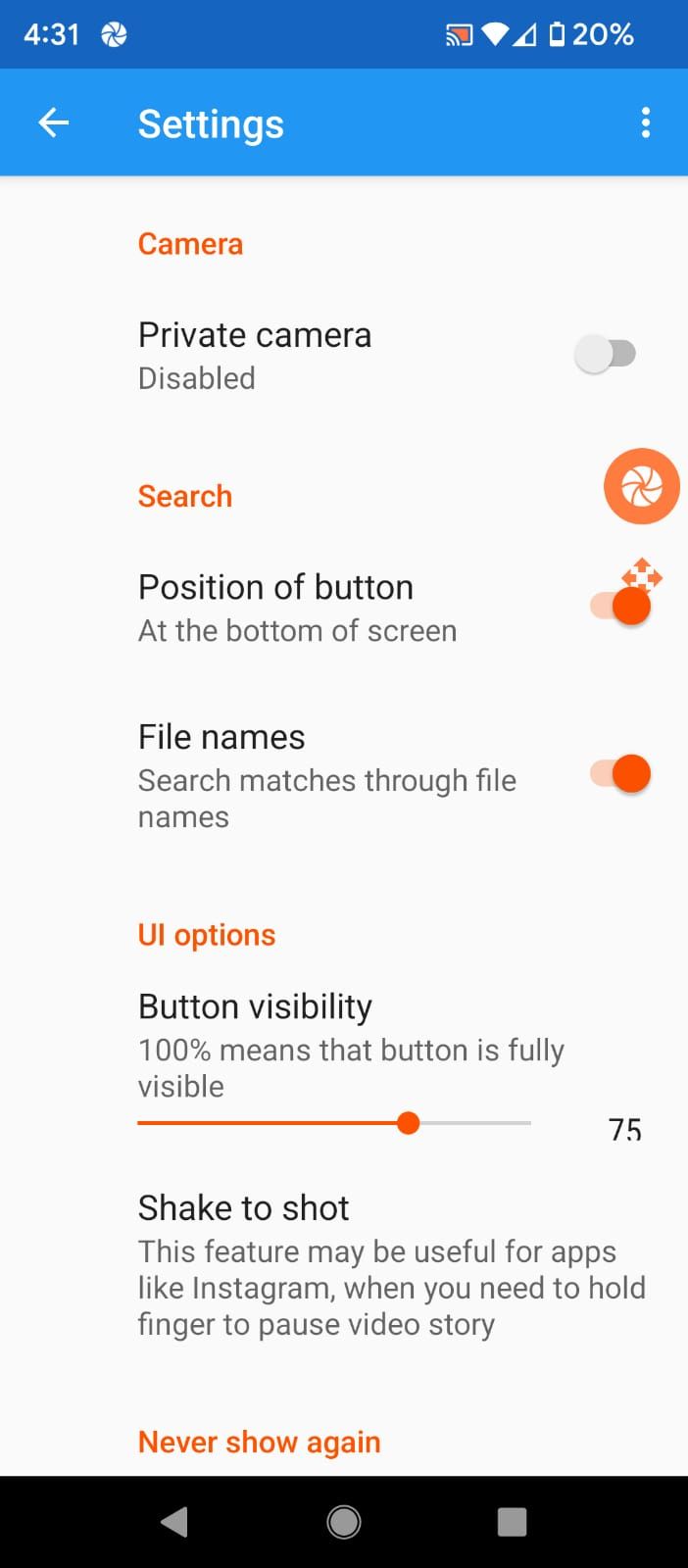
Private Screenshots lets you take screenshots of chats on apps like Instagram and Snapchat without notifying the other user. In addition, it claims to be able to capture screenshots of restricted apps like Netflix, Telegram secret chat, and banking apps. It's not guaranteed to work on all private apps but it's worth giving a shot.
The screenshots you take with this app are private, as they're not visible in your Android gallery or any other app. You do have the option to move the screenshots to your gallery if you want.
Private Screenshots just offers a screenshot feature and does not include options to record your screen, capture a webpage, or even edit or annotate your screenshots. It's only suitable for privacy-related purposes, and we highly recommend that you use it only if your local law allows you to take screenshots of private chats and apps.
If Private Screenshots doesn't work for you, you can try these methods to take screenshots on Android when the app doesn't allow it or to take screenshots in Incognito mode in Android.
Download: Private Screenshots (Free, in-app purchases available)
4. Screenshot Easy
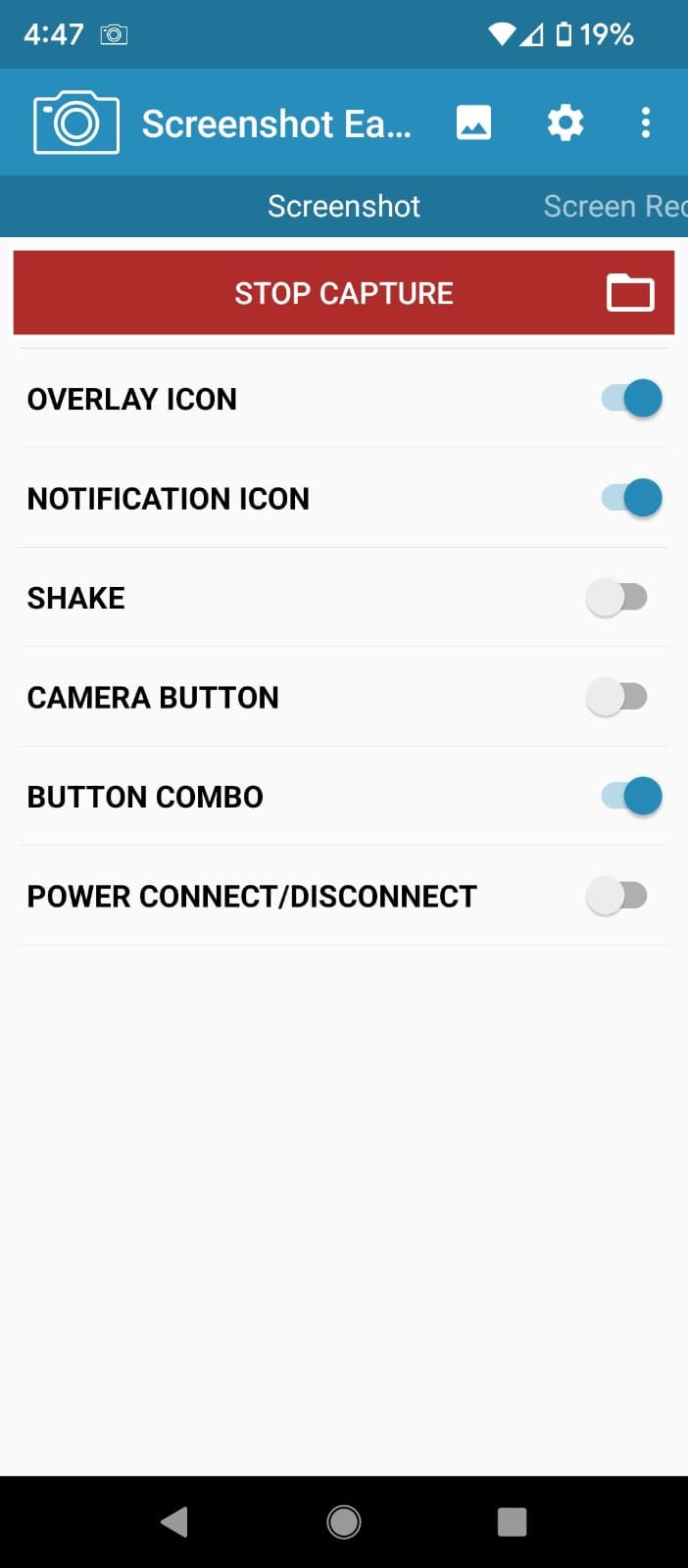
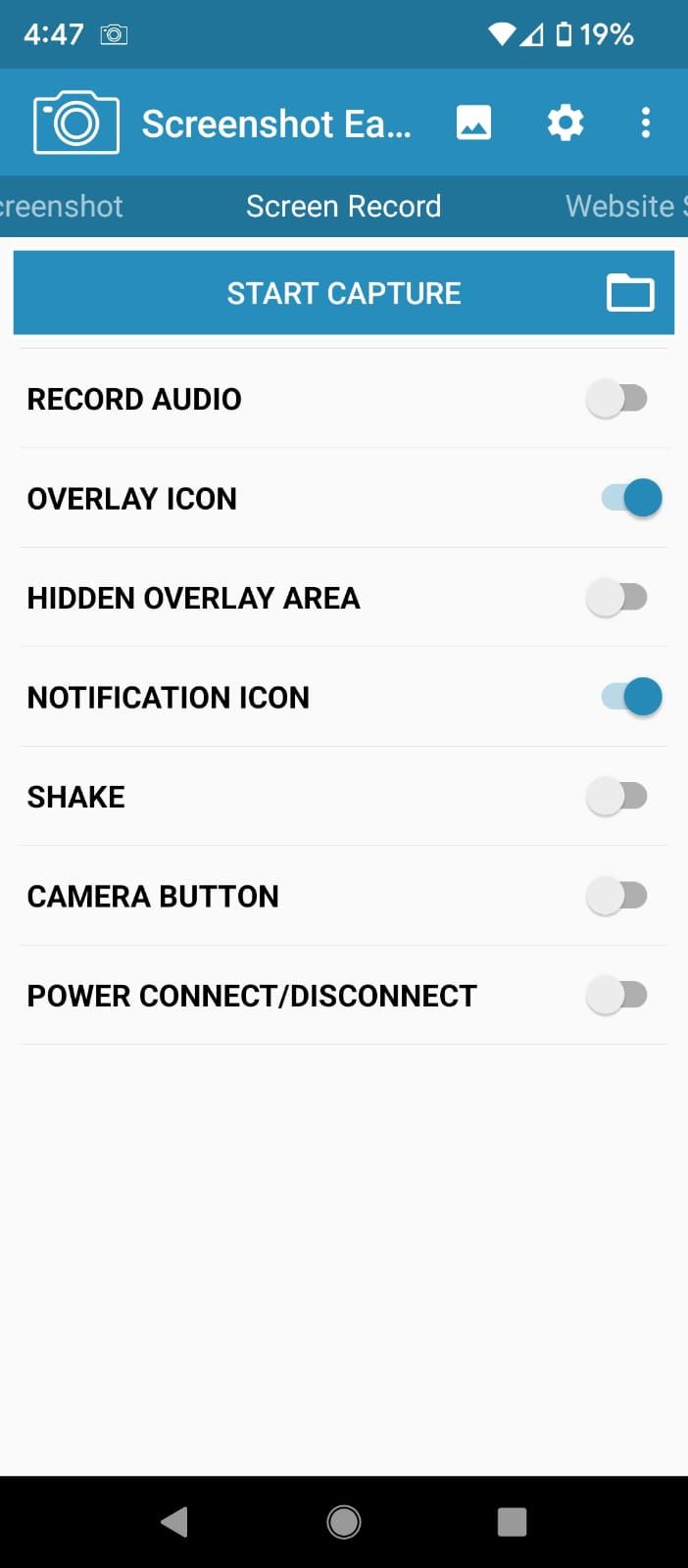
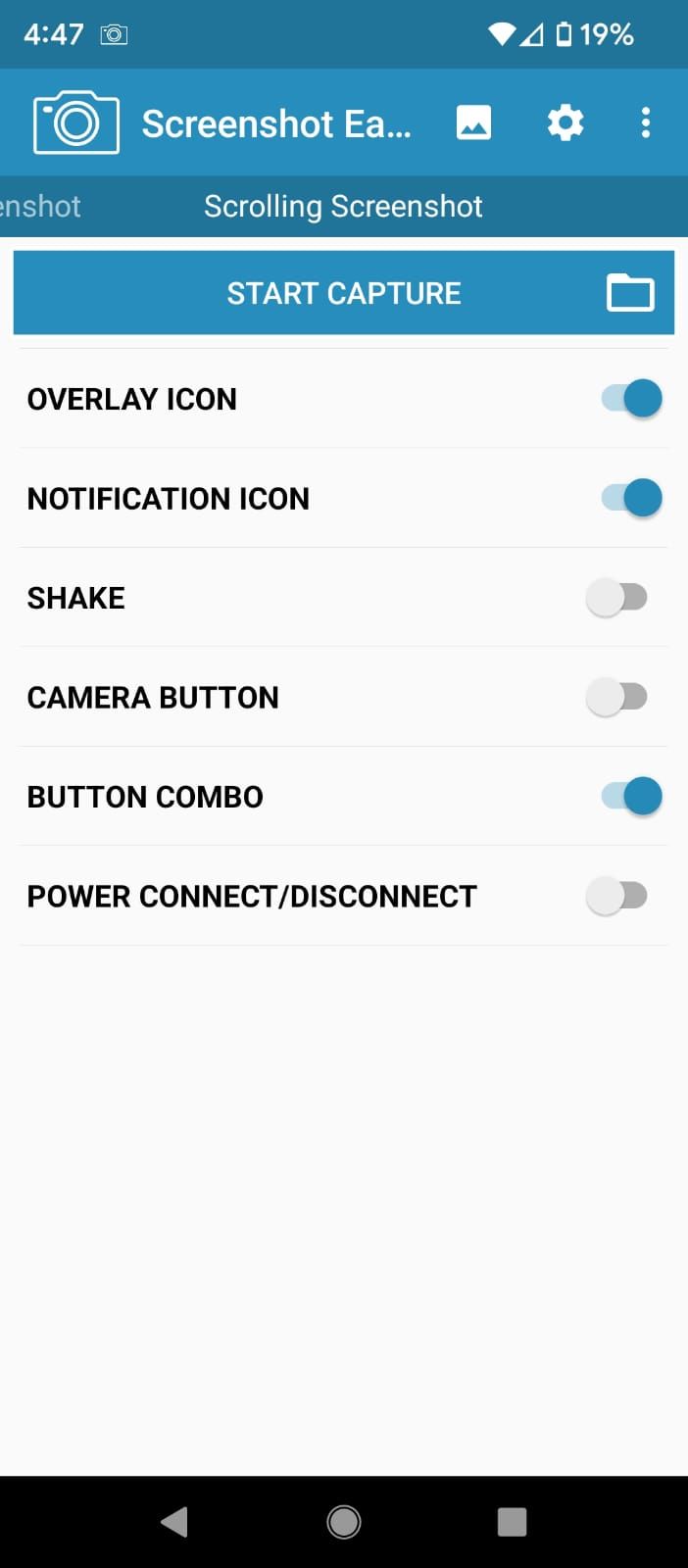
Screenshot Easy is similar in functionality to Screenshot touch but has a neater and more well-organized interface. It has four tabs in the top bar: Screenshot, Screen Record, Website Screenshot, and Scrolling Screenshot.
You can activate the feature you want to use by tapping on START CAPTURE in the relevant tab. Each tab has a different set of settings that you can toggle on or off.
Other than the features similar to those of Screenshot touch, this app can capture a scrolling screenshot to grab entire pages that are not webpages, like PDFs. This versatility makes Screenshot Easy one of the top screenshot apps for Android.
Download: Screenshot Easy (Free)
5. Screenshot
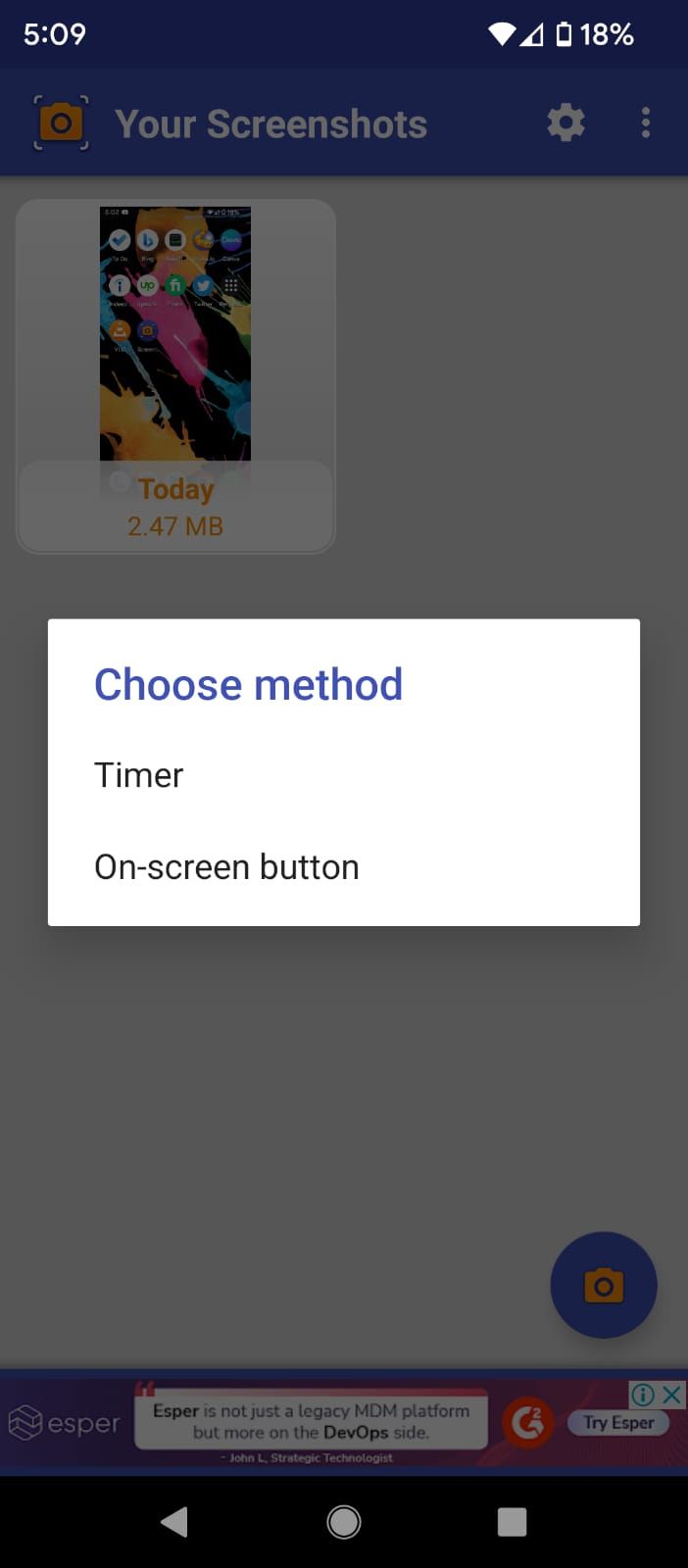
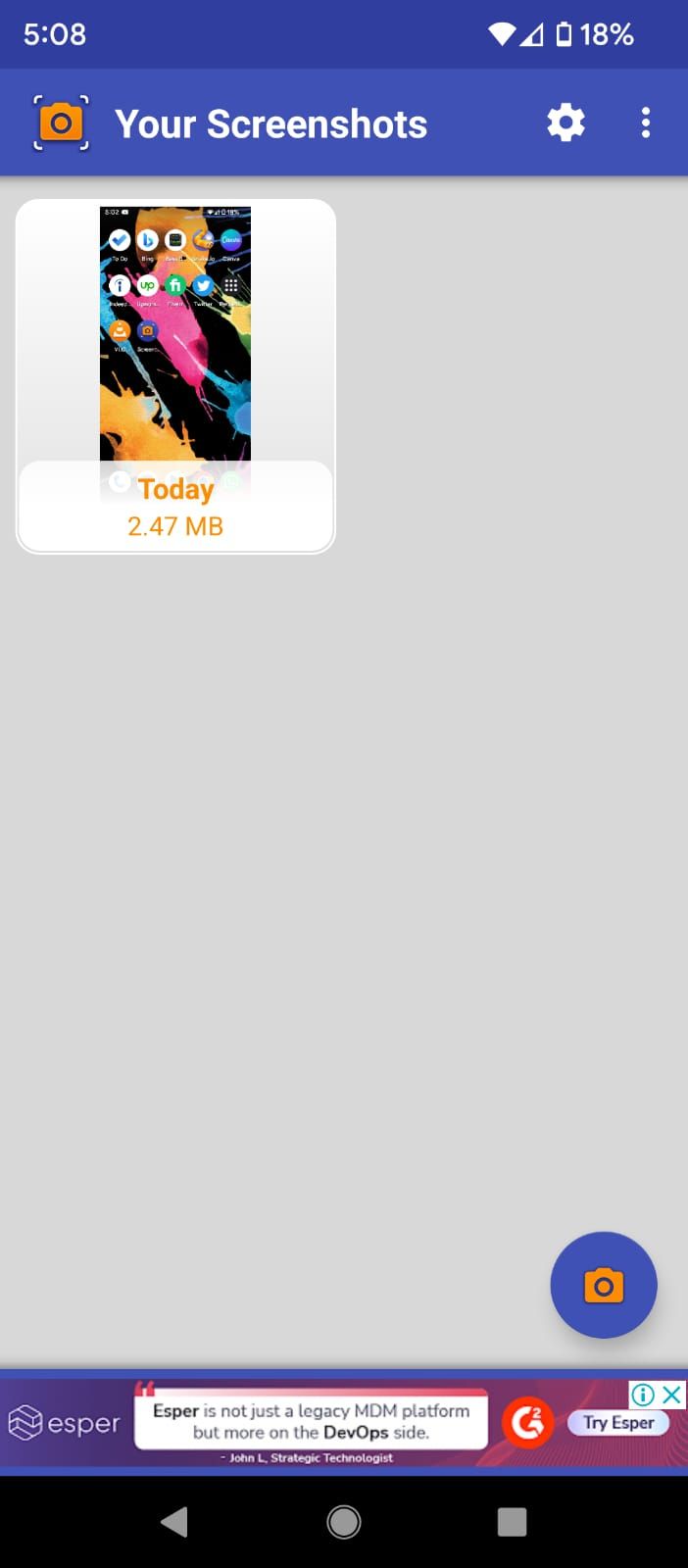
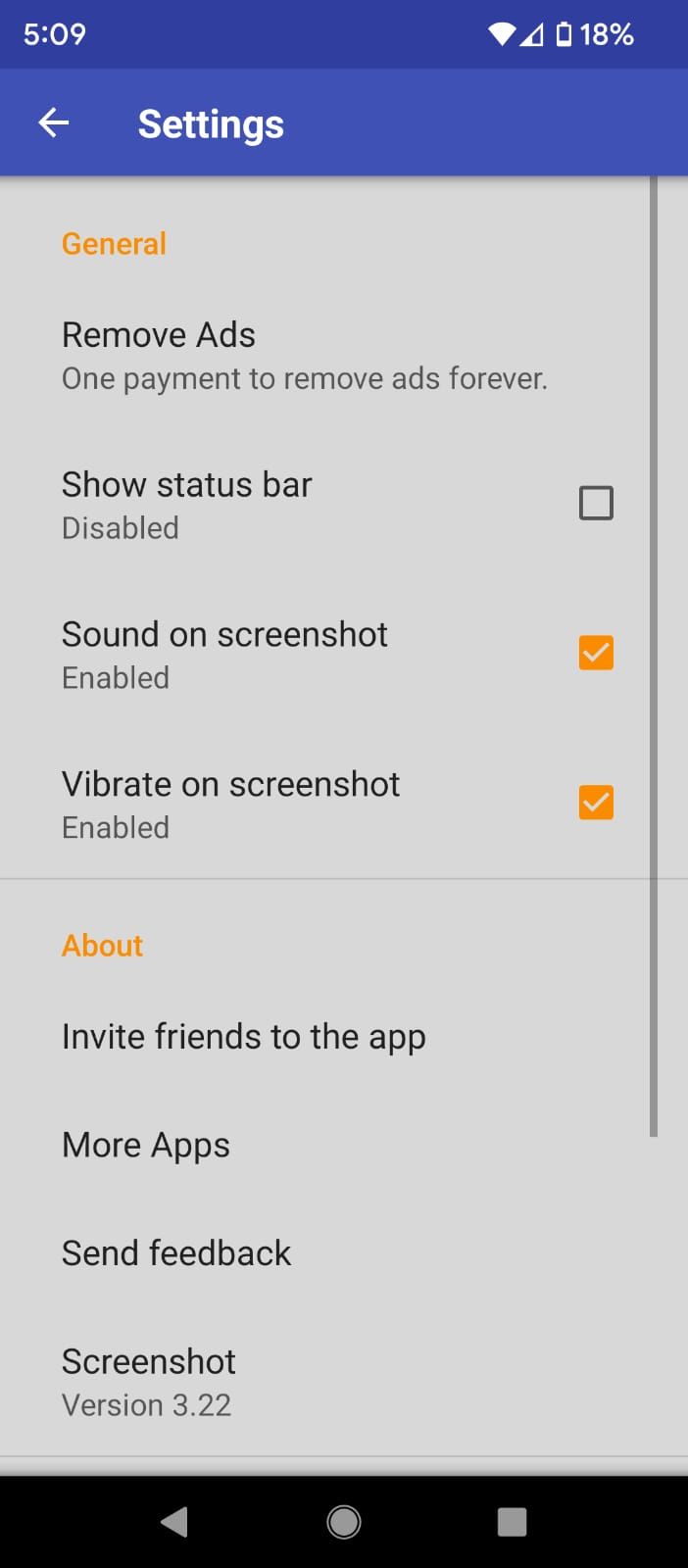
Screenshot is a simple and to-the-point app that does not have web capture, screen recording, or editing features, and the only thing you can really use it for is taking screenshots. You can either use the overlay icon to take a screenshot or set a timer to capture whatever is on your screen when it runs out.
This app is a good alternative to the built-in screenshot feature on your phone in case it doesn't work due to an error or if the buttons on your phone are not working. For advanced features, you'll have to go with some other app on this list.
Download: Screenshot (Free, in-app purchases available)
6. Screenshot Assistant
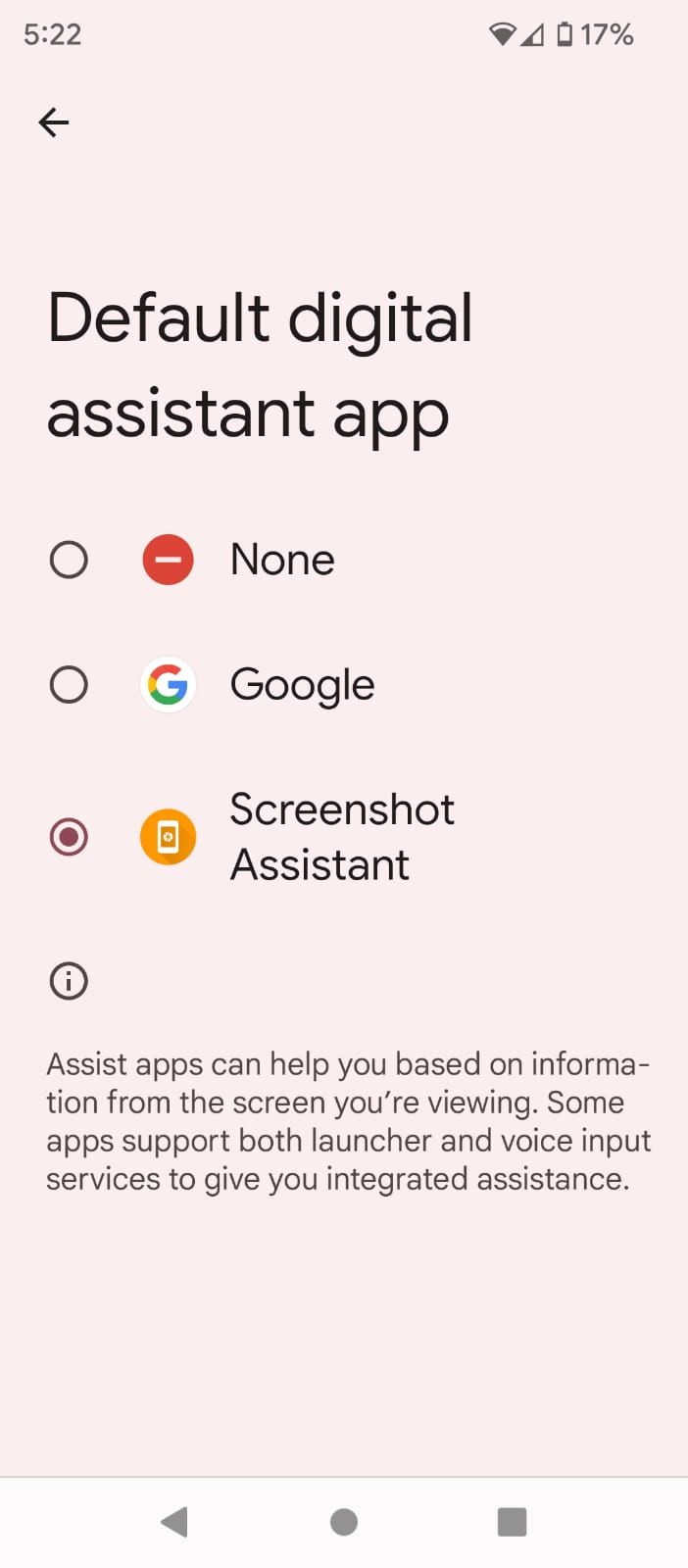
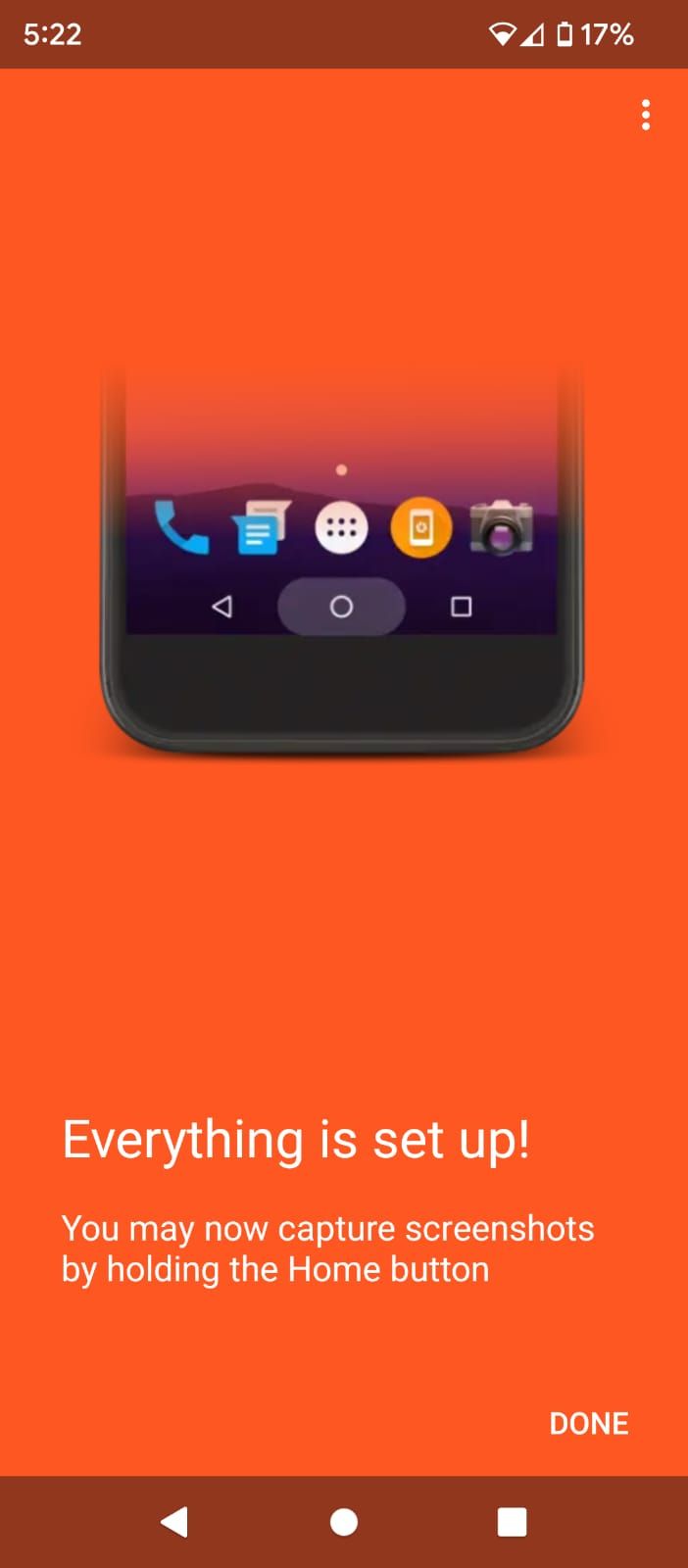
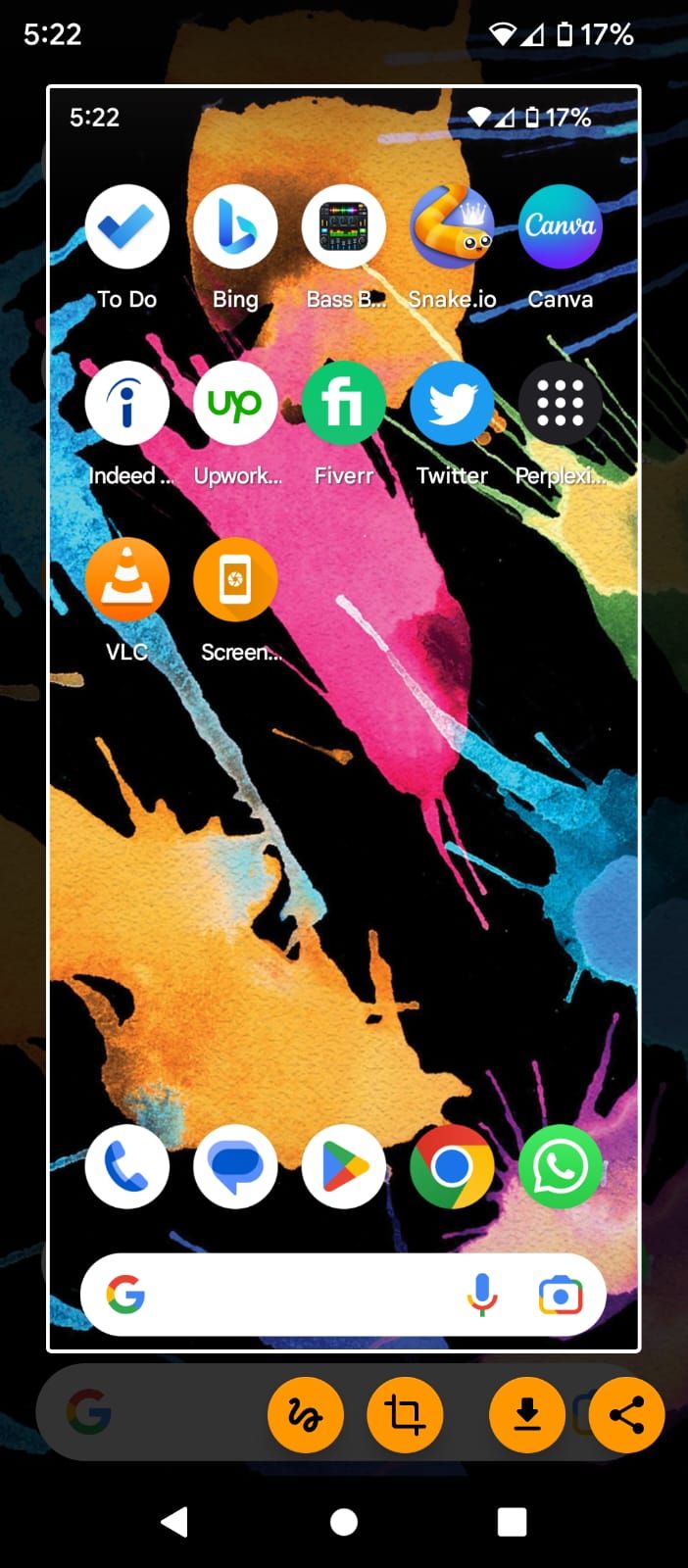
When you open Screenshot Assistant, it first asks you to set up the app as your device's default assistant app. You can't use it without making this change in your system. Just follow the on-screen instructions to get things up and running.
Once set up, Screenshot Assistant is the easiest app to use. There is no overlay icon or timer. Instead, to grab a screenshot, you only need to press and hold your phone's Home navigation button (the circle) or swipe up from a corner of the screen. You can also crop and annotate your screenshots on the next screen.
Download: Screenshot Assistant (Free, in-app purchases available)
7. Screenshot Capture
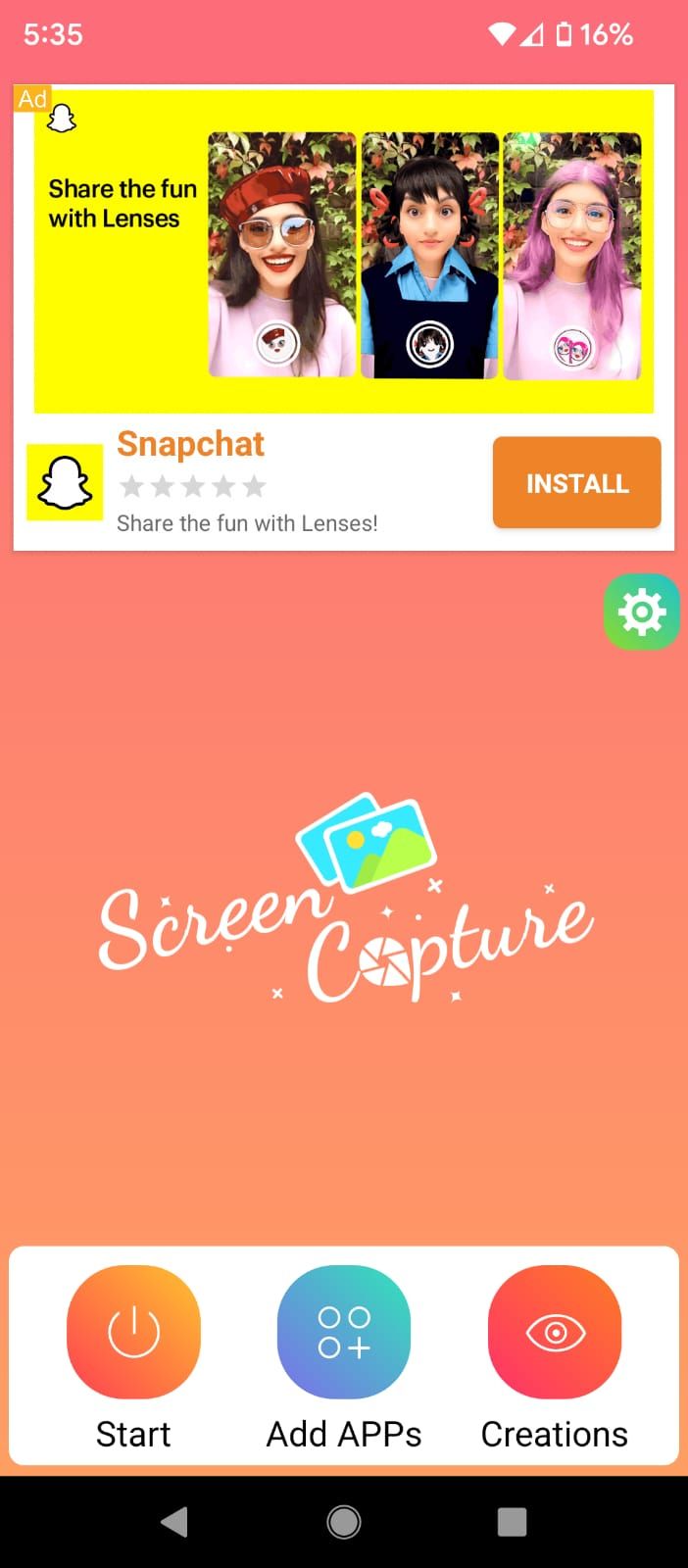
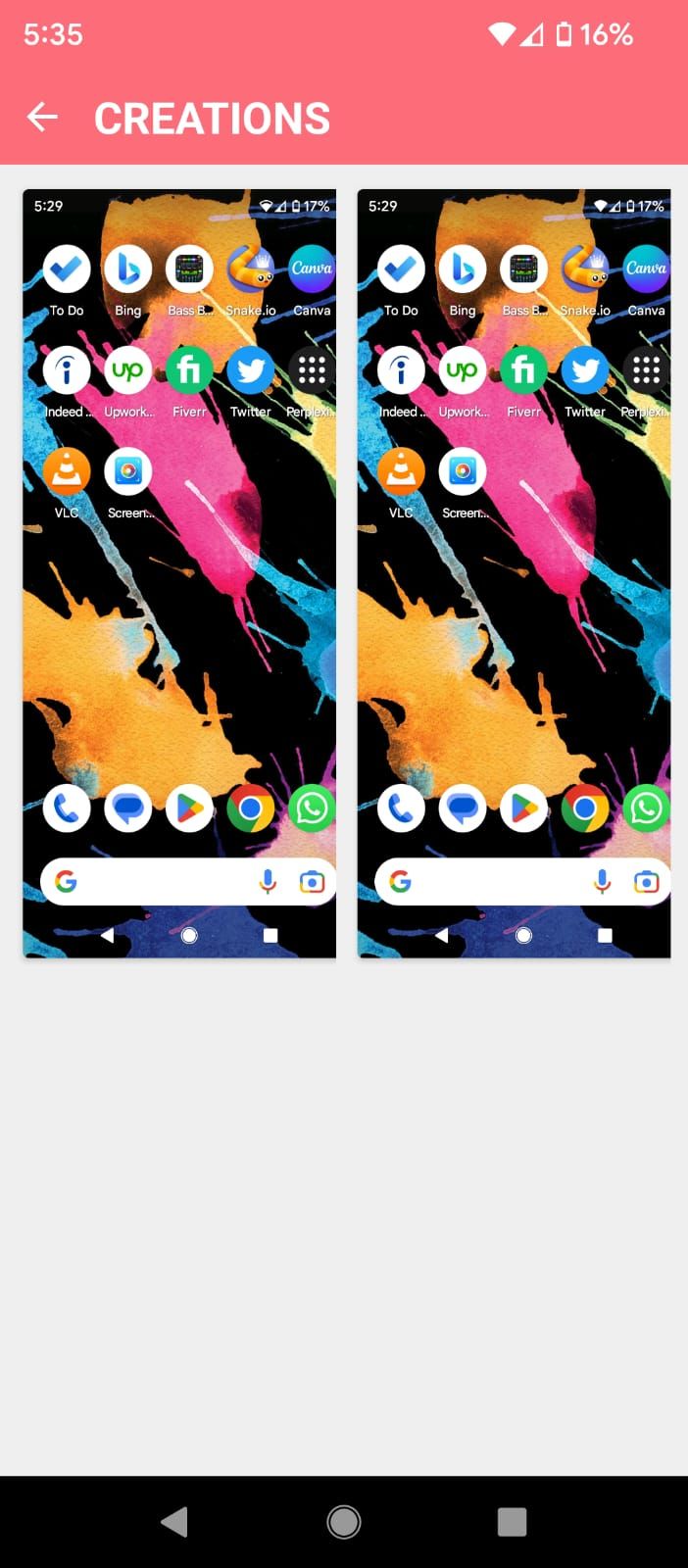
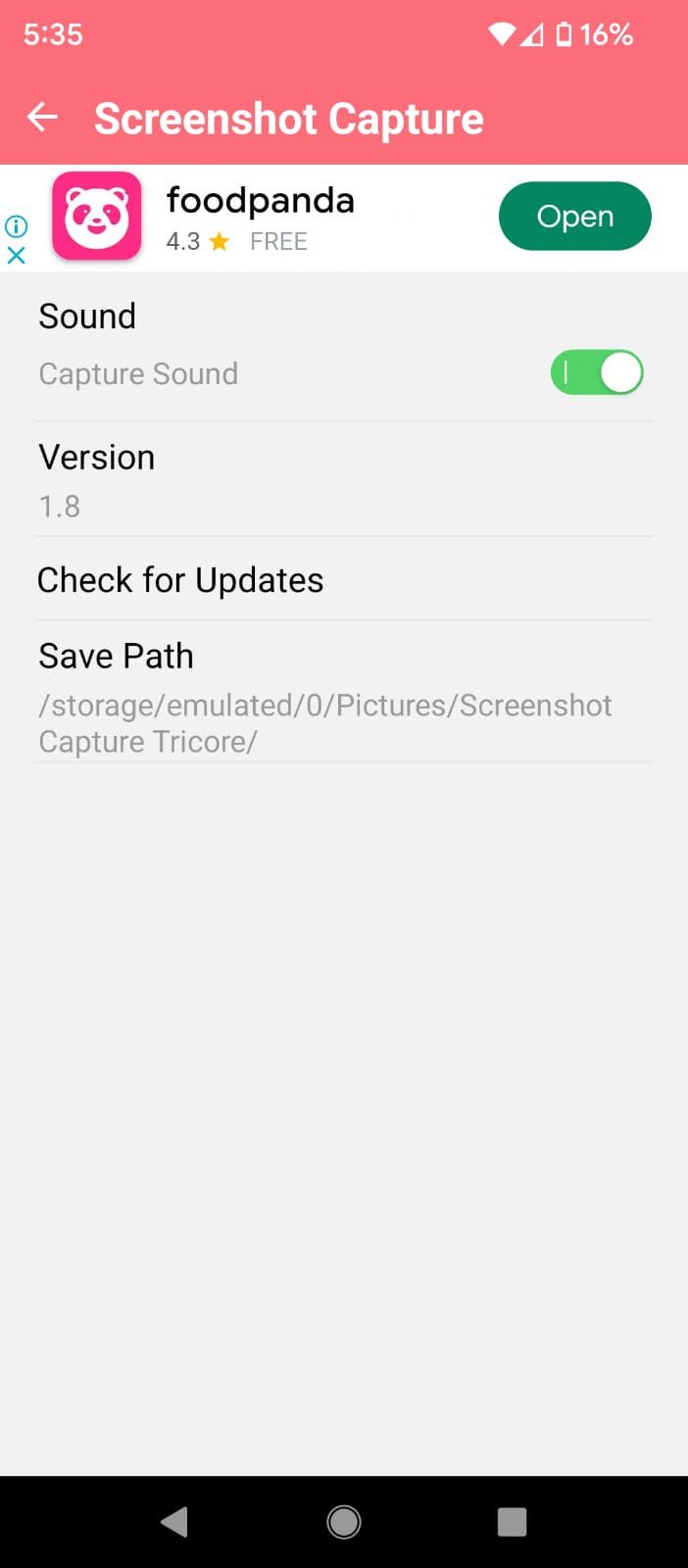
Screenshot Capture isn't a feature-rich app, but you get decent editing options to personalize your screenshots. You can add effects, crop them, or paint on them.
This app focuses on social media sharing more than anything else. Once you take a screenshot and edit it the way you want, it gives you a bunch of sharing options. The app pretty much does what it promises. The only bad thing we encountered was the video ads that we couldn't skip.
Download: Screenshot Capture (Free)
Time to Level Up Your Screenshot Game
As you've seen, each app has a different set of features suitable for different purposes. Depending on your requirements, you might want to test a couple of them to decide which one suits you the best.
And remember, these apps are not the only way of taking screenshots on Android. There are many more ways of going about it.

