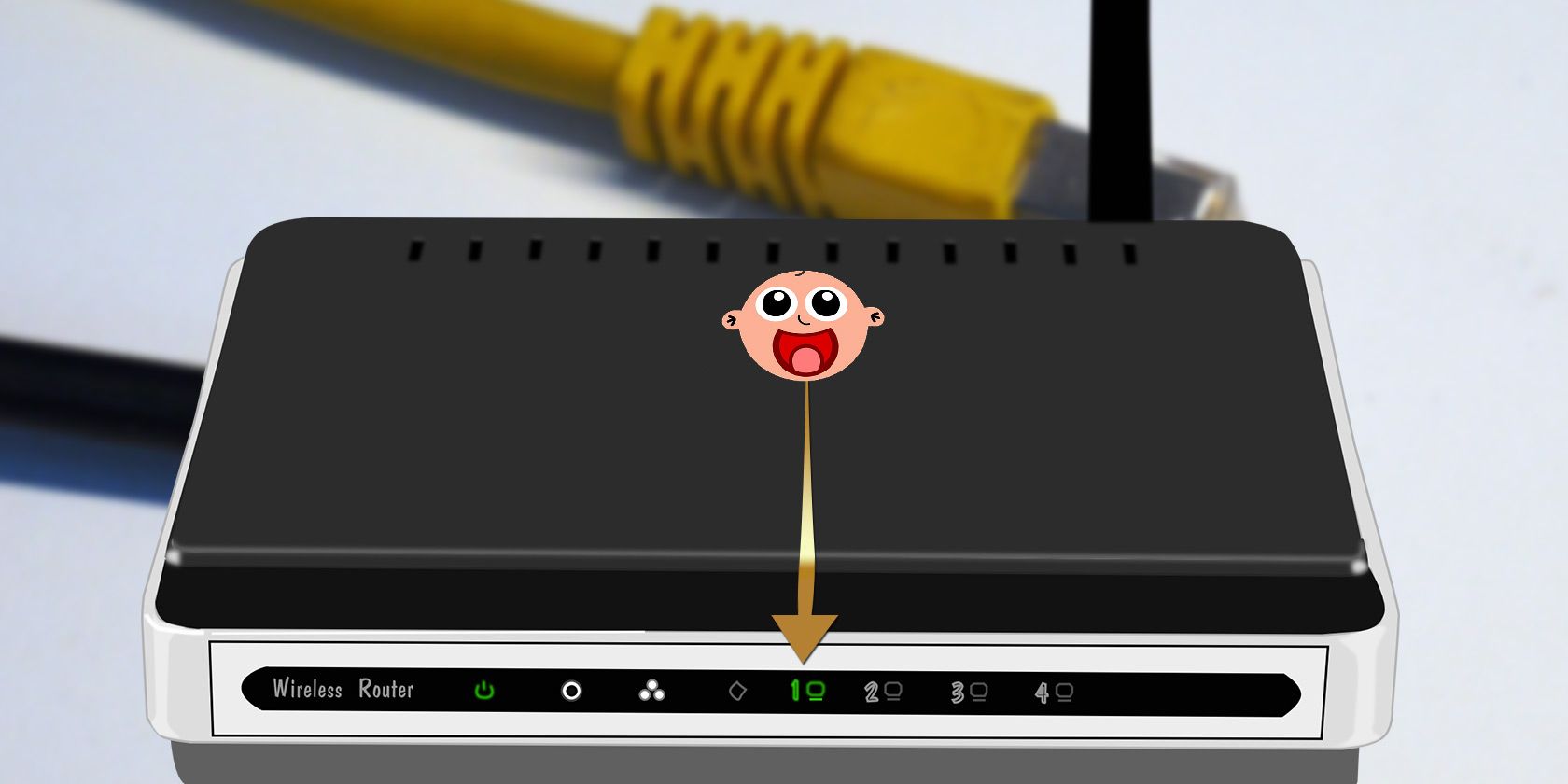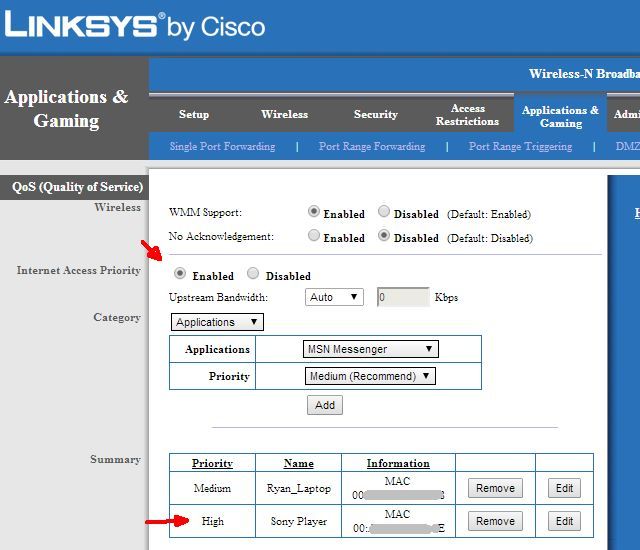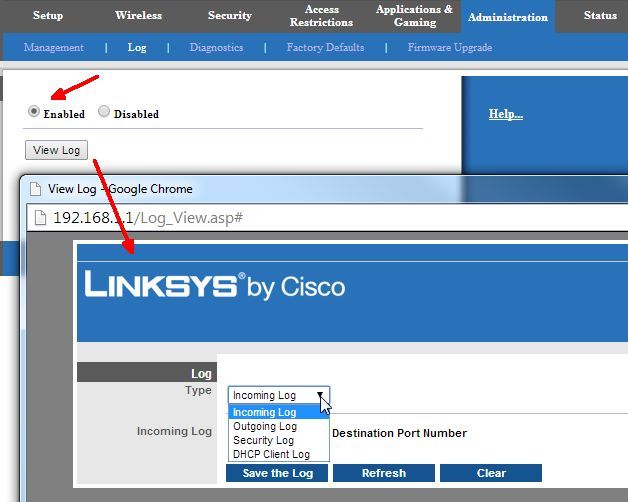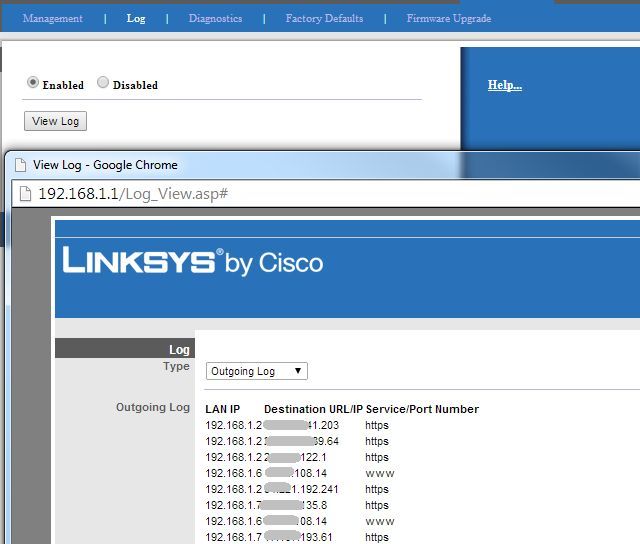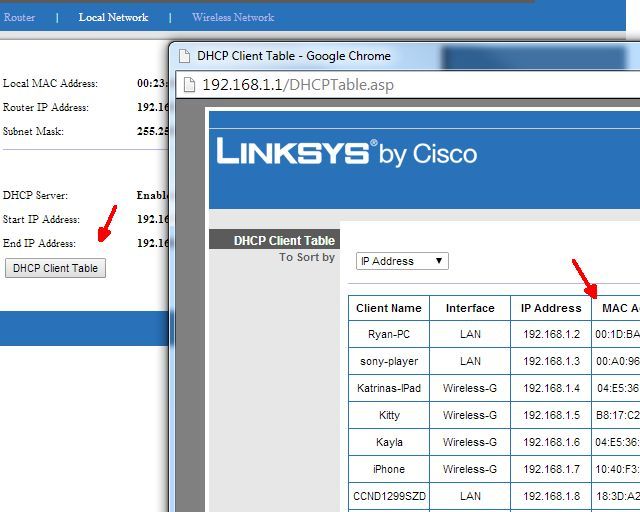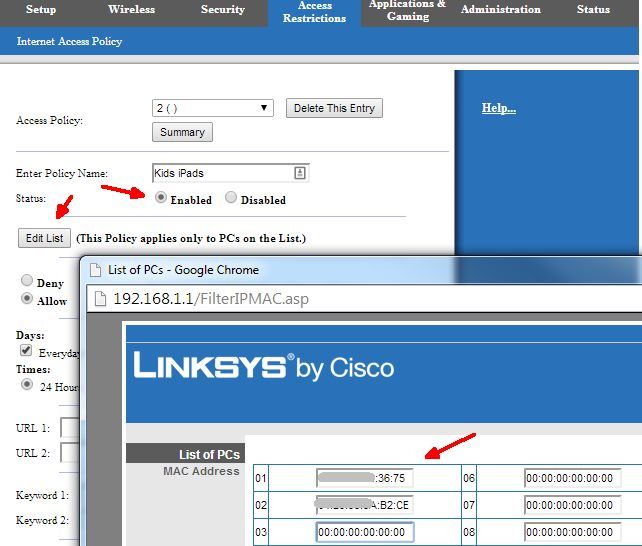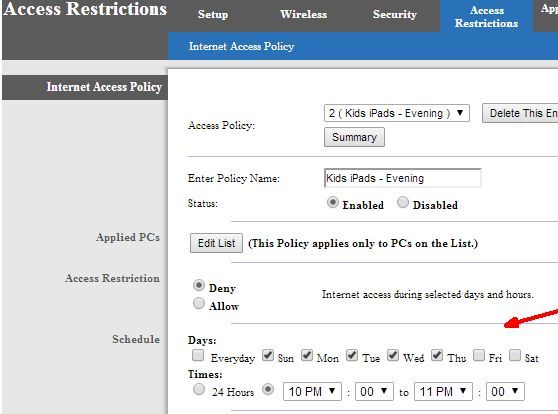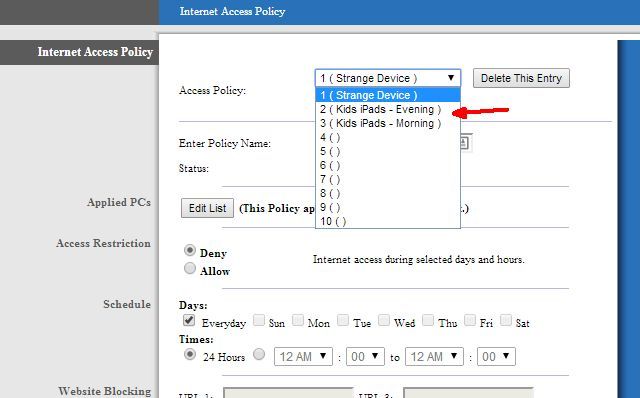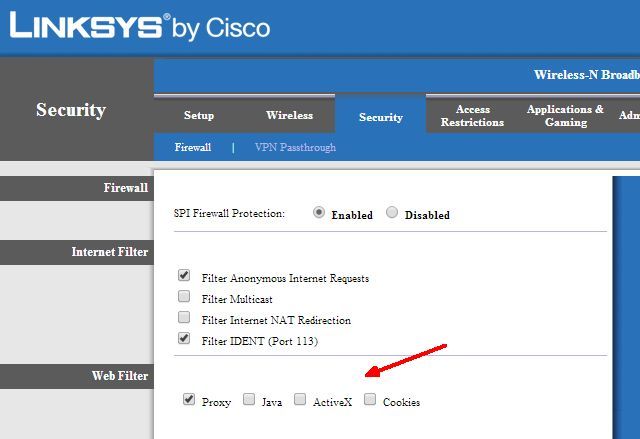You're watching a movie on Netflix when suddenly the internet comes screeching to a halt. The buffering screen seems to take forever. So, what's causing your sudden internet slow-down?
Well, if you have kids with mobile devices, laptops, consoles, or computers in their bedroom, then chances are, you're facing a bandwidth crisis. What's the solution? How do you make sure the kids are sleeping on a school night rather than streaming video under the duvet?
The best option is managing your home internet use directly from the router. Here's how to control the internet in your home!
Managing Home Internet Use: Monitoring or Spying?
Thankfully, there are all kinds of ways you can use your router to monitor your home network traffic. You can block traffic during certain times and days, give higher priority to specific devices that are more important for the family, and figure out which devices are consuming the most data.
Knowing how to monitor traffic and usage on the router level is important, especially with a bandwidth-hungry family.
Better still, monitoring at the router level doesn't feel as invasive as installing parental controls or other monitoring software directly your children's devices, a delicate struggle for many parents. Installing a tracking or monitoring program walks the fine line between monitoring your kids and spying on them, which no parent wants to do, although there are things you should teach your kids about the web.
1. Router Traffic: Quality of Service Settings
One of the first things to do is give your living room entertainment system the highest priority for the available bandwidth coming to and from the internet. Quality of Service (QoS) settings on your router let you adjust the bandwidth for individual applications and devices on your home network.
The location of the QoS menu varies depending on your router, as do the menu options.
For the most part, however, under the QoS menu, you will need to enable an Internet Priority setting of some sort. This setting is where you assign connection priority to a specific device.
Typically, you assign "medium priority" to devices so that even when it requires a lot of bandwidth, it doesn't drain the bandwidth of other connected network devices. However, if you have a device like a network internet streamer that keeps locking up because other people are using your bandwidth, setting the device priority to "High" will resolve the issue.
2. Logging and Tracking Router Traffic
If you're curious about what's using up the bandwidth in your home network, there's no need to run around and installing surveillance equipment on every device. Most routers offer the ability to log internet usage for both incoming and outgoing traffic. The option to log router traffic is often found in the Administrator section of your router menu.
Once you find the Administrator menu, look for a menu named "Log" or similar. You should find an option to enable logging for incoming, outgoing, or all router traffic. Then it is just a case of waiting for a while then checking the incoming and outgoing router logs.
Checking the Outgoing log will give you some idea about what websites your kids are visiting.
When you open the log, find the IP address corresponding to their computer on the list, then the outgoing IP address that appears alongside it. Depending on your router, you will see an IP address or the actual website name. If it is the former, don't worry. Head to the MXToolBox Reverse IP Lookup page, input the IP address, and search.
It won't find every website, but it will show the majority. A reverse IP lookup is definitely one of the easiest, fastest ways to quickly figure out what your kids are doing on your home network that is consuming so much bandwidth.
Chances are you will find IP addresses linking to Facebook, YouTube, Netflix, Twitch, and so on---common internet sites you would expect to find. At least it gives you some explanation as to what's going on with your disappearing bandwidth.
3. Block Internet Use Using a Schedule
If you talk to your kids about staying off of the internet late on a school night, but they keep ignoring you---sneaking those devices into bedrooms and surfing the internet into the early morning hours---you have more internet blocking options.
Many routers give you the option to block internet use from your network on a set schedule. For example, you could block internet access to your children's devices from 9PM on school nights.
Find the Device MAC Address
Internet block scheduling isn't usually difficult to set up. First, you need to identify the MAC address of the devices you want to limit. A MAC address is a unique identifier for a device, hardcoded at the time of manufacture. On most routers, you can find device MAC addresses in the Local Network menu of your router.
The Local Network menu should show all current and recent device connections for your router. Underneath or alongside the IP addresses, you will see a string of six pairs of letters and numbers (it'll look similar to this: A8:BE:1C:F4:D0:3A). Locate the name of your child's device, then copy down the MAC address value.
Once you find the MAC address for the devices you to limit, you need to find the "Access Restrictions" menu area. Remember, this menu may have a different title on your router. Here you can define several different policies for your kids' devices and customize specific internet access rules for them.
Create an Internet Time Restriction Schedule
Create a new internet schedule policy or rule, then add the MAC addresses you copied down earlier. Next, define the access restrictions you want to apply to those devices. Depending on your router, you might have to fiddle with the timings.
For instance, one Linksys router model doesn't allow restrictions to begin in the PM and finish in the AM, so you would have to make two rules that bookend one another.
Because you are using individual device MAC addresses, you can create specific rules for each device. So, if you have a younger child that should switch off early, assign a separate rule for their device. Or if you have an older child studying for exams, you could increase their internet schedule by an hour (just so long as they are actually using it to study!).
Controlling the internet schedule is probably one of the most effective ways to manage your kids' internet usage. If you have kids (or anyone else, for that matter) who won't honor your requests to stop using the internet after a certain hour, you can take matters into your own hands.
Just bare in mind that cunning children might figure out how to change their device MAC address. If they do, they'll skirt any router-level restrictions you put in place using the MAC address as an identifier.
4. Block Certain Internet Behaviors
If you are lucky enough to have children who listen to you and honor your wishes to use the internet responsibly, you may not need any of the tips in this article. On the other hand, if you have kids at the opposite end of the spectrum, who tend do things like use a VPN to bypass your internet filters or use a proxy to torrent illegal content, you might need to pull out the big guns. (Here are some ways your kids might bypass parental control tools!)
Depending on your router, you may have access to advanced tools like VPN Passthrough blocking, or individual controls for vital web scripts such as Java, AJAX, and ActiveX. Some routers let you block cookies and the use of proxies, too.
It doesn't matter how your child configures their browser or the computer. The router is the source of the internet coming to and from your home, so it trumps everything. If you turn ActiveX scripting off, it stays off. These advanced firewall functions take precedence over everything else.
Can You Block All Devices From the Internet?
Keep in mind that nothing is 100% bullet-proof. If your child is clever enough, they will find a way around your internet restrictions at the router level.
Perhaps they will figure out router administrator password? Or how about just bypass the router entirely? If your child has access to a smartphone with a decent data plan, they can use that as a Wi-Fi hotspot, where your router restrictions are of no use.
However, these tips will give you at least a fighting chance to try and manage what goes on in your home network, as well as how people access the internet from it. You might not want to use all of your options straight away, either. A gradual increase to curb excessive internet use might encourage your children to bring their internet use back to a responsible level.
Remembering, of course, that talking and open dialog is often the best option of all. But if that fails, you have these tools at your fingertips. And if you need a little help with restrictions on your child's mobile device, here's how you can hide and restrict apps on iPhone. Plus, be sure to check out how to limit kid's screen time on Mac.
While you're poking around your router, check there are no uninvited visitors. Here's how to monitor your home network usage.