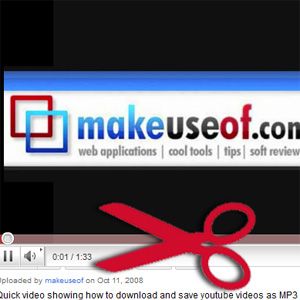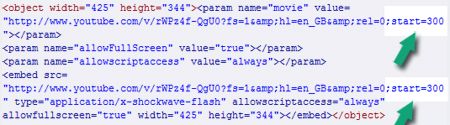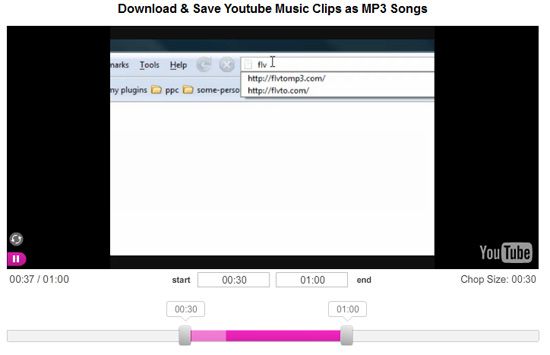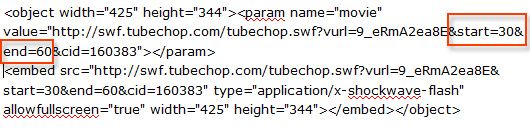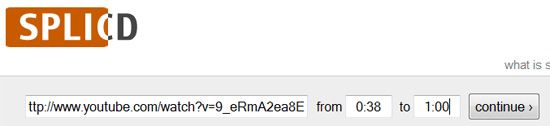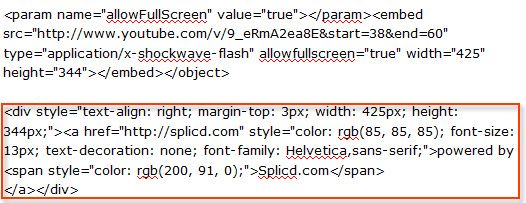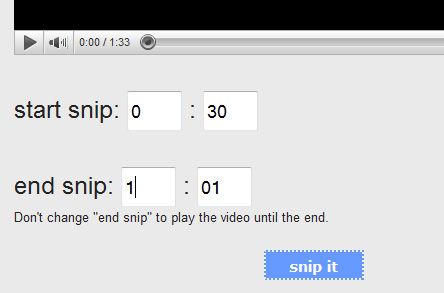We have shared quite a few useful YouTube-related tips so far. Here are 10 YouTube URL tricks to play with as well as some YouTube annoyances and ways to get rid of them. You may also get inspired by this post listing 10 cool things to do with a YouTube video. This post shares another quick tip: embedding only part of a YouTube video.
While there's really only one way to do that (the first one listed below), there are also a few well-used tools that can help you cut off a part of the video and embed it. This post is intended to shed some light on how these tools work and what they actually do.
1. Use the Embedded Player Parameter
The most straightforward way to embed a video while skipping the first XX seconds of it is to use the &start= parameter which works both for the "old-style" ("classic") and iFrame player:
Old-style player:
<object width="425" height="349"><param name="movie" value="http://www.youtube.com/v/9_eRmA2ea8E?fs=1&hl=en_US&rel=0;&start=38"></param><param name="allowFullScreen" value="true"></param><param name="allowscriptaccess" value="always"></param><embed src="http://www.youtube.com/v/9_eRmA2ea8E?fs=1&hl=en_US&rel=0;&start=38" type="application/x-shockwave-flash" width="425" height="349" allowscriptaccess="always" allowfullscreen="true"></embed></object>
iFrame player:
<iframe width="425" height="349" src="http://www.youtube.com/embed/9_eRmA2ea8E?rel=0&start=38" frameborder="0" allowfullscreen></iframe>
Likewise, there's also the &end= parameter that makes the video stop playing at a specified time.
2. Chop With TubeChop
TubeChop (see our review here) offers a clean interface allowing you to easily cut any part of the video out. You just need to specify the time frame to chop either using the time controls or the pink slider. The tool also lets you add your own comments to embed with the video.
As a result, you get a new code to embed. The major drawback of using the tool is that your new embed code is based on the tubechop.com domain which might be less reliable than using the youtube-run code (I tend to think that TubeChop's servers are much more likely to go down than YouTube's servers which may mean that your embedded videos will be frequently inaccessible):
There is also no iFrame-based alternative for the embedded code (which is believed to be more mobile-friendly).
3. Slice With Splicd
Splicd (see our review here) is another alternative online tool that lets you specify the time frame to play any YouTube video within. It also requires absolutely no extra effort (like registration or anything similar). All you need is to provide the direct link to your video page on YouTube.
The resulting code is youtube-run and contains a link back to splicd.com (the latter can be obviously easily removed if you want):
4. Snip With SnipSnip
SnipSnip (no longer available) is a web-based tool that cuts a part of any video out and lets you easily share it using the shortened link:
The resulting code is YouTube-based and also contains a link back to the service.
To Sum Up
To avoid any confusion, let's sum up what you can do with any of the above methods and how they are different:
|
Video sourced from |
A link back to the service |
Best part |
Drawback |
iFrame-based player option? |
|
|
Manual method |
Youtube |
No |
The most reliable method |
Might be complex for non-tech-savvy people |
Yes |
|
TubeChop |
TubeChop |
Yes |
Usable visual interface |
Relies on TubeChop (if the service is down, the video stops working) |
No |
|
Splicd |
Youtube |
Yes |
Simplifies the manual method |
Offers no additional functionality to the built-in Youtube player option |
No |
|
SnipSnip |
Youtube |
Yes |
Offers a short URL to share the sliced video |
Offers no additional functionality to the built-in Youtube player option |
No |
Which of the above methods would you prefer and why?