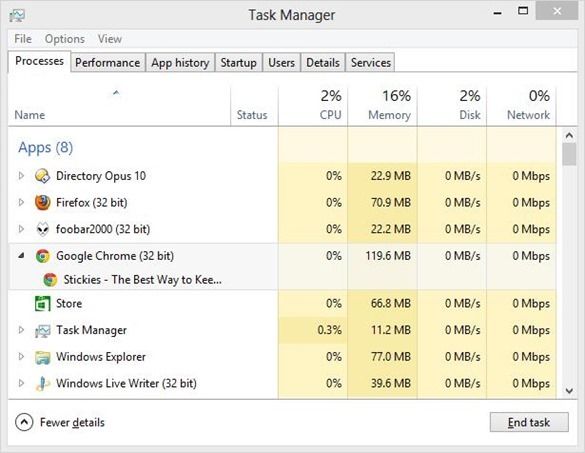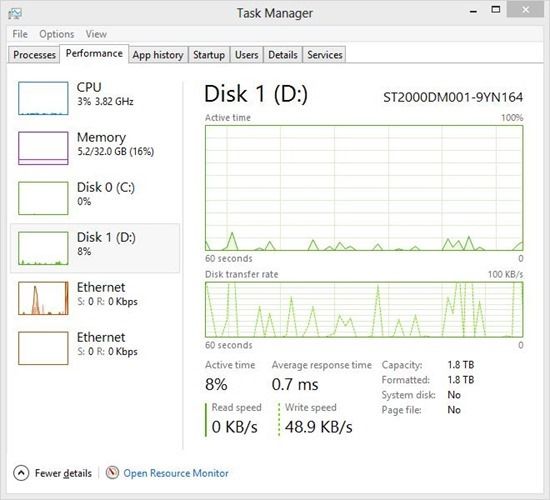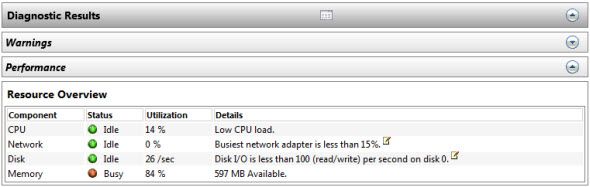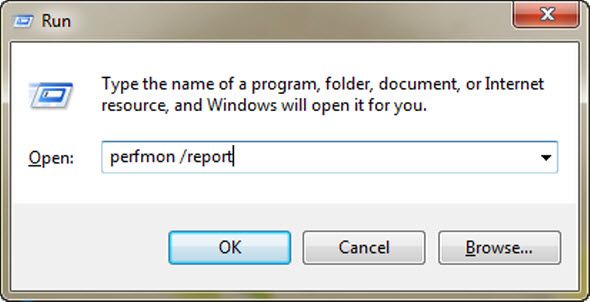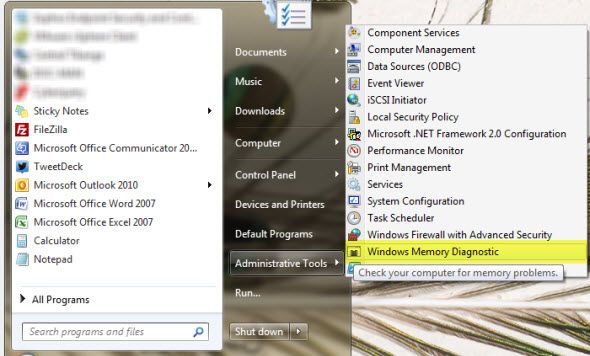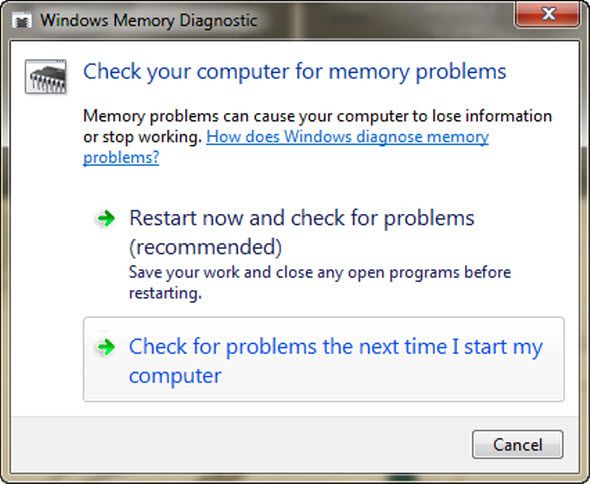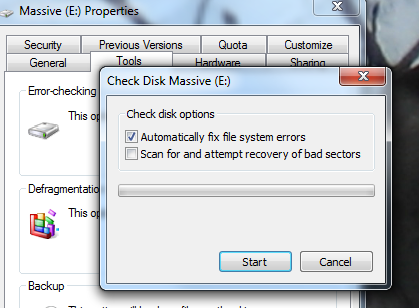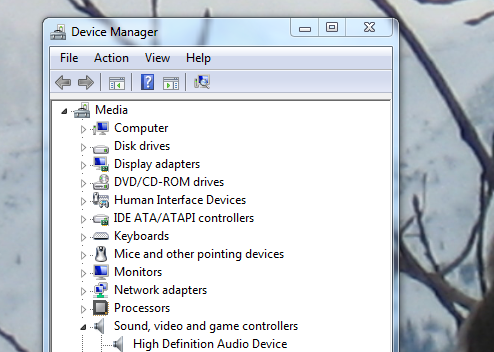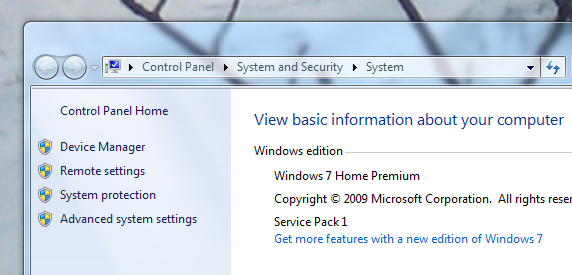Not sure why your computer keeps crashing? Investigate – all while getting to know your Windows system better – using built-in tools that come with Windows. If you've been afraid to poke around your system and figure out how to maintain it, don't fear: it's simpler than you think.
There are plenty of articles on this very site pointing out third-party tools for maintaining your Windows system. What we occasionally overlook, however, are the tools Windows provides out of the box for doing the same things. Sure, they may be less feature-filled than some of the downloadable options – but they do the job, and are generally not hard to use. Whether you need to quickly check a friend's machine for problems or look over your own, knowing where to find tools for scanning your hard drive and memory can't hurt – and neither can some basic diagnostic tools.
This list is by no means definitive, but it does point to tools essential for anyone hoping to solve problems on a Windows system.
Task Manager
Is your computer suddenly slow? There's probably a new, or recently upgraded, app that's using up way too many system resources. Find out which one it is and shut it down with Task Manager, an app every aspiring Windows expert should learn to use.
What It Does
- Shows an overview of resource usage, broken down by process.
- Allows you to force any application to quit, necessary when an application simply won't close.
- Shows overall system performance, from CPU to Memory to the network. Perfect if you want to know which bottleneck is slowing down your system – and what you should perhaps look into upgrading.
- In Windows 8, allows you to control which apps do and do not load at system startup.
- In Windows 8, shows you which users are using up the most resources
How To Find It
The easiest way to start up Task Manager, in every version of Windows, is a simple keyboard shortcut: Ctrl + Shift + Esc. Alternatively, you can use Alt + Ctrl + Delete, then select Task Manager.
You'll also find Task Manager in the Start Menu, under Accessories, for Windows 7 and earlier. Windows 8 users can search for the program using the Search gem.
Read more
Want to know more about the task manager? Check out these features:
- A closer look at the Windows 7 Resource Monitor by Matt Smith.
- Why you don't need an alternative task manager by Aaron Couch.
- The Windows 8 task manager is a gem hidden in plain sight by Erez Zukerman
Resource & Performance Monitor
Know something is wrong with your system, but not sure where to start? The Resource and Performance Monitor could give you hints.
What It Does
- A powerful diagnostic tool bundled with Windows 7 and 8. Scans your computer and points out potential issues.
- Automatically scans your system's major components, including CPU, hard drive and memory (RAM).
- Shows potential problems with the operating system, including continually crashing services.
- Points out health of major system components, showing what needs to be replaced or upgraded.
How To Find It
Press and hold Windows, then press R. Type perfmon /report then press OK.
Program will immediately start scanning your system for potential problems.
Read More
Find out more about this tool: read how to test your PC for failing hardware by Guy McDowell
Windows Memory Diagnostic
Is your computer simply freezing up, constantly, seemingly without cause? The problem could well be your memory (RAM), but if you want to make sure you should check out the Windows Memory Diagnostic.
What It Does
- Checks your RAM for errors, so you know when to replace a stick.
- Lets you know which memory modules have problems so you know what to replace.
How To Find It
In Windows 7, you'll find the Memory Diagnostic under Administrative Tools in the Start Menu.
Windows 8 users can find the application in the Control Panel, under Administrative Tools. Either way you'll need to restart your computer in order to use the program – Windows cannot scan memory that's currently in use.
Read More
How to test your PC for failing hardware, by Guy McDowell, outlines use of this tool quite well.
Scan Hard Drive
Is your hard drive slower than it used to be, or louder than before? The storage in your computer is surprisingly mechanical, regularly spinning at speeds between 4,000 and 15,000 RPM. Hard Drives can, and ultimately will, break down – and you can find out what state your drive is in by scanning it with a tool called Check Disk.
What It Does
- Checks your drive for bad sectors, possibly recovers files stored on them.
- Automatically fixes file system errors that could be causing crashes.
How To Find It
Right-click your hard drive in Windows Explorer. Click the Tools tab, then click "Check Now" under Error-checking. From here you can automatically fix file system errors, scan for bad sectors, or both.
If the disk you're scanning is in-user, you'll be prompted to restart your computer and scan before startup.
Device Manager
Is one of the devices plugged into your computer not working? It might be lacking the drivers it needs. Happily, there's a place in Windows to check.
What It Does
- Lists every piece of hardware connected to your computer – built into the computer or plugged in via USB
- Show which devices currently lack drivers – yellow question mark icon – or aren't functioning properly – red X icon.
- Allows you to manually install drivers, if you know where to find them.
- Attempts to find online drivers for a variety of devices (though this usually doesn't work)
Where To Find It
Check the Control Panel – you'll find Hardware Manager there. You'll also find a link by right-clicking My Computer and checking the left panel, at top:
Read More
Believe it or not, the Wikipedia article about Device Manager is quite helpful. You'll find a list of error codes and more, so check it out if you're feeling a little lost.
Conclusion
Will this list teach you to solve every Windows problem, ever? No – there's not a list on Earth that can do that. Familiarize yourself with these tools, however, and you'll have a solid start when it comes to diagnosing PC issues. All can be trusted, because all are part of Windows itself – and tested thoroughly.
Of course, this list isn't definitive. Can you guys point to any other great tools bundled into Windows? Leave directions for finding them in the comments below, and we'll continue compiling this list together.
Image Credits: Hands with jumper cables Via Shutterstock