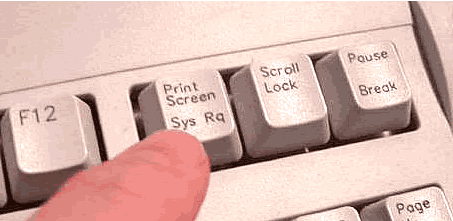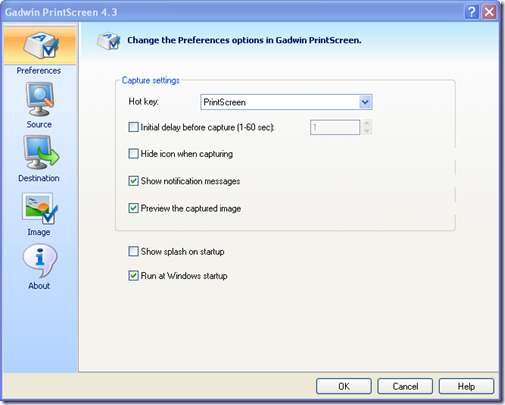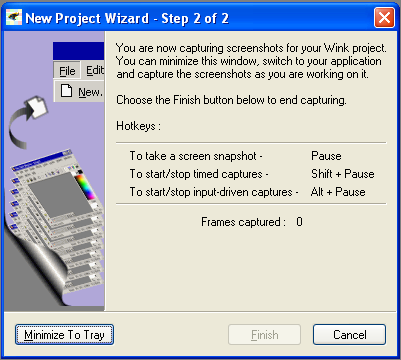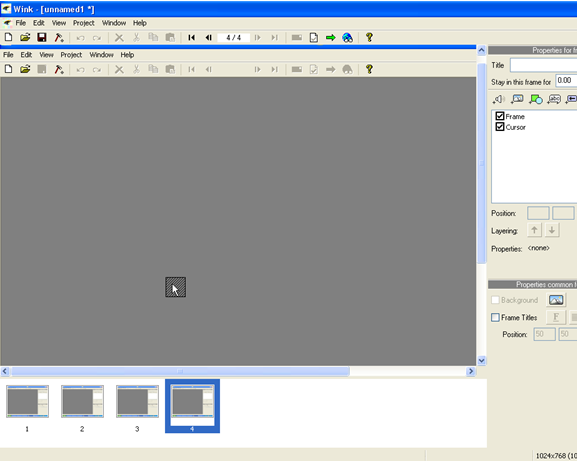Whenever you read a blog post on MakeUseOf or just about anywhere about a piece of software or a website, you normally see screenshots or if that doesn't get the point across, a screencast or a video of the software. Screenshots and casts are found just about everywhere - in how-tos, blog articles, as advertisements (on the back of the box.)
But let's say someone sends you an email or you get a question from a friend and you want to show them how to do something. How do you go about creating a screenshot or screencast? There are dozens of ways but here are some of the best free ones that won't go costing you hundreds.
Print Scrn Button
You don't need any software for this one. All you need to do is look at your keyboard to the right of F12, and you'll find a key that says PrintScrn. What does that key do? It takes a snapshot of your whole screen (minus the mouse) and puts it on your clipboard.
So to take a simple screenshot, hit PrintScrn, open Paint (or a graphic editor of your choice) and paste it. Then you can crop it, save it, put text on it, or whatever you like. (All PCs, Windows or Linux)
Gadwin PrintScreen
Think the PrintScrn key on steroids. When you hit the PrintScrn key, a preview window will pop up where you can continue to save the file or change the settings. Gadwin PS can capture only certain areas, such as a window, or rectangular area. It can also save files directly as a image file, and resize the image to a specific size. The pro version includes image editing, something I miss in the free version.
All and all Gadwin Print Screen is a solid tool for cutting out some pieces in taking screen shots, but isn't perfect. (Windows ONLY)
Jing
Ever heard of Camtasia Studio or SnagIt? Both are very expensive (and nice) screen capturing utilities, for both screenshots and screencasts. So consider Jing to be a lite version of both (it is even made by the same people).
When you first install Jing, you'll see a small sun at the top of your screen, and you'll easily be able to open up options, view your history of captures or make a capture. Capturing a portion of your screen is extremely easy. You're given a cross hair to select any portion of the screen, simply click and a small menu is shown above or below the selected region with a menu, with a button to take a picture and create an image, or to make a video.
The video creation is very straight forward, it has a short countdown then records whatever is in your selected area. Afterwards it creates a nice flash file for you to share or embed.
The image creation works the same way, both allowing you after the capture to upload via FTP, save to your computer, upload to Flickr or even upload to Screencast (TechSmith's screenshot and cast hosting service, they have a decent free account). (For Windows & Mac)
Wink
This program is directly comparable to Camtasia Studio. It has most of the professional grade features, but with a much better price tag. Capturing is very simple, just select a portion of the screen, hit the hot key and Wink will start capturing. Just press another hot key, wait a few moments then an editor will come up and allow you to edit frame by frame.
You can delete frames, move the mouse, add images, sound and even interactive buttons. Once you've tidied up your work and added everything, click on render and you'll have the option of saving it as a swf file (compressed or uncompressed) or an exe file. You can even customize the preloader and control bar. You can also export your project as an HTML, PDF or PostScript file. (Windows Only)
So next time you need to show someone or a group how to do something on a computer, try some of these great tools.
In the past, MakeUseOf has several articles on this already, starting from free screencasting apps and firefox extensions to capture screens to screen capture tools for Mac.
Or is there a better one that you think should be up here?