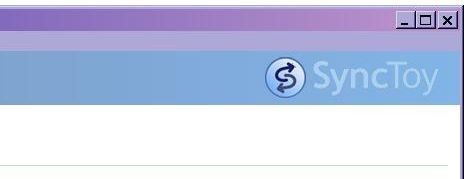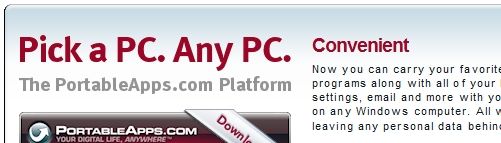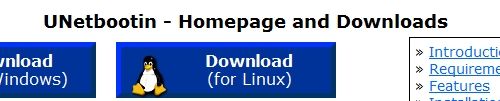These days we all have places to go, people to see, and things to do. Life is just like that; we're never in one place anymore!
As busy as we all are, and as much as we are always on the move, it ends up being a real pain trying to carry our laptops around with us. With our laptops, we need to make sure to bring our peripherals, including our power supplies, mouses, and possibly even our printers and such.
Today I want to share 4 methods of using a USB drive or an external hard drive to make your computing portable so that you can leave your laptop at home for once. This way, you can use any local computer you want, taking advantage of the convenience of just carrying your portable hard drive with you.
For each one of these methods, there have been previous posts written (both by myself and here on MakeUseOf) so I will link to them as I go.
(1) File Syncing:
The first option is possibly the easiest option and is done with the least effort. The basic idea is to have a copy of your most needed files saved on a portable external hard drive. This is handy because any computer you end up using these days will have USB ports so you can gain access to your files.
You also want to make sure that all of the most recent changes to those files are with you. You can do this by "syncing" (or synchronizing) them. Here on MakeUseOf, Shankar has written an article showing how easy the process can be. Just make sure that when you return to your computer, you sync the USB files and the originals on the computer. With all of your files a portable hard drive away, your important functions will be as portable as your portable drive is.
BUT, what about those programs you leave behind on your own PC?
(2) Portable Applications:
Portable applications (aka portable apps) are programs that you can install on an external hard drive to be run on almost any computer with a USB port. All parts of the program are typically located in one folder and therefore it is portable. This is very handy because you can find many useful programs (Aibek lists 100 Portable Apps in this post) that you can carry with you, feeling confident that all of your settings are staying the same. Now, any computer you come in contact with will have your favorite programs right there for your use.
Portable applications, along with your personal files synced, will make your computing experience virtually portable. Check out a review of a cool suite containing many portable applications, including a standalone programs menu, called PortableApps Suite.
BUT, what if you enjoy having a consistent Operating System experience?
(3) Virtual Operating System:
Mojopac offers a solution you may like. It's almost like Windows XP installed on your external hard drive. This means that you can have your OS settings, programs, and files just the way you like running on any computer that has an external hard drive (and that runs XP but most if not many still do so it shouldn't be much of an issue).
The programs installed in the Mojopac installation are all located on your portable hard drive so it enables true portability. I did a review but if you want cool screen shots and a video, check out the 4 Ways to Carry your PC on iPod or USB Thumbdrive that was published earlier on MakeUseOf.
What if a "virtual" OS isn't good enough? What if you want the safety and flexibility of actually booting from your portable hard drive?
(4) Operating Systems Which Are Boot-able From An External Hard Drive:
Another solution for making your computing portable is to install an operating system that can be booted straight from your thumb drive. There are several operating systems that you can use in such a case, one of which being Windows XP!
Basically if you can get a bootable live CD version, you can use an external portable hard drive instead of a CD! Check out some of these links showing how: How to make your own Windows Live CD (check out this added help from Lifehacker), UNetbootin Creates USB-Bootable Linux the Easy Way.
There you have it, four methods for making your computing portable! Which of these do you typically use? Can you think of another method that doesn't fit in these four categories? Let us know!
Image credit: Wheels00