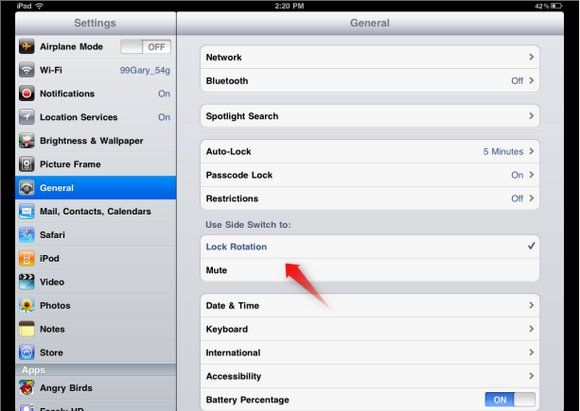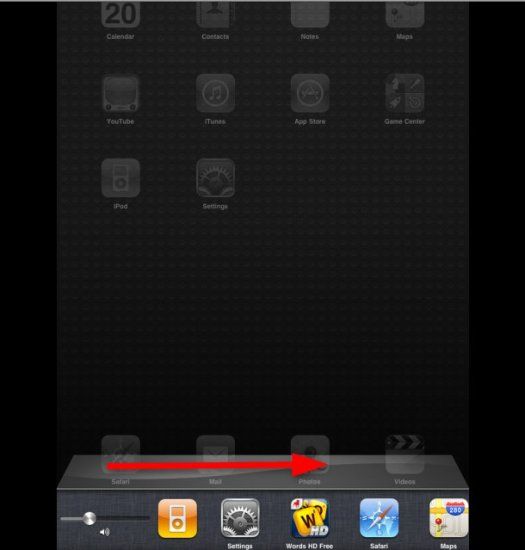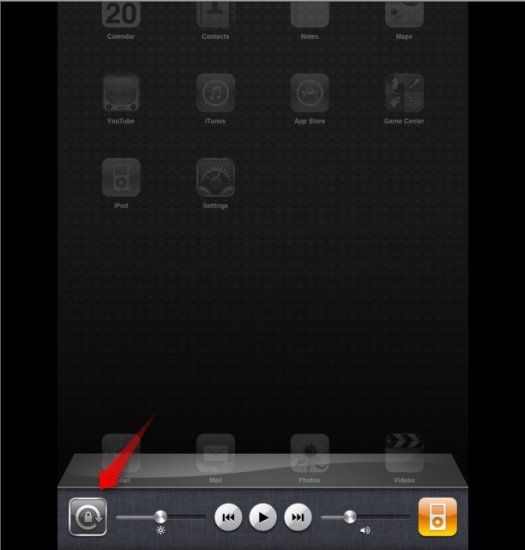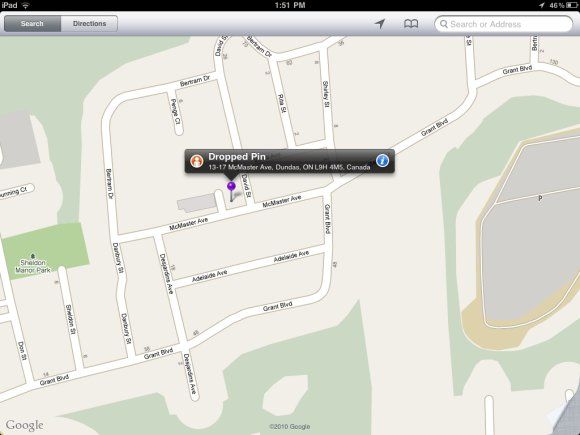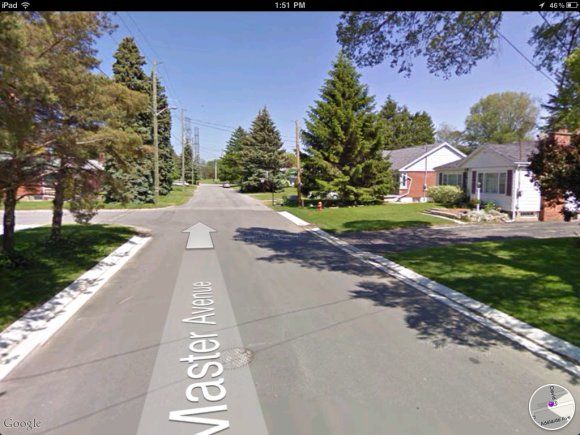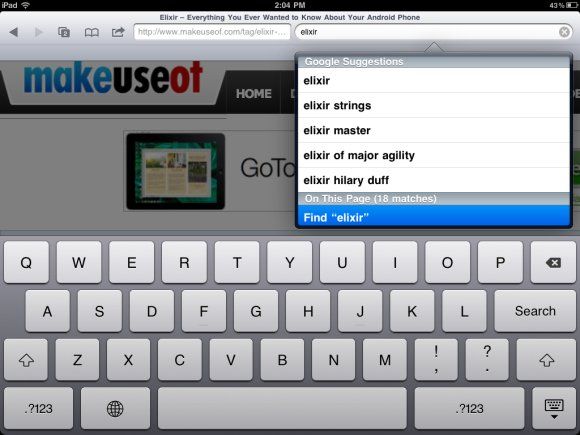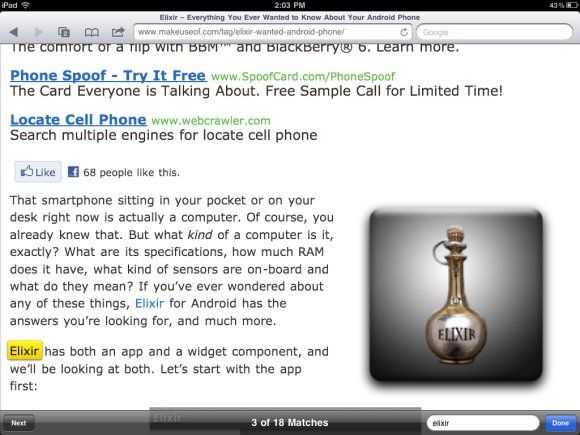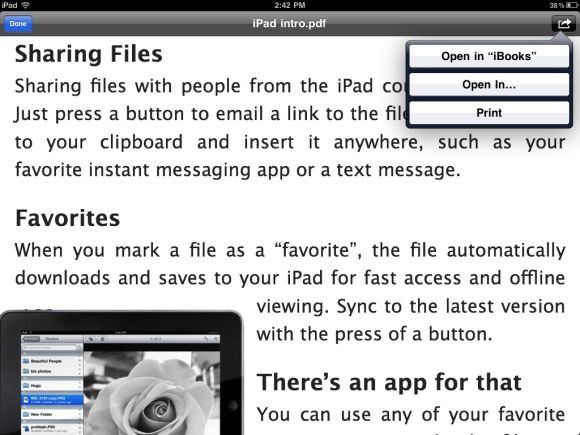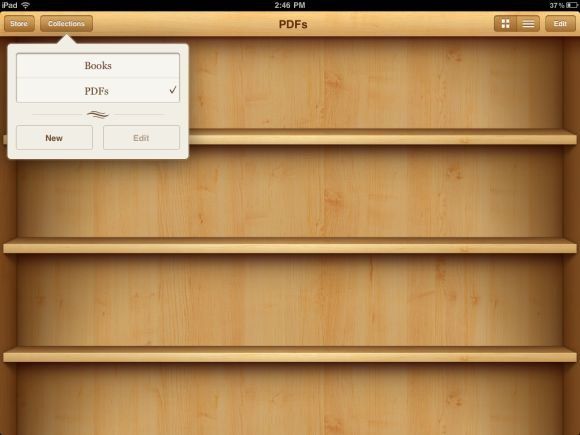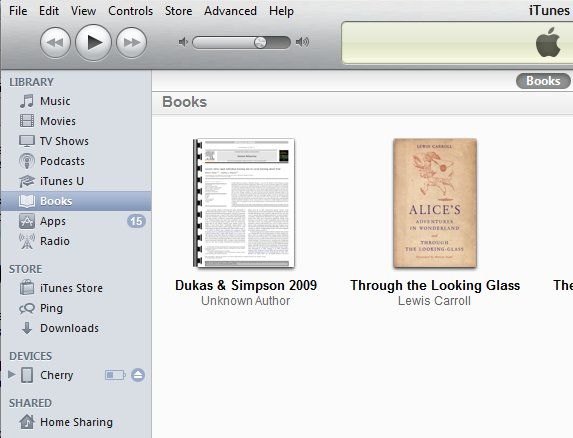The iPad is a pretty nifty thing. If you believe the true enthusiasts, there's nothing you really can't do with an iPad. We all know that if iOS apps were an ocean, we would all be long drowned. This is not even considering the fact that some iOS devices are jailbroken.
So we all know there are lots of very cool apps out there, and if you're willing to pay a few dollars for some once in a while, you and your iPad can have the world at your fingertips! (well, almost). But even without downloading anything at all, there are some pretty handy things hidden in the iPad.
Two Ways To Lock Screen Rotation
Yes, you're not imagining things, this is a 2-for-1 tip! Those of you who've had the iPad for a while might remember that the little button on the right side, just above the volume control, used to lock the screen rotation. In iOS 4.x, this is no longer the case, and this button is now a mute button. So how can you lock the screen rotation? There are two ways.
If you really liked having the hardware button locking your screen, you can turn back time and give it back that function. In Settings, go to General and look for "Use Side Switch to:". Simply change this to "Lock Rotation", and you're done! The mute button will now lock screen rotation.
But wait a minute, what about muting? That's also quite a useful function. You can choose to leave the button as a mute button, and lock screen rotation using a different method. Double click the Home button to access your open applications, and slide your finger from left to right, so as to reveal what's on the left side of those icons.
There you will find some music controls, and, surprise! On the left side there's a lock rotation button.
Note that if you prefer to have a hardware button for locking the rotation, doing this will reveal a mute button, so you can still mute your iPad whenever you wish.
Accessing Street View
Street View on the iPad is so cool, I don't know how I lived without it before I knew how to find it.
In the Maps application, drop a pin wherever you'd like to have street view. You can do this by either tapping and holding a certain spot on the map (purple pin) or by searching for an address (red pin). Tap the pin and you will see a red and white man icon.
Tap this icon, and you will be transported to the (awesome) street view. You can still see the map in a small circle on the bottom right, and you can tap it to go back to map view.
"Find" Within a Page in Safari
This is supposed to be something very simple, but it took me a while to discover I can do this, as it's a bit hidden.
If you want to find a word or a phrase within a page you've already loaded in Safari, use the Google search box on the top right. Type in what you're searching for, and then, under all the suggestions you get for Google searches, you'll see "On This Page" and also the number of matches. Under that you'll see "Find". Tap that.
This will take you back to the page, and will highlight the word you were searching for. Use the "Next" button at the bottom of the page to go to the next match. You can see how many matches there are still to go, but unfortunately, I couldn't find a way to go the the previous match, which is kind of disappointing.
Adding PDFs to iBooks
iBooks is a free application which lets you read eBooks on your iPad. But you can also use it to view PDFs on your iPad, which will allow you to search, bookmark and generally do with PDFs all the things you can do with eBooks. Getting your PDFs into iBooks is easy.
You can e-mail the PDFs to yourself, and then open this e-mail from your iPad. Tap the attachment, and then tap the arrow (open with) button on the top right. Choose Open in "iBooks" and you will be taken immediately into iBooks, and the PDF will open within its interface.
Once in iBooks, you can choose to browse your eBook collection or your PDFs.
Another way to get PDFs into iBooks is to simply add them to the "Books" section in your iTunes library and sync your iPad. The PDFs will appear in iBooks.
Conclusion
The more of these little tricks I know, the more I love my iPad. I'm not sure why some simple things have to be hidden, but it does make the discovery process that much more fulfilling. We'd love to hear about more of these in the comments, if you have some!