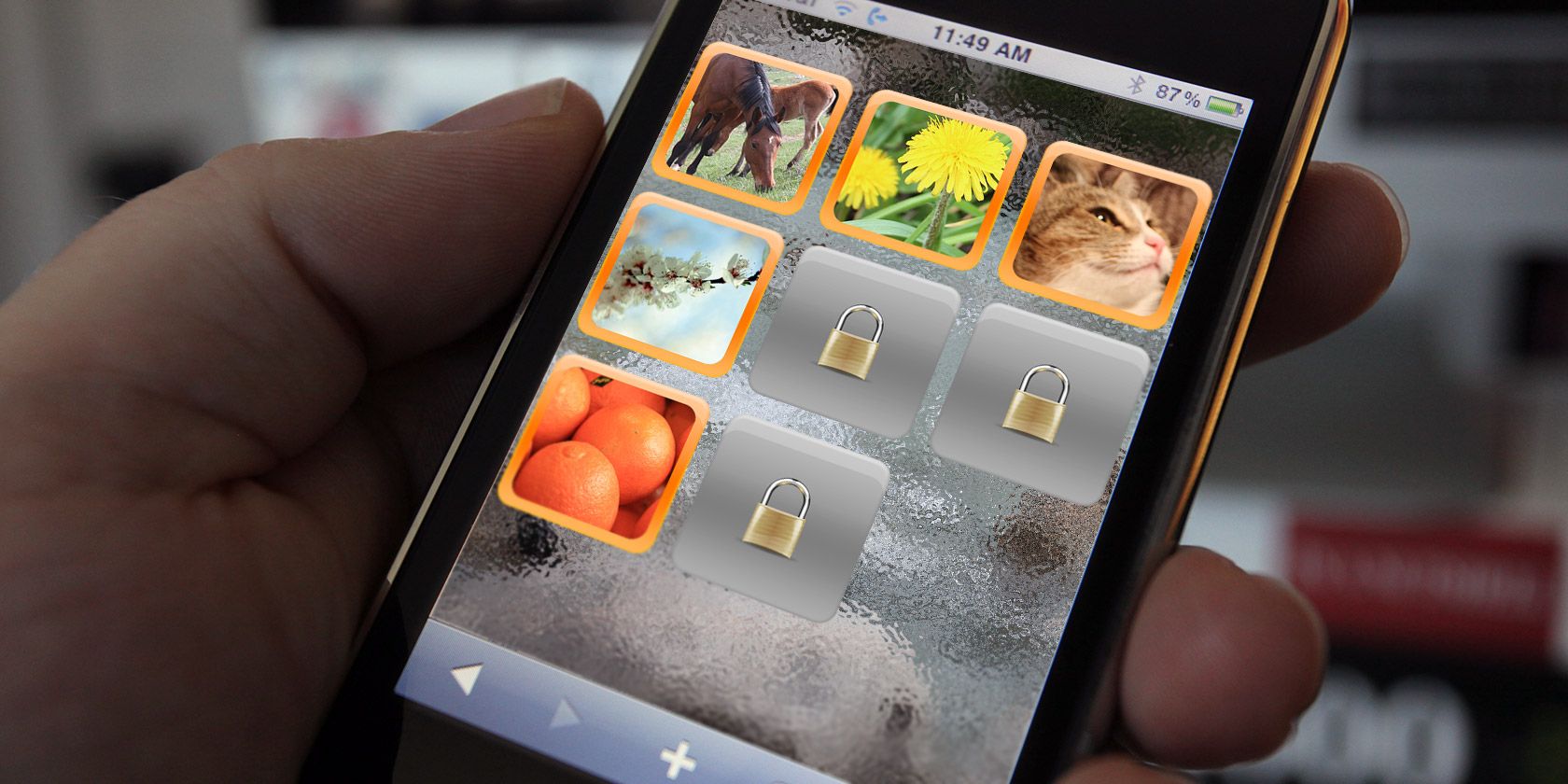If you want to keep photos away from prying eyes, sometimes an iPhone passcode just isn't enough. You might be handing your phone over to a business client, showing your friend a meme, or storing sensitive information like your driver's license. Either way, you don't want embarrassing images in your Camera Roll that others can view.
So how can you hide photos on your iPhone? Can you "lock" hidden photos on your iPhone? And can apps successfully hide your documents?
1. How to Protect Your iPhone Photos
Your first line of defense is your passcode.
This is actually a form of encryption, meaning anyone who doesn't know the code can't access your smartphone. Many Apple users have Face ID, which locks your device so that only you can gain access, and can be set up when initializing your iPhone. A passcode further enforces this, so that, if Face ID fails, your data has another line of protection.
Otherwise, you can activate it by going to Settings > Face ID & Passcode.
Naturally, this isn't foolproof. You might unlock your phone then hand it over to someone else who can then look at anything they want. So how can you actually hide certain photos?
2. How to Hide Photos on Your iPhone
Your iPhone comes with a specific way to hide your photos, but it has its faults.
Go to your Photos app, then tap on the picture you want hidden. Hit the Share button at the bottom-left of the image; this looks like an arrow coming out of a small box and gives you the option to share, copy, duplicate, and more. Tap Hide then confirm Hide Photo.
This photo will now disappear from your album, so it declutters your main photo stream.
So where can you find your now-hidden photo?
Go to your Albums then scroll down to the very bottom. Under "Utilities," you can find Hidden.
So your photos aren't completely hidden since anyone with your passcode can go in this folder. Nonetheless, this will probably be sufficient if someone's scrolling through your Recents folder.
How to Hide the Hidden Photos Folder on Your iPhone
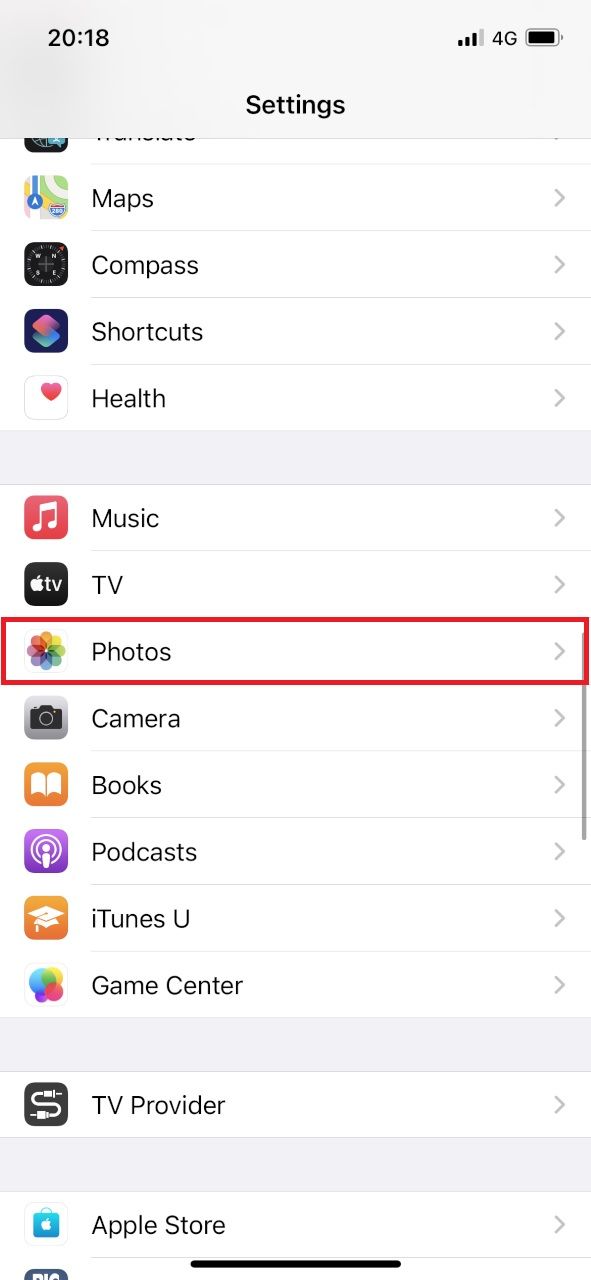
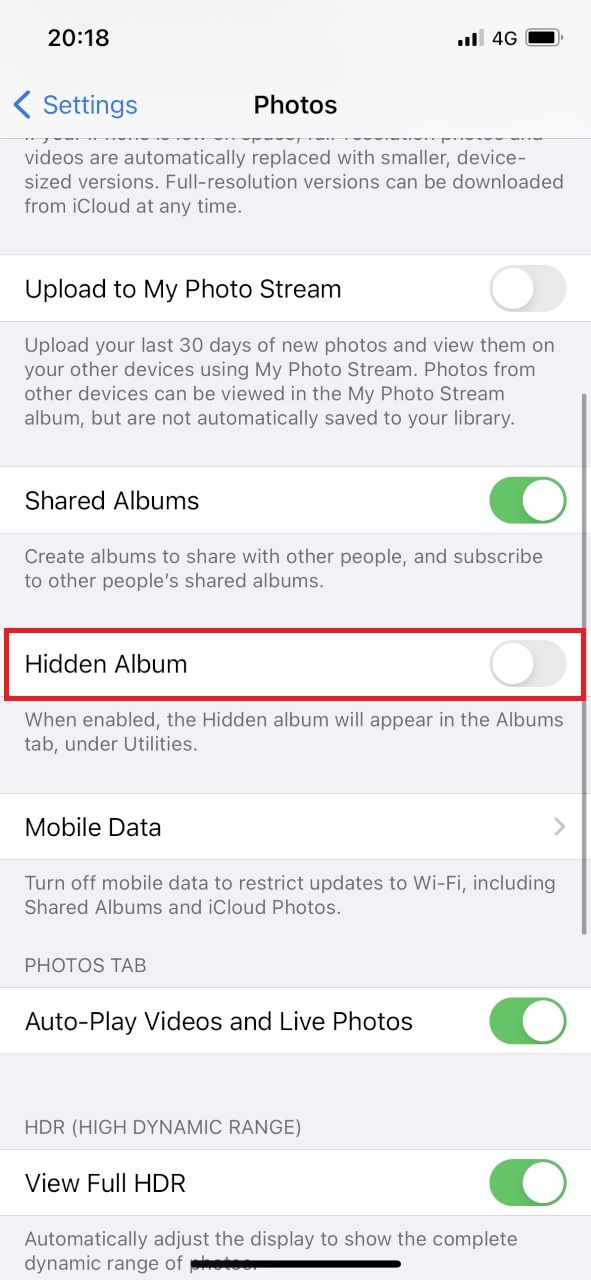
Okay, so what can you do if you're worried someone especially nosy will scroll down to your Hidden folder? You can hide that too.
And it's very easy to do. Just go to Settings > Photos and toggle Hidden Album off. You can check this has worked by going to your Albums and looking under "Utilities" again.
As soon as you toggle Hidden Album back on, the folder will reappear with all your secret pictures intact.
The only problem is if you forget that you've hidden your Hidden folder. Or if someone else knows about Hidden Albums and checks your Settings. This is unlikely though.
3. How to Password Protect Hidden Photos on Your iPhone
You can actually hide photos via the Notes app.
Add a new note by tapping on the Compose button at the bottom right of your interface; it looks like a box with a pen in it.
You can add images by tapping on the camera icon at the bottom of your note, then pick either Choose Photo or Video or Take Photo or Video. You can choose numerous images to add to the app.
Next, go to the ellipsis at the top-right of your screen and tap Lock.
You can now add a Password (which you'll need to verify) and provide a Hint to remind you of the decryption key in future. You can also toggle Use Face ID to the "On" position if you want, but you'll nonetheless still need to set a password as a backup.
4. How to Hide Photos Using Apps
If all else fails, you can download apps dedicated to hiding your media.
Many of these apps have evolved to store more than just photos, locked behind passcodes. Ironically, given that iPhones now have their own ways of hiding photos, such apps have really come into their own too.
Hide It Pro, for instance, used to be a simple vault on iOS; only the Android version gave users a decoy screen, which showed a fake interface to hide the app's true purpose. Now, however, it comes with alternatives to even this.
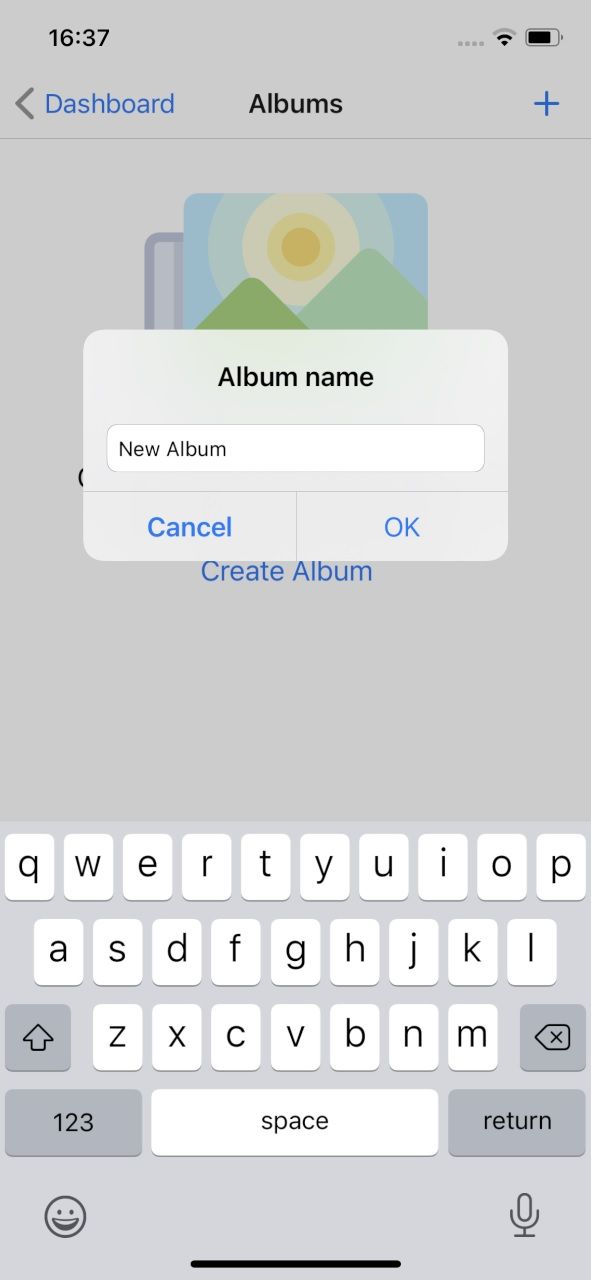
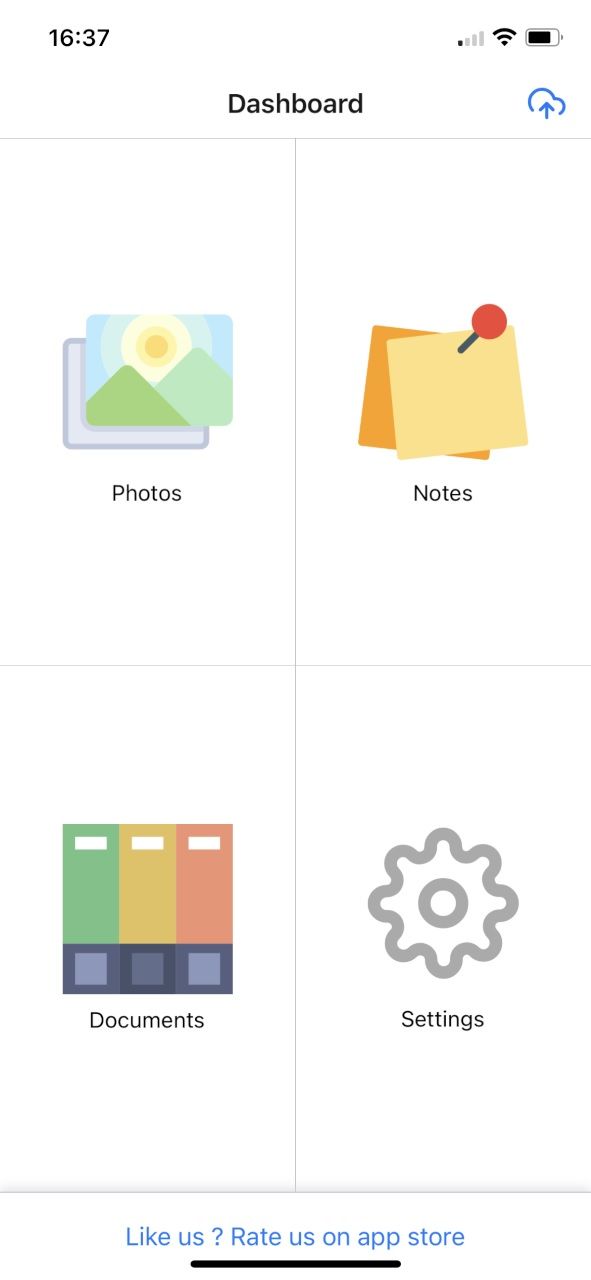
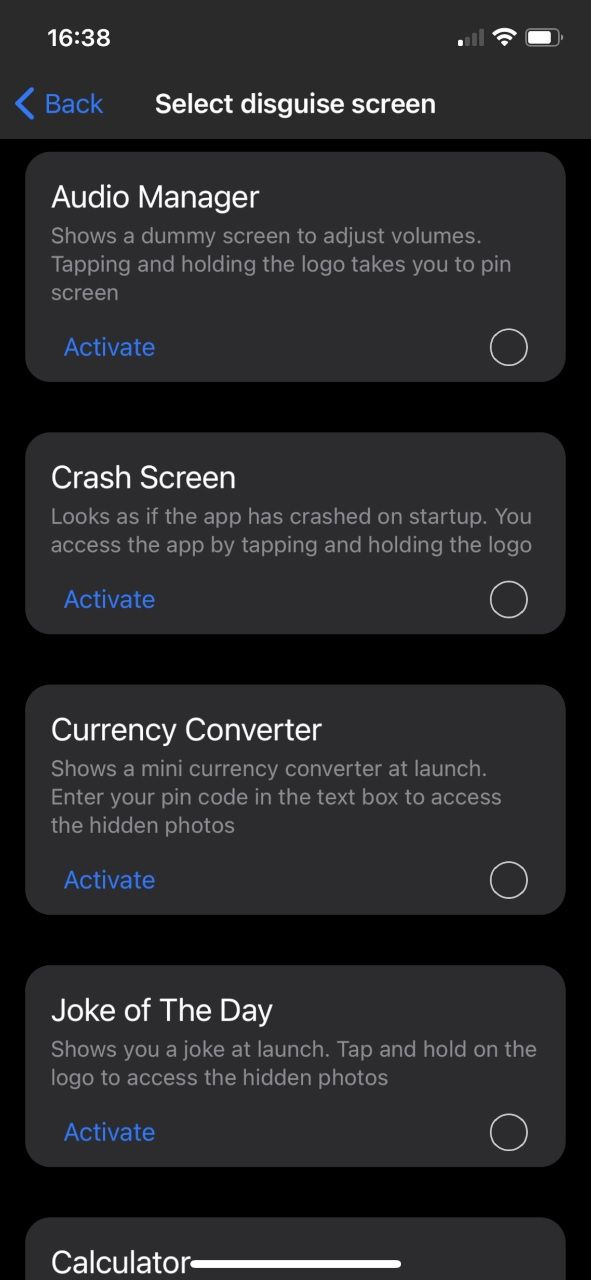
The Dashboard (accessed through a passcode and/or Face ID) offers protection for Photos, Notes, and other Documents. You can back these up through the cloud or iTunes. Go into Settings and you get a decent set of options, including Slideshow Settings, a space-saving "Use compression" facility, and app appearance.
Hit Choose Disguise screen to pick decoy interfaces including a "Currency Converter," "Joke of The Day," and "Audio Manager." Through each, there's a way of submitting your PIN and accessing the hidden photos.
Or tap Set escape code, used "for situations when you are caught hiding stuff in the vault," which then makes the app look empty.
Download: Hide It Pro for iOS (Free, in-app purchases available)
Hide It Pro is a divisive app: many are very happy with it while others are frustrated by glitches and odd features that try to up-sell in-app purchases. Sadly, most similar services suffer from that, so if you're not happy with one, shop around and try different apps before you delete anything from your Camera Roll.
One solid alternative is Keepsafe, a similar photo vault, which you have to create an account for.
The big positive here is that it will let you keep a backup of your hidden photos in the cloud. That's as part of the free version. The premium lets you store up to 10,000 items in the private cloud.
It's akin to Dropbox, both in concept and price: Keepsafe will set you back $9.99 for a month, or $23.99 for a whole year. Of course, Dropbox is the bigger, more dependable name, so you might prefer to go with that service—however, you'd be missing out on some decent features if you ignore photo vault apps entirely.
Download: Keepsafe for iOS (Free, in-app purchases available)
Both these apps offer slideshow options. The icons are fairly incongruous too: Keepsafe's is just a "K" in a square bracket, while Hide It Pro looks like it's a music app.
And That's How to Lock Hidden Photos on iPhone
Many people worry about hiding photos on their iPhones. Some even go so far as jailbreaking their devices to offer greater personalization. But that can be a security risk and is simply not necessary.
The reality is that hiding photos on your iPhone is easy to do and won't cost a fortune.