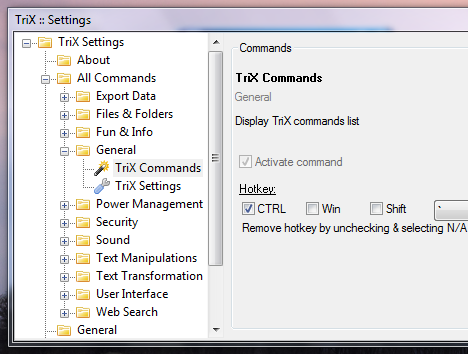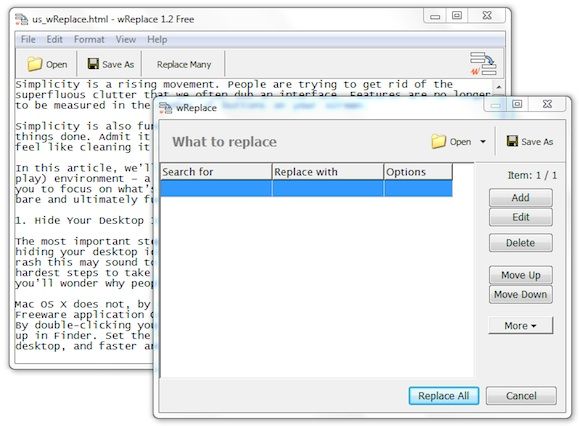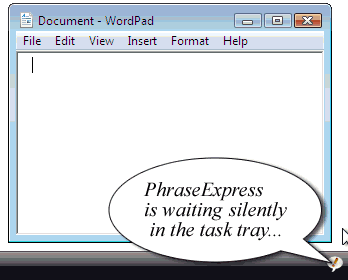Working on the computer, you have to deal with text all day long. Be it programming, typing an email, updating your social networks, taking notes and countless other things, you are more often than not working with text.
You might want to summon a tool to auto-correct all your spelling mistakes as you type, or maybe you want a set of characters to be replaced with a snippet of text every time you type it, or perhaps have access to the line of text you copy-pasted an hour ago?
Ever ran into a similar situation? Here are some text editing software tools that would take care of such text manipulation, auto correction and auto-completion needs:
TriX
TriX actually does a lot more than manipulating text alone. You can translate text, encrypt or decrypt text, search for selected text on popular search engines and convert text from one unit to another.
In addition to these wonderful functions, TriX also provides a lot of options when it comes to reformatting text. You can quickly re-format text to uppercase, lowercase, title case and the likes. Or you can strip out all the formatting altogether.
TriX also lets you extract the names of files and folders, links and emails from a selected piece of text. You can then export the data to Word, Excel or Notepad++ to work on it some more.
Transfz is another similar text editing software tool that is worth a mention. It lets you search major search engines from your desktop and performs the regular text manipulations as mentioned above.
A great plus point with Transfz is the customization that it supports. There are a number of plugins and extensions available on the Transfz site that can help you add functionality to Transfz as you see useful. There are extensions like a text magnifier, on top toggler, white space remover and some other extensions offering integration with Twitter, Stumbleupon and more.
Transfz also gives you access to the clipboard history, making it easy to work with multiple cutting and copy and paste operations.
wReplace
Most text editors feature a search and replace functionality. Some allow you to do a case sensitive search while others allow you to use regular expressions. wReplace does a lot more.
wReplace allows you to create a set of rules that will be applied to the text in hand to make the substitutions. In addition wReplace can handle diacritical variations and different character representations (" and &qout; for example).
In addition, wReplace can also substitute your text with some of the common substitution ciphers out there if you are looking for some fun along the way. You can read more about it here.
PhraseExpress
PhraseExpress is a text replacement tool. Not in the traditional sense which you might be familiar with in that you don't replace text after you have finished editing or typing in all the contents. PhraseExpress on the other hand is more of a replace as you type tool. That mean that you can type something like muo and have it replaced with MakeUseOf, or perhaps you very often type 'loin' when you should be typing 'lion'. No problem, PhraseExpress handles such typos as well.
PhraseExpress also features a program launcher and a clipboard manager. Karl took a detailed look at it a while back.
All of the above mentioned apps bring something a little different to the table. You can mix and match according to your requirements. However, if you really aspire to be a text editing expert, we would recommend using something like Vim or Emacs. These are the all powerful text editors that can more or less do everything mentioned above with a little customization.
Which is your favorite text editor or utility? We would love to hear about them.