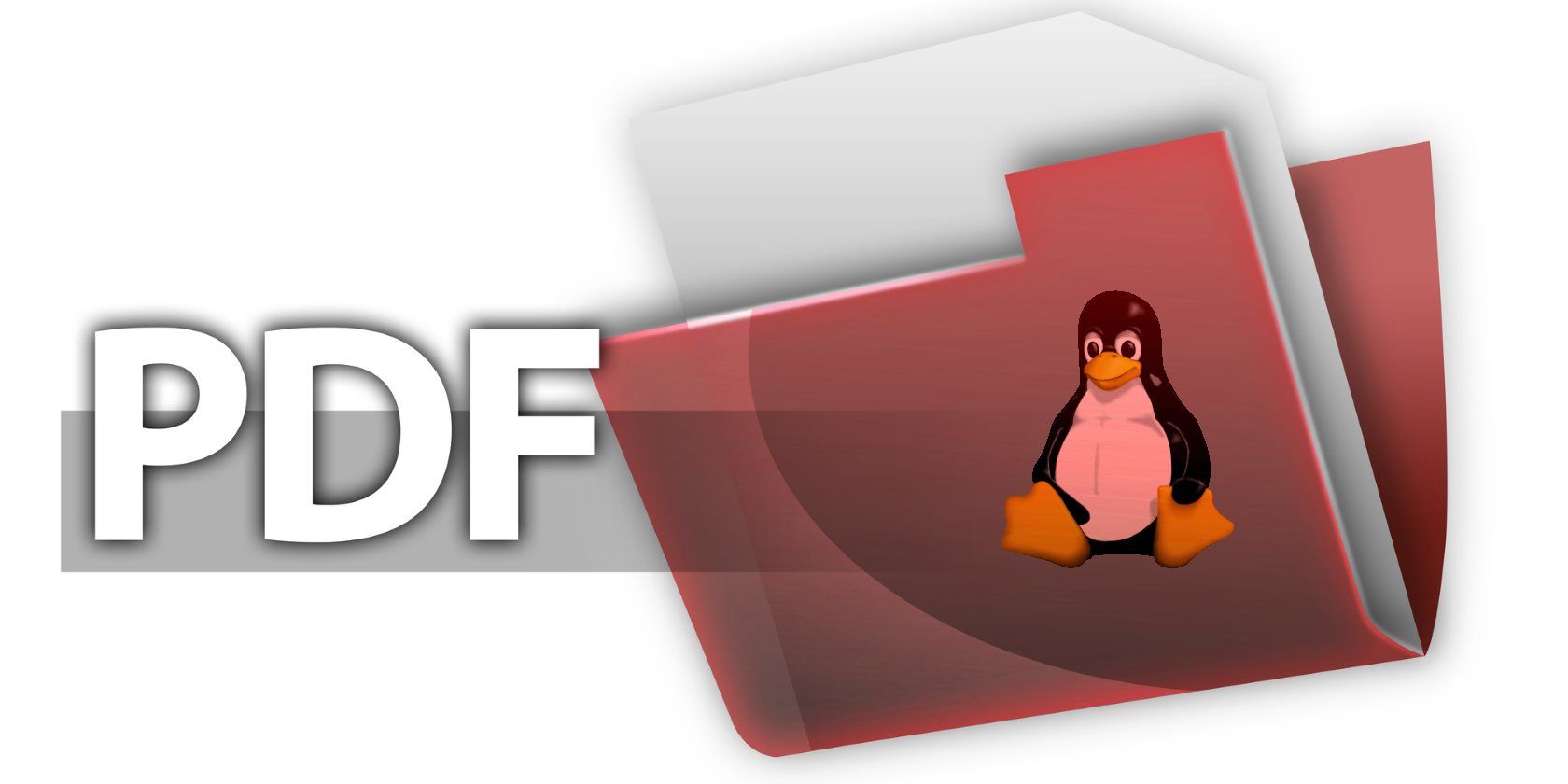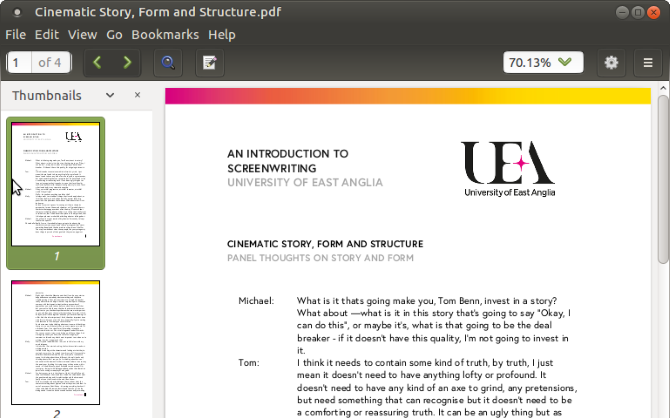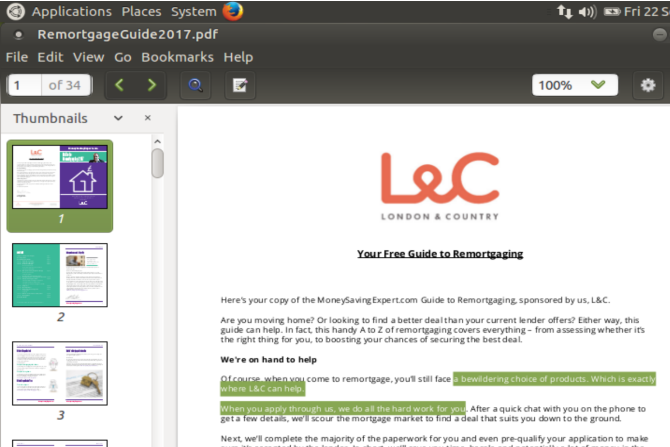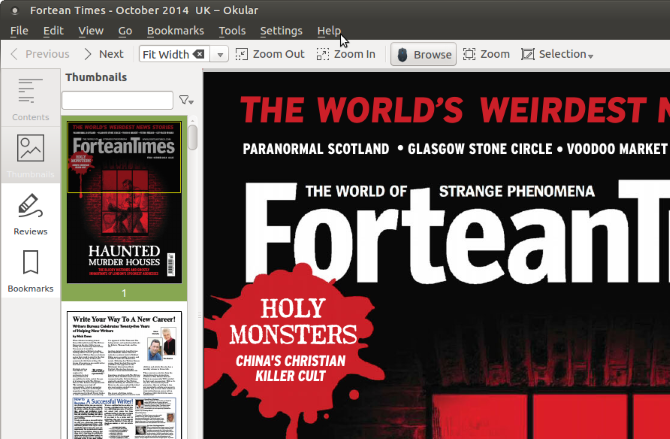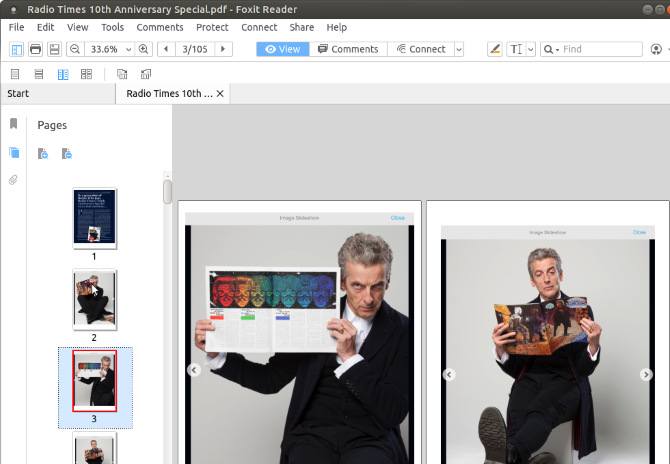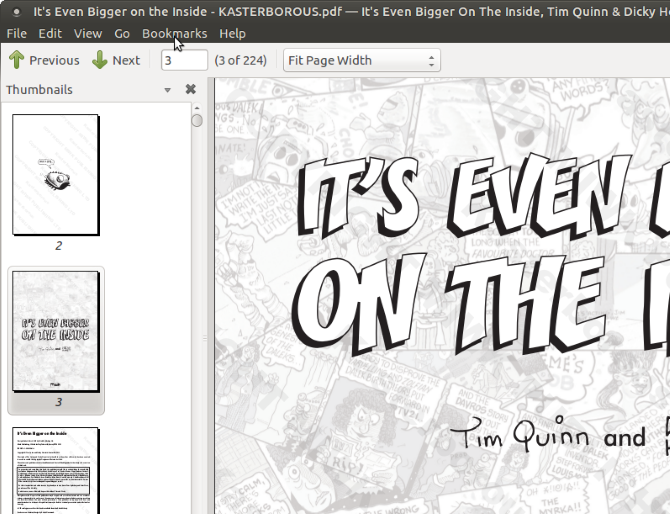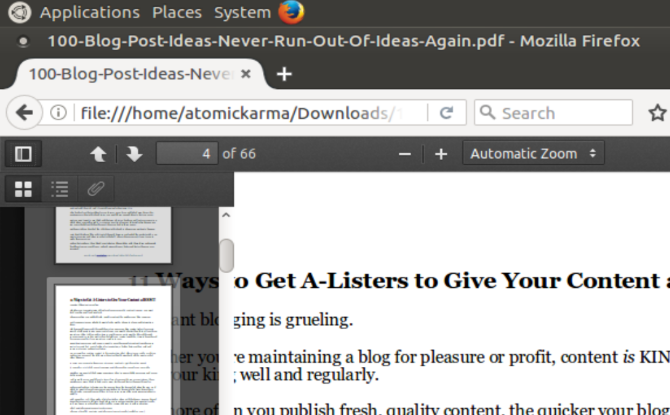Need to read a PDF file in Linux, but don't know how? Well, it's not so much of a problem these days. As recently as 2008, PDFs were tightly controlled by Adobe, who owned and had developed much of the proprietary format. Fortunately, the software company opted to make PDF (short for Portable Document Format) an open standard.
This is one of several reasons why finding a PDF viewer or reader is now so simple on Linux. In fact, there are so many around that you're spoiled for choice. Some are better than others, of course, but which ones should you be using?
1. Adobe Reader 9
If you've switched from Windows or macOS, there's a strong chance that you're already familiar with Adobe Reader. While Adobe Flash is set to be retired it seems likely that Adobe Reader will march on.
But is it available for Linux?
Well, yes, it is. It wasn't always the case, however, but in the past few years Adobe has renewed its efforts to produce a fully cross-platform PDF reading experience. Unfortunately, though, you probably won't find it in your distro's software center. Instead, it requires manual installation.
Begin by opening a terminal and installing these prequisites:
sudo apt-get install gtk2-engines-murrine:i386 libcanberra-gtk-module:i386 libatk-adaptor:i386 libgail-common:i386
Next, add a new repository (we'll remove it later) and update it.
sudo add-apt-repository "deb http://archive.canonical.com/ precise partner"
sudo apt-get update
You can then install Adobe Reader
sudo apt-get install adobereader-enu
Once installation finishes, the latest version of Adobe Reader should be installed on your Linux PC! Just remember to uninstall the repository.
sudo add-apt-repository -r "deb http://archive.canonical.com/ precise partner"
sudo apt-get update
You probably know all about Adobe Reader. In short, it is the industry standard PDF viewer, and comes with support for signatures and copying text out of documents.
2. Evince
Shipping with several distributions, Evince is mainly found as the default PDF viewer on the GNOME desktop environment.
You can find it in most repositories, and Evince can be installed in Linux with
sudo apt install evince
A lightweight and easy-to-navigate PDF reader, Evince also loads documents very quickly. Unfortunately, graphic-heavy PDFs can take a while to load -- worth keeping in mind if you're planning to read some e-magazines or comics.
Pages can be bookmarked, and copies of documents saved. Beyond zoom, this is the pretty much the extent of Evince's abilities.
3. Okular
Meanwhile, Okular is the default PDF viewer for the KDE Plasma desktop environment. As such, it can be found in Linux operating systems using KDE, such as Kubuntu. Okular is more feature packed than Evince, and along with PDFs can easily handle file types like Postscript, DjVu, CHM, XPS, ePub, TIFF, ComicBook, FictionBook, and several others.
Okular can be simply installed in the command line with
sudo apt install okular
Once you have Okular installed, you can export the contents as text, add bookmarks, and annotate. All in all, this is a competent, open source alternative to Adobe Reader. If Okular is already installed on your Linux system, you don’t need anything else!
4. Foxit Reader
Perhaps the most well-known non-Adobe PDF reader on Linux, Foxit Reader is a cross-platform alternative to Adobe Reader. As you would expect, copies can be made with Foxit Reader, and it also offers a comprehensive review/commenting system.
As useful as Foxit Reader is, it does have a slightly complicated installation. To get it on your computer, you can either download the free reader from the website, or do it entirely in the command line, which is quicker.
Run the following commands, one at a time.
wget http://cdn01.foxitsoftware.com/pub/foxit/reader/desktop/linux/2.x/2.1/en_us/FoxitReader2.1.0805_Server_x64_enu_Setup.run.tar.gz
tar xzvf FoxitReader*.tar.gz
sudo chmod a+x FoxitReader*.run
./FoxitReader.*.run
That will launch the installer. Follow the wizard through to the end, then run FoxitReader to start viewing your PDF files.
There is also a 64-bit version which you can download by changing the link in the wget instruction:
wget http://cdn01.foxitsoftware.com/pub/foxit/reader/desktop/linux/2.x/2.1/en_us/FoxitReader2.1.0805_Server_x86_enu_Setup.run.tar.gz
Make sure you know whether your system is 32-bit or 64-bit, so you select the right option!
5. Atril Document Reader
If you're using the MATE desktop environment, then you should already be familiar with Atril Document Reader. This is a fork of Evince, and is available as a pre-installed component of the MATE environment. Atril is lightweight and comes with a compact selection of features.
Along with the thumbnail browser in the left-hand column, Atril Document Reader supports page bookmarking, and if you want to tweak the user interface, there's a toolbar editor function.
Installation if you're not using the MATE desktop is straightforward. In the terminal run:
sudo apt install atril
A few moments later, the PDF reader will have been downloaded and installed. As with all of these tools, you'll typically find Atril Document Reader in the Office menu on your Linux desktop.
6 & 7. Don't Forget Your Browser!
There's one other way you can view a PDF file: in your web browser. If all you need to do is view documents and other PDF files, then there's probably no need to bother with a viewer app. Simply download the PDF file and open it in your browser. Both Mozilla Firefox (pictured) and Google Chrome support viewing PDF files.
You can even view files downloaded to your computer using your browser. Browse for the file, right-click, and select Open with > Select application. Choose the browser you want to use, and wait for the file to open.
How well this works will depend on the complexity of the PDF document, and how many tabs you have open. If you face any stability issues, try one of the dedicated PDF readers listed above.
There are now so many ways to read PDF files on Linux. Which is your favorite? Tell us what you use for reading your PDF documents in the comments box below.