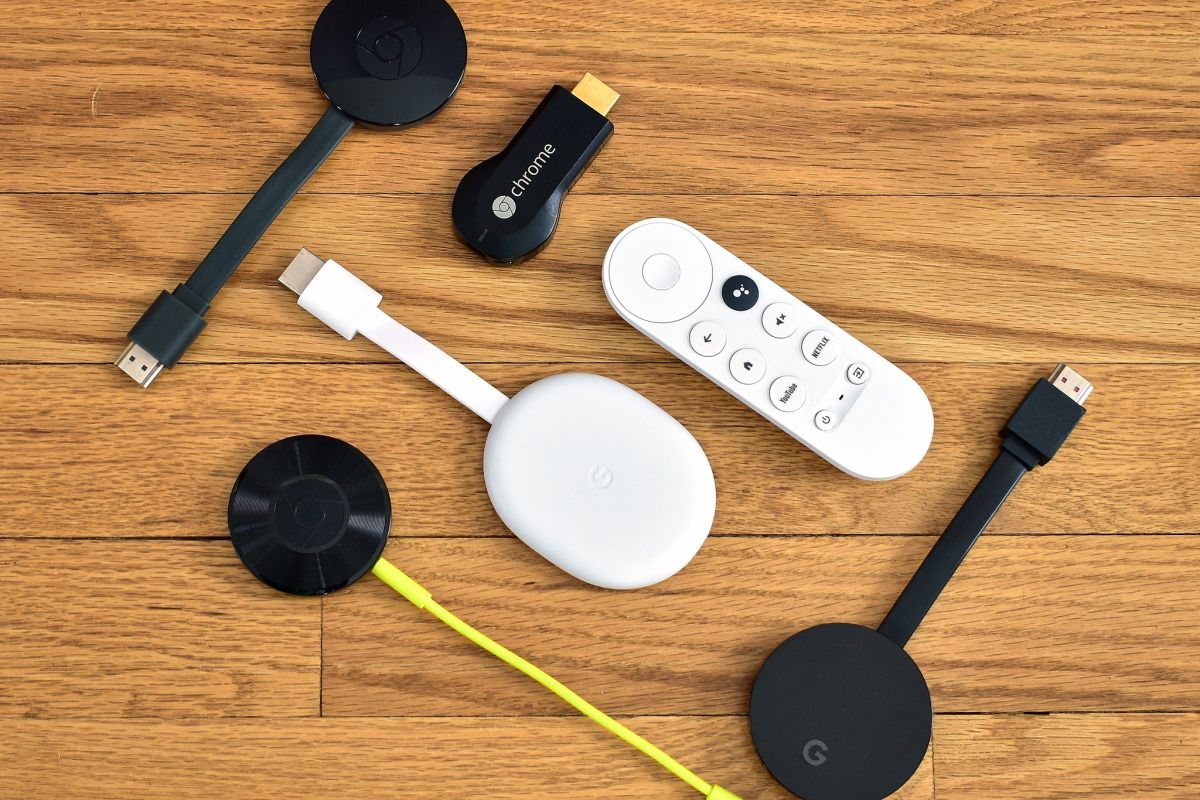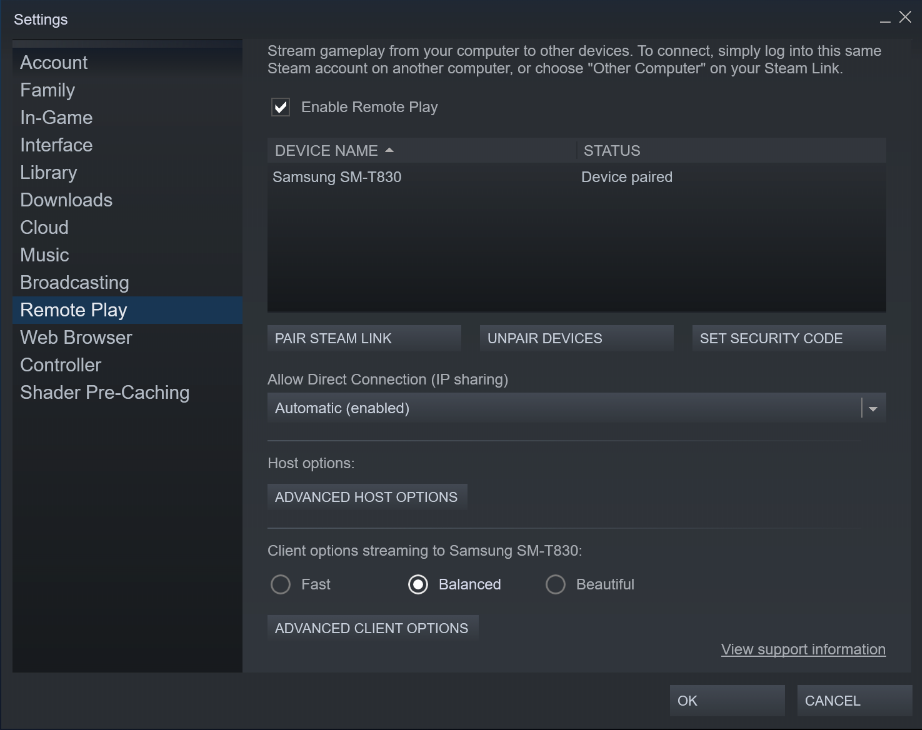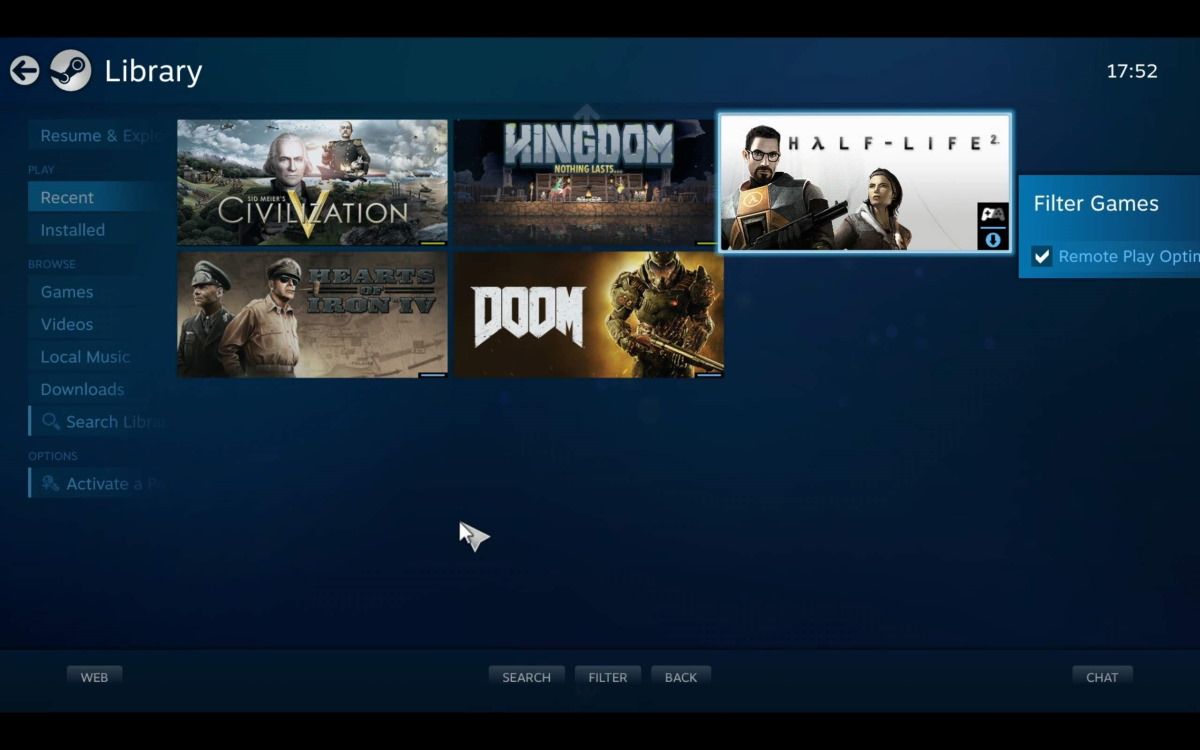Do you want to play your favorite PC games on your TV? With that huge library of games, using a Windows, macOS, or Linux computer like a quasi-games console makes sense. Especially given that the controllers for your favorite games consoles are compatible with desktop operating systems.
But there's often a problem: your PC is in one room, and your TV is in another. Running a long HDMI cable between the rooms is impractical. The answer is to stream games from your computer to your TV over your home network.
Here, we'll guide you through the various methods to stream PC games to a TV.
Stream from PC to a TV in Any Room
You currently have four options to stream video games from a desktop or laptop computer to TV:
- A Miracast and wireless HDMI
- Cast games to a TV with Chromecast
- Build a DIY Raspberry Pi Steam Link box to stream games from PC to TV
- Stream your PC game to a Smart TV or set-top box
We've listed these in ascending order of effectiveness. So, while using a Miracast dongle will let you stream a PC game to your TV, it won't be as responsive as Nvidia GameStream or Steam remote play.
1. Stream Games to TV With Miracast and Wireless HDMI
You'll find several wireless HDMI systems available that are compatible with desktop operating systems. Wireless HDMI enables the transmission of audio and video signals between two devices, making other technologies in this list possible.
Early wireless HDMI devices (such as those using Intel's WiDi and AMD Wireless Display) have been superseded by Miracast. Miracast is the standard for wireless connections. With support for Windows, you can stream games from your PC or laptop to your TV via a compatible dongle.
Several smart TV manufacturers also include Miracast support. As such, you might even be able to stream games to your TV without spending money on a Miracast dongle. If you need a dongle, they're generally available for under $100.
2. Cast a PC Game to TV via Chromecast
If your PC and Google Chromecast are connected to the same network, you can cast your desktop to your TV. Whatever is running on your computer, including games, can be cast to the TV.
For this to work, you need to use Google Chrome on the PC. This should be signed into using the same account attached to the Chromecast device. To do this:
- Switch on your TV
- Select the HDMI input the Chromecast is connected to
- On your PC, load the Chrome browser and check you're signed in
- Now minimize the browser window
- Launch the game you wish to cast to your TV
- Switch back to the Chrome browser and open the menu
- Select Cast
- In the pop-up box, click the Sources dropdown and select Desktop
- Click the Chromecast device name to start casting
- To finish, click the Cast button in the browser to disconnect.
The benefit of this method is that it works on any system that runs Google Chrome. However, it is not without its flaws.
As effortless as this method is for casting games from a computer to your TV, the lag is terrible. Even casting a mouse-driven strategy game on a 5GHz wireless network to a Chromecast Ultra connected to Ethernet results in a noticeable lag.
Also, don't forget that Chrome uses so much RAM on its own, so having it open isn't ideal while gaming, especially if you have a low-spec computer. In short, Chromecast is fine for spectators but less effective for gamers.
3. Use Steam Link to Stream PC Games to a TV
Steam Link is a product of the massively popular gaming distribution platform Steam, and you can use it to stream games PC games to a TV or other compatible devices.
Every game in the Steam library can be streamed using Steam Link, creating your own virtual games console. So, follow these steps to get started with Steam Link:
- Start by opening Steam on your PC.
- Open Steam > Settings
- Select Remote Play, and then check Enable Remote Play
At this point, you'll be ready to pair a Steam Link-compatible device to the Steam desktop app. But what device will you use? This is where it gets tricky.
If you're lucky enough to own a compatible Samsung or Sony Smart TV, you can download the Steam Link app and use it to stream PC games to your TV. Additionally, NVIDIA Shield TV owners can stream PC games via Steam Link. However, it's their best option now that NVIDIA GameStream is no more.
But what if you don't have these devices? Well, you can use an affordable Raspberry Pi to stream PC games. For under $50, you can buy a single-board computer that can connect to your TV as a dedicated Steam Link box.
The alternative is a Steam Link box. However, as discontinued devices, these are rare and incredibly expensive.
Whatever you use, when it's set up and ready, you'll need to pair the Steam Link device to your PC. To do this:
- In Steam > Settings > Remote Play, click Pair Steam Link
- On the remote device, go to Settings > Computer
- Here, select your gaming PC (use Rescan if it doesn't appear)
- Return to the Steam Link screen and tap Start Playing
- The remote device will display a PIN, so enter this in Steam on your PC when prompted
- The connection will then be established, and you'll be able to play Steam games on your TV
Make sure you have a game controller connected to your Steam Link. For the best results, ensure your Steam Link box is connected to your network router with an Ethernet cable.
4. Use Steam Remote Play on Your TV
Want to know how to play Steam games on a TV without additional hardware?
With a PC running Steam, you can cast PC games to a Smart TV or any device using Apple TV or Android TV.
Some Smart TV manufacturers like Sony and Samsung offer Steam Link among the apps. You can use Apple TV or Android TV boxes if your TV doesn't support Steam Link natively. And if that's out of your budget, you can build an Android TV box with a Raspberry Pi.
Whichever method you use, start by following the steps in the previous section to configure Steam for streaming. Once this is done, install Steam Link on your Smart TV or on your Apple TV or Android TV box.
You now know how to cast steam games and play them on a TV. With a game controller paired to your PC over Bluetooth, it's time to enjoy yourself.
Download: Steam Link for Apple TV | Android TV (Free)
What Is the Best Way to Stream PC Games to TV?
Although you have options to stream or cast PC games to your TV, we'd say Steam is the most usable. This method is most suitable if you're on a budget and own a Smart TV, Apple TV, or Android TV box.
However, if you prefer to be in complete control of your hardware, building a Steam Link box with Raspberry Pi would be more appropriate.
While Miracast and Chromecast dongles are good for spectating, they're not great for actual gaming due to the lag they introduce. Plus, you can't reliably cast Steam games to your TV with these devices.