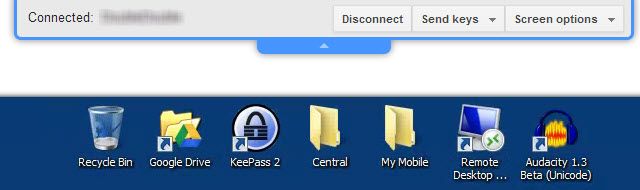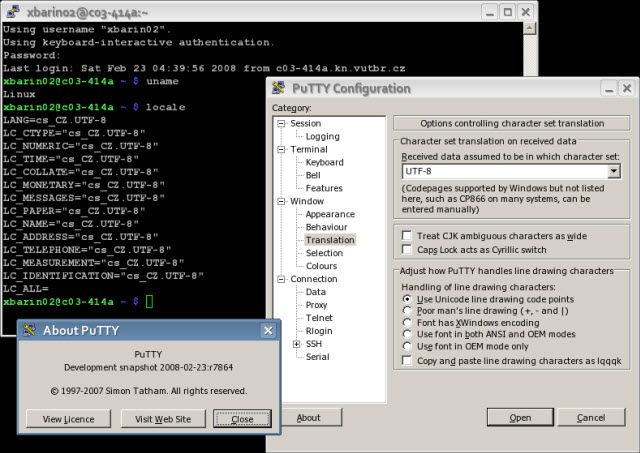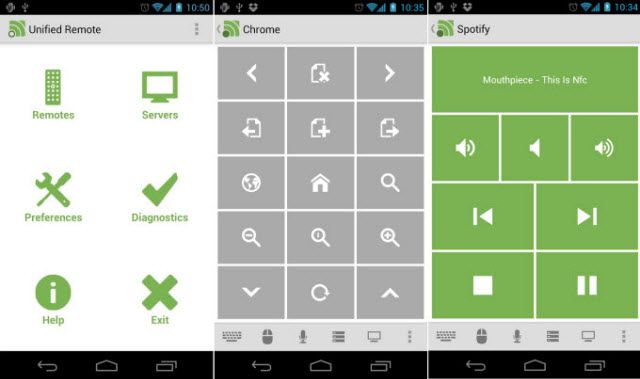You can't always be sitting in front of your computer, but you can control it remotely through 3 different methods of which you might not be aware. Let's talk about ways to control your Windows desktop remotely that are slightly...esoteric.
The methods introduced here are different than the usual mainstream tools, such as LogMeIn, or remote desktop clients, or even client/server applications like VNC. Those are all well and good, but today, let's look at something more unique!
Chrome Remote Desktop
Chrome Remote Desktop (CRD) is another Google offering that is streamlined and simple in its usage. Simply install the CRD extension on your home computer, and you can access it from any computer in the world that has the Chrome web browser and CRD extension on it.
The connection gives you a high quality view of your remote desktop. Even in the screenshot below, you can see that it offers a nice, crisp view.
CRD offers only the most needed basic functions: You can send two special key combinations: Ctrl-Alt-Del and PrtScrn. PrtScrn is the key for the Print Screen function, so you can grab a screenshot of your remote desktop. You can also resize your desktop to fit your browser, shrink it to fit your browser or enter full screen mode.
For most remote control of a computer, these functions are sufficient. The only odd thing worth mentioning is that CRD doesn't work on Chromebooks - ironic.
If you're looking for a free, no-frills remote desktop application that works, and allows you to give other people temporary access to your computer - this is a good option. Erez Zukerman also did a solid write-up of CRD titled, "Control Other Computers Remotely For Free With Chrome Remote Desktop", when it was still in beta. Check it out for more details.
Secure Shell - SSH
Secure Shell (SSH) connections to remote computers are command-line based. If you've ever worked in DOS or used the Command Prompt window, then you understand what that means. If you haven't, it means that your entire interaction with the computer requires typed commands.
The upside to this is that by only transmitting text between computers, things can happen much quicker than viewing an entire desktop. By learning how to use different commands and accessing command-line help files, you can do almost anything you want on your Windows computer remotely.
In order to make a SSH connection to your remote computer, you will need a program called an SSH client. This could be a standalone client like PuTTY, pictured above, or a web browser based client like FireSSH for Firefox or Secure Shell for Google Chrome. All of which are featured in Chris Hoffman's article, "4 Easy Ways to Use SSH In Windows". If you're not really familiar with the different commands you can use, download and print off our Windows CMD Commands cheat sheet.
Over The Air Remote Control
Unified Remote, by Unified Intents, is a highly rated Android app which functions like a TV remote control, but for your computer. With it, you can control Spotify for music, Chrome for browsing, and even YouTube for viewing. If you're making a presentation at work, you can control your slide show. Or if you don't feel like sitting up and leaving the couch, you can even manage files or turn your PC off.
To use the app, you need to download and install the server application to the PC you'd like to control. Then, install the app on your Android device. Unified Remote will communicate with your computer over either a Bluetooth or WiFi connection. What's important to know about that, is that you must be at least within range of the same WiFi network to which your computer is connected.
A similar tool for remotely controlling Windows 8 from your Windows Phone or Android device is Windows 8 Controller.
The Takeaway
The pervasiveness and interconnection of computers continues to grow. As it does, utilizing your different devices in various ways becomes much easier. Using any of the above methods, or any of the more mainstream methods, you can have greater control and flexibility with your Windows PC...from anywhere!
Do you utilize your Windows PC remotely on a regular basis? What's your favoured way to do so? Any hints or tips you can offer other readers? Please let us know in the comments section. We're all in this together.
Image Credits:
Windows Computer via intelfreepress, Google Chrome Icon via WikiCommons, SSH Screenshot via sebastian_bergmann, Abstract blue background via WikiCommons, PuTTY via WikiCommons, Unified Remote - Main Screen, Unified Remote - Spotify, Unified Remote - Chrome via Google Play