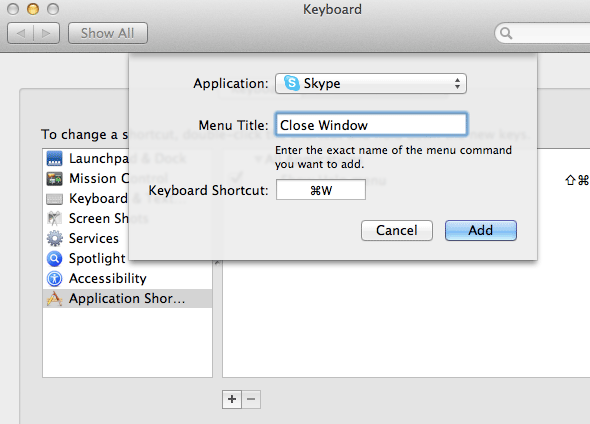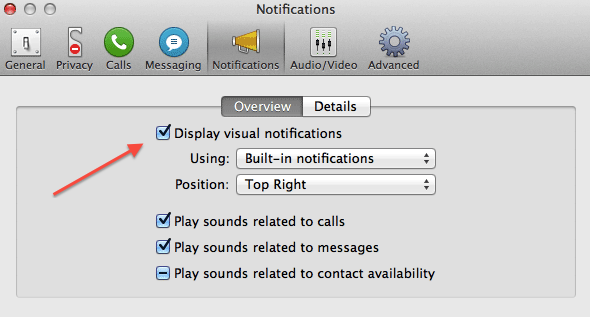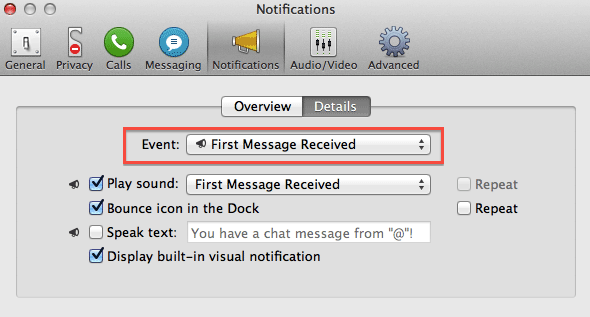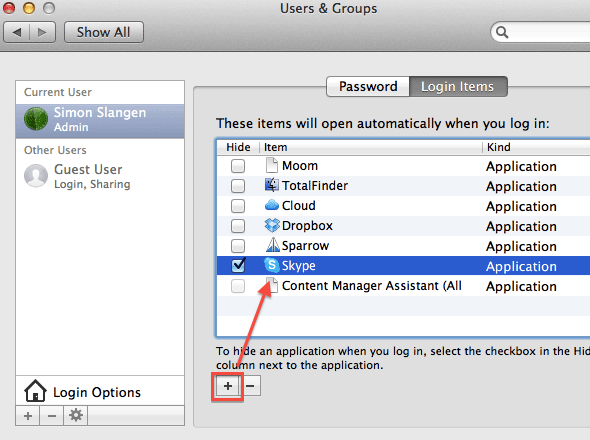Skype, in terms of software design, continues to baffle me. It's beautifully designed, and most of the time it's also charmingly easy to use, but once in a blue moon you discover these little quirks that rain on your Skype parade.
It may be how the application masterfully ignores basic interface guidelines. Interface guidelines, in case you were wondering, are the thing that allows you to hit the ground running whenever you're hit around the head with an application you've never had the pleasure of using before.
Skype, although an incredibly useful application, at times can make some very weird presumptions. On account of these, the application sometimes feels awkward, or imposing at worst. Below are some three very basic Mac tips to make your Skype experience on Mac OS X a more enjoyable one.
Change Weird Keyboard Shortcuts
Pressing cmd + w closes a window; that's an almost universal keyboard shortcut. Apparently not so. Trying to close the Skype window will instead close your current conversation in Skype. Closing the window is instead mapped to cmd + shift + w.
I've lost count of how many times I've accidentally kicked myself out of a group conversation. Luckily, Mac OS X allows you to remap the keyboard shortcuts for any given application.
To do so, open System Preferences from your Applications folder, and go to Keyboard -> Keyboard Shortcuts. Select Application Shortcuts from the left sidebar, and click on the little plus icon to add a new application-specific shortcut. In the following dialog, you get to select the application, the menu title of the relevant menu command, and your own keyboard shortcut.
To get "normal" keyboard shortcut behaviour, add two custom application shortcuts. One, mapping "Close Window" to cmd + w, and one mapping "Close Conversation" to cmd + shift + w. Of course, you can define whichever keyboard shortcuts you want here to make Skype fit your own fancy.
Tweak or Disable Desktop Notifications
Desktop notifications — either through Growl, the new Mountain Lion notification center, or any built-in framework — are awesome. Scrap that. They can be awesome, but when you don't want them they can be incredibly imposing. It used to be that you had to use a roundabout way to customise these notifications for Skype. Luckily, those days are long past, and you can easily tweak or completely disable these notifications in the Skype preferences.
You can find these settings by going to Skype -> Preferences -> Notifications. In the Overview tab, you'll be able to change the general notification settings, i.e. turn them off entirely, or change the way they are displayed on your system.
The more interesting of the two is the Details tab, which allows you to toggle notifications on an event-specific basis. Say you want to show a desktop notification when someone starts a conversation, but not when people keep on jabbering in the background. You can enable (or leave enabled) the notification for the First Message Received event, but turn it off for Message Received.
Toggle Automatic Launch At Login
You may want to start Skype when your computer starts, similar to its Windows counterpart. Although there's no automatic launch setting in the Skype preferences, you can configure manually this in the Mac OS X preferences.
Go to Applications -> System Preferences, and select Users & Groups -> Login Items. With your user account selected on the left hand side of the screen, add Skype by clicking the plus icon and browsing to the application. If you also want Skype to start hidden, i.e. without the application window plastered on your screen on login, tick off the checkbox next to the application name.
Do you have any other tips for the Mac on making Skype more fun? If so, please share them with us and your fellow readers in the comments below the article.