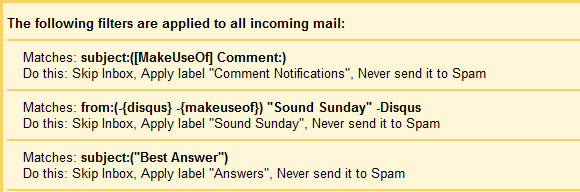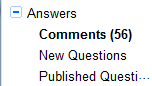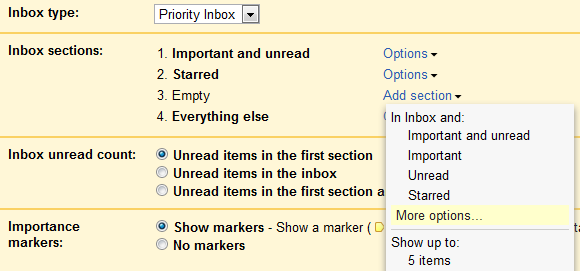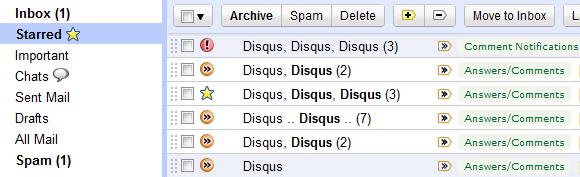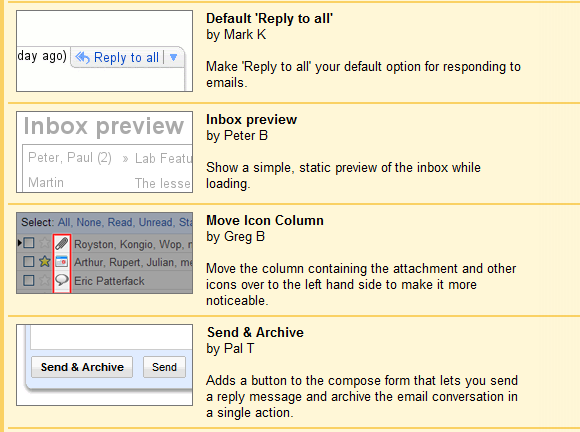Most of us suffer from information overload. Being overwhelmed with private emails may not be a big issue and ignoring half the emails is actually acceptable to a certain degree. In a professional life, however, not only are you expected to find ways to cope with all incoming channels, you also have to process the information, i.e. forward, respond, discuss, keep track, and follow up.
At MakeUseOf we have written a lot of articles about different ways to use Google Mail and how to make the most of it. But which features and techniques do people who receive hundreds of emails a week really use? How do we keep track of dozens of tasks and yet remain on top of the daily mail flood? While I cannot speak for my colleagues, I can certainly speak for myself. I use Google Mail to handle emails and most of my tasks and with this article I would like to share my 'magic tricks' with you.
Filtering Incoming Mail
For me, a key step to deal with the floods, was to set up filters for incoming mail. If you receive more than three or four emails a day and if you repeatedly receive specific emails, for example notifications, newsletters, or reminders, I would strongly recommend you set up filters.
I have set up over 20 filters, which sort mail under 15 key labels (similar to folders), for example to take care of comment notifications, emails related to MakeUseOf Answers, including new and published questions, or emails related to Sound Sunday.
I receive a lot of mail that I don't really have to read, at least not in my inbox, for example new questions submitted to MakeUseOf Answers. I still like to have a copy in my inbox though, for example to forward a question to a colleague or to respond to it via email. However, since I don't have to read these emails, I have set up a filter to sort and mark them as read.
So whenever I see a bold number pop up next to one of my labels, I know there is mail I actually have to read. Depending on what the label is, I read it immediately (e.g. Inbox) or I set aside a chunk of time to read all emails of that category collectively (e.g. comment notifications).
If you would like to learn more about setting up filters in Google Mail, I recommend the article 3 Great Examples of Using Gmail Filters for Productivity. It contains some great tips for setting up email to-do lists, manage reminders, or filter google calendar events.
Prioritizing
So you have set up filters for emails you receive regularly, but your inbox still tends to be full of less important stuff? Google Mail has a solution for that and it's called Priority Inbox. It is easy to set up under > Settings > Inbox. Per default, it will show the following labels on top of your inbox: Important and Unread mail, Starred mail, and Everything Else in your inbox. You can customize it to include another important label or change or remove one of the aforementioned.
For a thorough introduction to Priority Inbox, see the article Gmail’s Priority Inbox Solves The Bacn Problem.
Keeping Track
You can keep track of different emails by automatically or manually labeling them. If you have to manually mark dozens of emails every day, however, labeling can be quite tiresome because it takes several mouse clicks and some coordination. What works a lot better for me is starring emails.
One of my major editorial tasks is keeping track of comments. This includes any comments across MakeUseOf that need to be addressed, notable comments in general, best comments from staff, best comments for the Best Answer of the Week contest (MakeUseOf Answers), and winning comments of that contest. I usually have between 50 to 100 comments marked at any given time and I use five different labels to differ between them. I can access all marked mail via the Starred label, which allows me to quickly deal with all of them, and that label tends to be very colorful.
For deadlines or emails I want to follow up on, I convert emails into tasks, as described in this great article: 4 Simple Steps To Achieving & Maintaining Inbox Zero In Gmail
All The Small Things
I have set up a range of small settings, that make dealing with emails easier for me. It goes without saying, that I use the threaded conversation view. Most other small settings are provided through Google Labs features and below is a list of my favorites.
- Auto-advance...to automatically show the next conversation after processing the previous email.
- Default 'Reply to all'...because most of my outgoing mail is intended for more than one recipient.
- Inbox preview...because I can't wait to see what's waiting for me while GMail loads.
- Move Icon Column...as I find it easier to scan them when they are on the left hand side.
- Send & Archive...to save a click and get that inbox empty faster.
Conclusion
If you are still waiting for a magic trick, I'm afraid I have to disappoint you. There is no magic involved in keeping on top of things! It generally just takes a few simple strategies and a lot of discipline.
If you were seriously hoping for a neat trick, try this 1 Awesome Gmail tip You Don’t Know about.
And many more great tips can be found here:
- How To Turn Your Gmail Inbox Into A Reading To-Do List
- How To Search Emails In Gmail Efficiently
- 4 Ways To Set Gmail As Your Default Email In Your Browser
- 3 Things Pro Gmail Users Have Set Up In Their Accounts
How many emails do you receive per day and how do you deal with them? Do you have any GMail tips and tricks I didn't cover? Or is there a reason why you are using a different email client?