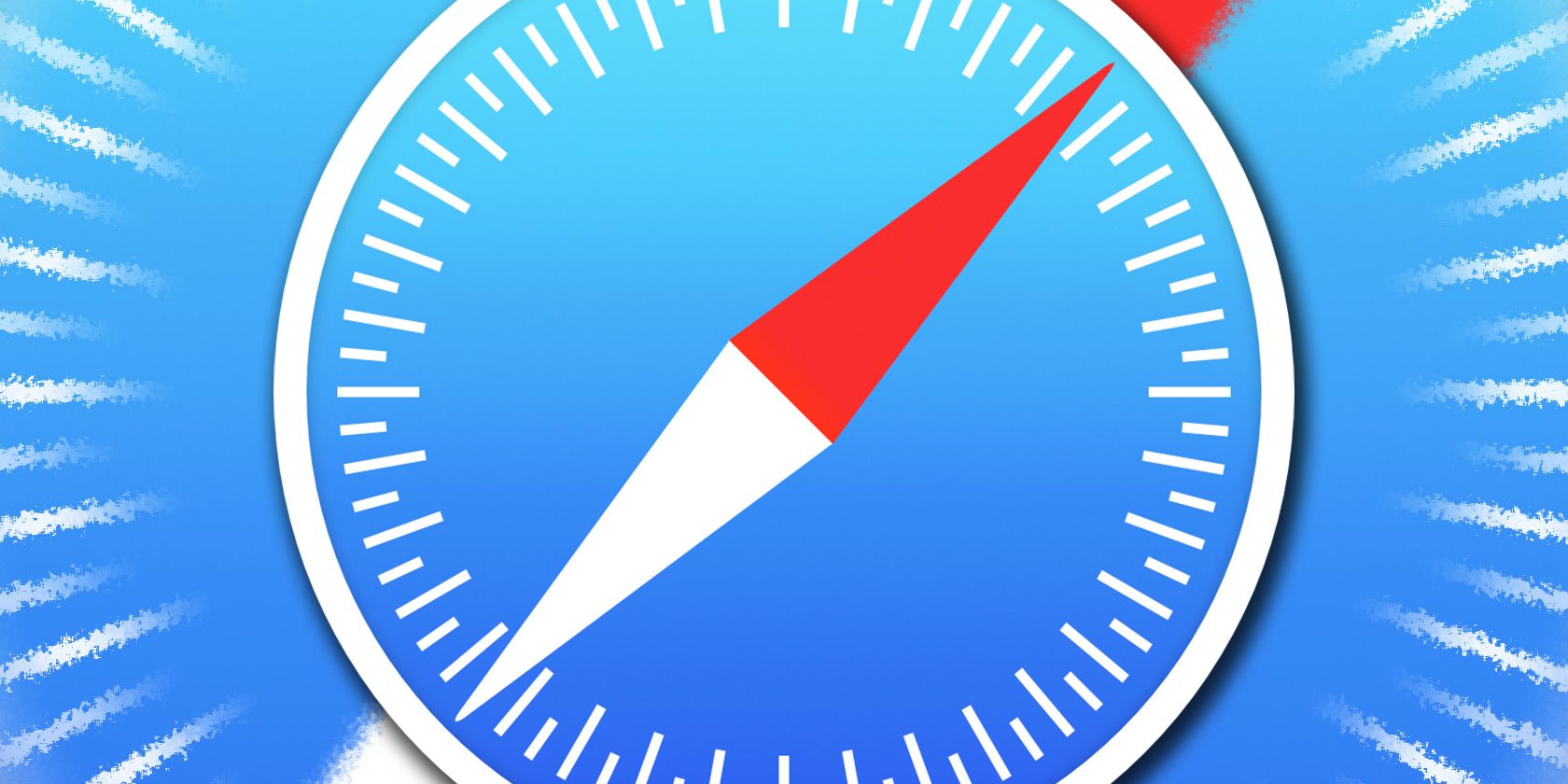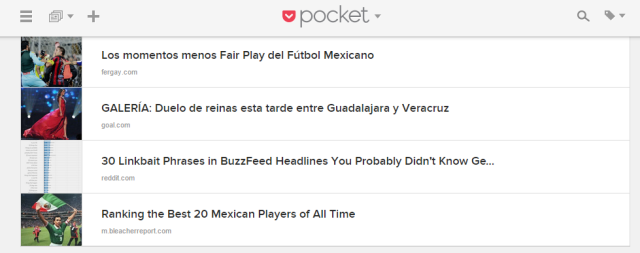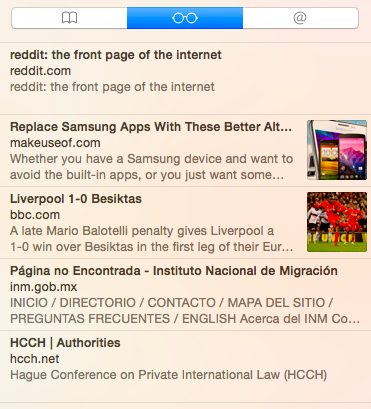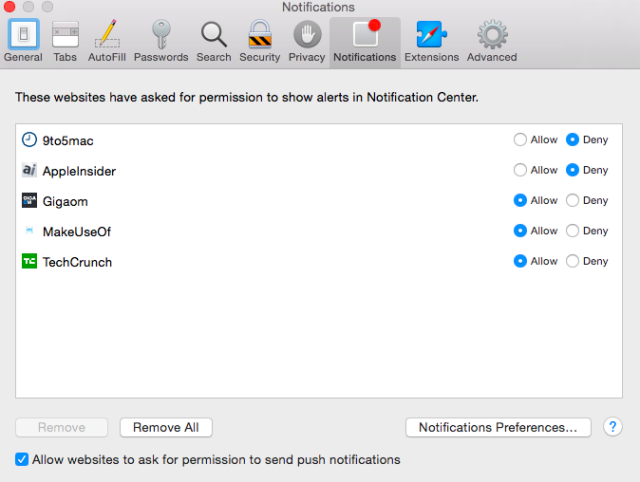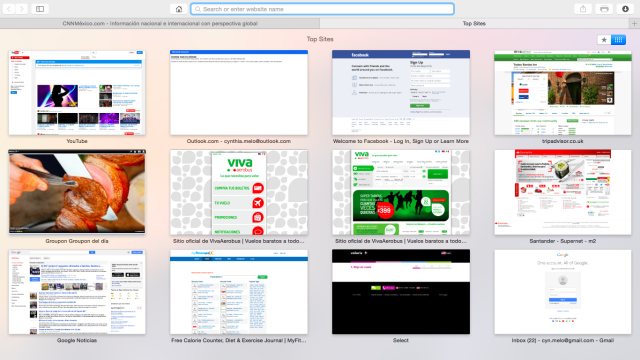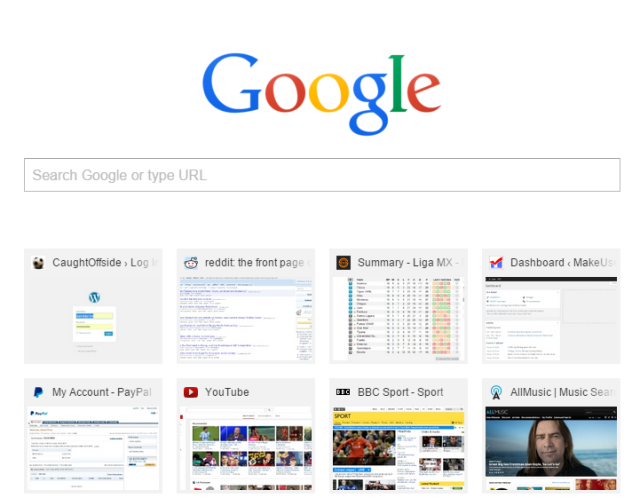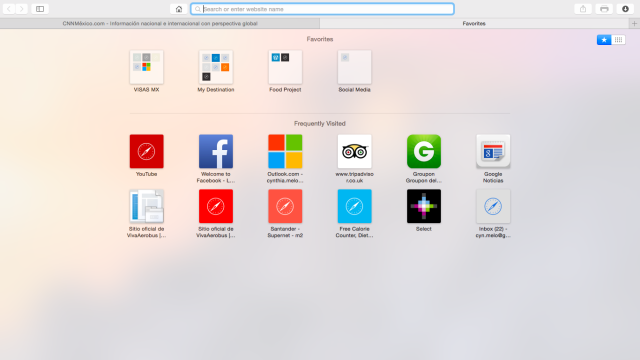The choice of web browsers is overwhelming. Chrome is the most popular in the world at the moment, but Internet Explorer, Safari, Firefox, Opera, and many other less well-known products are all trying their hardest to eat away at its dominance. It's not easy to decide which one to use; look at any tech site and you'll get totally different perspectives, with innumerable pros and cons, claims and counter-claims, and tips and hints.
At this point I should say that I am a Windows user. I've always been a Windows user. I've dabbled with a Chromebook in recent years, but Windows is my go-to OS for any kind of serious productivity. My ability with a Mac is almost non-existent. With the exception of an almost unused company-provided iPad Mini 2 (given to me so I could use one specific app that's not available on Android), I haven't owned an Apple product since an old iPod got stolen from my car in about 2007. You can imagine my horror, therefore, when my significant other came home a few weeks ago with a shiny new MacBook Air – the reason? – she "just wanted to try it".
It's not easy to switch browsers, but unperturbed, I launched myself into the world of Steve Jobs – iTunes, iWork, iCloud, and, significantly – Safari. On the whole, the experience has been a very positive one. I'm definitely still in the learning phase, but I thought I'd share three things I wish I'd known sooner about Apple's Safari browser:
1) Reading List
We recently published an article discussing the various workstations, apps, and software programs used by our members of staff. I was part of the article, but I need to confess that I lied a little – I didn't mention my heavy reliance on Pocket.
There are lots of reasons why you might use Pocket, for example; if you do a lot of online work, if you're an avid reader, if you want to save videos to watch later, if you want a different way of saving bookmarks, or you simply want a way to track cool stuff that doesn't warrant its own bookmark. I fall into a few of those groups, but my main reliance on it is for work. If I see something online that I think could become a good article I instinctively save it, reviewing my list of saves once a week to decide which items to carry forward.
It's a workflow process that I've used for years… that is, until Safari and its "Reading List" feature came into my life.
The principle of Reading List is similar to that of Pocket or Instapaper, in that it saves webpages for viewing later. The difference is that it's a) a native program, b) extremely lightweight in terms of resource use, and c) can pull links from Twitter to save you monitoring it constantly for exciting information.
It's incredibly simple to add items to your list (either by using Shift + Command + D, or clicking Share > Add to Reading List), and the beauty is that it automatically syncs into the mobile Safari browser on that unused iPad. Suddenly, I find myself using the iPad rather than my Android phone when I'm browsing the Internet in front of the TV at night, and the only time I've travelled since I starting using the MacBook, the iPad was the first thing in my suitcase. Previously, I wouldn't have even considered taking it.
In short, Reading List has transformed my appreciation of Apple's other hardware and how well it all works when put together. I have no doubt this is just the tip of the iceberg and there are lots more services I can take advantage of – next on my list of "thing to try" is iCloud. I have high hopes.
2) Push Notifications
The notification system in Safari is awesome. Although Chrome offers updates from apps, thus letting you know when you get an email, when you have a reminder on Keep, or when a calendar appointment is due, the notifications in Safari go much further.
Safari allows websites to push updates directly to you – meaning you get updates via the Notification Centre whenever a website which you are interested in posts new content or information.
Originally I made the mistake of accepting notifications from every website that I frequented which offered them to me. It was a big mistake, with some high-volume sites sending me alerts several times per hour. Once I had tweaked my setup in Safari’s preferences to only allow a select group of sites contact me, the system worked perfectly.
No doubt Apple will continue to develop the feature further. At the moment it’s not perfect, persistently being asked whether or not I want notifications from every new site I visit quickly becomes tiresome, and there is an element of distraction when I’m working on another task.
Nonetheless, it’s easy to see how a system like this could be the final nail in the coffin of RSS, as the way people consume their online content evolves over time. Chrome needs to start catching up.
3) New Tab Page
I like design. To me, it is just as important for an app to look good as it is to work well. If a program was the most full-featured thing on the planet I still wouldn't use it if it looked like a 5-year-old had designed it. Sleek but simplistic is the way to go.
Chrome is not badly designed, and at one stage (when I first made the switch from Internet Explorer) it was probably the most visually pleasing browser on offer. However, using Safari made me realise just how much Chrome has slipped (or was always lacking?).
Nowhere is this more evident than when opening a new tab. Google used to give you the option of a blank screen or seeing your Chrome apps but that's now gone, and unless you use a 3rd party app to customise your screen, you're stuck with being shown their ugly main screen, replete with the ill-thought-out, rarely relevant, and poorly designed eight top sites. The only way to access entirely more useful Chrome apps is via a button in the top right or by using the Chrome App Launcher from the taskbar.
In this regard, using Safari is like going from a Volvo to a Ferrari; both function in more or less the same way, both get you from A to B, but one of them is so much more streamlined and pleasing on the eye.
Set a new tab to open with 'Favourites' from the preferences menu and you'll be presented with your bookmarks (organised by folder) and your frequently visited sites, or alternatively, your "Top Sites" – a customisable screen of titles which display snapshots of sites you use on a regular basis. All three of these groups are much more beneficial from a user experience perspective, and they look far better than Chrome's list of eight sites (which look like they were an afterthought).
After years of everyone telling me, I finally realised that it's true – Apple are good at designing things!
What Don't I Like?
It would be remiss to suggest Safari is suddenly the greatest browser in the world. There are still things are frustrating, both to a new Chrome convert and, I presume, to long-time users.
Favicons: Why hasn't Apple included Favicons in Safari's tabs? One assumes it's probably nothing more than a style issue as they try and keep their toolbars sleek and free of clutter. In reality, it harms the user experience as it's easy to get lost when you've got lots of tabs open at once.
Tabs below the address bar: Another decision that appears to have been taken merely for sake of style over substance. How often do you use the address bar? If you're anything like me, a lot less than you click on tabs. Chrome's placement of tabs above the address bar makes far more sense – you can shove your mouse to the top of your screen and you're there; it requires less precision and it's faster.
What do you Wish You'd Known About Safari?
What browsers do you use? Have you tried Safari recently? What did you like and dislike about it? Perhaps you're a long-time Safari user who can give far more insight into the nitty-gritty of using it compared to a relative newbie like me.
Whatever your situation, we'd love to hear from you – just let us know your thoughts in the comments below.
Oh, and sorry dear, no you can't have your MacBook back…