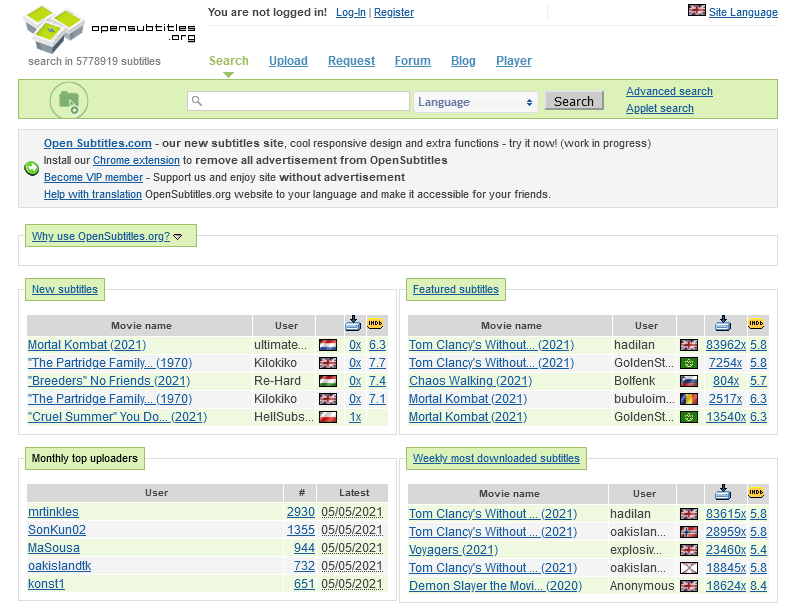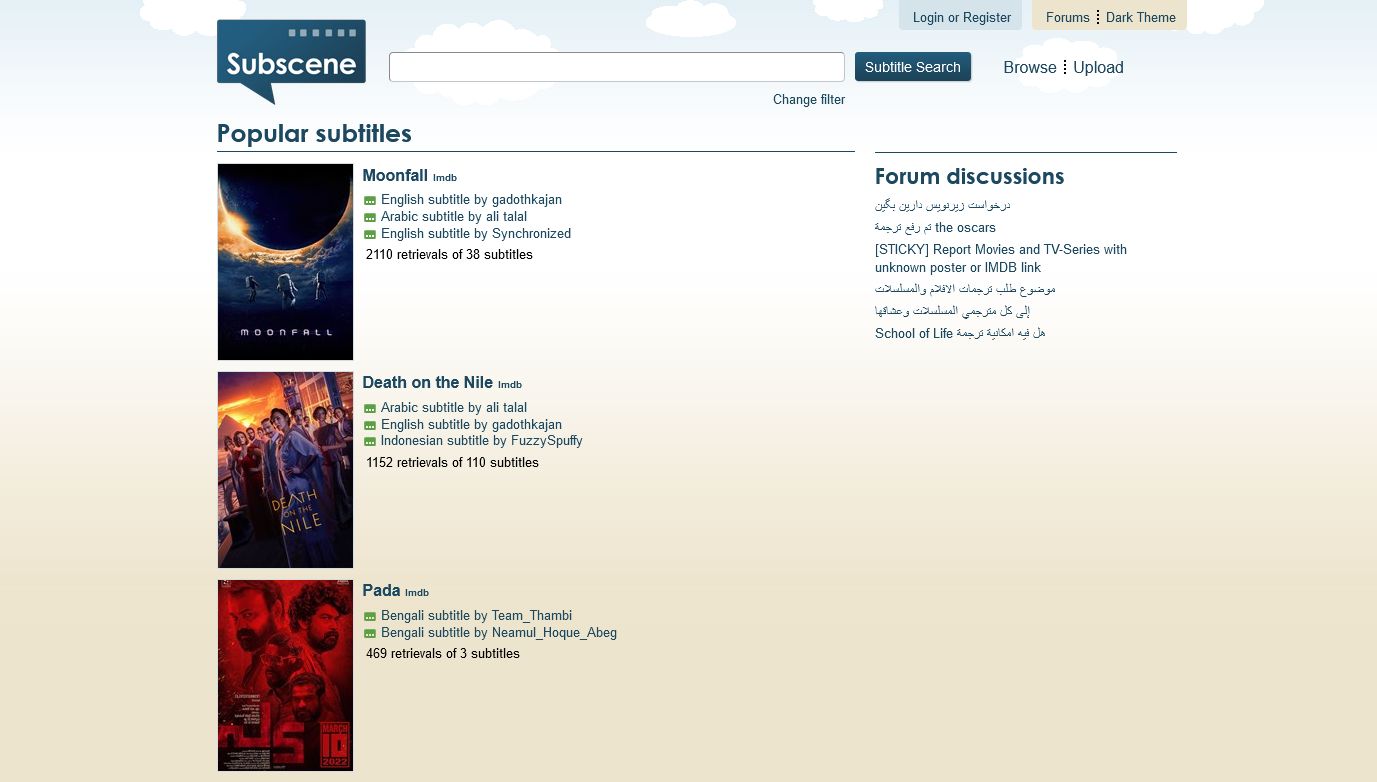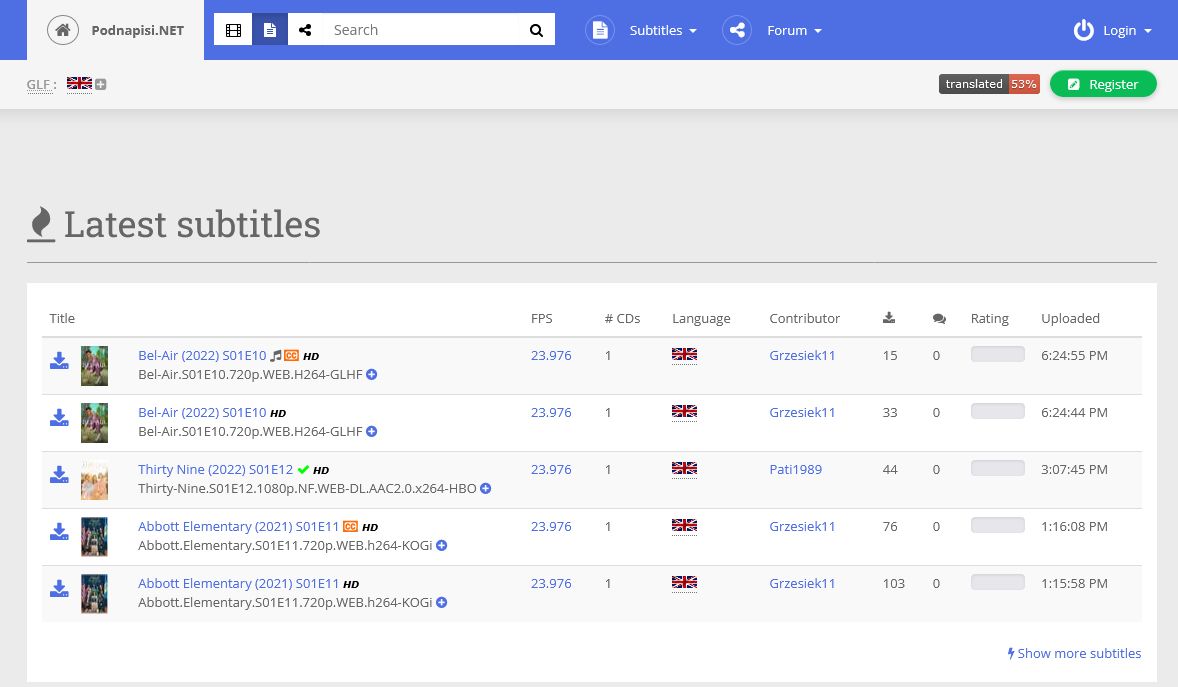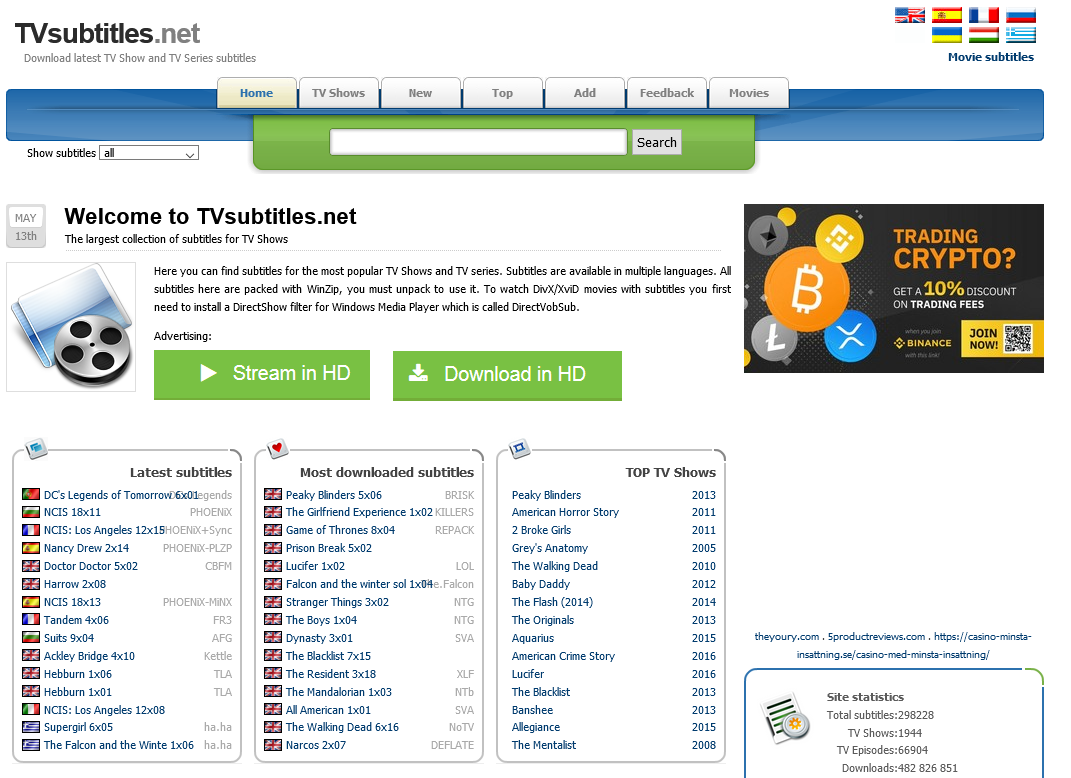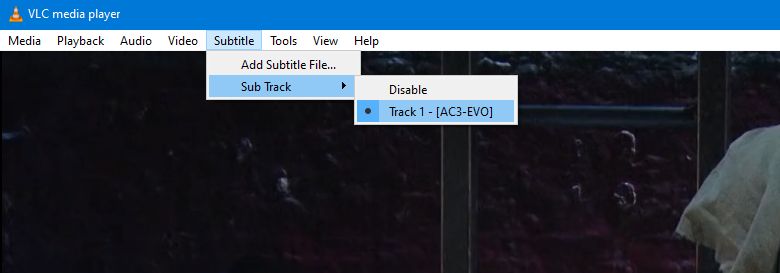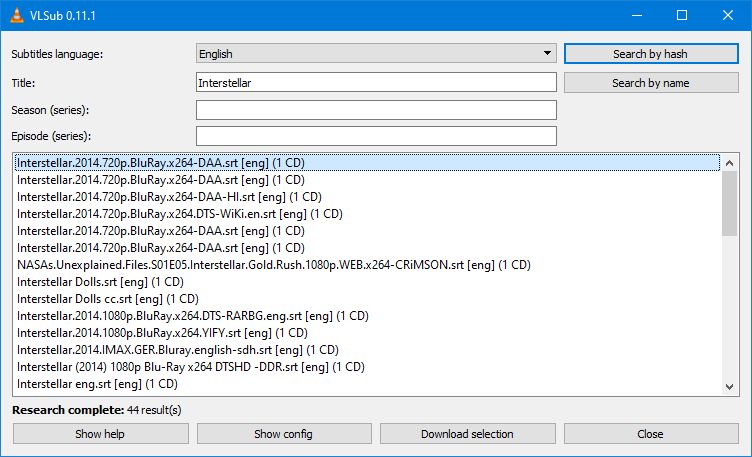Subtitle download sites can improve the way you enjoy films and TV shows. Subtitles serve many purposes, and not just for foreign language content that isn't dubbed. Subtitles are great for clarity of dialogue, especially during action sequences where loud noises can drown out what characters say.
Subtitles are also useful for shows with ensemble casts (seeing names can help with tracking characters), shows with heavy accents, and shows with lots of terminologies like sci-fi, fantasy, and procedurals.
Are you wondering where you can get subtitles? We're going to tell you the best places to download subtitles for movies or TV shows, along with how to load them.
Where to Download Subtitles for a Movie or TV Show
There are plenty of sites that let you download subtitles for specific movies and TV shows for free. We've compiled a list of some of the best subtitle sources on the web.
1. OpenSubtitles
OpenSubtitles is one of the biggest subtitle databases. Though the site looks a bit dated, it's actively maintained and provides subtitles for shows and movies of all eras. There's no registration required for download.
Other useful features include the ability to request subtitles, advanced search filters, embedded third-party information (like IMDb), and relevant links that show where you can buy or stream free movies legally.
2. Subscene
Subscene is fast, comprehensive, and always kept up-to-date with subtitles for the latest films and TV episodes, most of which are in the SRT format. All subtitles are created and uploaded by users, which means you can often find matches even for obscure titles.
Subscene has a simple and straightforward interface. Subtitles are organized according to shows and movies, so all you have to do is type the show or movie name in the search bar and select the right one from the results. You can set a filter to limit results to certain languages (up to three maximum) and to include "hearing impaired" subtitles (for sound effects).
You may also find the forums to be a nifty feature. There, you can request subtitles for shows and films—perhaps there aren't any in your native language or none that are correctly synced for your version of the media.
3. Podnapisi
Despite sounding like a site for podcasts, Podnapisi is an excellent subtitle resource for over 63,000 movies and 8,000 TV shows. Chances are, whatever you require subtitles for is available here.
In total, two million subtitles are available in various languages and formats, including 110,000 that have been adapted for hearing impaired and hard-of-hearing (SDH) viewers.
With a speedy, clean interface, and easy search function (filter by keywords, seasons, language, FPS, and more), Podnapisi is an exceptional choice for subtitles.
4. Addic7ed
Although the interface isn't the fanciest, Addic7ed is still a great place to get subtitles from due to its breadth of content. New subtitles are uploaded all the time.
The easiest way to find what you need is to use the search bar. Alternatively, you can look at a list of all the TV shows and movies that it has subtitles available for.
If something isn't available, hop into the forums and someone might be able to help you out. Alternatively, you can browse the the site's tutorials to find out how to make subtitles of your own.
5. TVsubtitles
Despite its name, TVsubtitles isn't just for TV shows, though they are its bread and butter; you only need to glance at its list of subtitles for evidence. There are so many TV shows listed here, spanning decades and genres.
The movie subtitle selection is slimmer, so you're better off with a different site for those, but some are available if you need them.
How to Load Subtitles for Movies and TV Shows
Most free media players will automatically detect and load subtitle files as long as you title them properly.
For the most part, all you have to do is copy the exact filename of the movie or TV video file and paste it as the subtitle file's filename. This works for nearly all video file formats (e.g., AVI, MKV, MP4) and the most common subtitle file formats (e.g., SCC, SRT, SUB, VTT). You also have to make sure both the video file and the subtitle file are in the same location.
With that done, launch the video file and your media player should automatically load the subtitle file.
What if it doesn't? Or what if your video file has a built-in subtitle track and you want to override it with the subtitle file? In that case, you'll have to manually load the subtitle file and switch the track in your media player.
How to Manually Switch Subtitle Tracks for a Video
We'll demonstrate using VLC Media Player, an excellent and popular media player app.
To manually load a subtitle file, even one that isn't in the same location as the video file:
- Launch the video file in VLC.
- In the top toolbar, select Subtitles > Add Subtitle File.
- Navigate to the subtitle file, select it, and click Open.
You can load multiple subtitle tracks (as many as you want) and switch between them at will. This is particularly useful for certain movie files, especially those in the MKV format, which come with many subtitles in various languages. This is one of the many great secret features of VLC Player.
To switch to a different subtitle track, go to Subtitles > Sub Track > Track #.
How to Download Subtitles Directly Through VLC Player
The above sites are great. However, if you prefer subtitles for everything, then downloading them by hand every time can get cumbersome.
Happily, some media players support the ability to search and download subtitles right within the app, and some can even automatically find subtitles based on the filename of what you're watching.
Again, we recommend VLC Player, which uses a default plugin called VLsub to search for subtitles on OpenSubtitles.
- Open VLC Player and play the video
- Click View > VLsub from the top toolbar.
- For the most accurate result, select Search by hash as this searches based on the exact video you're playing. Alternatively, manually write the name in the Title field (use the other fields like Subtitles language and Season as needed) and click Search by name.
- Select your chosen subtitle file from the list.
- Before proceeding, be aware that any existing subtitle files will be overwritten without confirmation, so move them to another folder if you still need them.
- When you're ready, click Download selection.
The subtitle file gets placed in the same folder as your video, with a matching name. This means that VLC player will automatically load the subtitle file when you play the video. In the toolbar, go to Subtitle > Sub Track to toggle the subtitles.
Mobile Subtitles Are Easy Thanks to VLC Player
That's everything you need to know about where to download subtitles from and how to use them. No longer will you have to strain to hear dialogue over huge explosions. And thankfully, streaming shows save you the bother of downloading subtitles.
While these tips have focused on subtitles for desktop videos, you can also add subtitles to mobile videos. VLC Player remains the best choice on mobile too.