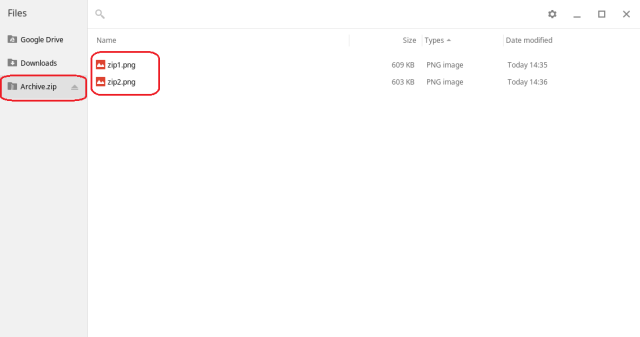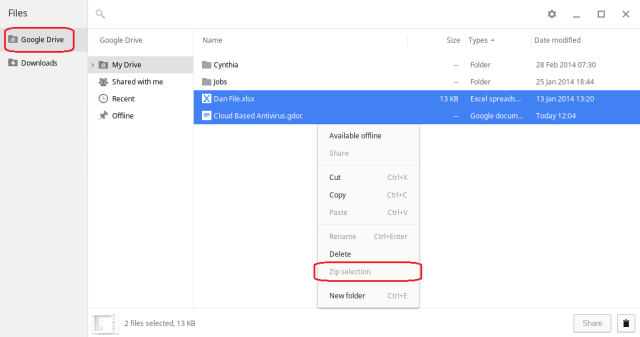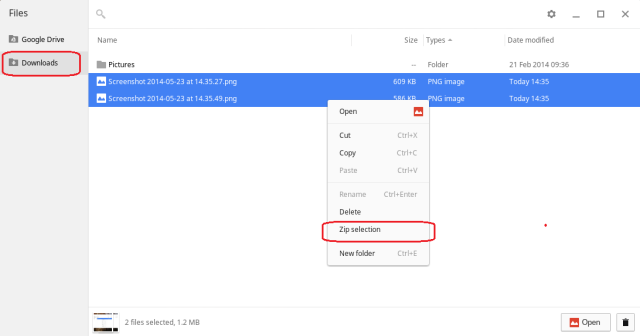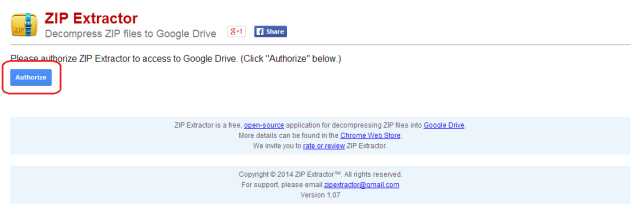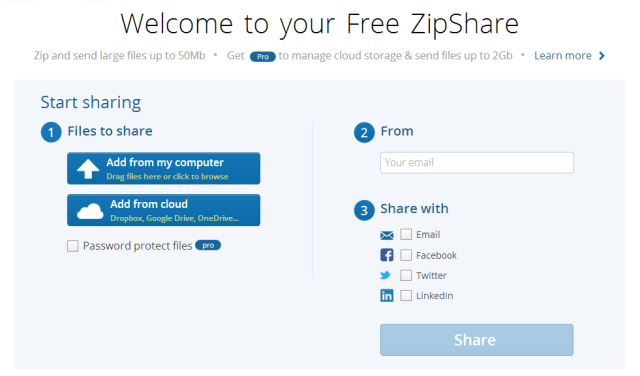Are Chromebooks useful or useless? It seems from our readers' comments that Google's stateless laptops are highly divisive pieces of equipment. Some people love their security and ease-of-use, while others bemoan their tie-in to Google's wider ecosystem and Chromebook's perceived lack of functionality.
One of the biggest queries about functionality is whether or not Chromebooks have the ability to zip or unzip files. If online rumours are to be believed, a lot of users might think the devices are incapable of completing this seemingly-simple task.
However, Chromebook users have three options available to them.
Zip or Unzip Using the Chrome OS
ZIP files are an inescapable part of using a computer, and it is easy to understand why many people would feel disinclined to invest in a Chromebook if they thought their new purchase wouldn't be able to handle such a simple file type. Whilst the way the devices deal with ZIP files is certainly unconventional, it is incorrect to state that the two are incompatible.
Unzipping is easy but uses a different process to that which most Windows and Mac users are accustomed to, whereby you would simply right-click on a zipped file and extract the contents to a new folder or double click on a zipped file respectively.
Instead the Chrome OS will treat a ZIP file like an external drive. This means that when you double click on it the file will be mounted, thus enabling you to browse the zipped files. When you have decided which files you want, you simply copy them to either Google Drive or the Downloads folder by using the Chromebook's File app. Note that the ZIP file must be saved locally in the Downloads folder for this to work - if you try to do it from Google Drive you will get an error message.
Creating a zipped file is a slightly more confusing process, but is still simple enough for even the most inexperienced user to undertake successfully.
The confusion arises when trying to create a zip directly from files saved in Google Drive. If you select the files you want to zip then right click, the 'Zip selection' option will be greyed-out and unavailable.
The solution is simple - move the files to your Downloads folder before trying to zip them. Although this is counter-intuitive because Chromebooks automatically save documents in the cloud by default, once you move the files to local storage and then attempt to create a ZIP file you will see that the 'Zip selection' option is now available.
Unzip Using Apps on the Chrome Web Store
Of course, you don't have to use the Chrome OS to unzip files; you could use an app from the Chrome Web Store. There are lots of third-party zipping tools for Windows and Mac, but the Chrome OS doesn't have as much choice. The best app in the store at the moment is 'ZIP Extractor', developed by former Google employee Mike Procopio.
The app is available for free and currently has a 4.5 star rating from its 17,000+ user-base. Unlike the Chrome OS, the app can handle unzipping from either your Chromebook's local drive or your cloud-based Google Drive. It also allows you to choose specifically which files in the ZIP file you want to extract and then lets you share them with other people.
The main drawback is that it isn't a native Chrome app, meaning it won't work if you don't have an Internet connection. Some users might also feel uncomfortable from a security standpoint - the app requires you to grant it permission to access your Google Drive. This is true even if you only want to unzip a locally saved file, because all extracted files are placed in your cloud drive space.
Unzip Using a Cloud-Based Service
If you don't want to use the Chrome OS and don't feel happy using ZIP Extractor, your final option is to use a web-based service like 'ZipShare'.
Developed by the makers of the once-ubiquitous WinZip, the cloud-based extraction tool allows you to upload ZIP files from either your local machine or one of your online storage spaces before placing the unzipped files in your own personal online ZipShare account. With a 50 Mb upload limit, the service can cover most users' needs, and even allows sharing of unzipped files across various social media platforms.
What tips do you have for someone who wants to zip and unzip files on a Chromebook? Do you have a preferred online tool that we didn't mention? What else do you find confusing or complicated with your machine? Let us know in the comments below.