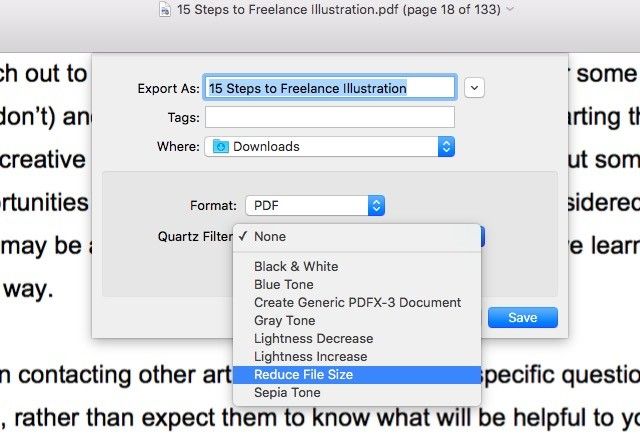File sizes become hard to ignore when you’re uploading PDFs to the web or sharing them over email. But don't worry, you can compress PDFs quite easily without paying a cent.
1. With Microsoft Word on Windows: Open a PDF in Word (2010 or above) using the Open with option in the file’s context menu. Next, click on File > Save As and select PDF from the Save as type: dropdown.
Now look for the Optimize for: option further down and select the radio button next to Standard before you hit Save/Publish. The Minimum size option that’s also available is a little time consuming and messes with the file formatting and quality.
2. With Preview on OS X: To compress a PDF, first open it with Preview and go to
File > Export…. In the Export dialog, look for the Quartz Filter: dropdown and click on the Reduce File Size option within it. Now pick a name and location for the compressed file and hit Save.
Note: File > Export to PDF does not give you the option to reduce file size.
3. With Smallpdf: Smallpdf promises 100% security and privacy for your files. Use its beautiful online interface to upload a PDF from your computer, Dropbox, or Google Drive. Now let Smallpdf work behind the scenes for a few seconds to compress that file (down to a resolution of 144dpi). It comes out ready to download and perfect for sharing over the web or via email.
With any tool you use, you’re bound to lose a few visual details during PDF compression. Ensure that you’re happy with the quality and formatting of the resulting PDF before sharing it with someone.
Which free and easy-to-use tool would you recommend to optimize PDFs without losing file quality?
Image Credit: Man with old rusty coil spring by Stocksnapper via Shutterstock