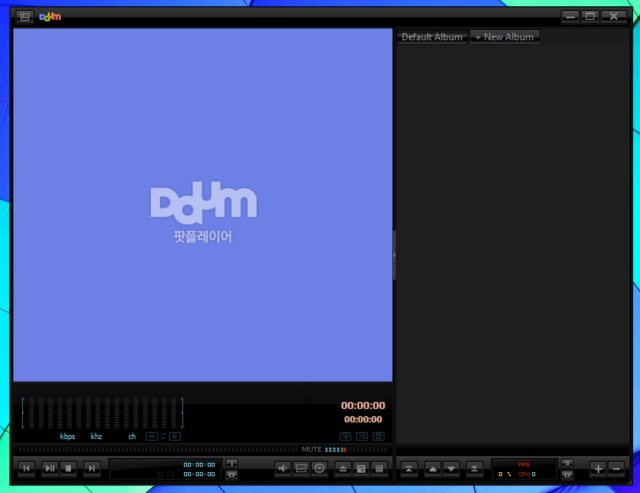Windows 8.1 still can't play DVD and Blu-ray movies out of the box. To get DVD playback from Microsoft, you'd have to buy the Windows 8 Pro Pack for $100 and the Media Center Pack for $10 -- and that only gets you DVD playback, not even Blu-ray support! Luckily, there are great free programs you can use to play DVDs without paying Microsoft another $110.
Microsoft removed DVD and Blu-ray support because many new ultrabooks and tablets don't have DVD drives, so they don't want to pay DVD and Blu-ray license fees for every Windows license they ship. Microsoft also thinks streaming services like Netflix are the future -- but that's little comfort if you want to watch a DVD or Blu-ray movie on your Windows 8 PC.
VLC
The swiss army knife of media players, VLC plays DVDs and almost everything else out there. It's completely free and open source. Just download the VLC player, install it, and pop in a DVD disc. Open the VLC application, click the Media menu, select Open Disc, and choose your DVD drive. When you put in a DVD, VLC will skip straight to the menu or the movie itself, skipping all those obnoxious piracy warnings and long trailers.
VLC also supports unencrypted Blu-ray discs. Unfortunately, commercial Blu-ray movies will generally be encrypted. You can try using the third-party AACS dynamic library to make VLC play encrypted Blu-ray discs -- if you're looking for a Blu-ray player and don't want to shell out any money, it's worth a shot.
Manufacturer-Provided DVD and Blu-Ray Players
Windows doesn't provide DVD or Blu-ray playback support, so computer manufacturers have to do the footwork. If you purchased a computer that came with a DVD or Blu-ray drive, your hardware manufacturer has already thought of this. You'll probably find DVD and Blu-ray playback software preinstalled on your computer if it came with the appropriate drive. This software generally isn't "free" for the manufacturer, but they've already paid a licensing fee so you can use it -- it's included in the cost of your computer.
CyberLink PowerDVD is popular among device manufacturers, and you'll also occasionally see other programs like Corel WinDVD Pro. Don't let the names fool you -- both of these programs can also play Blu-ray movies.
You can generally find this software on your system by pressing the Windows key to access the Start screen, and then typing "DVD" without quotes. Windows will search for programs with DVD in their name. Use whatever came with your computer to play the disc. If you purchased your DVD or Blu-ray drive separately, you may find DVD or Blu-ray playback software on a software disc that came with your drive.
These officially licensed programs will work very well for Blu-ray discs, which unofficial programs struggle with.
PotPlayer
Daum PotPlayer is a free media player with a devoted following. It supports DVDs, but the most significant feature it offers is integrated support for Blu-ray movies. Reviews are mixed on how well this works -- some people are happy with it, while other people experience problems. Some advanced features, such as 3D Blu-ray support, don't work and require a commercial software solution.
This isn't surprising -- unlike officially licensed Blu-ray players, unofficial Blu-ray players like PotPlayer and VLC with the AACS library have to reverse engineer the encryption on Blu-ray discs. However, if you're looking for a free Blu-ray player, PotPlayer is definitely worth a try.
DVDs Are Easy, Blu-Rays Are Hard
It's easy to play back DVDs. VLC does it amazingly well -- better even than many commercial DVD players, as it will skip all the "unskippable" warnings and trailers for you. There are many, many programs that will play DVDs well.
On the other hand, Blu-ray playback is much harder. If you're looking for a free Blu-ray player, there's no perfect option. Some software solutions may not be able to play certain discs, or they may not work at all on your computer. If you want to play back Blu-ray discs, you're better off using software that came with your computer or drive. If you don't have this software and the free software just isn't cutting it, well -- you may want to purchase a commercial Blu-ray playback solution like PowerDVD.
Do you prefer another DVD player, or do you know another free Blu-ray playback solution that works well? Leave a comment and share it!
Image Credit: khrawlings on Flickr

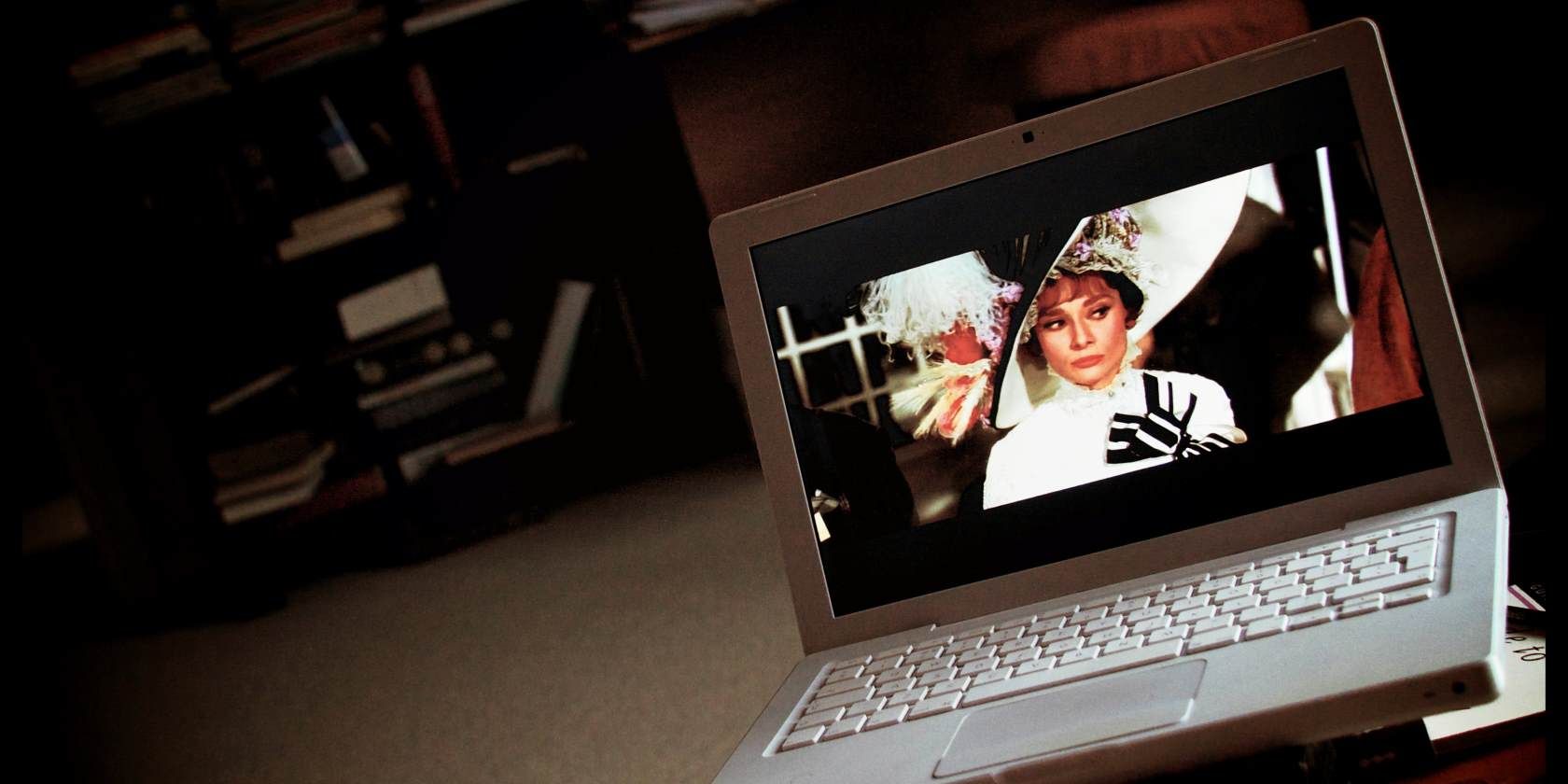
![play-dvd-with-vlc-on-windows-8.1[4]](https://static1.makeuseofimages.com/wordpress/wp-content/uploads/2014/02/play-dvd-with-vlc-on-windows-8.14.png)