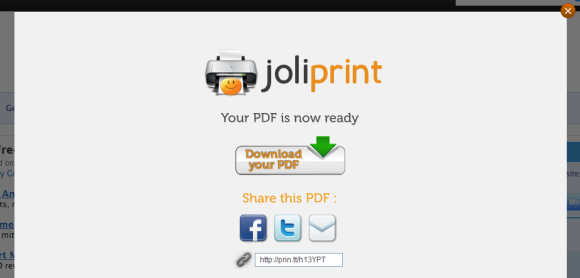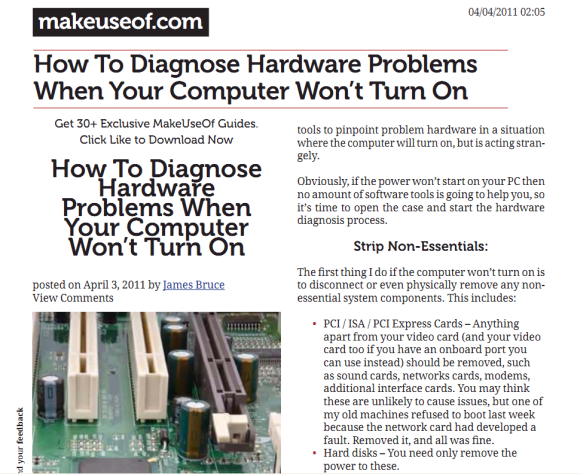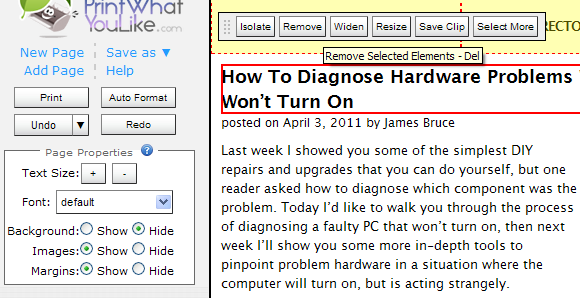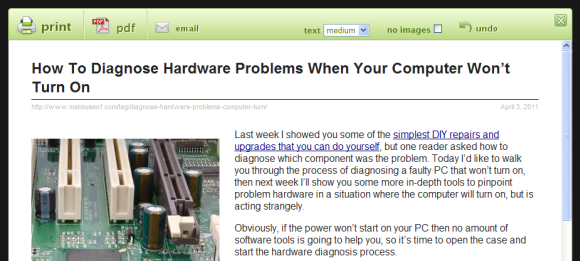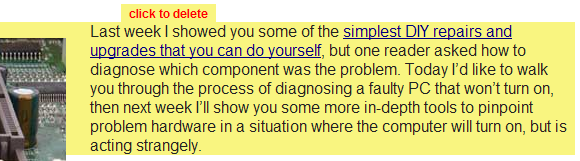Printing information from the web is often a challenge because websites are plastered with sidebars, images, advertisements, and other unprintable elements. What makes a website look fantastic is a real drag when printing because all of these items waste precious ink and paper. Unfortunately, those sites that need a printable version most, notoriously don't offer it.
Rather than just printing everything or using copy&paste to create a custom document for printing, you can be smart and use one of the bookmarklet tools I will introduce below. A bookmarklet typically is a little javascript utility that sits in your browser bookmarks bar and does its magic once you click it. The following bookmarklets can help you cut all the junk out of a website and print a nice looking version.
Bookmarklets work in any browser. Typically, you drag and drop it from a button on a website into your bookmarks bar. In Internet Explorer you right-click the button and select > Add to Favorites.
Joliprint
This applet will automatically strip elements from a website that are known to be superfluous. If you have your own website, but can't be bothered to set up a print option, you can add a Joliprint button instead.
When you see the button on a website or have the bookmarklet in your bookmarks, all you need to do is click it and wait while Joliprint prepares your document.
When your PDF is ready, you can download, open, and print it. Or you can share it via Facebook, Twitter, Email, or by using the provided link.
The screenshot below shows an excerpt from the PDF.
The downside obviously is that you cannot customize the page in any way. You have to trust that Joliprint knows what it's doing. On the other hand it's fast and painless.
PrintWhatYouLike
PrintWhatYouLike lets you fully customize a page and print it directly or save it as a document. PrintWhatYouLike also offers a printer friendly button for your website.
To launch the PWYL editor, click the button or bookmarklet and wait a second. To isolate, remove, widen, resize, or save only selected items, simply click them in the website on the right and select the respective option from the little menu that opens up. You can select more than one element at once and apply the action to all of them at once.
You will also notice a sidebar on the left hand side of the website you are editing. In addition to manipulating single items, it allows you to change the default text size and font, remove the background, all images and margins, as well as undo and redo changes. A shortcut is to click Auto Format, which yields a text only version of the website.
Once you're happy with the result, you can print the website directly or save it as PDF or HTML.
PrintFriendly
Among the bookmarklets introduced here, I find PrintFriendly to be the most user friendly solution because it unites all of the best features of Joliprint and PrintWhatYouLike. If you agree, you might want to get not only the bookmarklet, but also the button for your website.
Once again, visit a website you wish to print and click the bookmarklet. When the PrinterFriendly document preview opens, you will find that all the usual suspects have already been stripped: sidebars, ads, menu bars etc.
You can now go ahead and remove anything else you don't want to see in your final document. Mouseover the respective element and 'click to delete'.
When you're done you can either print, save as PDF or email the document.
MakeUseOf has profiled several similar tools in the Directory:
- iWeb2Print: Convert Webpages to Print Friendly PDFs.
- Readable: Convert Websites To Text Only Friendly Version.
Also check out the article How To Print A Web Page The Way You Want It.
I highly recommend you save interesting articles to PDF for reference. This way you can also transfer them to your eReader, rather than printing them and wasting paper and ink. Besides, the file on your eReader will last longer than sheets of paper.
Image credits: vladis torms